Merancang-Bangun Jaringan dengan Aplikasi Cisco Paket Tracert Version Mobile
Summary
TLDRIn this video, the presenter demonstrates how to design and configure a simple network using the Cisco Packet Tracer mobile app. The process begins with setting up a basic network topology, including devices like PCs and switches, and connecting them using Ethernet cables. The presenter then walks through configuring static IP addresses on the devices and testing connectivity with a ping command. Key points include choosing the right cables, configuring IPs manually, and troubleshooting connections. The video aims to help users understand basic network design and configuration on Cisco's mobile platform.
Takeaways
- 😀 Open the Cisco Packet Tracer mobile app and wait for it to load.
- 😀 Tap on 'Login' and proceed with the app's main interface.
- 😀 To start a new project, select the 'New' option and begin your network design.
- 😀 To add devices, choose a 'Switch' and place it on the canvas.
- 😀 Add PCs by selecting the 'PC' device from the menu and placing them on the canvas.
- 😀 To connect devices, use the 'Connect' option and choose 'Straight-Through' cables.
- 😀 When connecting, make sure to choose the correct ports (e.g., FastEthernet0/1 for the switch).
- 😀 Assign static IP addresses to the PCs through the 'Desktop' menu under 'IP Configuration'.
- 😀 For PC0, assign the IP address 10.0.0.1 with subnet mask 255.255.255.0.
- 😀 For PC1, assign the IP address 10.0.0.2 with the same subnet mask.
- 😀 Test the network by using the 'Ping' command in the 'Command Prompt' of PC0 to check connectivity to PC1.
Q & A
What is the main focus of this tutorial?
-The tutorial focuses on how to design and build a network using Cisco Packet Tracer mobile application.
How does the user begin creating a network in Cisco Packet Tracer mobile?
-To start, the user opens the Cisco Packet Tracer mobile application and selects the 'New' option to create a new network design.
What device is initially added to the network design?
-The first device added is a 'Switch', selected from the device menu.
How do you add a PC to the network in Cisco Packet Tracer mobile?
-To add a PC, the user clicks on an empty area of the workspace, then selects 'PC' from the device menu.
What type of cable is used to connect devices in the network?
-A straight-through (Ethernet) cable is used to connect different devices like PCs and switches.
How are the devices physically connected in the simulation?
-The devices are connected by selecting the 'Connect' option, then choosing the appropriate port on each device (e.g., FastEthernet) to create a connection.
What happens if a port is already in use in Cisco Packet Tracer?
-If a port is already in use, it will be blocked (indicated in red) to prevent further connections until another available port is selected.
How do you configure the IP addresses of the PCs in the network?
-To configure the IP addresses, the user clicks on the 'Desktop' menu of each PC, selects 'IPV4 Configuration', and manually enters the desired IP address, subnet mask, and other relevant settings.
What type of IP addressing is used in this tutorial?
-The tutorial uses static IP addressing, where each PC is manually assigned an IP address instead of using DHCP.
What test is performed to check the connectivity between PCs in the network?
-A 'Ping' test is conducted from one PC to another to verify the connectivity. If the ping is successful, it indicates that the devices are properly connected and can communicate.
Outlines

This section is available to paid users only. Please upgrade to access this part.
Upgrade NowMindmap

This section is available to paid users only. Please upgrade to access this part.
Upgrade NowKeywords

This section is available to paid users only. Please upgrade to access this part.
Upgrade NowHighlights

This section is available to paid users only. Please upgrade to access this part.
Upgrade NowTranscripts

This section is available to paid users only. Please upgrade to access this part.
Upgrade NowBrowse More Related Video

Netzwerktutorial: Cisco Packet Tracer - Installation, Konfiguration & ein erster Aufbau

Membuat Jaringan PAN pada Cisco Packet Tracer

Jaringan Komputer Sederhana | Tutorial Belajar Online Lengkap CISCO CCNA 200-301 Part 5
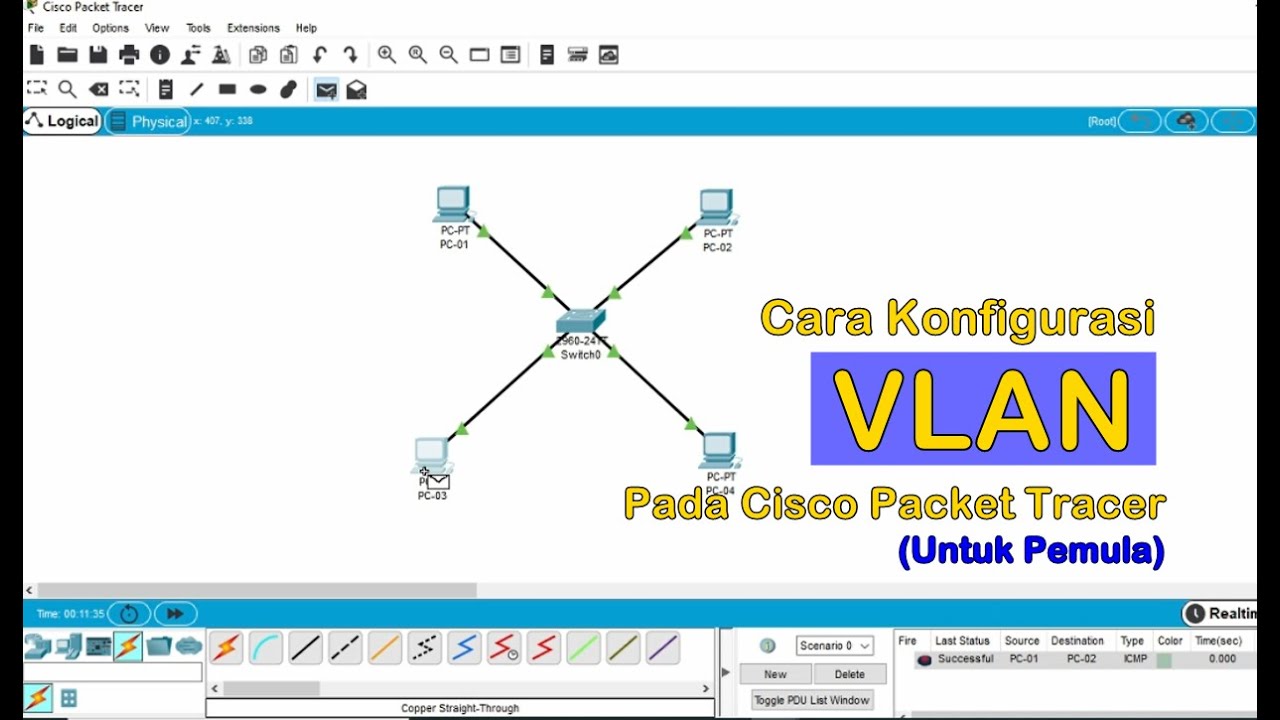
Tutorial - Cara Konfigurasi VLAN pada Cisco Packet Tracer (Untuk Pemula)

Subnetting 1 Total IP Subnetmask | Tutorial Belajar Online Lengkap CISCO CCNA 200-301 Part 10

Belajar Cisco untuk pemula - Part 3/5 | Cisco Packet Tracer
5.0 / 5 (0 votes)