Membuat Jaringan PAN pada Cisco Packet Tracer
Summary
TLDRThis tutorial demonstrates how to create a Local Area Network (LAN) using Cisco Packet Tracer. The video covers the process of adding two computers, connecting them with a crossover cable, and configuring their IP addresses. The tutorial highlights the importance of setting static IP addresses for the devices, followed by a successful test of connectivity using Simple PDU. The video concludes with a brief explanation and encourages viewers to try creating their own network. The tutorial is aimed at beginners learning to configure a LAN setup using Cisco Packet Tracer.
Takeaways
- 😀 Start by creating a computer in Cisco Packet Tracer under the 'Devices' section.
- 😀 Use the PC icon to add computers to the network by clicking and placing them on the blank screen.
- 😀 To connect the two devices, choose the 'Connection' option and select a Crossover cable.
- 😀 Connect the two computers by selecting the correct Ethernet ports on each device.
- 😀 Once the computers are connected, ensure the cable connection shows as green to indicate a successful link.
- 😀 Configure the IP address settings by selecting 'Desktop' and then 'IP Configuration' on each computer.
- 😀 Set the IP configuration to static and input the network and host IDs manually (e.g., 192.168.1.x).
- 😀 Use different host IDs for each computer, such as 1.2, 3, 4, or any value between 1 and 250.
- 😀 After setting the IP addresses, test the network connection using the 'Simple PDU' tool to send packets between computers.
- 😀 If the PDU test is successful, the connection is working, and the network setup is complete.
Q & A
What is the main topic of the video tutorial?
-The main topic of the video tutorial is how to create a simple LAN network using Cisco Packet Tracer.
How do you add a computer to the network in Cisco Packet Tracer?
-To add a computer, click on the 'End Devices' section at the bottom left of the screen and select the PC you want to add. Then, click on a blank space on the workspace to place it.
What type of cable is used to connect two computers in a LAN setup in Cisco Packet Tracer?
-A crossover cable is used to connect two computers in the LAN setup.
How do you select the cable type in Cisco Packet Tracer?
-To select the cable, click on the 'Connections' section, represented by a lightning bolt icon, and choose the 'Crossover Cable' from the list of available cables.
What is the significance of the IP address and subnet mask configuration?
-The IP address and subnet mask are essential for setting up the network. The IP address identifies each device on the network, while the subnet mask determines which portion of the IP address represents the network and which part represents the host.
What should the IP address of the first computer be?
-The IP address of the first computer should be something like '192.168.1.1', where '1' is the network ID, and '1' is the host ID.
Can you use any number for the host ID, or are there restrictions?
-The host ID can be any number between 2 and 250, but it should not conflict with other devices on the network.
What is the purpose of the 'Simple PDU' tool in the tutorial?
-The 'Simple PDU' tool is used to test the network connectivity between the two computers by sending a test packet to check if the communication is successful.
What does the 'successful' message indicate when using the 'Simple PDU' tool?
-The 'successful' message indicates that the communication between the two computers was successful, meaning the network is functioning properly.
What steps are involved in the final configuration of the second computer?
-For the second computer, after selecting the static IP configuration, enter an IP address different from the first computer, such as '192.168.1.2' or another available host ID within the range of 2 to 250.
Outlines

This section is available to paid users only. Please upgrade to access this part.
Upgrade NowMindmap

This section is available to paid users only. Please upgrade to access this part.
Upgrade NowKeywords

This section is available to paid users only. Please upgrade to access this part.
Upgrade NowHighlights

This section is available to paid users only. Please upgrade to access this part.
Upgrade NowTranscripts

This section is available to paid users only. Please upgrade to access this part.
Upgrade NowBrowse More Related Video

Basics of Cisco Packet Tracer (Part 2) | Hub

Cara Membuat Jaringan LAN Sederhana Cisco Packet Tracer
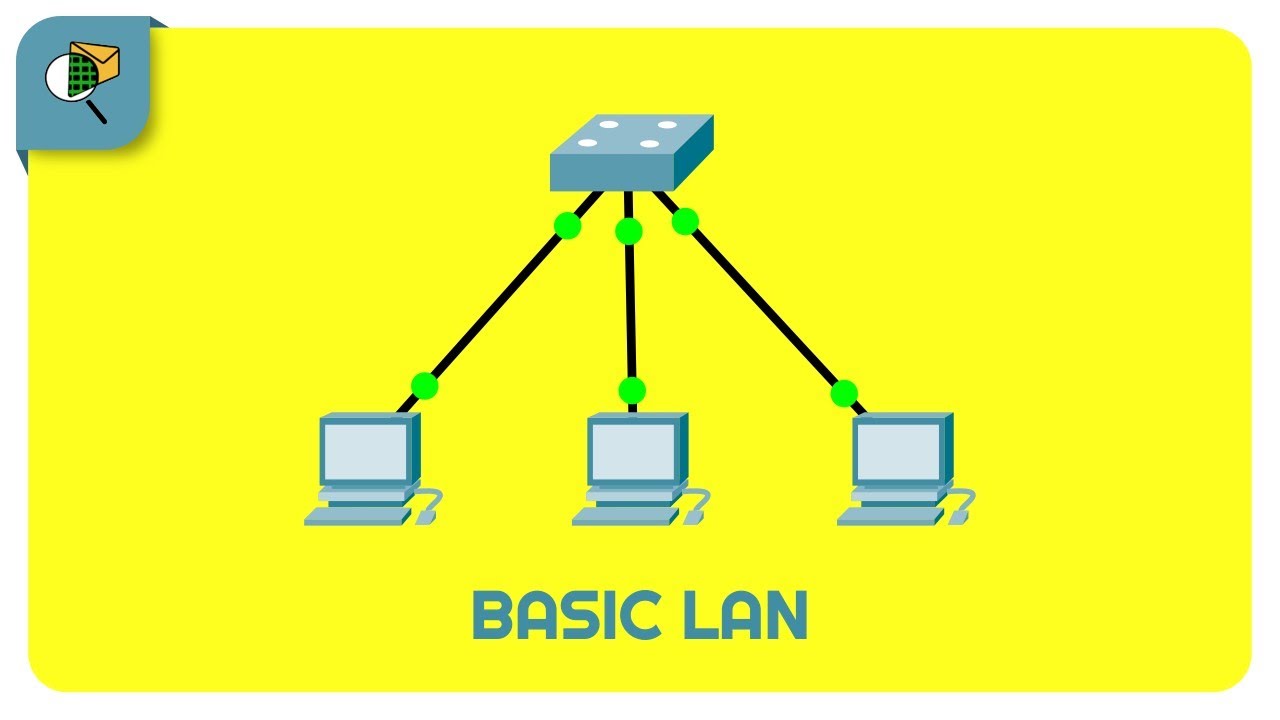
How to Create a Simple LAN Network - Cisco Packet Tracer

Netzwerktutorial: Cisco Packet Tracer - Installation, Konfiguration & ein erster Aufbau

Cara Membuat Jaringan Peer To Peer di Cisco Packet Tracer
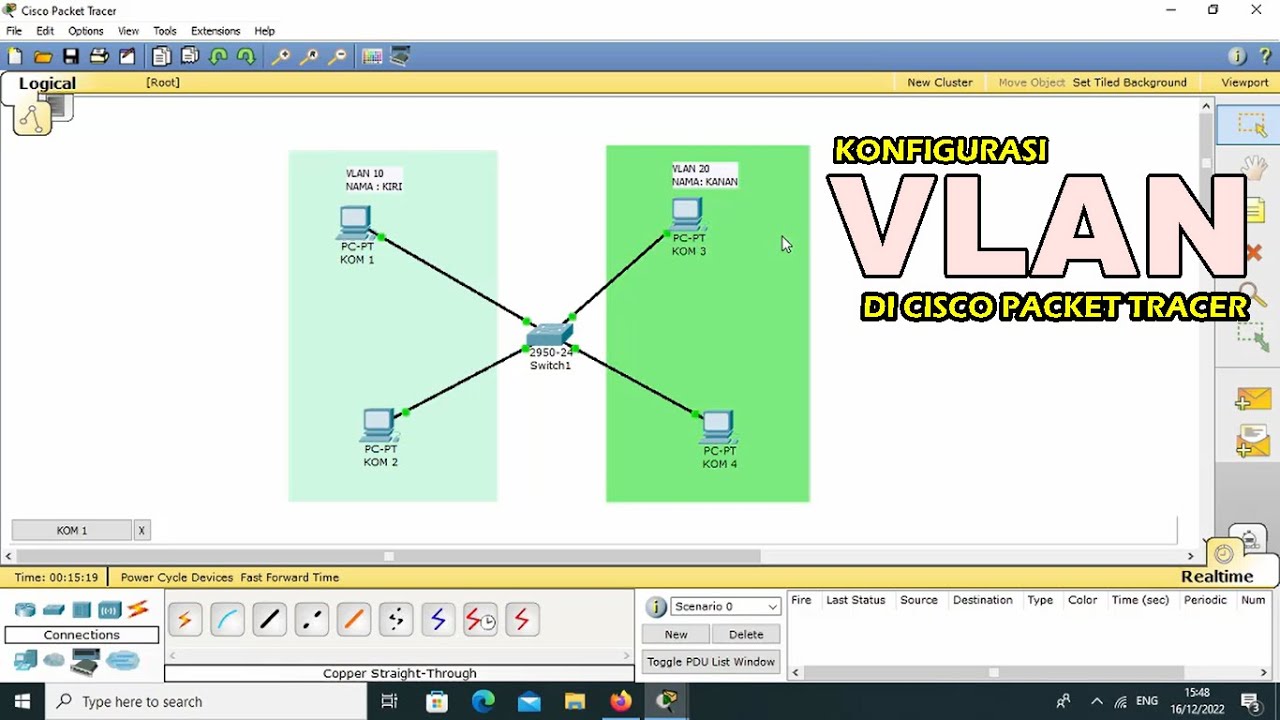
TUTORIAL - KONFIGURASI VLAN PADA CISCO PACKET TRACER - 2022
5.0 / 5 (0 votes)