How to create a File server for a small company
Summary
TLDRThis video tutorial demonstrates how to set up a file server for small and medium-sized companies using Windows Server. It covers configuring a static IP address, renaming the server, installing necessary software, and promoting the server to a domain controller. The tutorial walks through creating organizational units, user accounts, and groups, along with setting up shared folders with appropriate permissions for IT and Sales teams. The video also details automatic drive mapping, group policy settings, and resource management to prevent excessive data usage. Additionally, it explains DNS configuration and setting up reports to monitor storage use, ensuring the server operates efficiently for organizational needs.
Takeaways
- 😀 Set a static IP address for the server (e.g., 192.168.1.254) before starting the setup process.
- 😀 Rename the server to a meaningful name (e.g., sv1) for easy identification in the network.
- 😀 Upgrade the server to a domain controller to centrally manage users and resources.
- 😀 Configure DNS settings to map the server’s IP address to its hostname (sv1).
- 😀 Create Organizational Units (OUs), groups, and users to organize resources and permissions.
- 😀 Set up shared folders and assign specific permissions for groups like IT and Sales to control data access.
- 😀 Automatically map network drives for users based on group membership using Group Policy.
- 😀 Join client computers to the domain by setting static IP addresses and DNS configurations.
- 😀 Set upload limits (e.g., 10GB) to control resource usage and prevent excessive file uploads.
- 😀 Restrict file types (audio, video, executables) from being uploaded to keep the server organized and secure.
- 😀 Use reporting tools to monitor server storage usage and plan for future upgrades based on team needs.
Q & A
What is the first step in setting up the file server?
-The first step is to set a static IP address for the server, such as 192.168.1.254 in this example.
Why is it necessary to change the server's name?
-Changing the server's name helps identify it within the network and is necessary for the domain setup later in the process.
What role does the Domain Controller play in the server setup?
-The Domain Controller manages the domain, handling user authentication, access control, and resource management for the server and its clients.
How do you configure DNS for the server?
-DNS is configured by setting the server's IP address (192.168.1.254) as the DNS server address, ensuring correct mapping between IP addresses and hostnames.
What are Organizational Units (OUs) used for in this setup?
-Organizational Units are used to categorize users and groups within the domain, making resource management and permissions easier to handle.
What permissions are set for the IT and Sales groups?
-The IT group has edit permissions for the IT folder, while the Sales group cannot access it. Similarly, the IT group cannot access the Sales folder.
How does the server automatically map drives for the IT group?
-Drive mappings are configured using Group Policy. The IT folder is automatically mapped to the IT group members' computers without needing manual setup on each client machine.
What are the benefits of setting up storage quotas on the server?
-Storage quotas help prevent any group from consuming excessive resources. For instance, the IT group has a 10GB upload limit to avoid overuse of server resources.
How does the server prevent unauthorized file uploads, such as multimedia or executables?
-File types like multimedia files and executables are blocked from being uploaded by setting file screening rules in the File Server Resource Manager.
What is the purpose of the storage usage report?
-The storage usage report helps track how much space is used by each group, enabling better resource planning and upgrades when necessary.
Outlines

This section is available to paid users only. Please upgrade to access this part.
Upgrade NowMindmap

This section is available to paid users only. Please upgrade to access this part.
Upgrade NowKeywords

This section is available to paid users only. Please upgrade to access this part.
Upgrade NowHighlights

This section is available to paid users only. Please upgrade to access this part.
Upgrade NowTranscripts

This section is available to paid users only. Please upgrade to access this part.
Upgrade NowBrowse More Related Video

Cara Membuat FTP Server di Windows 11 - Lengkap !!

Port Forwarding satu IP Public Multiple Server, Multiple Domain di Mikrotik

Instalasi dan Konfigurasi FTP Server pada Debian 10 Buster
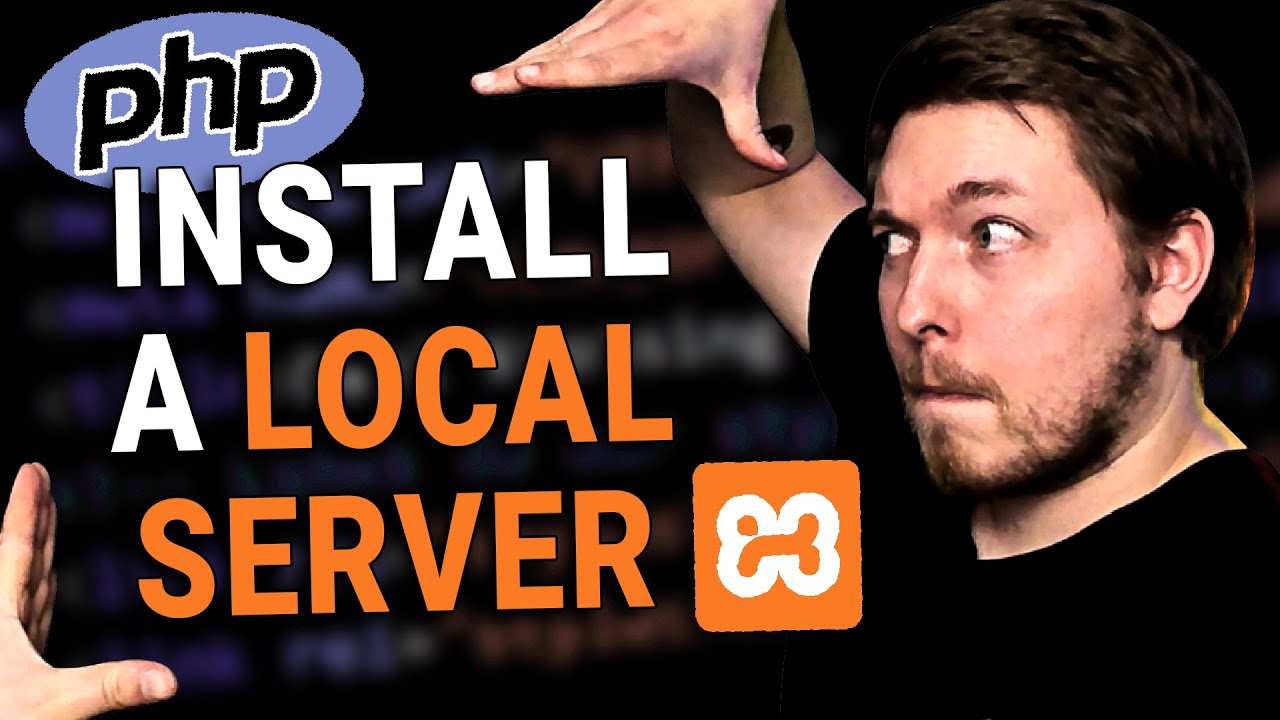
2 | How to Install a Local Server for PHP | 2023 | Learn PHP Full Course for Beginners
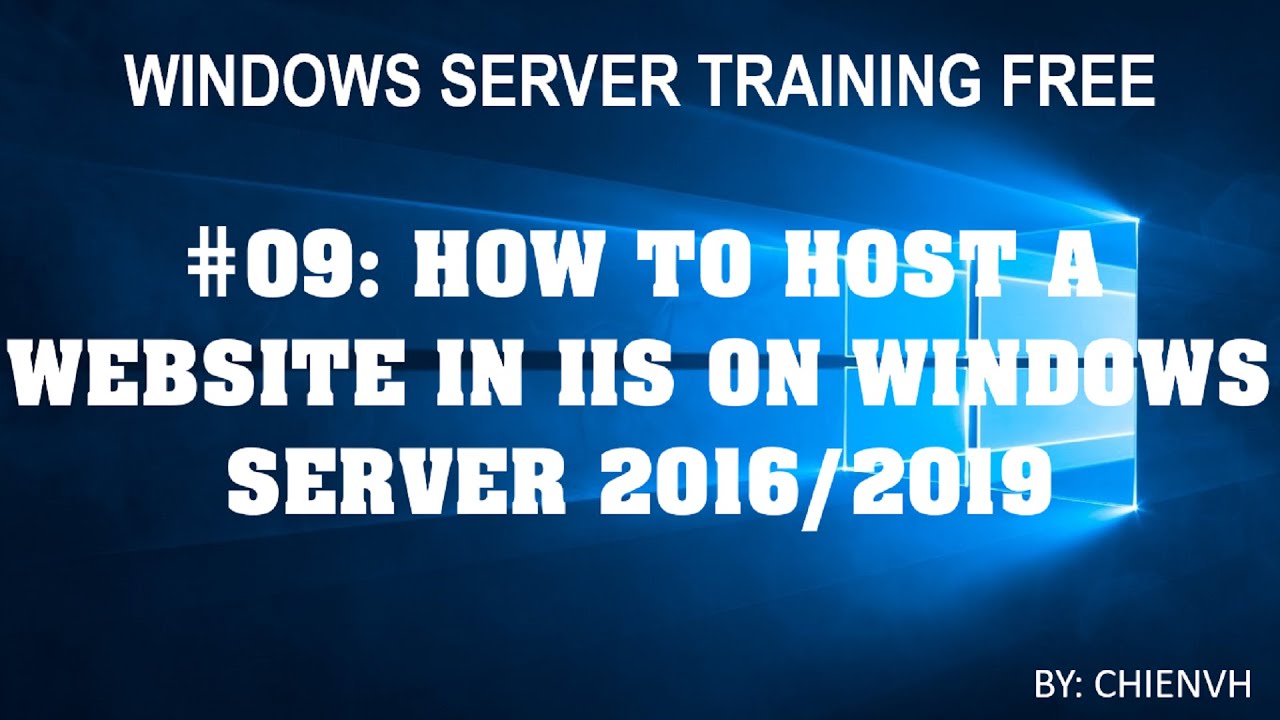
Windows Server | #09: How to Host a Website in IIS on Windows Server 2016/2019?

Detail setting L2TP/IPSec VPN di Mikrotik menggunakan GNS3
5.0 / 5 (0 votes)