Cara Membuat FTP Server di Windows 11 - Lengkap !!
Summary
TLDRThis video tutorial demonstrates how to set up an FTP server on Windows 11, allowing users to share files seamlessly across devices. The tutorial walks through the process of enabling the FTP server feature, configuring user access, and troubleshooting common issues. Additionally, it covers how to transfer files between computers, laptops, and even mobile phones, using the FTP server over a local Wi-Fi network. Viewers can learn how to set up their own FTP server for wireless file sharing and troubleshoot connectivity problems.
Takeaways
- 😀 To activate the FTP server on Windows 11, open the 'Turn Windows Features On or Off' dialog and select 'Internet Information Services' and 'FTP Service'.
- 😀 After enabling the FTP feature, open 'Internet Information Services (IIS) Manager' to create an FTP site and configure settings like folder location and user permissions.
- 😀 To allow FTP access, create a new user account with specific permissions using 'Computer Management' and 'Local Users and Groups'.
- 😀 Set up folder sharing by modifying folder security settings, adding the new user, and granting full access to the shared folder.
- 😀 In IIS Manager, configure FTP user isolation and firewall rules to ensure proper communication with the FTP server.
- 😀 You can check the server's functionality by using Command Prompt (CMD) to test FTP connection by entering the server’s IP address and login credentials.
- 😀 Use FTP commands like 'make directory' in CMD to create folders within the FTP server to manage files.
- 😀 If encountering issues connecting from a laptop, try adjusting FTP firewall settings or temporarily disabling the firewall for testing purposes.
- 😀 Ensure the laptop is connected to the same Wi-Fi network as the FTP server for successful connection and file transfers.
- 😀 You can connect to the FTP server from other devices, including another computer or even mobile phones, using FTP apps like 'File Manager Plus' on Android.
- 😀 Once connected to the FTP server on a mobile device, files can be transferred wirelessly between devices, such as sending a photo from your phone to a laptop via FTP.
Q & A
How do I enable the FTP server feature on Windows 11?
-To enable the FTP server feature on Windows 11, open the Windows search bar and type 'Turn Windows features on or off'. In the list of options, select 'Internet Information Services', then expand it and check 'FTP Server'. Click 'OK' and wait for the process to complete.
What is the purpose of the 'Internet Information Services Manager'?
-The 'Internet Information Services Manager' (IIS Manager) is used to configure and manage various services related to internet protocols like FTP, HTTP, and others. In this case, it is used to set up and manage the FTP server on Windows 11.
How do I create an FTP site in IIS Manager?
-To create an FTP site, open IIS Manager, right-click on 'Sites', and select 'Add FTP Site'. Provide a name for the site, select the folder location for the FTP files, configure SSL settings, and set user permissions to allow access to all users.
What steps should I follow to add a new user for FTP access?
-In 'Computer Management', go to 'Local Users and Groups', click 'Users', right-click on the blank space and select 'New User'. Set the username and password, and ensure the 'Password never expires' option is selected before clicking 'Create'.
How do I grant folder access to a specific FTP user?
-Right-click on the folder to be shared, select 'Properties', go to the 'Security' tab, and click 'Edit'. Add the user, give them full permissions, and apply the changes to allow FTP access.
What is the purpose of 'FTP User Isolation' in IIS Manager?
-FTP User Isolation in IIS Manager allows each FTP user to be isolated to their specific folder. By configuring this, you can ensure that each user has access only to their designated directory.
Why is it necessary to configure the firewall when setting up an FTP server?
-The firewall must be configured to allow FTP traffic. In 'Windows Defender Firewall with Advanced Security', enable inbound rules for FTP to ensure that the server can communicate properly with other devices over the network.
How do I verify if my FTP server is running properly?
-Open Command Prompt (CMD), type 'FTP', and then enter the server's IP address. If the server is running, you will successfully connect and be prompted to log in with the username and password you created.
What troubleshooting steps can I take if I can't connect to the FTP server from another device?
-If the FTP server is not accessible, check that the server's firewall rules are properly configured. Also, ensure that the 'External IP Address' field is left blank in the FTP settings, and verify that the server is properly connected to the same Wi-Fi network.
Can I transfer files using FTP between different devices like computers, laptops, and phones?
-Yes, you can transfer files between devices using FTP as long as they are connected to the same Wi-Fi network. You can use an FTP client on your phone or computer to upload and download files to and from the server.
Outlines

This section is available to paid users only. Please upgrade to access this part.
Upgrade NowMindmap

This section is available to paid users only. Please upgrade to access this part.
Upgrade NowKeywords

This section is available to paid users only. Please upgrade to access this part.
Upgrade NowHighlights

This section is available to paid users only. Please upgrade to access this part.
Upgrade NowTranscripts

This section is available to paid users only. Please upgrade to access this part.
Upgrade NowBrowse More Related Video
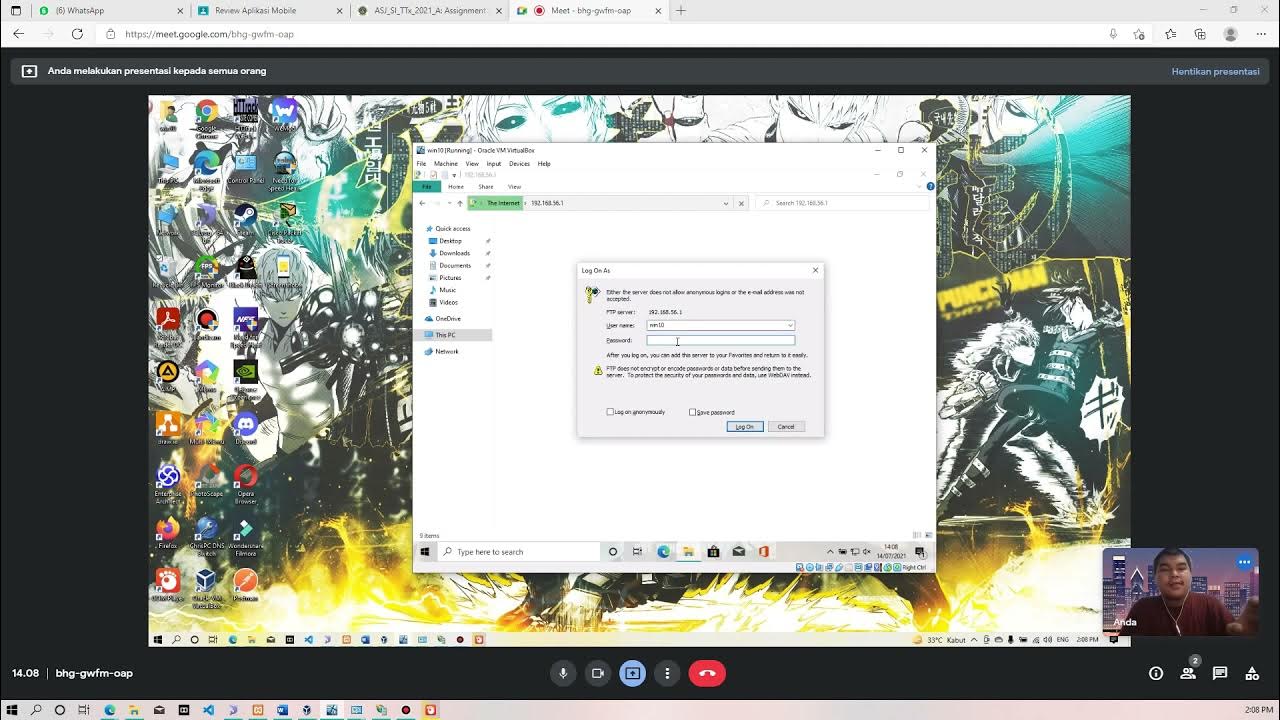
Membuat FTP Server dan FTP Client pada Windows 10

How to make an FTP server on a local network online with port forwarding

Instalasi dan Konfigurasi FTP Server pada Debian 10 Buster
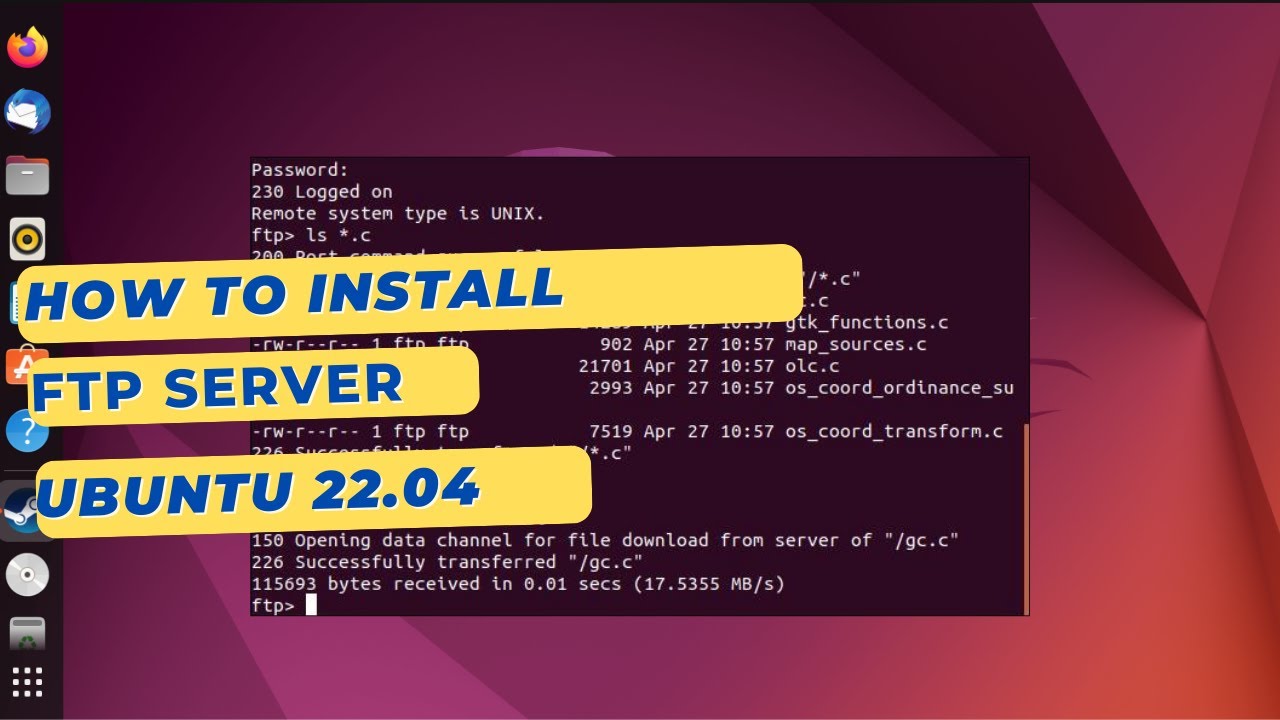
How to install an FTP Server on Ubuntu 22.04 with VSFTPD

How to Transfer Data between Mobile & Computer Wirelessly without any Software on PC | Android 🛜 PC
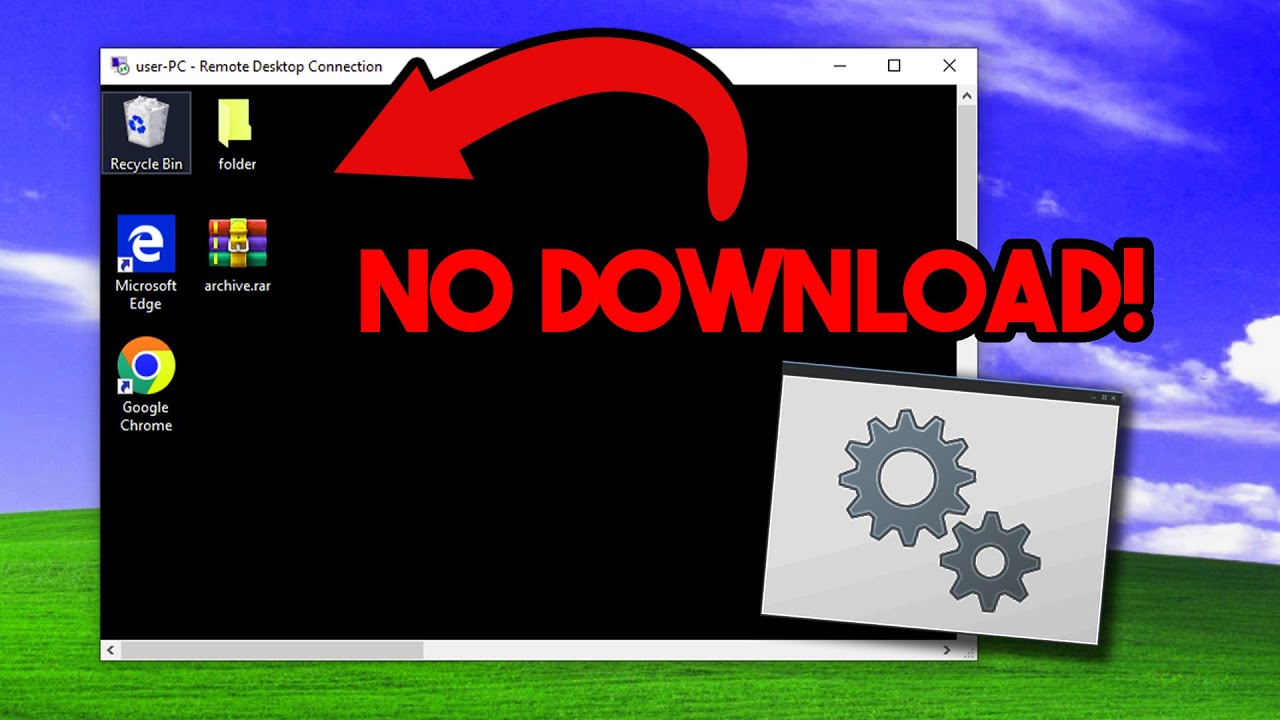
Remote Desktop with CMD!
5.0 / 5 (0 votes)