Mengenal Fungsi Tools Di Dalam Adobe Premiere Pro Part 1| Tutorial Adobe Premiere Pro UNTUK PEMULA
Summary
TLDRIn this video, the presenter provides an in-depth tutorial on essential tools in Adobe Premiere Pro, highlighting their functions and practical uses for video editing. Tools like the Selection Tool, Razor Tool, Ripple Edit Tool, and Rate Stretch Tool are covered, with explanations on how they help streamline the editing process. The presenter also touches on various software options, including Adobe Premiere Pro, Filmora, Vegas Pro, and DaVinci Resolve, offering insights for users at different skill levels. Whether you're a beginner or an experienced editor, this guide equips you with the knowledge to enhance your editing workflow.
Takeaways
- 😀 The Selection Tool (V) is essential for moving and selecting clips in your timeline, giving you control over the footage and audio in your project.
- 😀 The Razor Tool (C) allows you to split clips into parts. You can use Shift to cut multiple clips at the same time for efficiency.
- 😀 The Track Select Tool (A) selects everything to the right or left of your playhead, making it easier to move multiple clips at once.
- 😀 The Ripple Edit Tool (B) trims clips without leaving gaps, automatically adjusting the timing of surrounding clips to maintain continuity.
- 😀 The Rolling Edit Tool (N) adjusts the edit points of adjacent clips, allowing you to refine transitions without affecting the overall clip duration.
- 😀 The Slip Tool (Y) lets you change the content of a clip without moving its position in the timeline, offering precise control over video timing.
- 😀 The Slide Tool (U) shifts the entire clip left or right without altering its content or duration, helpful for aligning clips or adjusting timing.
- 😀 The Pen Tool (P) is used for creating keyframes, adjusting audio levels, and masking specific areas of video or audio for effects.
- 😀 The Hand Tool (H) allows you to navigate your timeline or project panel without selecting anything, helping you move around large projects without disruption.
- 😀 The Zoom Tool (Z) helps you zoom in and out of the timeline for detailed or broader views, making editing more precise.
- 😀 The Text Tool (T) enables you to add and customize text in your video projects, including titles, captions, and other graphical overlays.
Q & A
What is the function of the Selection Tool in Adobe Premiere Pro?
-The Selection Tool allows you to select, move, and edit clips within your project. It is used for inserting video clips and other media into the timeline and for trimming and moving clips in the editing process.
How does the Track Selection Tool work?
-The Track Selection Tool allows you to select all clips to the right or left of the playhead in the timeline. This is useful for adjusting multiple clips at once when moving or trimming sections of the timeline.
What is the difference between the Razor Tool and the Ripple Edit Tool?
-The Razor Tool is used to cut clips at a specific point in the timeline, while the Ripple Edit Tool trims clips without leaving gaps in the timeline. The Ripple Edit Tool automatically adjusts adjacent clips to fill any empty space left by the trim.
When should I use the Rolling Edit Tool in Adobe Premiere Pro?
-The Rolling Edit Tool is ideal when you want to adjust the transition point between two clips without affecting their overall duration. It helps fine-tune the edit point to improve the flow between scenes.
How can I change the speed of a clip using the Speed/Duration Tool?
-You can use the Speed/Duration Tool to increase or decrease the speed of a clip. To speed up a clip, reduce its duration; to slow it down, increase the duration. This tool is useful for creating slow-motion or time-lapse effects.
What is the purpose of the Pen Tool in Adobe Premiere Pro?
-The Pen Tool is used to create and adjust keyframes for video or audio. It allows for precise adjustments, such as modifying audio volume or creating masks for video effects.
What are the Rectangle and Ellipse Tools used for?
-The Rectangle and Ellipse Tools are used to create shapes (rectangles and circles) in the video timeline. These shapes are often used for masking, graphical elements, or as visual effects in the video.
How does the Zoom Tool enhance the editing process?
-The Zoom Tool allows you to zoom in and out of the timeline. This helps when you need to work on small details in the video or when you want a broader view of the entire project.
What is the function of the Hand Tool in Adobe Premiere Pro?
-The Hand Tool allows you to navigate through the timeline without affecting or moving clips. It's particularly useful for shifting your view across a large project to find specific sections.
What are some alternatives to Adobe Premiere Pro for video editing?
-Alternatives to Adobe Premiere Pro include DaVinci Resolve (for color grading and editing), Vegas Pro (user-friendly for beginners), and Filmora (a simpler editing tool for quick projects). However, Adobe Premiere Pro remains a top choice for its advanced features and integration with other Adobe software.
Outlines

This section is available to paid users only. Please upgrade to access this part.
Upgrade NowMindmap

This section is available to paid users only. Please upgrade to access this part.
Upgrade NowKeywords

This section is available to paid users only. Please upgrade to access this part.
Upgrade NowHighlights

This section is available to paid users only. Please upgrade to access this part.
Upgrade NowTranscripts

This section is available to paid users only. Please upgrade to access this part.
Upgrade NowBrowse More Related Video
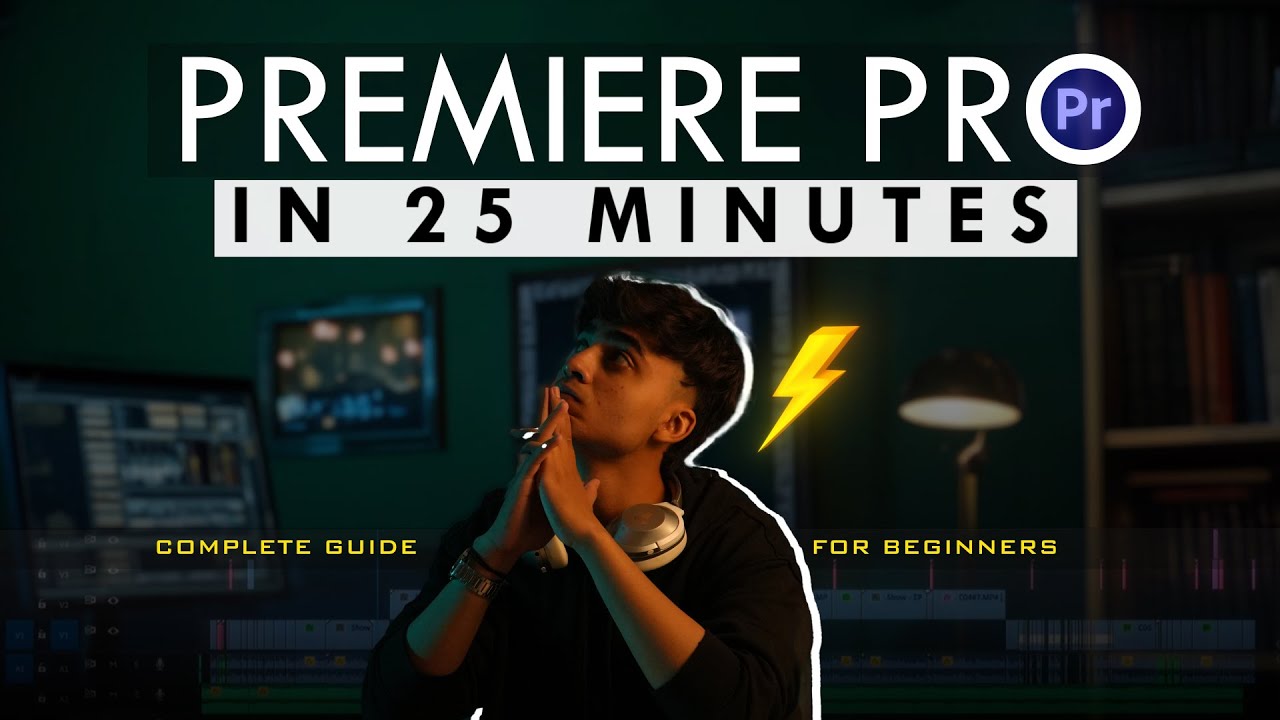
Premiere Pro for Beginners🔥| Quick 25-Minute Tutorial!
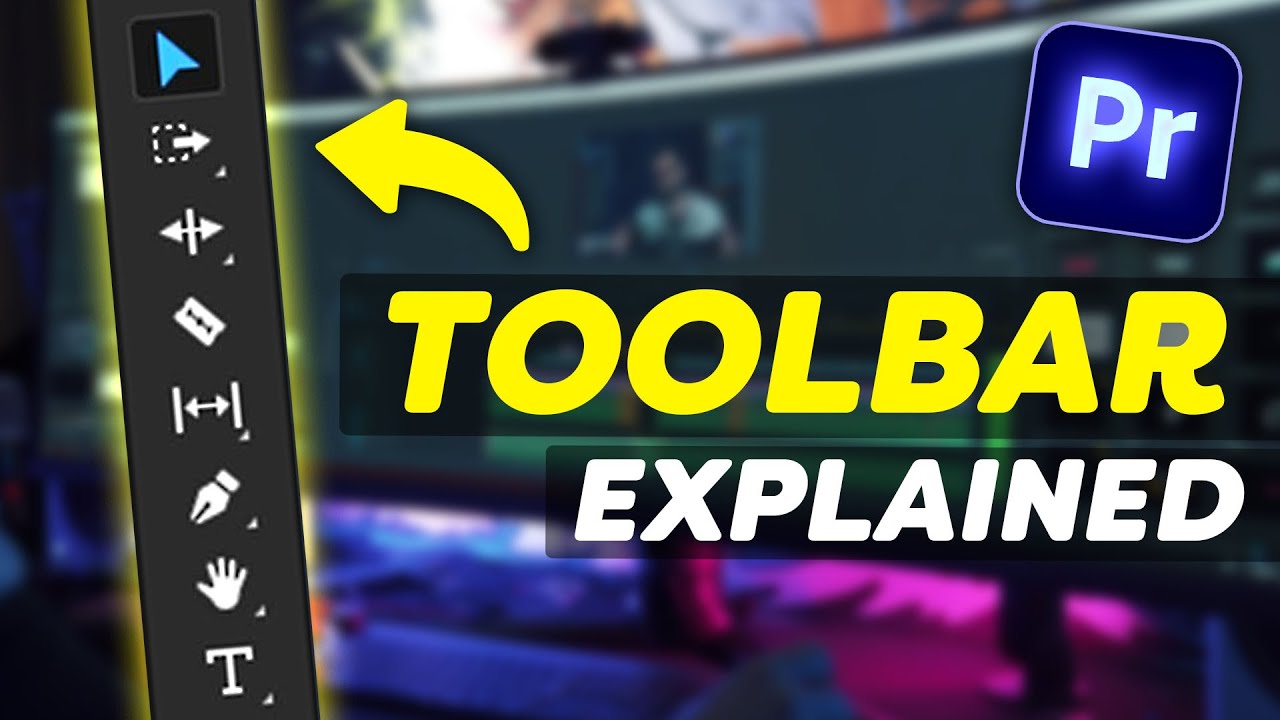
EVERY Tool in the TOOLBAR Explained (Premiere Pro Tutorial)
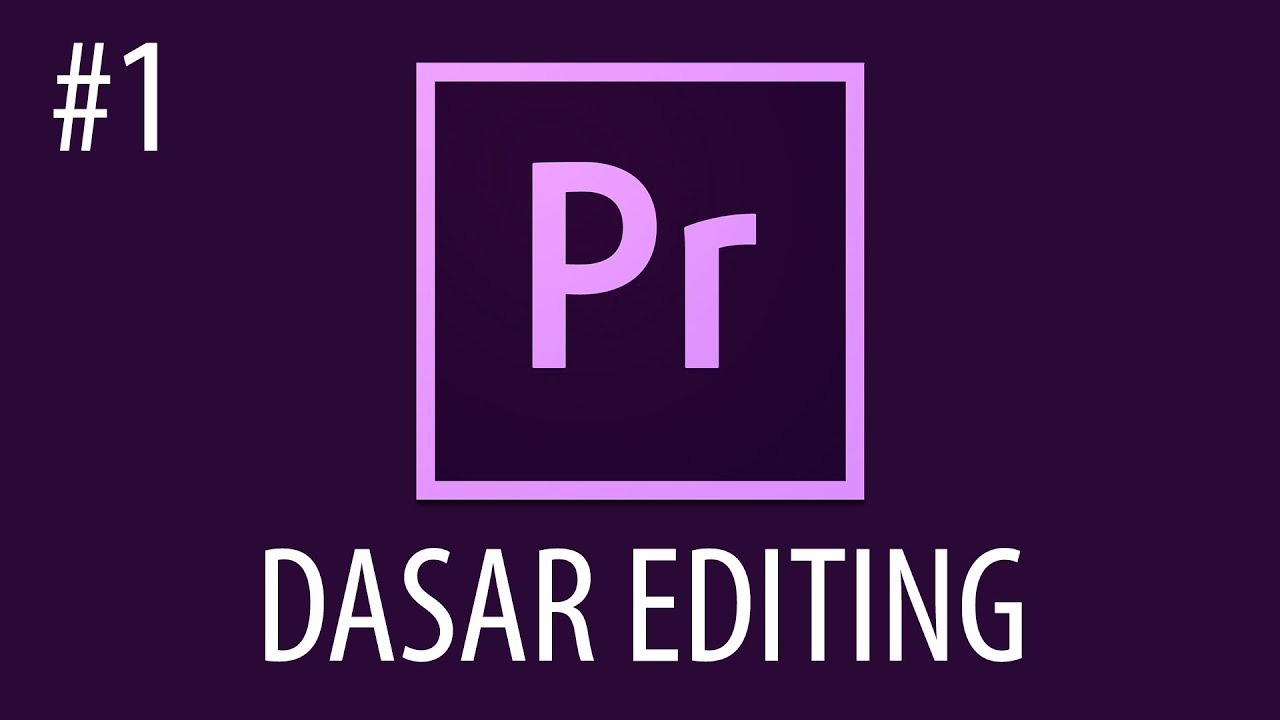
Cara Mengedit Video Dengan Adobe Premiere Pro #1

Free Video Editing Course of Adobe Premiere PRO || Lecture 1 || Introduction to Adobe Premiere Pro

【完全保存版】動画編集ソフト Final Cut Proの全てを基礎の使い方から時短の裏技まで徹底解説します。
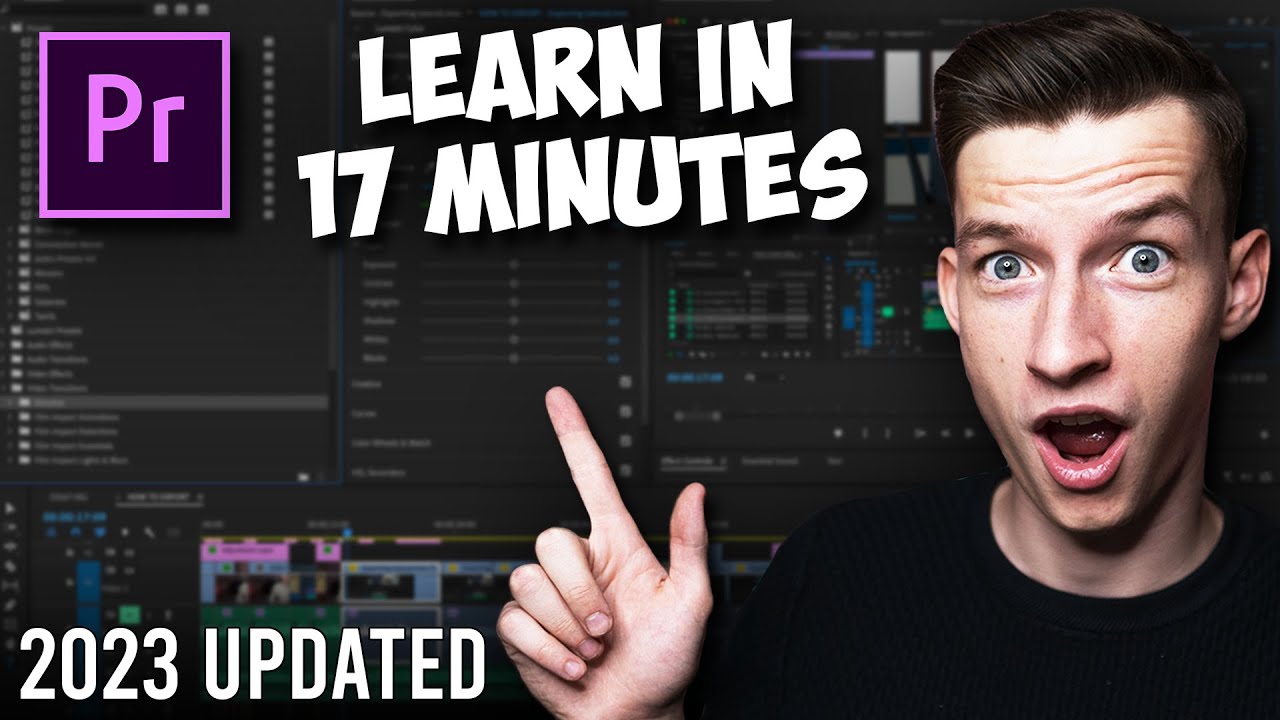
Premiere Pro Tutorial for Beginners 2023 - Everything You NEED to KNOW! (UPDATED)
5.0 / 5 (0 votes)