Cara Mengedit Video Dengan Adobe Premiere Pro #1
Summary
TLDRThis tutorial provides a step-by-step guide for beginners learning to edit videos using Adobe Premiere Pro. It covers everything from creating a new project, importing and editing clips, adding transitions, and inserting titles, to exporting the final video. The video walks viewers through key functions like adjusting video settings, cutting clips, adding background music, and applying visual effects. Aimed at new users, the tutorial explains Premiere Pro's features in an easy-to-follow way, helping viewers enhance their video editing skills for personal or professional projects.
Takeaways
- 😀 Premiere Pro is a powerful video editing software used in films like 'Gone Girl', 'Hugo', and 'Avatar'.
- 😀 To start a new project, click 'New Project' and set the name and location without changing other default settings.
- 😀 Create a new sequence by selecting a preset that matches your camera type and adjusting the resolution and frame rate.
- 😀 The timeline is where all video editing happens; everything added here appears in the final video.
- 😀 Import footage by going to 'File > Import' and use the Source panel to trim clips by setting In and Out points.
- 😀 You can drag and drop clips from the Source panel to the Timeline for editing.
- 😀 Adding music involves importing audio files and placing them on the timeline to sync with video clips.
- 😀 Titles can be created by selecting 'New Item' and then 'Title', allowing for customization in font and color.
- 😀 Video transitions can enhance the editing flow; they can be added by dragging from the Effects panel between clips.
- 😀 To export your finished video, mark the Out point, go to 'File > Export > Media', and adjust settings before exporting.
Q & A
What is Adobe Premiere Pro used for?
-Adobe Premiere Pro is a video editing software used to edit films, including high-profile movies like 'Gone Girl', 'Hugo', and 'Avatar'.
Do I need to worry if I have a different version of Premiere Pro?
-No, the basic functions and features are the same, even if you are using a different version of Premiere Pro. The tutorial will focus on the basic editing workflow.
What should I do when I first open Premiere Pro?
-When you first open Premiere Pro, you can either open an existing project or create a new one by clicking 'New Project'. It's recommended to only adjust the 'Name' and 'Location' settings unless you're familiar with other options.
How do I select the correct sequence settings for my video?
-In Premiere Pro, you can choose from various presets based on your camera type. For example, if you're using a Canon DSLR, the preset for a Digital SLR would be appropriate, and you can set the resolution and frame rate based on your footage specifications.
How do I find the resolution and frame rate of my video?
-To find the resolution and frame rate, you can open your video in VLC Media Player, go to 'Tools', then 'Codec Information', where you'll find the resolution and frame rate details.
What is the Timeline in Premiere Pro?
-The Timeline is where you perform the majority of your video editing. All changes you make to your video will be visible here, and it allows you to arrange, cut, and adjust your clips.
How do I import media into Premiere Pro for editing?
-To import media, go to 'File' and select 'Import'. You can then choose the video clips and audio files you want to work with.
How do I add a title or text to my video in Premiere Pro?
-To add a title, click 'New Item' and select 'Title'. Create your text, customize it with tools similar to Photoshop (font, color, and placement), and drag the title to your Timeline where you want it to appear.
What are video transitions, and how do I add them?
-Video transitions are effects that smooth the switch between clips. To add a transition, go to the 'Effects' panel, select 'Video Transitions', and drag the desired transition between two clips.
How do I export a video in Premiere Pro?
-To export a video, go to 'File' > 'Export' > 'Media'. Choose your export settings, such as format (H.264), output name, and location. You can also adjust the bitrate settings and audio settings before clicking 'Export'.
Outlines

This section is available to paid users only. Please upgrade to access this part.
Upgrade NowMindmap

This section is available to paid users only. Please upgrade to access this part.
Upgrade NowKeywords

This section is available to paid users only. Please upgrade to access this part.
Upgrade NowHighlights

This section is available to paid users only. Please upgrade to access this part.
Upgrade NowTranscripts

This section is available to paid users only. Please upgrade to access this part.
Upgrade NowBrowse More Related Video

4 ways to make SPLIT SCREENS in Premiere Pro

AI Video Generator: Convert Text into 3D Animated Stories | AI Animation Maker | Text-to-Video AI

MASSIVELY Improve Your Audio with These 4 Effects in Premiere Pro (Tutorial)
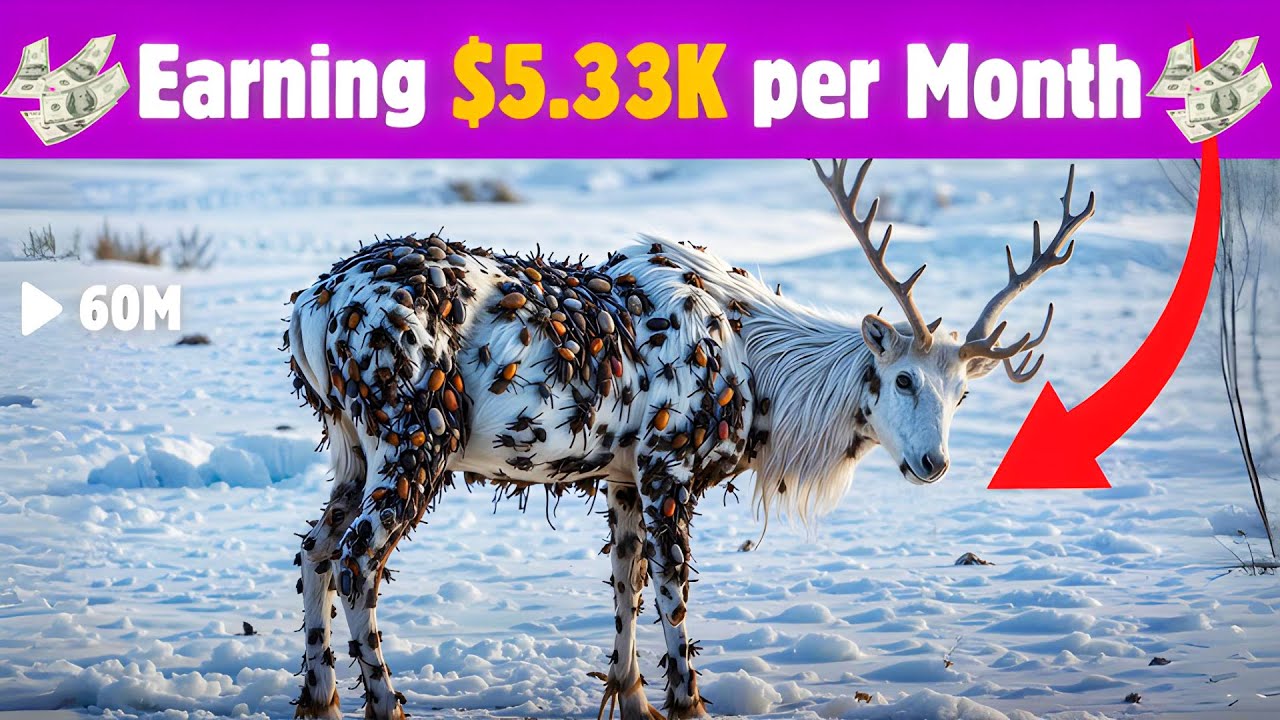
This Faceless AI Channel Made $5.33K in Just 3 Months | AI Animal Rescue Videos

Mengenal Fungsi Tools Di Dalam Adobe Premiere Pro Part 1| Tutorial Adobe Premiere Pro UNTUK PEMULA
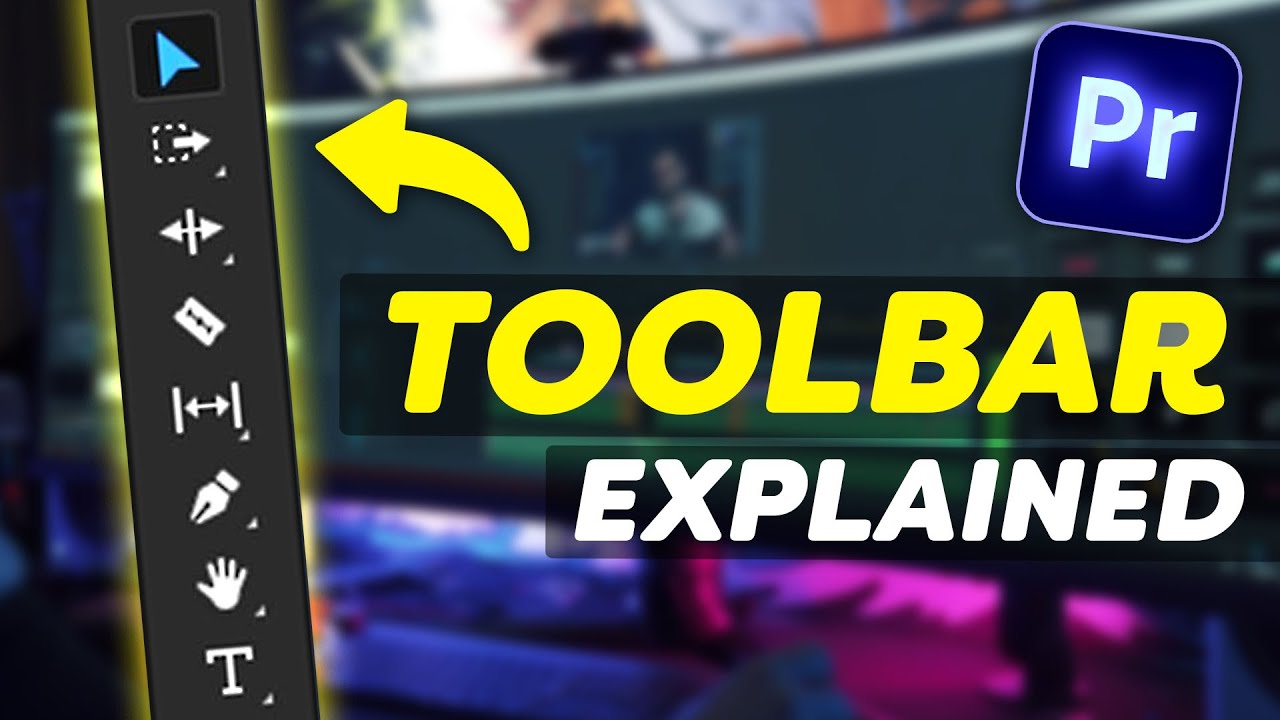
EVERY Tool in the TOOLBAR Explained (Premiere Pro Tutorial)
5.0 / 5 (0 votes)