#GenerasiTutorial Cara Konfigurasi Wireless Access Point di Cisco Packet Tracer
Summary
TLDRThis tutorial guides viewers through configuring a wireless access point using Cisco Packet Tracer. It covers network topology creation, device connections, and the configuration of routers and DHCP settings. Viewers will learn how to switch PC interfaces to wireless, set up the access point with a preferred SSID and security, and ensure all end devices connect successfully. The session concludes with testing connectivity, equipping users with practical skills in wireless network setup.
Takeaways
- 😀 A wireless access point (WAP) setup begins by creating a network topology using routers, switches, and end devices.
- 😀 End devices like tablets and smartphones can connect directly to the WAP due to their built-in wireless interfaces.
- 😀 The access point is initially set with a default SSID and no authentication for easy connectivity.
- 😀 PCs require a change in interface from Fast Ethernet to a wireless interface to connect to the WAP.
- 😀 To configure the router, access the CLI and assign an IP address to the router's interface.
- 😀 It's important to enable the router interface with the 'no shutdown' command to make it active.
- 😀 DHCP configuration excludes the router's IP address from the DHCP pool to avoid conflicts.
- 😀 Set up the DHCP pool for the end devices to ensure they receive IP addresses automatically.
- 😀 The SSID of the access point can be customized, and authentication can be set to WPA-PSK with a password.
- 😀 Verifying connectivity through ping tests confirms that all devices are properly connected to the network.
Q & A
What is the primary goal of the tutorial?
-The tutorial aims to demonstrate how to configure a wireless access point using Cisco Packet Tracer.
What devices are included in the network topology created in the tutorial?
-The topology includes a router, a switch, an access point, and end devices like PCs, laptops, tablets, and smartphones.
Why can tablets and smartphones connect to the access point without additional configuration?
-Tablets and smartphones can connect because they have built-in wireless interfaces and the access point uses a default SSID without authentication.
How do you convert a PC's interface to a wireless interface in the tutorial?
-You switch the PC's interface from fast ethernet to a wireless interface by turning off the power, dragging the new interface into the configuration, and turning the power back on.
What is the significance of the DHCP configuration in the tutorial?
-The DHCP configuration allows automatic IP address assignment to the end devices, ensuring they can communicate within the network.
What IP address range is excluded from the DHCP pool, and why?
-The IP address 192.168.1.1 is excluded because it is used for the router as the gateway and DNS server.
How is the SSID and authentication for the access point changed?
-The SSID is changed by accessing the configuration settings of the access point and setting a new name, along with configuring WPA PSK authentication with a password.
What happens when the SSID and authentication settings do not match across devices?
-If the SSID and authentication settings do not match, the devices will be unable to connect to the wireless network.
What verification step is taken to ensure the configuration is successful?
-The tutorial verifies the configuration by pinging the devices to confirm they are connected and communicating correctly.
What is the conclusion provided at the end of the tutorial?
-The conclusion thanks the viewers for watching and encourages feedback, indicating the tutorial has fulfilled its goal of demonstrating wireless access point configuration.
Outlines

This section is available to paid users only. Please upgrade to access this part.
Upgrade NowMindmap

This section is available to paid users only. Please upgrade to access this part.
Upgrade NowKeywords

This section is available to paid users only. Please upgrade to access this part.
Upgrade NowHighlights

This section is available to paid users only. Please upgrade to access this part.
Upgrade NowTranscripts

This section is available to paid users only. Please upgrade to access this part.
Upgrade NowBrowse More Related Video

Konfigurasi Access Point Cisco di Packet Tracer
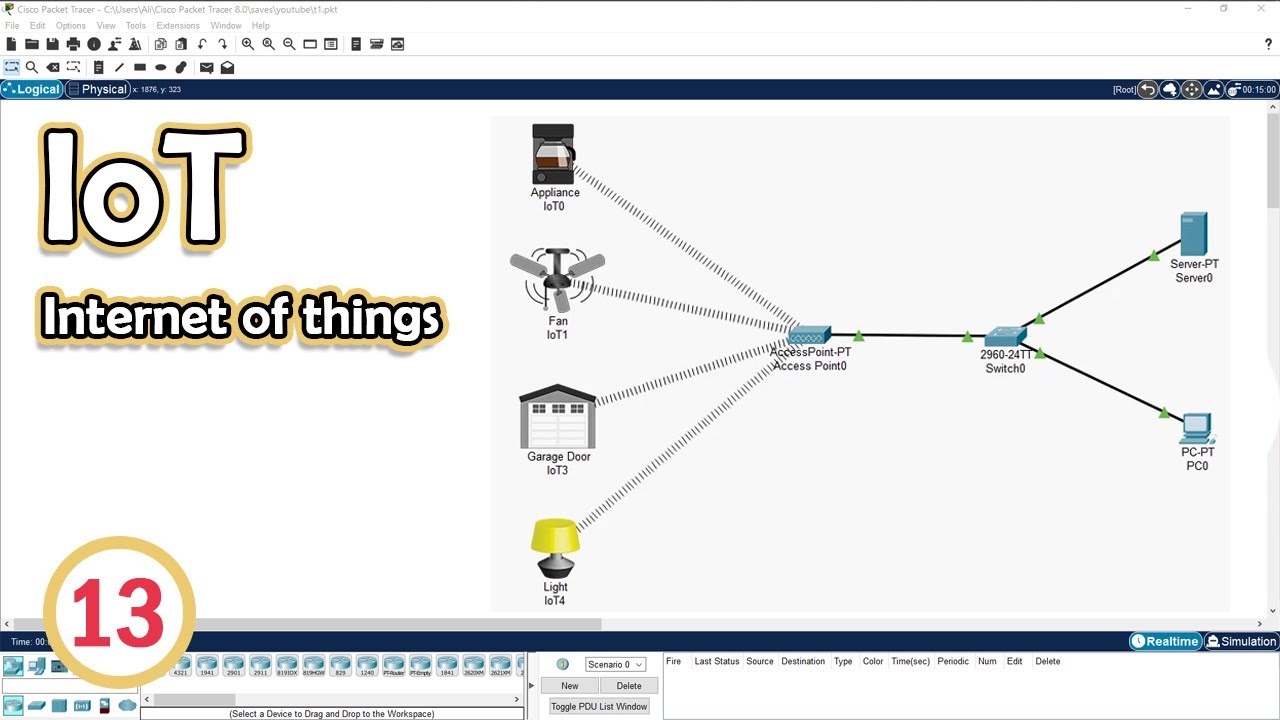
Simulate IoT #13 || cisco packet tracer
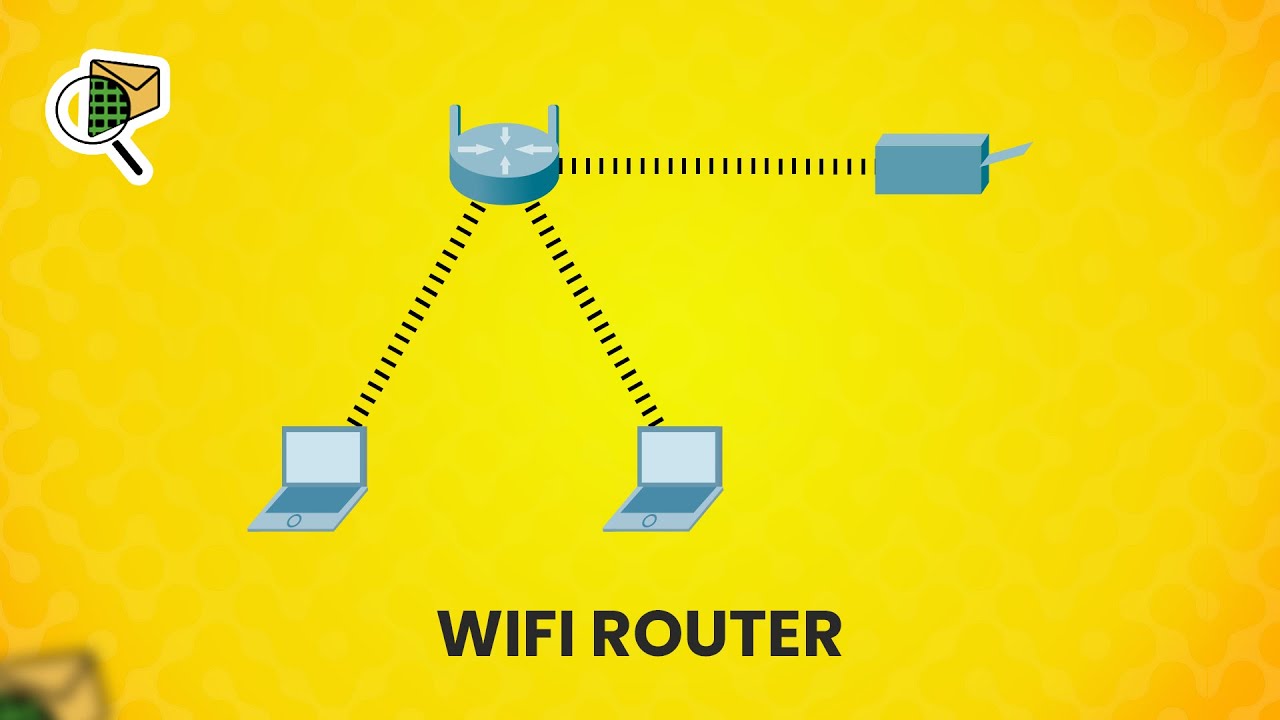
How to set up a WiFi router (wireless router) - Cisco Packet Tracer

Membuat Jaringan PAN pada Cisco Packet Tracer
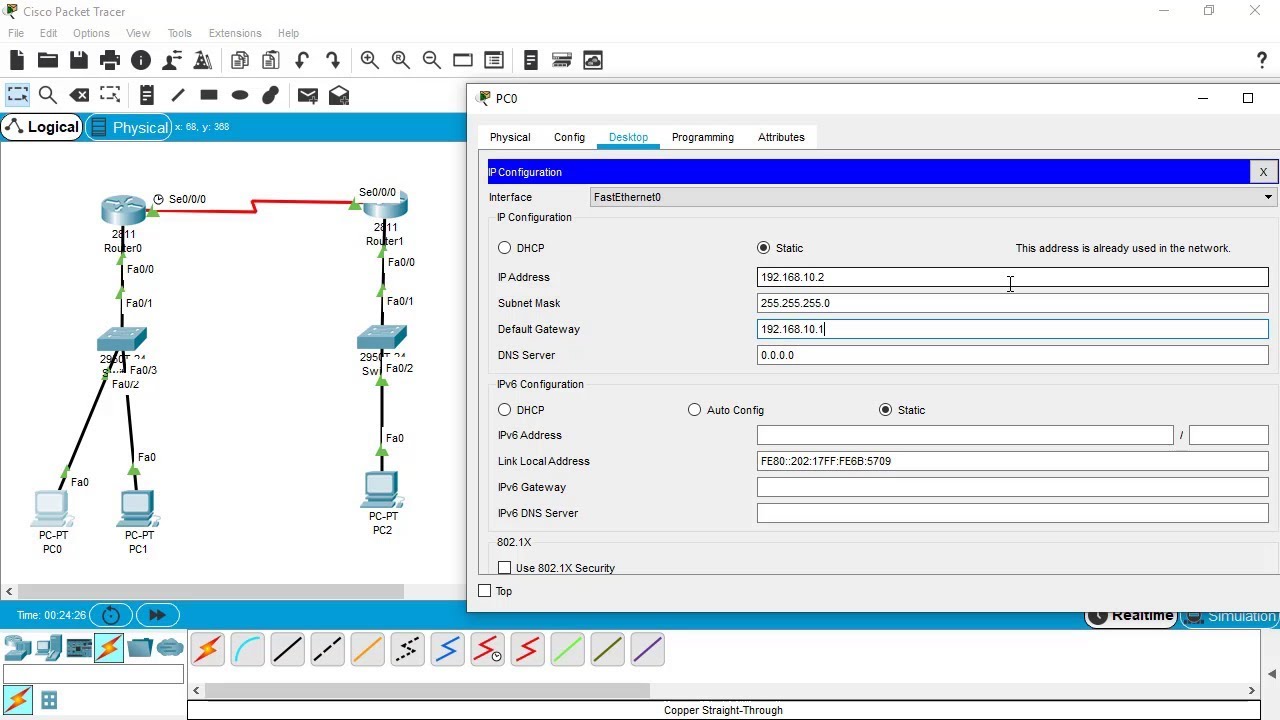
SSH Configuration on Cisco Routers and Switches using Cisco Packet Tracer

Membuat Topologi Jaringan 1 Gedung 3 Lantai Menggunakan Cisco Paket Tracer
5.0 / 5 (0 votes)