TASK 5.1P - EMBEDDED SYSTEMS DEVELOPMENT
Summary
TLDRThe video demonstrates a Python-based graphical user interface (GUI) for controlling RGB LEDs using GPIO pins on a Raspberry Pi. The script utilizes two libraries: one for the GUI and another for GPIO control. It sets up pin numbering, disables warnings for reused pins, and defines pins for red, green, and blue LEDs. Functions are created to manage LED states and radio button selections, with buttons for individual color control and an exit button. The GUI event loop is initiated last, and the video concludes with a demonstration of the physical setup, including the breadboard, LEDs, resistors, Raspberry Pi, and laptop.
Takeaways
- 📚 The script involves using two libraries for a project: one for creating a graphical user interface (GUI) and another for handling general purpose input/output (GPIO) pins.
- 🔵 In line five, the GPIO setup is configured with specific pin numbering mode, and warnings are disabled to prevent messages when pins are reused.
- 💡 The GPIO pins for the red, green, and blue LEDs are set up as zero, five, and six respectively, which are used for controlling the LEDs.
- 🛠️ A function is created to turn off all LEDs, with specific commands for each color to ensure they are all off initially.
- 🎛️ The script includes a function to handle radio button selections, which control the state of the red, green, and blue LEDs based on user interaction.
- 🖥️ A main window function is created for the GUI, which is likely the primary interface for the user to interact with the system.
- 🔴 The radio buttons are used to select the color of the LED that will be turned on, with each button corresponding to a different color.
- ❌ An exit function is defined to turn off all LEDs and clean up the GPIO pins before exiting the program.
- 🔁 The GUI event loop is run to handle user interactions and control the flow of the program based on user inputs.
- 🤖 The script is demonstrated with a physical setup involving a breadboard, jumper wires, LEDs, resistors, a Raspberry Pi, and a laptop, showing the practical application of the code.
Q & A
What are the two libraries mentioned in the script used for?
-The first library is used for creating the graphical user interface, and the second one is for handling general-purpose input and output pins.
What is the purpose of setting 'gpio do set warnings false' in the script?
-This command is used to disable warnings that might appear if the GPIO pins are reused after a previous run.
How are the GPIO pins for the LEDs set up in the script?
-The red LED is set up on pin 0, the green LED on pin 5, and the blue LED on pin 6.
What function is responsible for turning off all the LEDs?
-There is a specific function defined in the script that turns off the red, green, and blue LEDs.
How does the script handle radio button selection for the LEDs?
-There are three radio buttons corresponding to the red, green, and blue LEDs. Clicking on a radio button will light up the corresponding LED.
What happens when the exit button is clicked in the GUI?
-When the exit button is clicked, all the LEDs are turned off, the pins are cleaned up, and the GUI event loop is terminated.
What is the sequence of setting up the GPIO pins as described in the script?
-The sequence is as follows: setting pin numbering mode, disabling warnings, setting up pins for the red, green, and blue LEDs, and defining the GPIO pins that control each LED.
What is the role of the function created for the main window in the script?
-The function for the main window is responsible for creating and displaying the GUI with the radio buttons and the exit button.
How does the script ensure that only one LED is on at a time when using the radio buttons?
-The script likely uses a mechanism within the radio button function to ensure that when one radio button is selected, the other LEDs are turned off.
What components are shown on the breadboard in the script's demonstration?
-The breadboard demonstration shows three LEDs, resistors, jumper wires, a Raspberry Pi connected to a power adapter, and a laptop.
What is the purpose of the resistors in the circuit described in the script?
-The resistors are used to limit the current flowing through the LEDs, preventing them from drawing too much current and potentially burning out.
Outlines

This section is available to paid users only. Please upgrade to access this part.
Upgrade NowMindmap

This section is available to paid users only. Please upgrade to access this part.
Upgrade NowKeywords

This section is available to paid users only. Please upgrade to access this part.
Upgrade NowHighlights

This section is available to paid users only. Please upgrade to access this part.
Upgrade NowTranscripts

This section is available to paid users only. Please upgrade to access this part.
Upgrade NowBrowse More Related Video

Raspberry Pi GPIO Tutorial: The Basics Explained
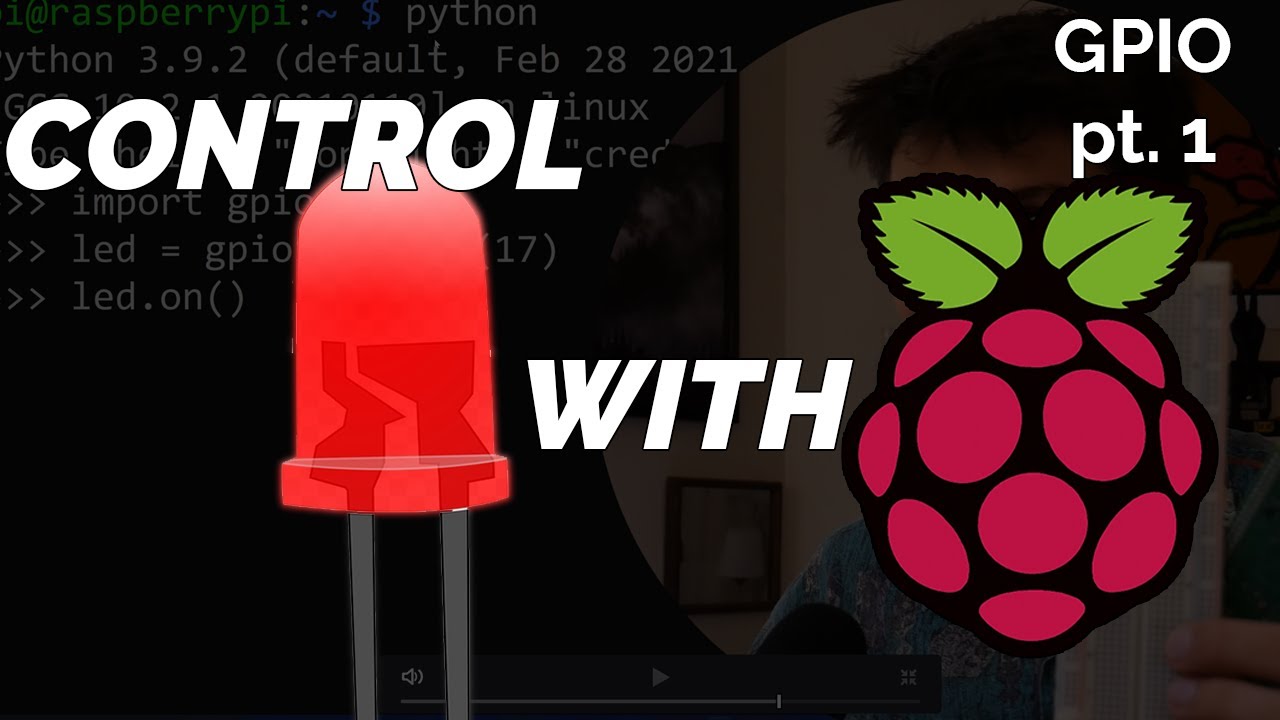
Blinking LED Raspberry Pi Tutorial

Every Developer Needs a Raspberry Pi
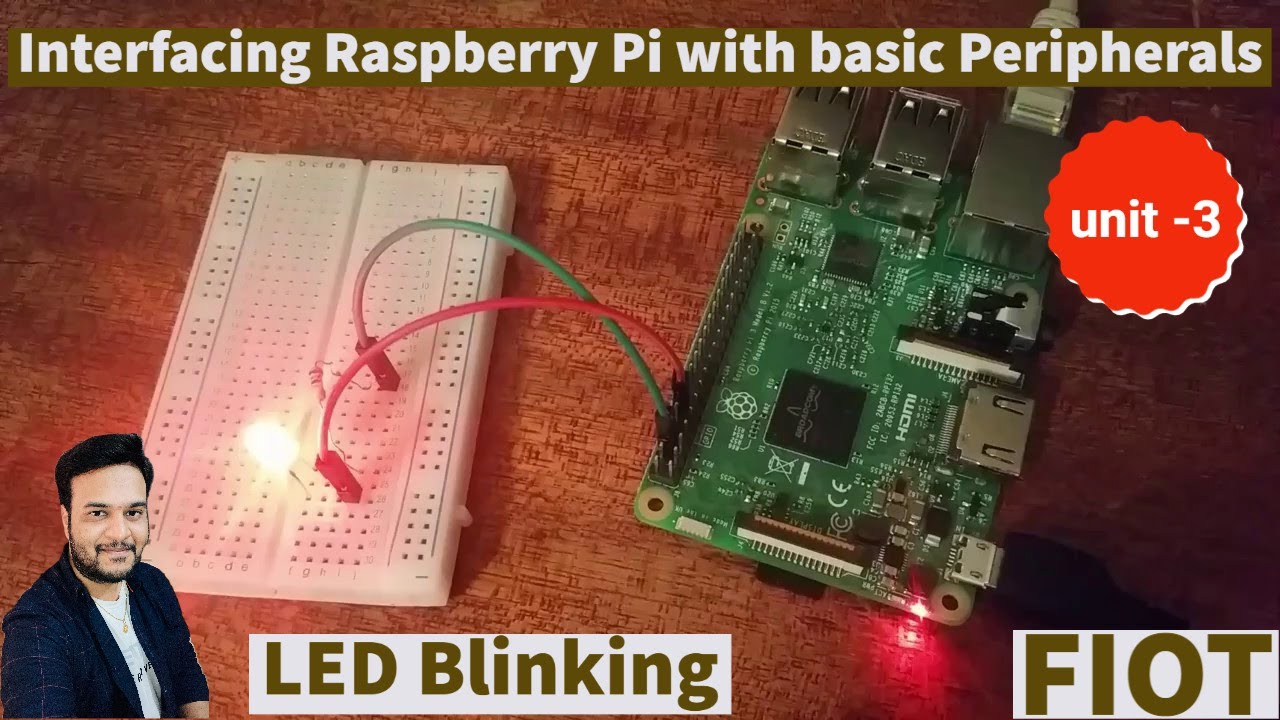
Raspberry Pi LED Blinking || Interfacing raspberry pi with basic peripherals || FIOT || CSE || JNTUH

Face Recognition With Raspberry Pi + OpenCV + Python
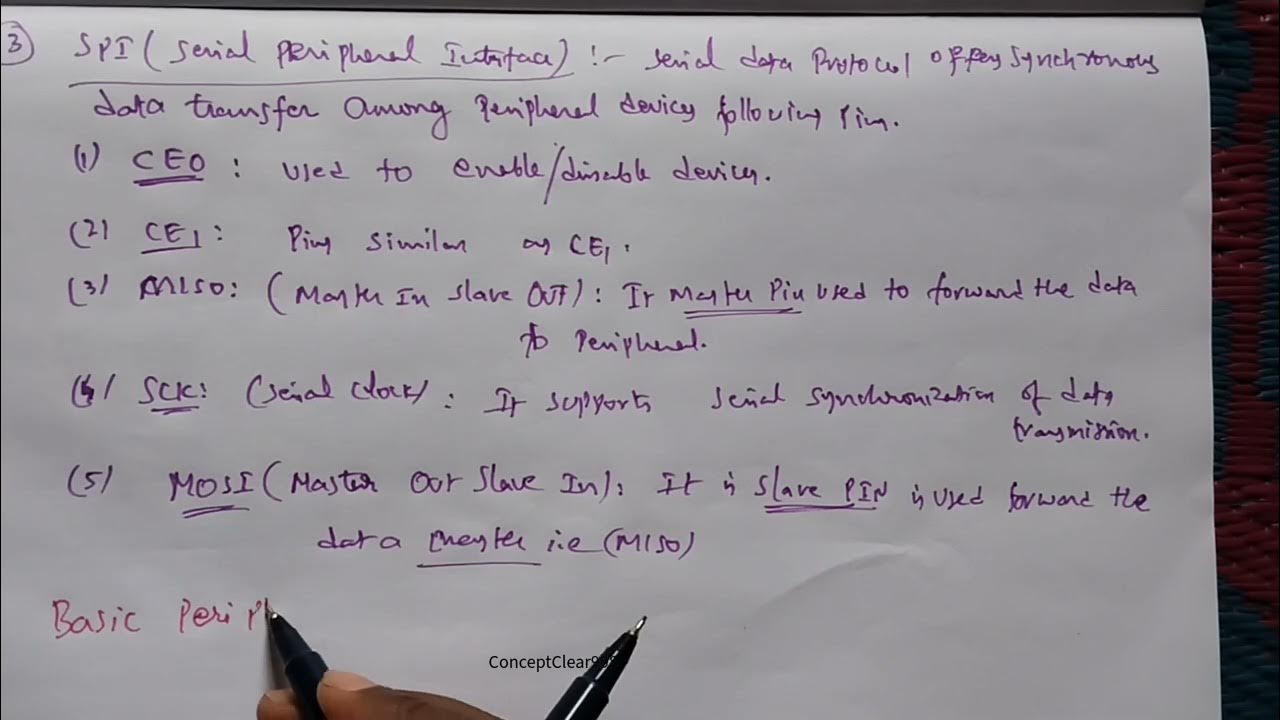
Interfacing Raspberry Pi with Basic Peripherals in FIOT in Telugu & English #FIOT #JNTUH #cse #r22
5.0 / 5 (0 votes)