Heptabase Fundamentals 103: Managing card databases with tags and properties
Summary
TLDR在这个Haptabase教程的第三部分中,Alan探讨了如何在Heptabase中使用标签和属性。他通过一个投资者研究半导体供应链公司的实例,展示了标签在比较具有相同类型的笔记时的优势,如股价、收入和洞察力等关键信息。Alan强调,虽然白板擅长将复杂知识分解并可视化,但标签更适合组织相同类型的笔记,如会议记录、投资者更新、用户反馈等。他建议用户根据需要灵活运用这两种工具。
Takeaways
- 📌 在Heptabase中,标签(tag)和白板(whiteboard)都可以用来组织卡片,但它们各有优势。
- 🔍 当需要比较同一类型的笔记时,如比较不同公司的股价、收入等信息,使用标签更为有效。
- 🏢 通过给卡片添加标签,可以将它们在表格视图中集中显示,便于管理和比较。
- 📈 可以为标签添加属性(properties),如股价、收入等,以便快速查看和比较数据。
- 🔗 利用标签之间的关系,可以创建跨卡片的联系,如公司与其CEO之间的关系。
- 📝 标签不仅可以用来添加新属性,还可以复用在其他标签中已存在的属性。
- 📊 通过标签,可以对卡片进行排序,如按收入大小排序。
- 🔄 利用状态属性(如研究状态),可以创建看板视图(kanban view),管理研究进度。
- 🎯 白板擅长将复杂知识分解并可视化,帮助理解概念间的关系。
- 📌 标签用于组织相同类型的笔记,如会议记录、投资者更新、用户反馈等。
- 🚀 视频中提到,标签和白板的选择取决于个人需求,但提供了如何有效使用标签的具体示例。
- 📅 下一视频中将讨论如何使用日记(journal)和任务(task)功能来构建日常的工作流程。
Q & A
在Heptabase中,标签和白板的主要区别是什么?
-标签用于组织相同类型的笔记以便于比较,而白板则擅长将复杂知识分解为原子单位并可视化它们之间的关系。
为什么在某些情况下使用标签比白板更有用?
-当需要比较多个具有相同属性的项目时,如比较不同公司的股价、收入等信息,使用标签可以一目了然地查看这些信息。
在Heptabase中如何给多个卡片添加标签?
-可以通过多选白板上的卡片,然后给它们添加一个标签,如示例中的'company'。
在Heptabase中如何跟踪公司的股价?
-可以为标签添加一个名为'Stock Price (USD)'的数字属性,并输入相应的股价。
如何使用标签来记录对公司的投资情况?
-可以创建一个名为'invested'的复选框属性,以标记是否已对特定公司进行了投资。
在Heptabase中如何创建和管理跨卡片的关系?
-可以通过选择关联到另一个标签的CEO标签来创建关系,例如将公司标签与CEO标签相关联。
如何使用标签来整理不同类型的笔记?
-可以为不同类型的笔记创建不同的标签,如会议记录、投资者更新、用户反馈等,而不是用于研究特定主题。
在Heptabase中如何使用标签来改善日常工作效率?
-可以通过使用标签来组织和跟踪会议记录、投资者更新、待办任务等,从而更有效地管理日常工作。
在Heptabase中,如何通过标签快速查看已研究和未研究的公司?
-可以添加一个名为'research status'的状态属性,并使用自定义过滤器仅显示非空状态的卡片,从而快速查看研究情况。
在Heptabase中,如何使用看板视图来管理研究状态?
-可以利用看板视图将公司卡片按照已研究、待研究和正在进行研究的状态进行分类和排序。
Heptabase中标签的使用建议有哪些?
-建议根据笔记的类型而非主题来使用标签,例如会议记录、投资者更新、用户反馈等,以便更有效地组织和比较信息。
Outlines

This section is available to paid users only. Please upgrade to access this part.
Upgrade NowMindmap

This section is available to paid users only. Please upgrade to access this part.
Upgrade NowKeywords

This section is available to paid users only. Please upgrade to access this part.
Upgrade NowHighlights

This section is available to paid users only. Please upgrade to access this part.
Upgrade NowTranscripts

This section is available to paid users only. Please upgrade to access this part.
Upgrade NowBrowse More Related Video

The Supply Chain Sustainability Forum at Sustainability Live 2023

How to add Badges to SwiftUI TabView and List in iOS 15 | Bootcamp #59

Fooocus Tutorial Part 3 - FaceSwap/Pyracanny/CPDS & More Explained
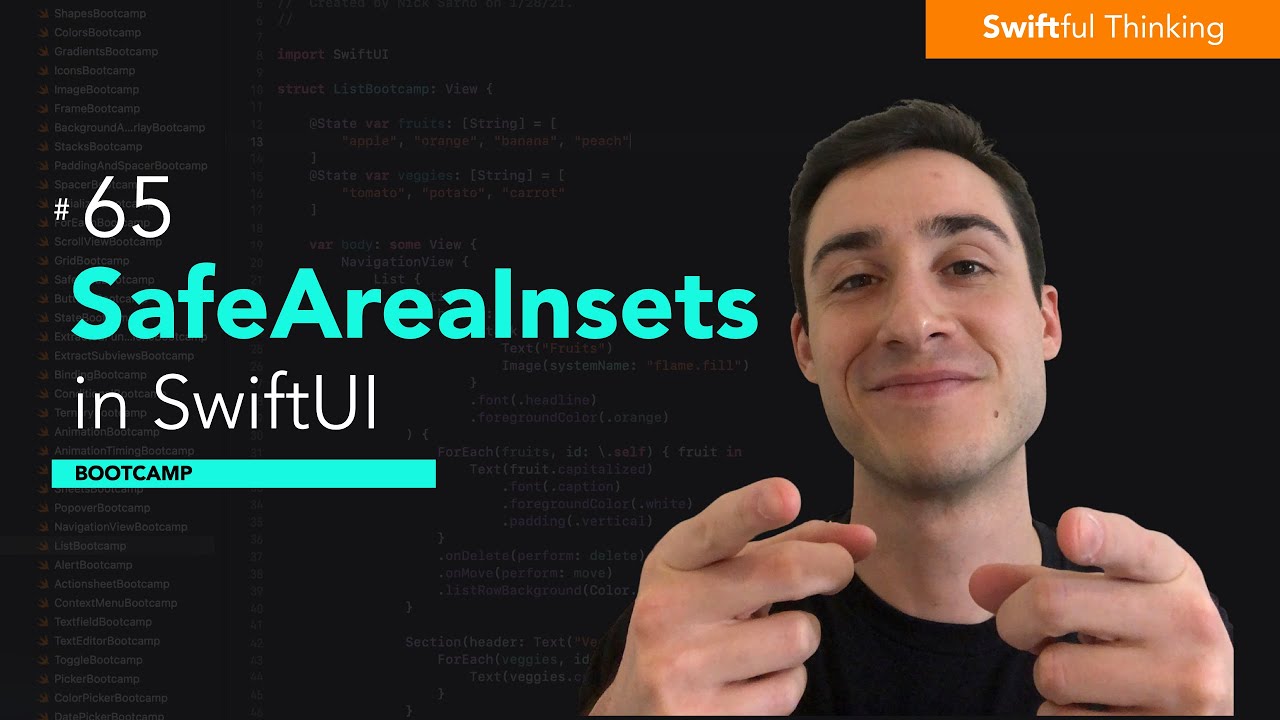
How to use SafeAreaInsets in SwiftUI | Bootcamp #65
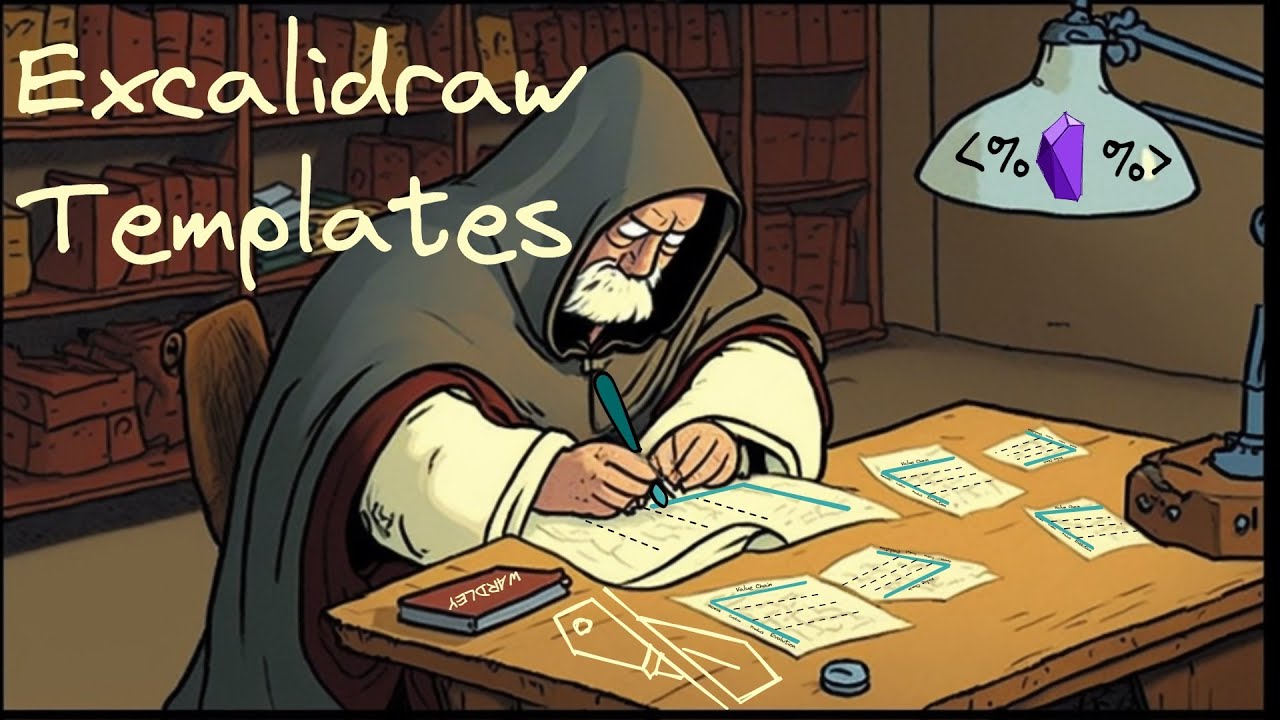
Mastering Excalidraw Templates: 4 Hands-on Techniques to Boost Your Productivity
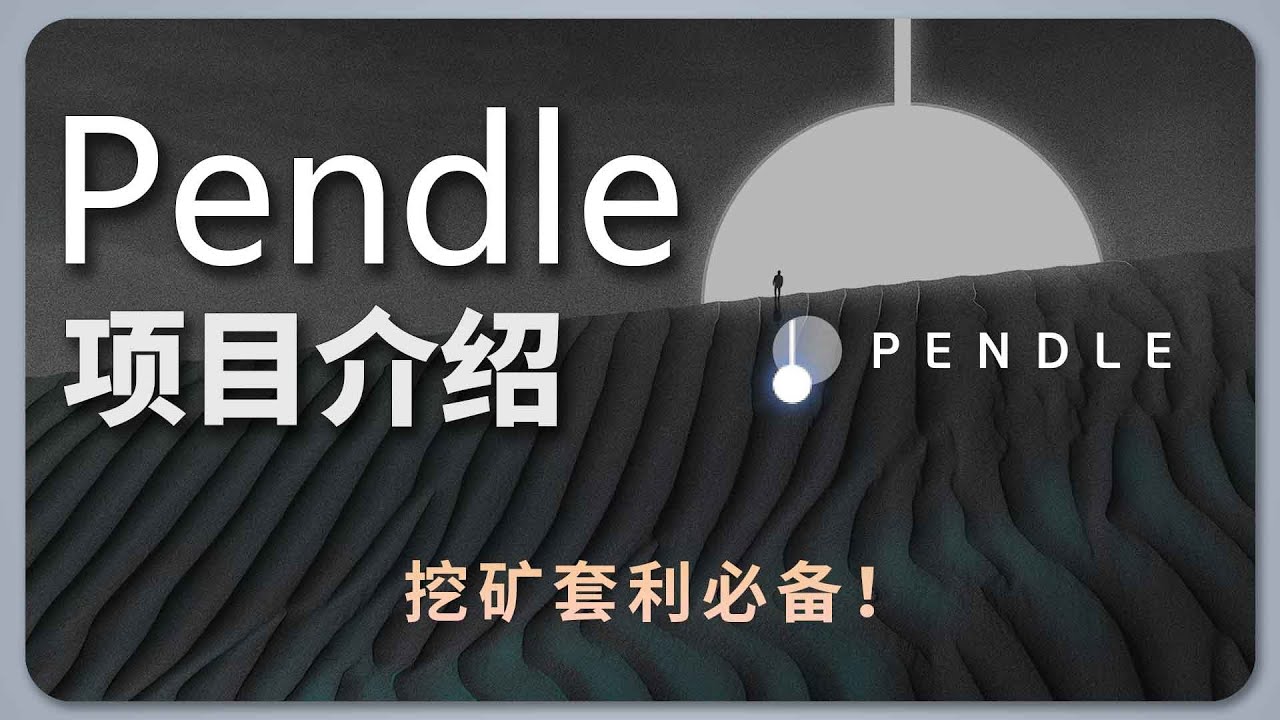
打折买币,套利挖矿神器!| Pendle 项目介绍 | PT YT ether.fi eETH GLP 收益策略协议
5.0 / 5 (0 votes)
