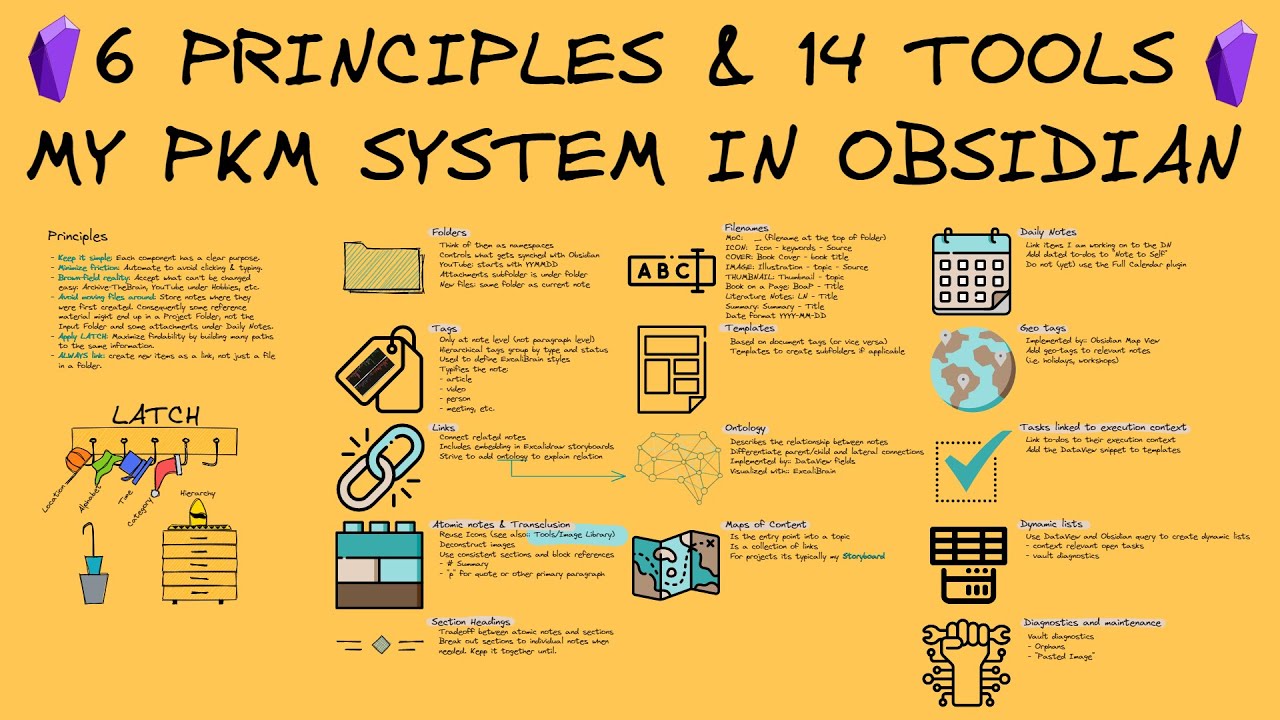Fooocus Tutorial Part 3 - FaceSwap/Pyracanny/CPDS & More Explained
Summary
TLDR在这个系列的第三部分中,我深入探讨了图像输入标签页,并分享了一些我学到的技巧以及一些可能你不知道的生活质量提示。我解释了一些刚开始使用时让我困惑的设置,并详细分析了控制网格及其设置,以帮助你完全理解它们的作用以及哪些设置更适合什么目的。从历史记录日志到如何使用输入图像和变化标签页的高级技巧,我涵盖了如何利用这些工具改善和创造图像,包括如何调整表情和合并多个图像以产生创新的视觉效果。此外,我还介绍了不同控制网的特点和它们如何影响最终生成的图像。
Takeaways
- 📖 这是关于Focus系列的第三部分,深入探讨输入图像标签页的技巧和生活质量提示。
- 🔍 历史记录日志功能允许用户查看过去的生成记录和使用的设置,方便重复使用。
- 📅 历史记录默认显示当天的图像生成,但通过Focus的输出文件夹可以查看更早的生成。
- 🔄「加载参数」功能让用户可以快速应用以前的设置到新的生成中,但不包括输入图像的设置。
- 🌈「非常细微」的设置用于在图像中添加轻微变化,如改变表情。
- 🖼️ 图像提示功能允许将多达四张图片合并,以创建新的图像。
- 🎨 控制网的设置(如Pyan和CPDS)有助于在生成图像时保留原图的某些特征或风格。
- 🔄 面部互换功能专注于检测并应用图像的面部和头发到最终生成中。
- ⚖️ 「权重」和「停止于」设置影响控制网的影响力和应用时长,从而细致调整最终图像的生成。
- 👁️ 结合不同的控制网和文本提示可以创造出丰富多样的图像效果。
Q & A
什么是输入图像标签?
-输入图像标签允许用户上传自己的图像,AI 会使用这些图像的样式、人物、构图、颜色等要素来影响最终的生成图像。
Pian控制网的作用是什么?
-Pian控制网会提取图像的线条图,保留图像的细节,然后应用到用户提供的文本提示词上,从而在生成新图像时保留原图像的某些结构。
面部置换是如何工作的?
-面部置换会检测图像中的面部和头发区域,然后将其应用到最终的生成图像上,无论是只使用文本提示词还是结合图像、控制网和文本提示词。
权重和停止步数设置如何影响控制网?
-权重决定每个控制网对最终图像的影响力度,停止步数决定每个控制网应用于多少个生成步骤。合理设置这两个参数可以平衡不同控制网的作用。
生成图像的步数对图像质量有什么影响?
-步数越多,图像的质量可能会更高,但需要的生成时间也会更长。默认性能设置下的步数为30。理想情况下,找到步数与质量及时间之间的平衡点。
Outlines

This section is available to paid users only. Please upgrade to access this part.
Upgrade NowMindmap

This section is available to paid users only. Please upgrade to access this part.
Upgrade NowKeywords

This section is available to paid users only. Please upgrade to access this part.
Upgrade NowHighlights

This section is available to paid users only. Please upgrade to access this part.
Upgrade NowTranscripts

This section is available to paid users only. Please upgrade to access this part.
Upgrade NowBrowse More Related Video
5.0 / 5 (0 votes)