How to add Badges to SwiftUI TabView and List in iOS 15 | Bootcamp #59
Summary
TLDR在这个视频中,我们学习了如何在Swift UI应用中添加徽章(Badges)。尽管徽章在iOS 15之前并未包含在Swift UI中,但它们已经在UIKit中存在了很长时间。视频中,我们首先探讨了如何在标签栏(Tab Bar)中添加徽章,以显示每个标签的通知数量。通过简单地设置一个数字或字符串,我们可以轻松地更新徽章的计数,并且如果计数为零,徽章将不会显示。此外,视频还展示了如何在列表(List)中使用徽章,虽然列表中的徽章外观与标签栏中的不同,但它们提供了一种在列表项旁边显示额外信息的方法。整个教程简洁明了,由Nick通过他的频道Swiffle Thinking呈现。
Takeaways
- 📘 Swift UI 直到 iOS 15 才引入了徽章(Badges),之前在 UIKit 中已有此功能。
- 📌 徽章在 Swift UI 中主要用于列表行(List Rows)和标签栏(Tab Bars)。
- 🔲 通过在 TabItem 中添加一个圆点徽章(Dot Badge),可以显示特定标签上的通知数量。
- 📈 徽章的计数(Count)可以是数字,也可以是字符串,如“new”。
- 🚫 如果徽章的计数为零,则不会显示,避免了无通知时的误显示。
- 🎨 徽章在标签栏中的颜色会根据项目中的强调色(Accent Color)变化。
- 📝 在列表中,徽章显示为右侧的内容,并且使用次要文本颜色,以区别于主要文本。
- 🔄 Swift UI 中的徽章可以方便地更新,只需更改计数即可自动更新显示。
- 📱 徽章在列表和标签视图中的使用,增强了应用程序的交互性和信息展示。
- 📑 视频教程提供了如何将徽章添加到 Swift UI 应用程序的步骤和示例。
- 👤 视频由 Nick 提供,他是 Swiffle Thinking 的一部分,专注于 Swift UI 的教学。
Q & A
Swift UI 中的徽章(Badges)最初是在哪个版本的 iOS 中引入的?
-Swift UI 中的徽章(Badges)是在 iOS 15 中引入的。
在 Swift UI 中,徽章可以用于哪些 UI 组件?
-在 Swift UI 中,徽章可以用于列表行(List Rows)和标签栏(Tab Bars)。
如何为 Swift UI 的标签栏添加一个点状徽章?
-为 Swift UI 的标签栏添加一个点状徽章,可以通过设置 `TabItem` 的 `badge` 属性,并为其提供计数(如数字 5)来实现。
如果徽章的计数为零,它在界面上会如何显示?
-如果徽章的计数为零,它将不会在界面上显示。
除了数字,徽章是否也可以显示字符串?
-是的,除了数字,徽章也可以显示字符串,例如可以显示 'new' 这样的文本。
在 Swift UI 的列表中,徽章的外观与传统的点状徽章有何不同?
-在 Swift UI 的列表中,徽章的外观与传统的点状徽章不同,它不是小的红色图标,而是作为右侧的内容显示,使用辅助文本颜色。
在 Swift UI 的列表中添加徽章时,通常推荐使用哪种类型的徽章内容?
-在 Swift UI 的列表中添加徽章时,通常推荐使用文本类型的徽章内容,因为这样更相关。
如何更新 Swift UI 中徽章的计数?
-在 Swift UI 中,更新徽章的计数与更新其他任何 UI 组件一样简单,只需更改 `badge` 属性的计数即可,徽章会自动更新。
在创建 Swift UI 项目时,如何创建一个新的 Swift UI 视图文件?
-在 Xcode 中,可以通过右键点击导航器,选择 'New File',然后选择 'Swift UI View' 并命名文件来创建一个新的 Swift UI 视图文件。
在 Swift UI 中,如何设置标签栏的背景颜色?
-在 Swift UI 中,标签栏的背景颜色是通过设置项目的 Accent Color 来实现的,这会影响标签栏的颜色。
在 Swift UI 中,如何为标签栏的每个标签项设置不同的颜色?
-在 Swift UI 中,为标签栏的每个标签项设置颜色是通过在创建 `TabView` 时为每个 `TabItem` 设置颜色来实现的。
在 Swift UI 中,如何使用系统图标作为标签项的图像?
-在 Swift UI 中,可以通过 `TabItem` 的初始化器使用系统名称(system name)来设置标签项的图像,例如使用 `heart.fill`。
Outlines

This section is available to paid users only. Please upgrade to access this part.
Upgrade NowMindmap

This section is available to paid users only. Please upgrade to access this part.
Upgrade NowKeywords

This section is available to paid users only. Please upgrade to access this part.
Upgrade NowHighlights

This section is available to paid users only. Please upgrade to access this part.
Upgrade NowTranscripts

This section is available to paid users only. Please upgrade to access this part.
Upgrade NowBrowse More Related Video
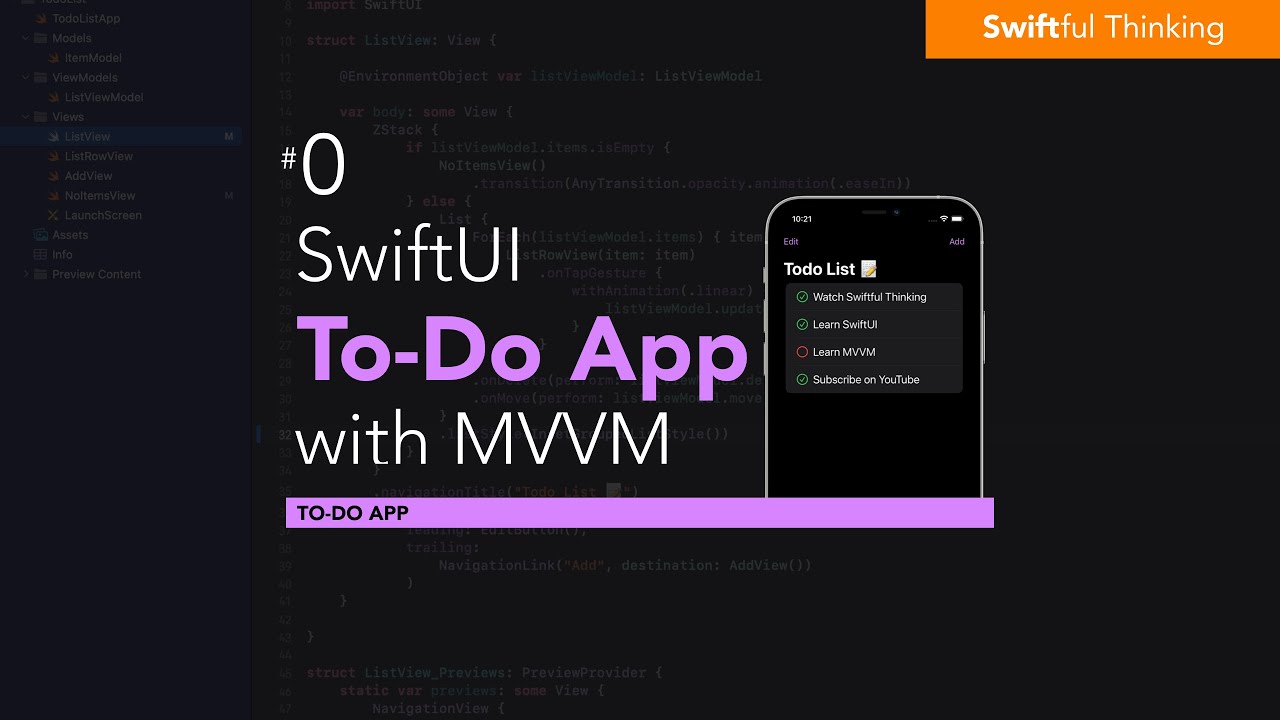
Build Todo List in SwiftUI with MVVM architecture | Todo List #0
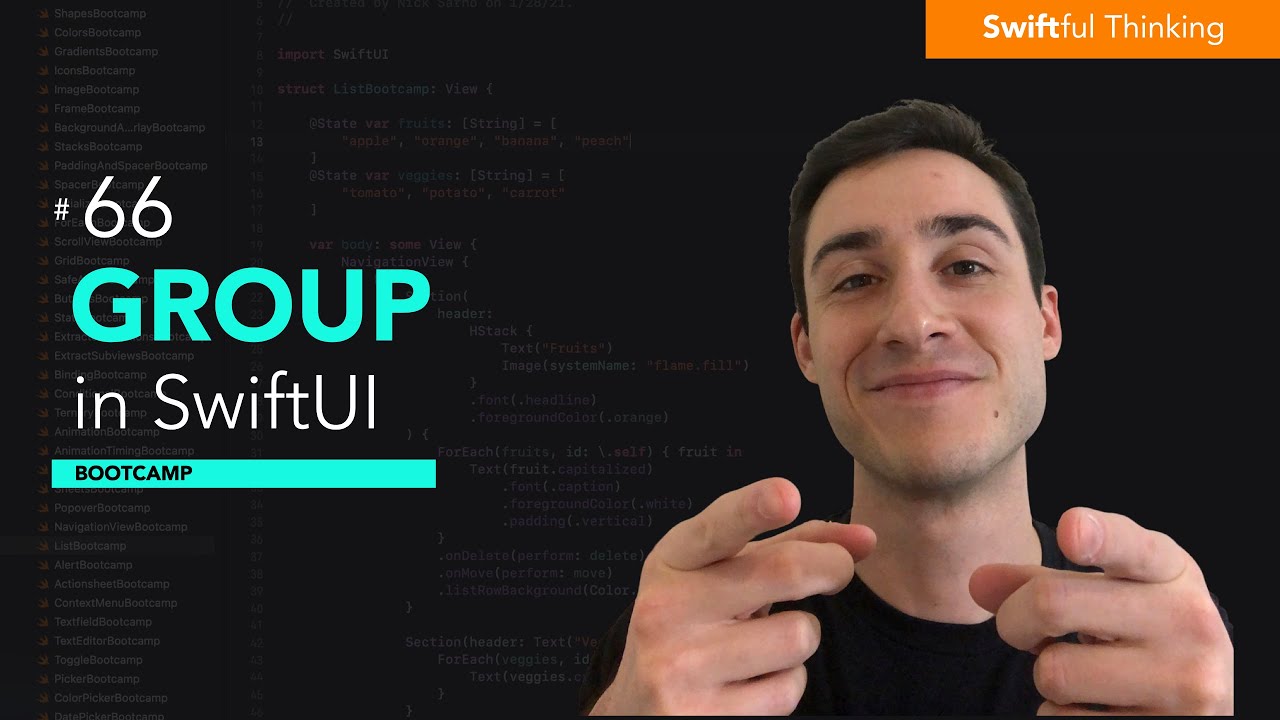
How to use Group in SwiftUI | Bootcamp #66

How to use Menu in SwiftUI | Bootcamp #68
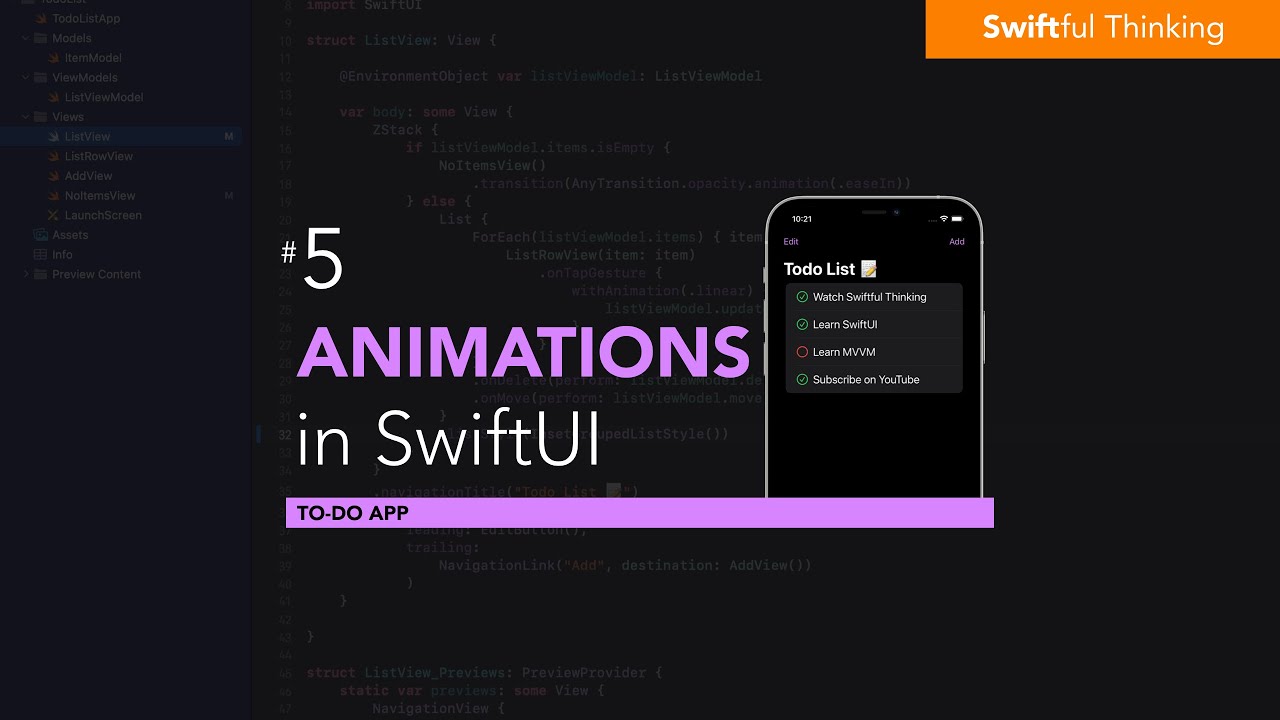
User Experience and Animations in SwiftUI app | Todo List #5
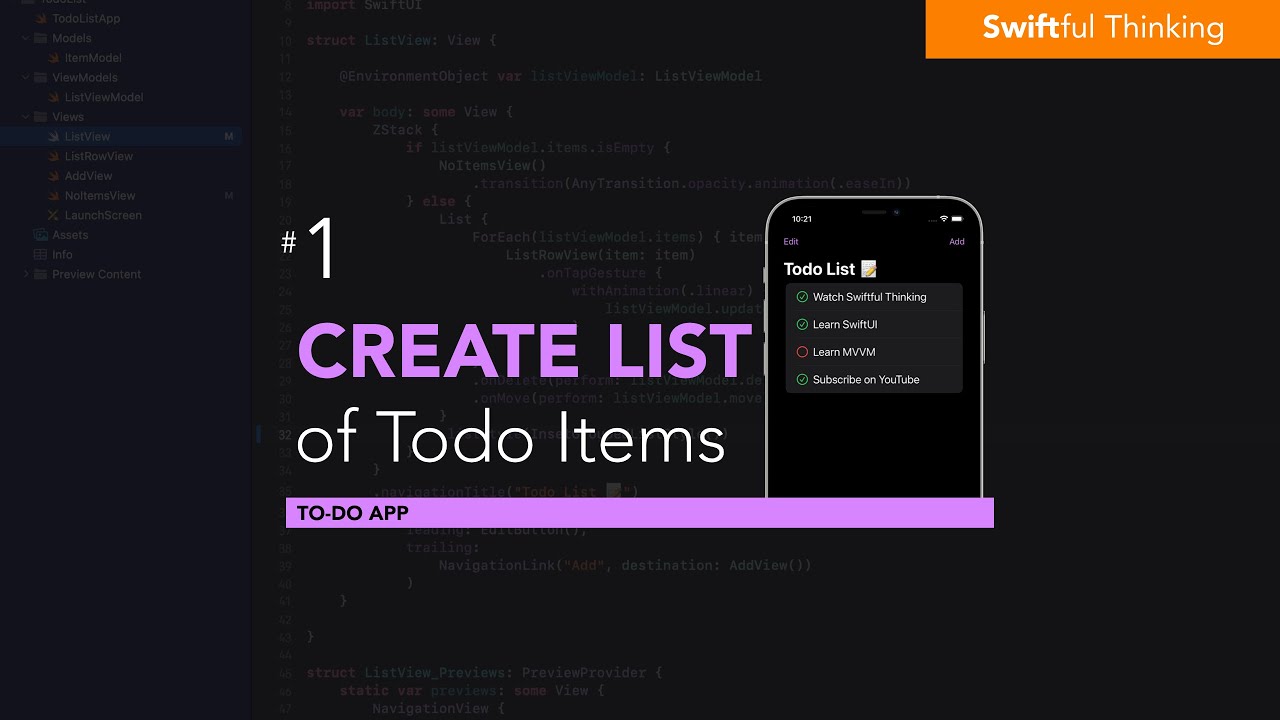
Create a List of Todo items in SwiftUI | Todo List #1
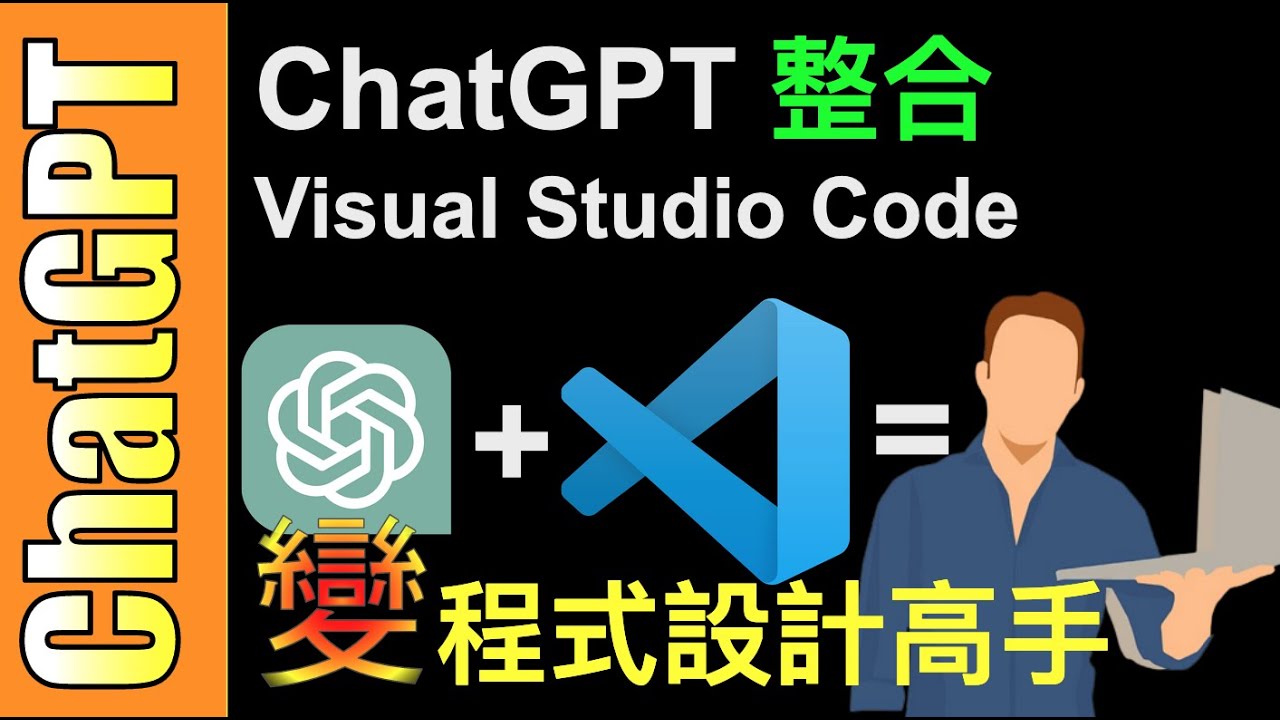
超好用【ChatGPT + Visual Studio Code】完美整合,變身超強程式設計高手!
5.0 / 5 (0 votes)
