CARA MENYIMPAN FILE WORD KE FORMAT PDF
Summary
TLDRIn this tutorial, the presenter guides viewers through the process of saving a Word document as a PDF using Microsoft Word 2021. The step-by-step instructions include navigating the 'Save As' menu, choosing the storage location, naming the document, and selecting the PDF format. The video also covers how to access and verify the saved file in File Explorer. To close, the presenter shares a wise quote from Imam Syafi'i about the importance of seeking knowledge and encourages viewers to like, share, comment, and subscribe to the channel.
Takeaways
- 😀 Greeting and well-wishing to viewers, wishing them good health and Allah's protection.
- 😀 Introduction to the topic: How to save Word files in PDF format using Microsoft Word 2021.
- 😀 Step 1: Open the Word document and click on the 'File' menu to begin saving the document.
- 😀 Step 2: Select 'Save As' and then 'Browse' to open the save dialog box.
- 😀 Step 3: Choose the location (e.g., Document drive) where the PDF will be saved.
- 😀 Step 4: Change the file name if needed, and most importantly, change the file format by selecting 'PDF' in the dropdown menu.
- 😀 Step 5: Click 'Save' to finalize the process and save the Word document as a PDF file.
- 😀 Step 6: Demonstrating how to check the saved PDF file by opening File Explorer and navigating to the saved location.
- 😀 Reminder: If users need more help with File Explorer, there’s a related video on saving files to a flash drive.
- 😀 Final message: A quote from Imam Syafi'i about the importance of seeking knowledge and avoiding the humiliation of ignorance.
- 😀 Closing remarks: Encouraging viewers to like, share, comment, and subscribe if they found the video useful.
Q & A
What is the purpose of the tutorial in the script?
-The purpose of the tutorial is to guide users on how to save Word documents as PDF files in Microsoft Word 2021.
What is the first step in saving a Word file as a PDF?
-The first step is to click on the 'File' menu in Microsoft Word and then select 'Save As'.
What should you do after selecting 'Save As' in Microsoft Word?
-After selecting 'Save As', you should choose 'Browse' to open the save dialog where you can select the storage location for the file.
Can you save a PDF file to any storage device?
-Yes, you can save the PDF file to any storage device, such as your computer's document drive, a flash drive, or a hard drive, depending on your preference.
What must be done to the file name when saving the document as a PDF?
-You should change the file name if needed by typing in the desired name in the 'File Name' field.
How do you change the file type when saving the document as a PDF?
-To change the file type, click once on the 'Save as type' dropdown menu and select 'PDF' from the list of options.
What happens after clicking 'Save' when saving the file as a PDF?
-After clicking 'Save', the Word document is saved as a PDF file in the chosen location.
How can you verify that the document has been saved as a PDF?
-To verify, you can open the file explorer, navigate to the location where you saved the file, and check if the document is saved as a PDF.
What should you do if you have trouble opening File Explorer?
-If you're having trouble opening File Explorer, the tutorial suggests watching another video on how to save files to a flash drive, which explains the process of opening File Explorer in more detail.
What is the quote from Imam Syafi'i about seeking knowledge?
-The quote is: 'Whoever has never felt the bitterness of seeking knowledge even for a moment, will swallow the humiliation of ignorance throughout his life.' It emphasizes the importance of continuously seeking knowledge.
Outlines

Этот раздел доступен только подписчикам платных тарифов. Пожалуйста, перейдите на платный тариф для доступа.
Перейти на платный тарифMindmap

Этот раздел доступен только подписчикам платных тарифов. Пожалуйста, перейдите на платный тариф для доступа.
Перейти на платный тарифKeywords

Этот раздел доступен только подписчикам платных тарифов. Пожалуйста, перейдите на платный тариф для доступа.
Перейти на платный тарифHighlights

Этот раздел доступен только подписчикам платных тарифов. Пожалуйста, перейдите на платный тариф для доступа.
Перейти на платный тарифTranscripts

Этот раздел доступен только подписчикам платных тарифов. Пожалуйста, перейдите на платный тариф для доступа.
Перейти на платный тарифПосмотреть больше похожих видео

Save a Canva Design To a Word Document

cara membuat surat lamaran kerja di Microsoft word
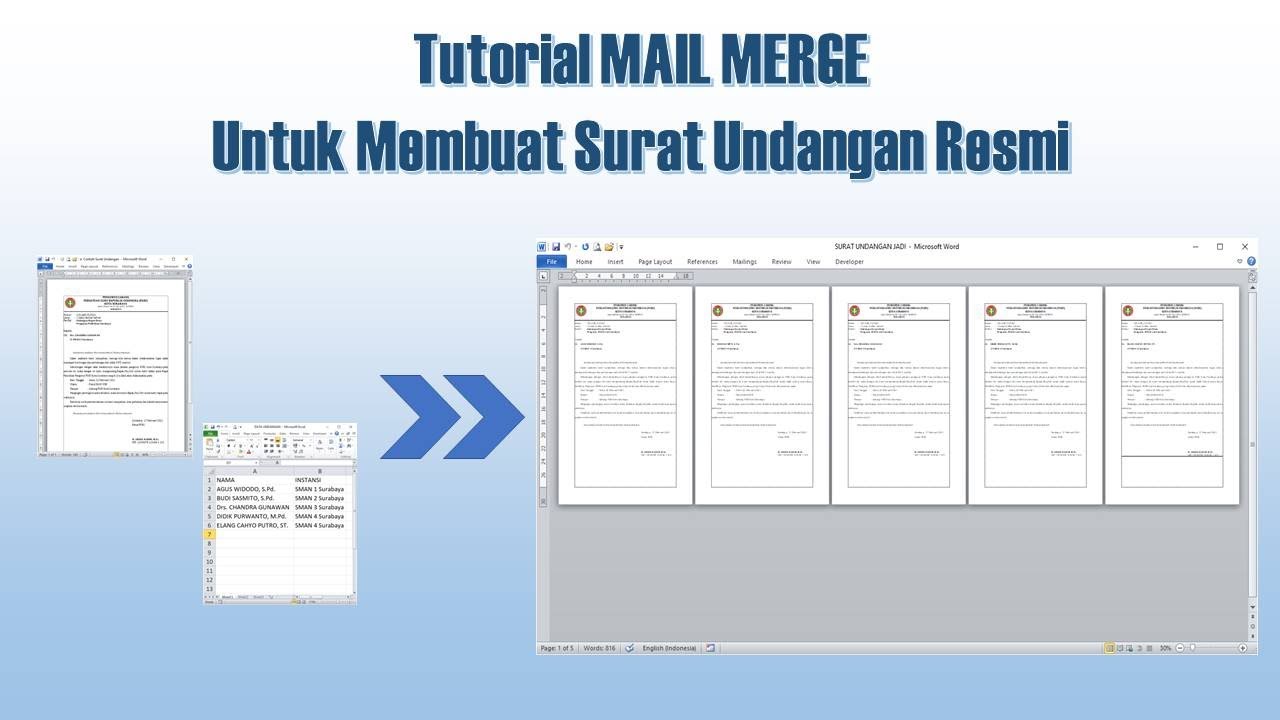
Cara Membuat Mail Merge untuk Surat Undangan

Integrasi Antar Aplikasi Office : Embedding, Object Linking, dan Mail Merge
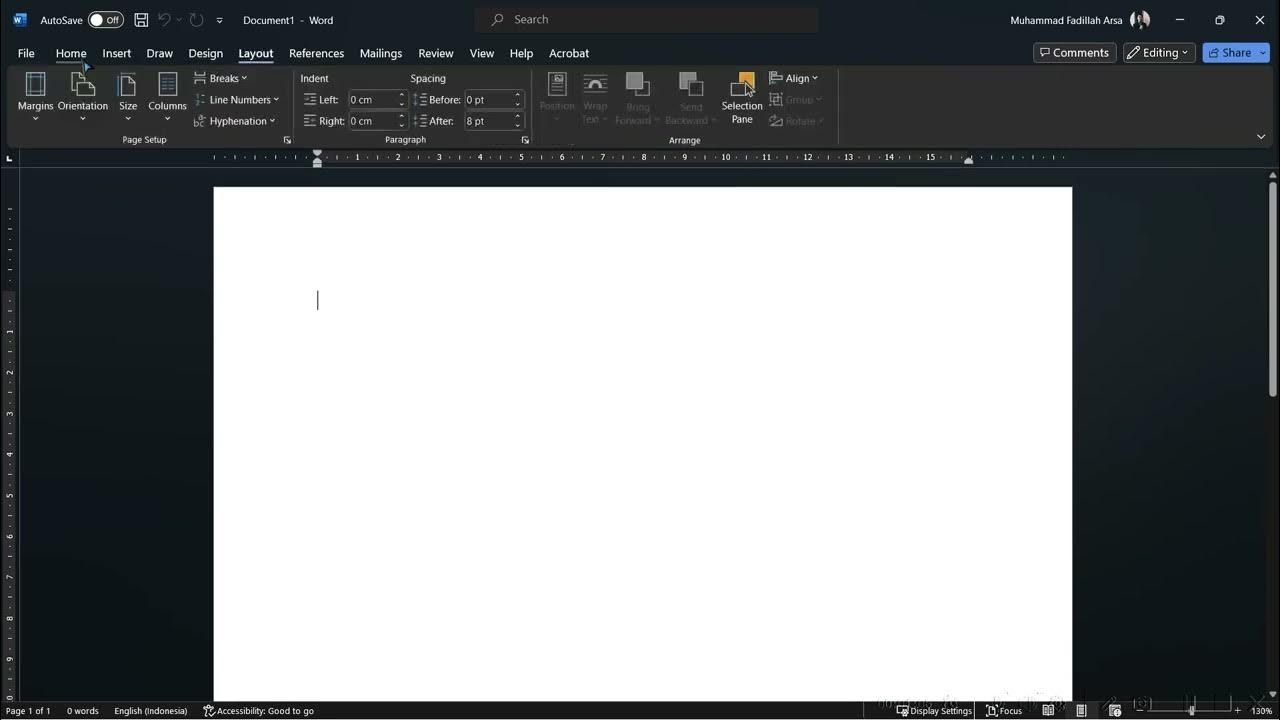
Mengenal Microsoft Office

Cara Menggunakan Microsoft Office Word Di Chromebook (Tutorial Lengkap)
5.0 / 5 (0 votes)
