cara membuat surat lamaran kerja di Microsoft word
Summary
TLDRIn this tutorial video, the presenter demonstrates how to create a job application letter using Microsoft Word. The video covers step-by-step instructions, starting from setting up the document with the correct font, margin, and paper size. The process includes adding personal details, the subject, recipient, and letter content, including job application details and necessary attachments. It also explains formatting techniques, such as aligning text and adjusting spaces. The tutorial concludes with instructions on saving the document as a PDF to ensure consistent formatting across devices, offering helpful tips for those applying for jobs.
Takeaways
- 😀 Start by opening Microsoft Word to create a job application letter.
- 😀 Set the font to Times New Roman, size 11, and adjust the margins to 2 cm.
- 😀 Ensure the page size is set to A4 and remove any spacing between lines.
- 😀 Begin the letter with your address, followed by the date of submission, aligned to the right.
- 😀 Use the 'Tab' key to format the letter for neat alignment, especially for the date and header.
- 😀 Include the subject of the letter (in this case, 'Job Application') and specify any attachments.
- 😀 For clarity, avoid red underlines by changing the language settings to Indonesian.
- 😀 Include personal details such as your name, date of birth, and other relevant information.
- 😀 Mention the purpose of the letter clearly, such as applying for a job at the company.
- 😀 List the attached documents, such as your CV, ID copy, certificates, and photo, in a numbered list.
- 😀 Conclude the letter by expressing hope for a positive response, and sign off with your name and signature.
Q & A
What font and size should be used when creating the job application letter in Microsoft Word?
-The font should be set to 'Times New Roman' with a font size of 11.
How do you adjust the margins in Microsoft Word for this letter?
-To adjust the margins, double-click on the margin section of the document, select 'Page Layout', and set the margins to 2 cm on all sides.
What is the correct page size for the document?
-The page size should be set to A4.
What should be done to ensure there is no extra space between lines in the document?
-To remove extra space, set the line spacing to '0' in the document's paragraph settings.
How do you align the date to the right in the job application letter?
-To align the date to the right, type the date, then press the 'Tab' key to shift it to the right side of the page.
How do you remove the red underlines that indicate spelling errors in Microsoft Word?
-To remove the red underlines, highlight the text, change the language setting from 'English' to 'Indonesian' under the 'Review' tab.
What should be included in the body of the job application letter?
-In the body, you should include a greeting ('Dear Sir/Madam'), your personal information (name, birthdate, gender), and your intent to apply for a position.
What is the correct format for listing attachments in the job application letter?
-The attachments should be listed with bullet points or numbering, such as 'Curriculum Vitae', 'Copy of ID', 'Certificates', etc.
How should you close the job application letter?
-The letter should be closed with a statement such as 'I look forward to the opportunity to interview for this role,' followed by 'Thank you for considering my application.'
Why is it recommended to save the job application letter as a PDF?
-It is recommended to save the document as a PDF to ensure that the formatting remains intact when the file is opened on different devices or versions of Microsoft Word.
Outlines

This section is available to paid users only. Please upgrade to access this part.
Upgrade NowMindmap

This section is available to paid users only. Please upgrade to access this part.
Upgrade NowKeywords

This section is available to paid users only. Please upgrade to access this part.
Upgrade NowHighlights

This section is available to paid users only. Please upgrade to access this part.
Upgrade NowTranscripts

This section is available to paid users only. Please upgrade to access this part.
Upgrade NowBrowse More Related Video

CARA MEMBUAT SURAT UNDANGAN RESMI YANG BAIK DAN BENAR DI WORD
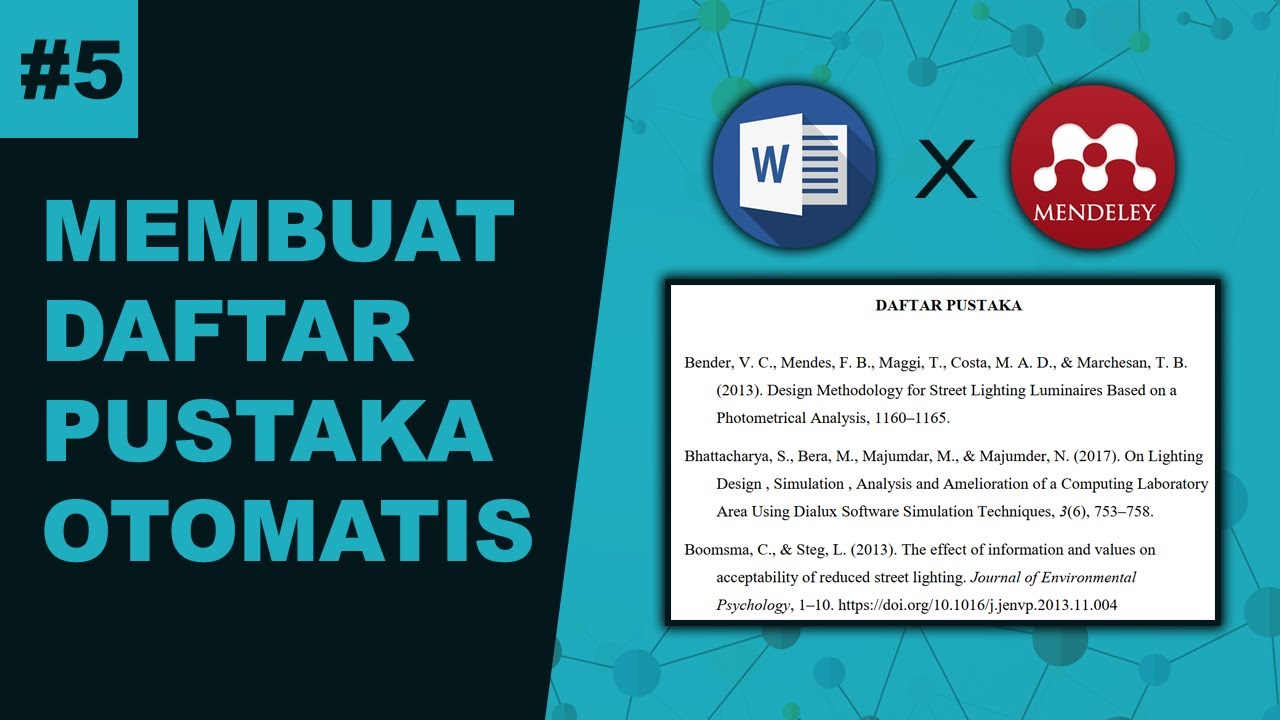
Cara Membuat Daftar Pustaka Otomatis Menggunakan Mendeley

Membuat Surat Undangan dengan Mail Merge

Cara Membuat CV dan Surat Lamaran Kerja Untuk Lulusan SMA & SMK di Hp Android

Tips Cara Menggunakan Mail Merge di Microsoft Word

Format Penulisan Laporan PKL, Skripsi, Makalah Agar Lebih Mudah Menggunakan MS.Word
5.0 / 5 (0 votes)