Cara Setting Mikrotik | Cara Konfigurasi Dasar Mikrotik
Summary
TLDRIn this video tutorial, the presenter walks viewers through the process of setting up Mikrotik for basic network configuration. They cover the essential steps, including connecting the ISP to Mikrotik, configuring IP addresses, setting up routing and DNS, and enabling DHCP for automatic IP assignment. After demonstrating the setup, the presenter checks the internet connection on the computer and verifies that it works successfully through Mikrotik. This guide provides an easy-to-follow method for users to get their network running with Mikrotik, offering a simple and effective solution for internet access and network management.
Takeaways
- 😀 The video provides a guide on configuring basic Mikrotik settings to connect an internet modem to a computer.
- 😀 The script starts with an introduction and sets the scene for configuring Mikrotik for internet sharing.
- 😀 Two cables are used: one for connecting to the modem (ISP) and another to connect to the computer.
- 😀 Mikrotik routers help manage network traffic, allowing for bandwidth limitation, client restrictions, and Wi-Fi setup.
- 😀 The first step is configuring Mikrotik by assigning IP addresses using Winbox application.
- 😀 The user sets two IP addresses: one for the modem's network and another for the computer's gateway.
- 😀 A static route is created in Mikrotik to define how the device connects to the internet through the modem.
- 😀 Google DNS is used to ensure proper internet connectivity and remote requests.
- 😀 The next step involves checking internet access through pinging Google.com from Mikrotik's terminal to verify the connection.
- 😀 DHCP server settings are configured to automatically assign IP addresses to connected devices, including the computer.
- 😀 The video concludes by explaining how the configured Mikrotik network will enable internet access for connected devices.
Q & A
What is the main purpose of the Mikrotik router in this setup?
-The main purpose of the Mikrotik router in this setup is to channel the internet connection from the ISP (via the modem) to the computer, allowing better network management and control over internet access.
Why do we need to configure IP addresses on the Mikrotik router?
-IP addresses need to be configured on the Mikrotik router to define the network segments for both the internet connection (Ether1) and the local network (Ether2) to ensure proper routing and communication between devices.
What is the significance of setting the IP address 192.168.1.200/24 on Ether1?
-The IP address 192.168.1.200/24 is set on Ether1 to match the network segment of the ISP (modem) connection, allowing the Mikrotik router to communicate with the modem and access the internet.
Why is the IP address 192.168.1.2/24 configured on Ether2?
-The IP address 192.168.1.2/24 is configured on Ether2 to act as the gateway for the computer, enabling it to connect to the internet via the Mikrotik router.
What role does the DNS server play in the Mikrotik configuration?
-The DNS server allows the Mikrotik router to resolve domain names, ensuring that the internet connection can access websites by name (e.g., google.com) rather than by IP address.
Why is Google DNS (8.8.8.8) used in this configuration?
-Google DNS (8.8.8.8) is used because it is a reliable and fast DNS service, providing quick domain name resolution for the Mikrotik router and the connected devices.
What is the purpose of configuring a route with destination 0.0.0.0/0?
-Configuring a route with destination 0.0.0.0/0 allows the Mikrotik router to forward all internet-bound traffic to the modem (the default gateway), ensuring that the router can access the internet.
How does the DHCP server configuration benefit the setup?
-The DHCP server configuration automatically assigns an IP address to the computer connected to the Mikrotik router, simplifying network setup and ensuring proper addressing without manual configuration.
What is the function of the terminal ping test in this setup?
-The terminal ping test is used to verify that the Mikrotik router is successfully connected to the internet. If the test to google.com is successful, it confirms that the router has internet access.
What happens if the DHCP configuration is not set up correctly?
-If the DHCP configuration is not set up correctly, the computer will not receive an IP address automatically from the Mikrotik router and will not be able to access the internet.
Outlines

このセクションは有料ユーザー限定です。 アクセスするには、アップグレードをお願いします。
今すぐアップグレードMindmap

このセクションは有料ユーザー限定です。 アクセスするには、アップグレードをお願いします。
今すぐアップグレードKeywords

このセクションは有料ユーザー限定です。 アクセスするには、アップグレードをお願いします。
今すぐアップグレードHighlights

このセクションは有料ユーザー限定です。 アクセスするには、アップグレードをお願いします。
今すぐアップグレードTranscripts

このセクションは有料ユーザー限定です。 アクセスするには、アップグレードをお願いします。
今すぐアップグレード関連動画をさらに表示

TUTORIAL DASAR MIKROTIK (KONEKSI INTERNET)

Konfigurasi Mikrotik untuk OLT + Setting EPON OLT Mode PPPoE dan Hotspot

CARA SETTING / KONFIGURASI DASAR MIKROTIK - MIKROTIK TUTORIAL [IND SUB] - Part 1

Konfigurasi Mikrotik Dasar Part 2 (Internet Gateway - Client DHCP)
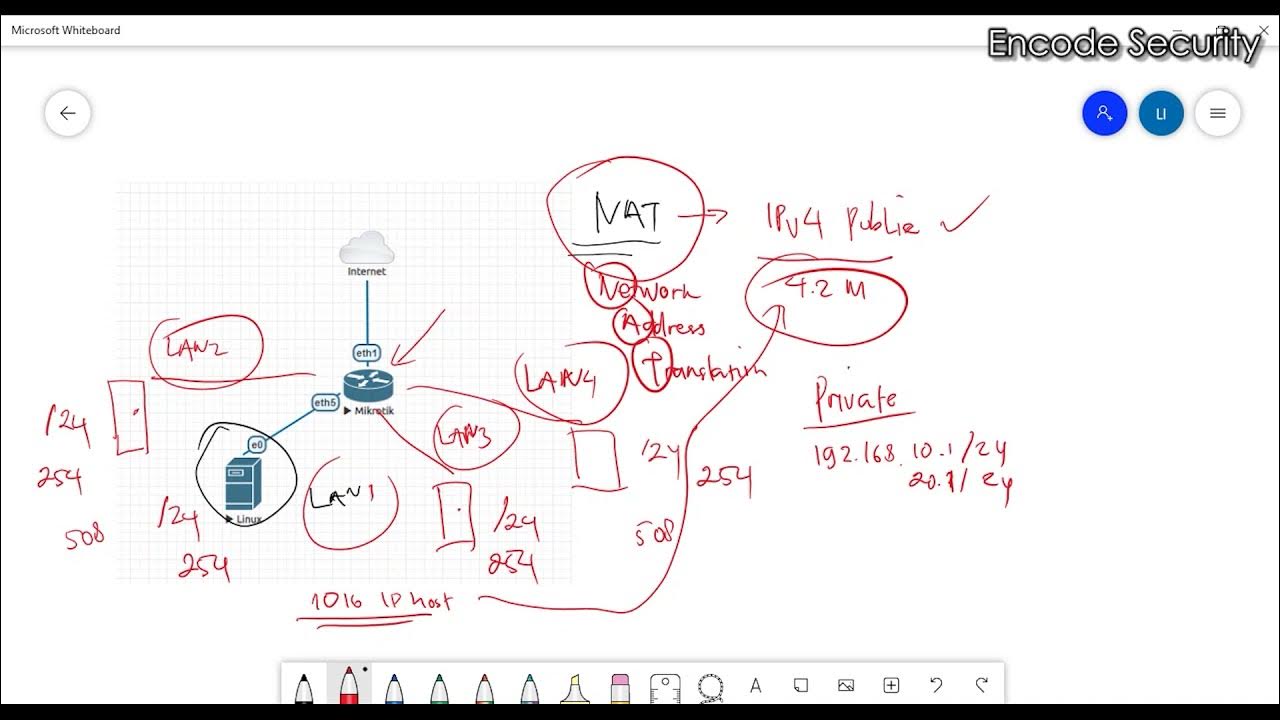
Apa itu NAT ? Bagaimana NAT Bekerja ?

Cara Mudah Seting Mikrotik Dari Awal Sampai Bisa Online || How to setting mikrotik routerboard
5.0 / 5 (0 votes)
