How to create an Application Load Balancer on AWS
Summary
TLDRIn this tutorial, the process of creating an Application Load Balancer (ALB) on AWS is thoroughly explained. The video covers the steps of setting up a target group for instances, configuring the ALB with health checks, and selecting security groups. It also walks through the process of selecting availability zones and configuring the load balancer to route HTTP traffic. Viewers learn how to test the ALB and handle automatic failover to healthy instances. The tutorial emphasizes high availability and fault tolerance, making it essential for users setting up scalable, reliable applications on AWS.
Takeaways
- 😀 You begin by creating a Target Group of EC2 instances before setting up the Application Load Balancer (ALB).
- 😀 A Target Group bundles instances together and allows them to be associated with the ALB for traffic distribution.
- 😀 You select HTTP protocol with port 80 for the Target Group when bundling instances together for the ALB.
- 😀 The health check path for the Target Group is configured to index.html, which is used to verify instance health.
- 😀 The ALB settings include selecting the default VPC, choosing Availability Zones, and configuring a security group for HTTP traffic.
- 😀 The ALB must be internet-facing with IPv4 addressing for accessibility from external traffic.
- 😀 You select all available Availability Zones within the region to ensure high availability and failover capabilities.
- 😀 The ALB setup includes choosing the HTTP listener on port 80 and routing traffic to the created Target Group with your instances.
- 😀 After configuring the ALB, you verify its status by checking its DNS name and testing if traffic is routed to the correct instance.
- 😀 The Application Load Balancer ensures balanced traffic across instances, and the instance selection can vary randomly for each request.
- 😀 Security groups are set to allow HTTP traffic on port 80 from anywhere on the internet, enabling global access to the ALB.
Q & A
What is the purpose of creating a target group in AWS when setting up an Application Load Balancer (ALB)?
-The target group is used to bundle multiple EC2 instances together so the Application Load Balancer knows which instances to route traffic to. It ensures that incoming traffic is directed to the appropriate set of instances.
What protocol and port should be used when setting up the target group for an Application Load Balancer?
-The protocol should be set to HTTP, and the port should be set to 80, which is the default for HTTP traffic.
Why is the health check path important when configuring a target group for an ALB?
-The health check path is used to monitor the health of the EC2 instances. If an instance fails the health check (e.g., by not responding to the specified path like '/index.html'), it will be marked unhealthy, and the ALB will route traffic to other healthy instances.
What should you do if an EC2 instance fails the health check in an Application Load Balancer setup?
-If an EC2 instance fails the health check, the Application Load Balancer will stop routing traffic to that instance and will route traffic to other healthy instances. You can check the health status of instances in the Target Groups section to troubleshoot.
What is the benefit of selecting multiple availability zones when creating an Application Load Balancer?
-By selecting multiple availability zones, you ensure high availability and fault tolerance. If one availability zone fails, the ALB will route traffic to instances in other zones, minimizing downtime.
How do security groups factor into the setup of an Application Load Balancer?
-Security groups are used to control inbound and outbound traffic to the Application Load Balancer. In this tutorial, the security group is configured to allow HTTP traffic on port 80 from any source, ensuring the ALB can handle requests from the web.
What happens if you don't configure the correct health check path for your target group?
-If the health check path is not configured correctly, the ALB may mark the instances as unhealthy and fail to route traffic to them. This can result in downtime or improper routing of traffic.
Why might the Application Load Balancer route traffic to different EC2 instances on refresh?
-The ALB uses a round-robin algorithm to distribute traffic across healthy instances. Traffic is routed to instances in a balanced manner, meaning the first instance might not always be selected, especially if the instances are healthy but the load varies.
What should you expect to see once the Application Load Balancer is successfully created and DNS is configured?
-Once the ALB is created and the DNS name is configured, you should be able to access your application via the ALB's DNS name. The ALB will route incoming traffic to one of your healthy EC2 instances based on the configured load balancing rules.
How long does it typically take for an Application Load Balancer to transition from 'provisioning' to 'active' after creation?
-It typically takes a few minutes for the Application Load Balancer to transition from 'provisioning' to 'active'. During this time, AWS configures the necessary resources and ensures the ALB is fully functional.
Outlines

このセクションは有料ユーザー限定です。 アクセスするには、アップグレードをお願いします。
今すぐアップグレードMindmap

このセクションは有料ユーザー限定です。 アクセスするには、アップグレードをお願いします。
今すぐアップグレードKeywords

このセクションは有料ユーザー限定です。 アクセスするには、アップグレードをお願いします。
今すぐアップグレードHighlights

このセクションは有料ユーザー限定です。 アクセスするには、アップグレードをお願いします。
今すぐアップグレードTranscripts

このセクションは有料ユーザー限定です。 アクセスするには、アップグレードをお願いします。
今すぐアップグレード関連動画をさらに表示

How to use AWS Application Load Balancer (ALB) for Jenkins Server | By M. Sharma
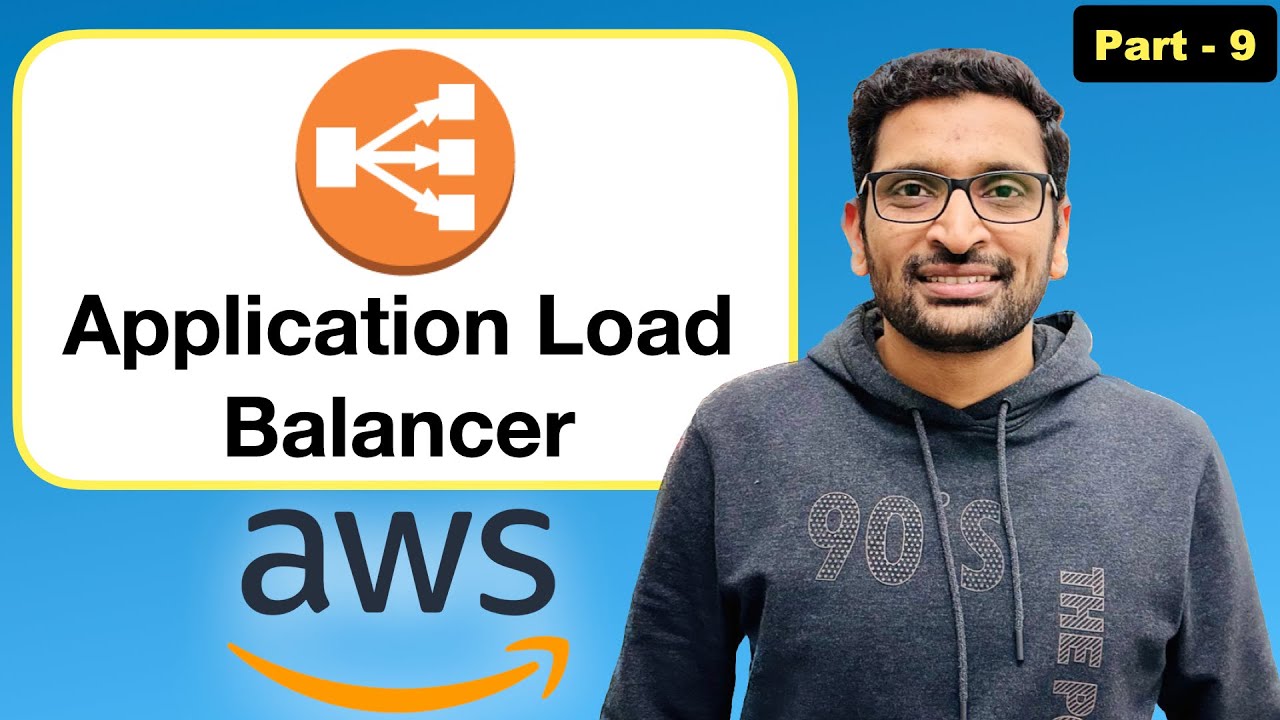
AWS ALB (Application Load Balancer) - Step By Step Tutorial (Part -9)
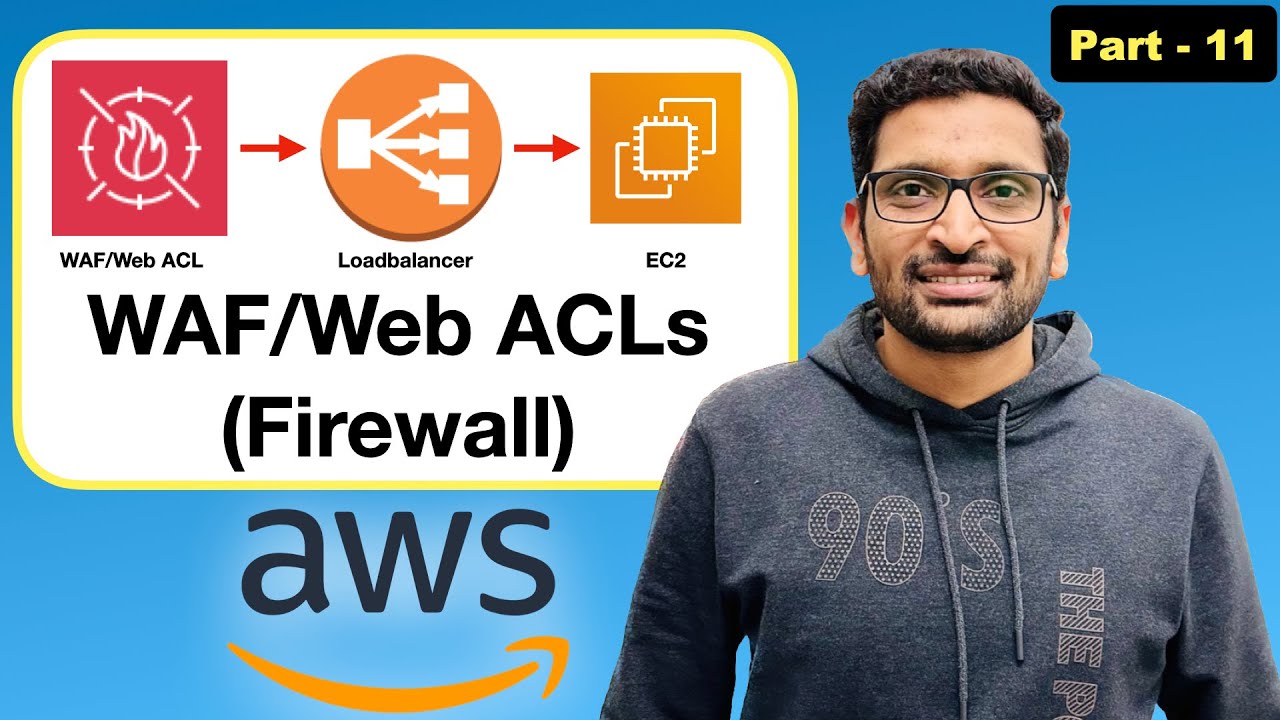
How to use AWS WAF (Web application firewall)/Web ACL? - Step By Step Tutorial (Part-11)#aws #devops
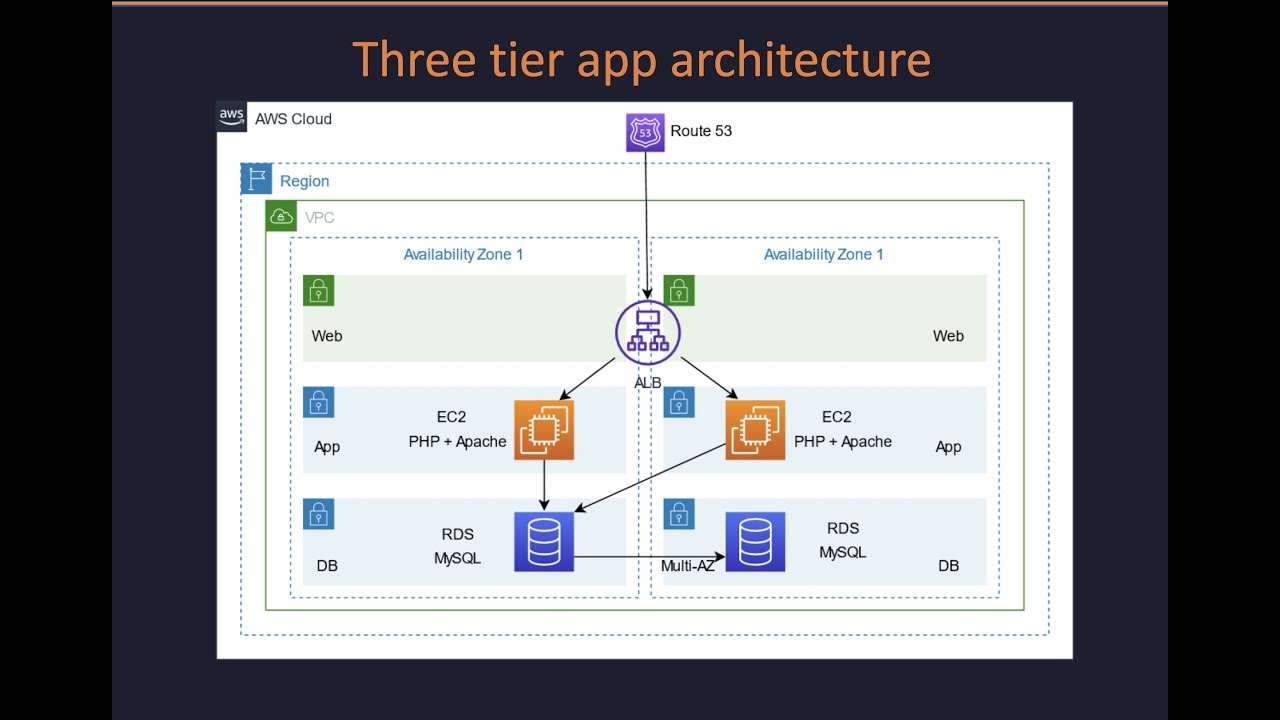
Demo | Three-tier web app in AWS with VPC, ALB, EC2 & RDS
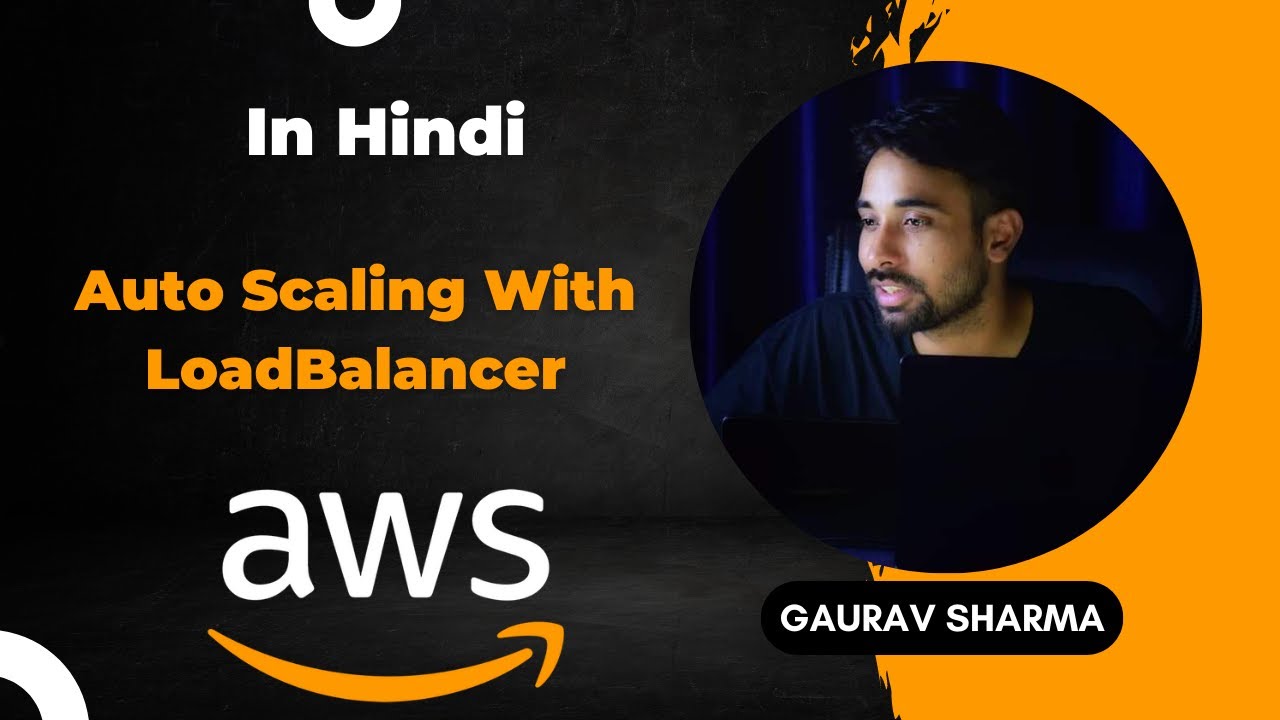
AWS Tutorials - 48 - Auto Scaling With Load Balancer - Load Balancer with Auto Scaling - AWS (Hindi)
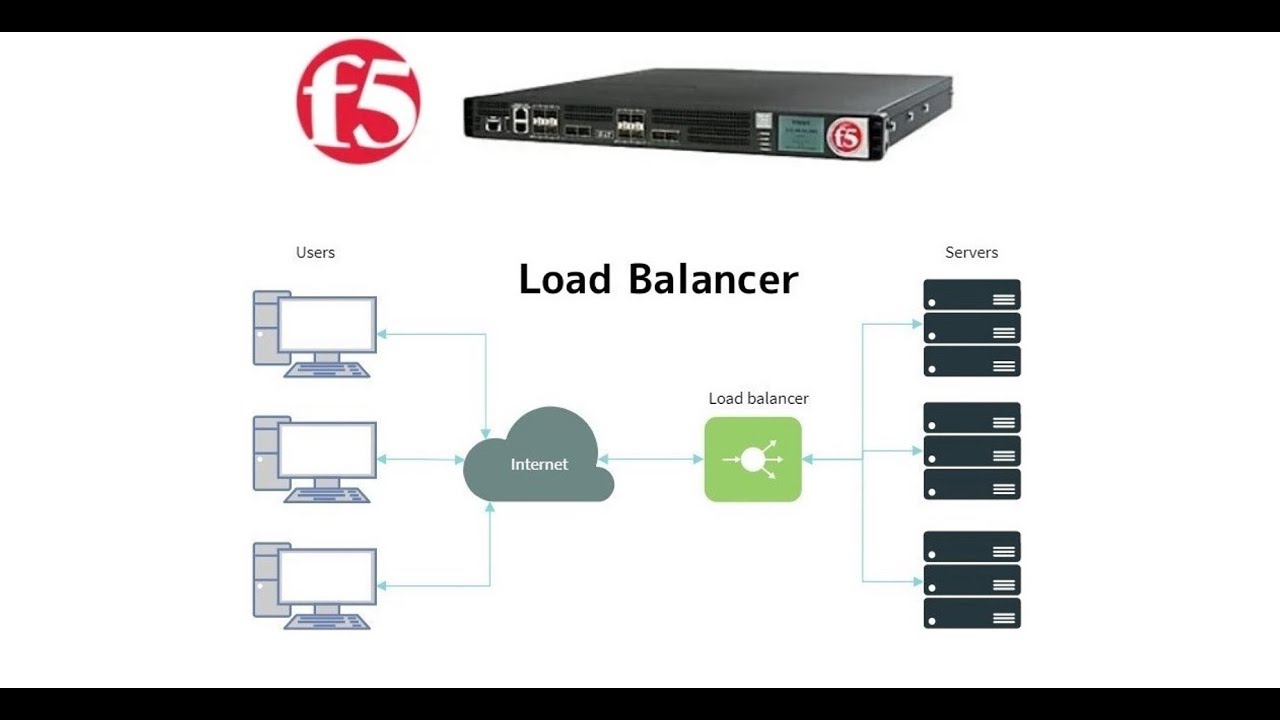
2. F5 Big IP LTM (Local Traffic Manager) || Load Balancer Explained
5.0 / 5 (0 votes)
