Excel Like a Boss: Create Macros with ChatGPT
Summary
TLDRIn this tutorial, Viorel demonstrates how to utilize ChatGPT to craft Excel macros for automation. The video guides viewers on creating a VBA macro that inserts two new rows after every four existing rows, starting from the fifth row. Although the initial solution from ChatGPT wasn't perfect, it was easily adjustable with basic programming knowledge. The video concludes by highlighting the tool's utility in streamlining work with Excel, encouraging viewers to embrace automation.
Takeaways
- 📚 The video aims to teach viewers how to use ChatGPT to create Excel macros for automation.
- 🔑 A free account with ChatGPT is required to begin utilizing its services for macro creation.
- 💡 The specific task in the video is to insert two new rows after every four existing rows in an Excel spreadsheet, starting from the fifth row.
- 🖥️ Viewers are guided to open the Visual Basic for Applications (VBA) editor in Excel to write the provided macro code.
- 📝 ChatGPT provides step-by-step instructions for creating the macro, which is beneficial for beginners.
- 🛠️ The initial solution provided by ChatGPT may not be perfect and might require adjustments based on the user's needs.
- 🔍 It's important for users to understand the basics of the programming language to make necessary code adjustments.
- 🔄 The video demonstrates the process of correcting the macro by changing the step count in the code to meet the exact requirement.
- 🎯 After adjustments, the macro successfully inserts two rows after every four existing rows, as intended.
- 🌟 The presenter praises ChatGPT as an amazing tool, even in its testing phase, for helping with automation in Excel.
- 📈 The video concludes by encouraging viewers to like, subscribe, and feel more confident in automating their work in Excel.
Q & A
What is the main purpose of the video?
-The main purpose of the video is to demonstrate how to use ChatGPT to create Excel macros for automating tasks, specifically inserting two rows after every four rows in a spreadsheet.
What is the first step mentioned in the video for using ChatGPT to create an Excel macro?
-The first step mentioned is to create a free account on ChatGPT.
What specific task does the video guide the viewer to automate in Excel?
-The video guides the viewer to automate the task of inserting two rows after every four rows in an Excel worksheet, starting with the fifth row.
How does the video suggest one should interact with ChatGPT to get the macro code?
-The video suggests writing a specific question in ChatGPT asking to create the described macro, and then following the steps explained by ChatGPT to write and run the code.
What tool does the video mention to open and write the VBA macro code in Excel?
-The video mentions using the Visual Basic window in Excel, which can be opened using the shortcut Alt-F11.
What issue did the initial macro provided by ChatGPT have according to the video?
-The initial macro provided by ChatGPT inserted rows every six rows instead of every four, as intended.
How does the video suggest fixing the issue with the initial macro?
-The video suggests either asking ChatGPT for further clarification or adjusting the code manually if one has a basic understanding of the programming language.
What is the final outcome of running the adjusted macro code as shown in the video?
-The final outcome is the successful insertion of two rows after every four rows in the Excel worksheet, starting from the correct row.
What does the video suggest about the capabilities of ChatGPT during its test phase?
-The video suggests that even in its test phase, ChatGPT can provide good answers that can be customized with basic programming knowledge.
What is the overall message the video conveys about using ChatGPT for Excel automation?
-The overall message is that ChatGPT is an amazing tool for automating Excel tasks, which can enhance one's confidence in using Excel macros, even if the initial solution isn't perfect.
Outlines

Cette section est réservée aux utilisateurs payants. Améliorez votre compte pour accéder à cette section.
Améliorer maintenantMindmap

Cette section est réservée aux utilisateurs payants. Améliorez votre compte pour accéder à cette section.
Améliorer maintenantKeywords

Cette section est réservée aux utilisateurs payants. Améliorez votre compte pour accéder à cette section.
Améliorer maintenantHighlights

Cette section est réservée aux utilisateurs payants. Améliorez votre compte pour accéder à cette section.
Améliorer maintenantTranscripts

Cette section est réservée aux utilisateurs payants. Améliorez votre compte pour accéder à cette section.
Améliorer maintenantVoir Plus de Vidéos Connexes

How to Create Macros in Excel Tutorial

Excel VBA Programming - Getting Started | 4 - Excel File Types
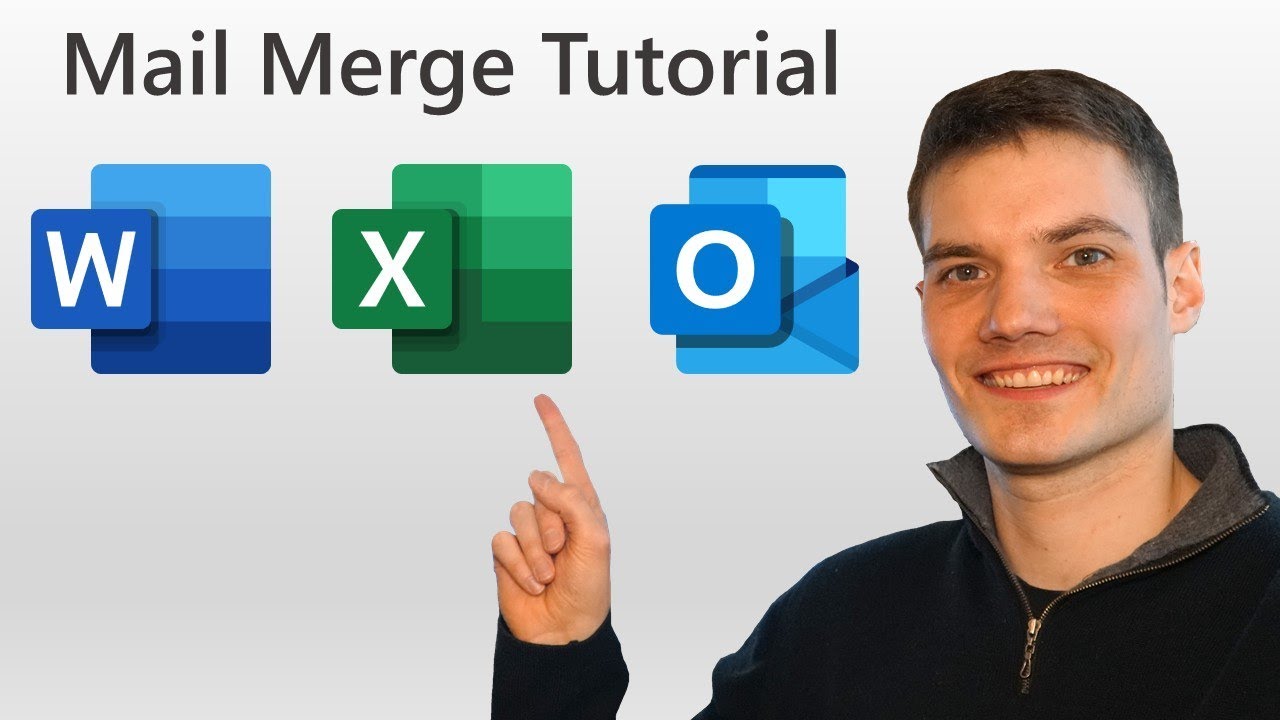
How to Mail Merge in Word, Excel & Outlook

🤯 Usa ChatGPT en WHATSAPP para VENDER MÁS o Atender a tus clientes 🤑 | CREA un CHATBOT
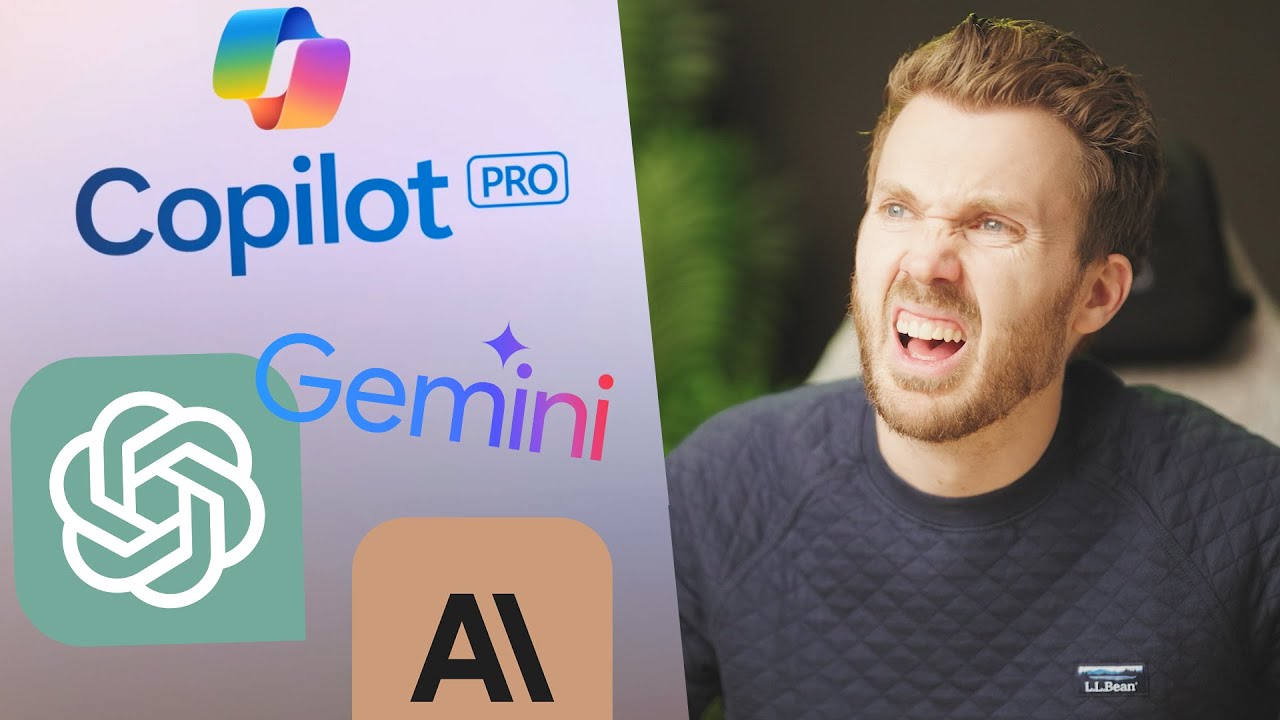
The best AI for SPREADSHEETS! (2024)
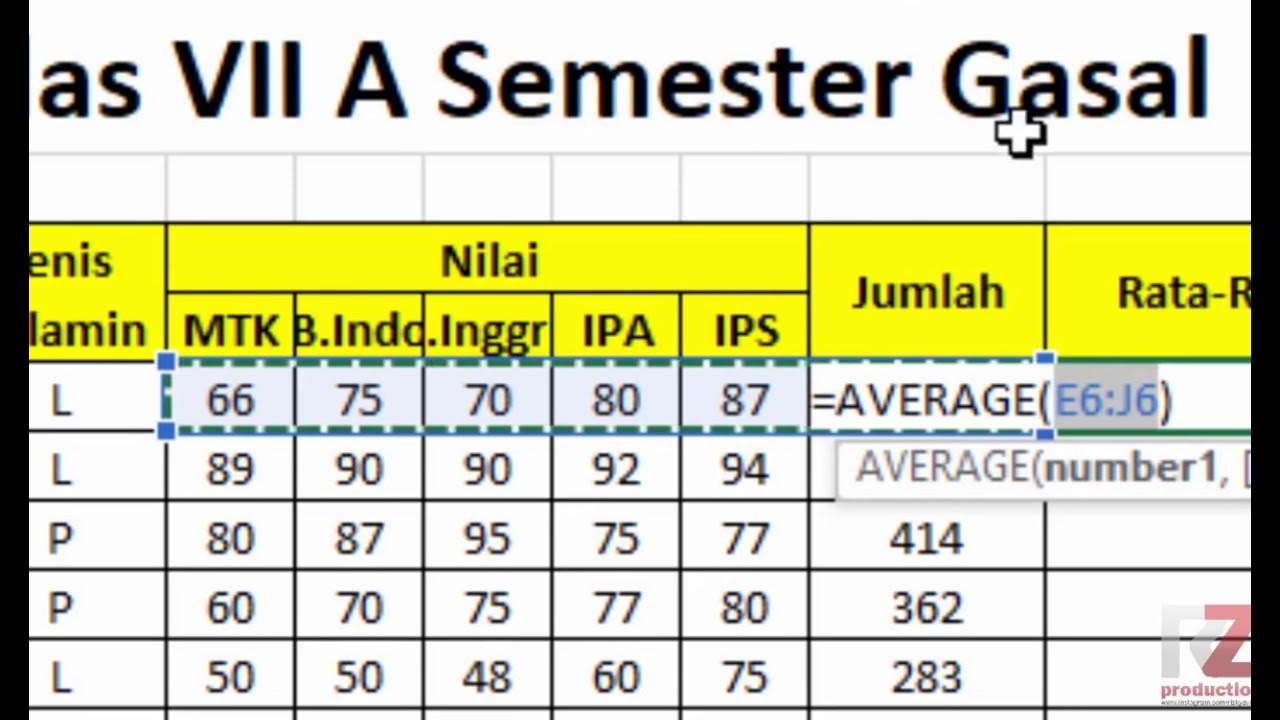
Materi Excel - Cara Menghitung Jumlah Nilai, Rata-Rata, dan Menentukan Nilai Tertinggi Terendah
5.0 / 5 (0 votes)
