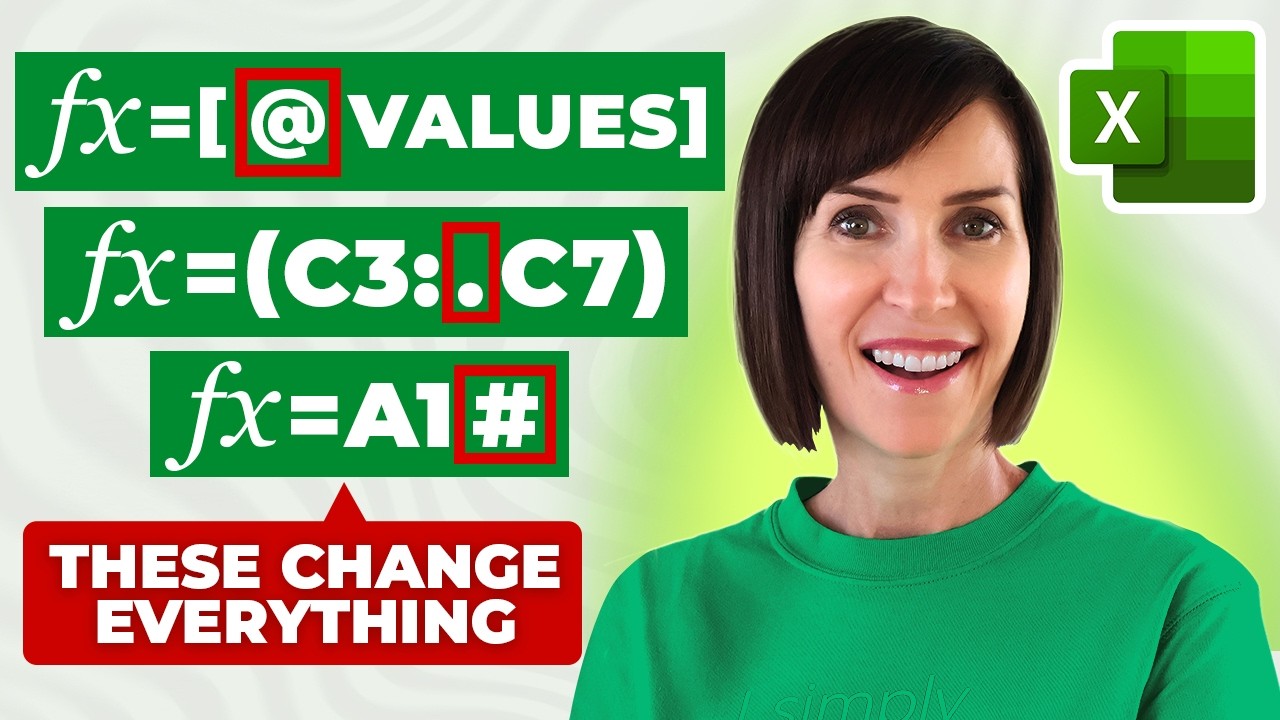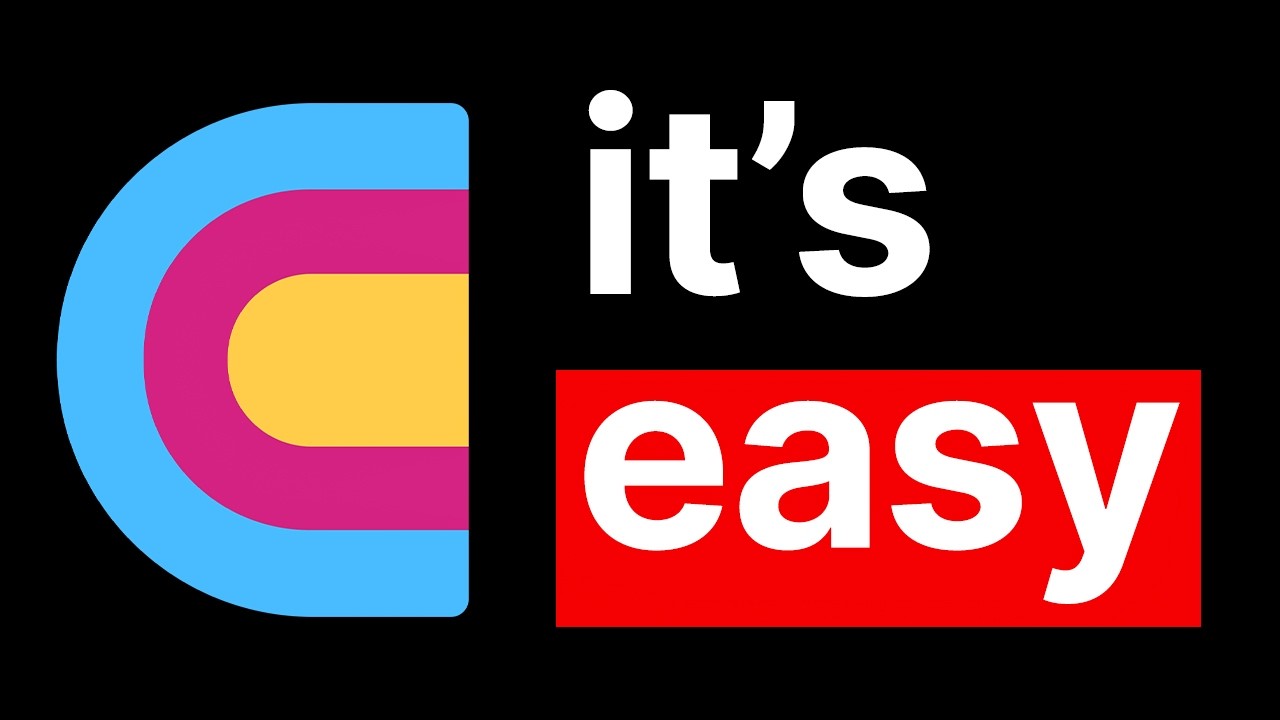Top 12 Tips To Setup Your New Android Phone Like A Pro ⚡ 2024
Summary
TLDRThis video guide walks you through essential steps to set up and optimize your new phone, whether you're a first-time user or upgrading during the sale season. From choosing your language and managing Google account settings to securing your phone with Face ID, fingerprints, and complex backup patterns, the video covers it all. It also offers tips on managing privacy, updating apps, enhancing connectivity, and ensuring battery health. Plus, it highlights features like Nearby Share and ringtone customization, making sure you get the most out of your device. Don't miss these crucial tips for a seamless and secure phone experience.
Takeaways
- 😀 Choose the right language during phone setup to personalize your experience.
- 😀 Avoid checking unnecessary terms and conditions during setup to protect your data.
- 😀 Sign in with your Google account and restore data from your old device if applicable.
- 😀 Use a strong PIN or pattern as a backup for Face ID or Fingerprint recognition, as they are not as secure.
- 😀 Install 'Find My Device' app first to track your phone if it gets lost or stolen.
- 😀 Don’t forget to manually update Play Services for the latest features and better performance.
- 😀 Remove sensitive notifications like OTPs from the lock screen for enhanced security.
- 😀 Enable Android Safe Browsing and Scanning for Deceptive Apps to protect your phone from malware.
- 😀 Test WiFi calling and VoNR settings and adjust based on your connectivity performance.
- 😀 Charge your phone to 80-90% to maintain battery health and use 'Optimize Charging' settings.
- 😀 Explore all phone settings to discover new features and personalize your device further.
Q & A
What should I do first when setting up a new phone?
-The first step is to choose the language you want to use. After that, you'll go through various screens to set up terms and conditions, where you should uncheck any optional ones to protect your privacy.
What is the importance of Face ID and fingerprint setup on a new phone?
-Setting up Face ID or fingerprint is essential for convenience, but it is not as secure as using a PIN or pattern. A complex backup PIN or pattern is recommended for better security.
Why should I install 'Find My Device' first on my new phone?
-Installing 'Find My Device' is crucial because it helps track your phone if it gets lost or stolen. It’s one of the first apps you should set up for added security.
What is the 'Play Services Update' and why is it important?
-'Play Services Update' is an update to Android’s app ecosystem that improves functionality and features. It should be done manually, as many users overlook it during the setup process.
How can I enhance the privacy of my phone during setup?
-To enhance privacy, disable lock screen notifications for OTPs and sensitive information. You should also enable 'Android Safe Browsing' and 'Scanning for Deceptive Apps' to protect from malware.
What settings should I adjust for optimal connectivity on my new phone?
-Enable Wi-Fi Calling and VoNR by default, but do some trial and error to ensure the best performance. If you experience connectivity issues, try switching these features off.
What is the recommended battery charging practice for optimal health?
-To maintain battery health, charge your phone to 80-90% instead of 100%. This minimizes stress on the battery and ensures it lasts longer.
What is 'Nearby Share' and why should I restrict it?
-'Nearby Share' allows you to share files with others. It's important to limit sharing to only contacts to prevent unwanted or potentially harmful files from being sent to your phone.
How can I find new features on my phone after setup?
-After setting up your phone, explore the settings thoroughly. New phones often have features you may not discover right away, so take time to click through each option and discover what’s available.
How can I avoid installing unwanted third-party apps during setup?
-During the setup process, you’ll be prompted to install third-party apps like bloatware. Make sure to uncheck them to avoid installing unwanted apps. If you need any of them, you can always search for them later in the Play Store.
Outlines

Cette section est réservée aux utilisateurs payants. Améliorez votre compte pour accéder à cette section.
Améliorer maintenantMindmap

Cette section est réservée aux utilisateurs payants. Améliorez votre compte pour accéder à cette section.
Améliorer maintenantKeywords

Cette section est réservée aux utilisateurs payants. Améliorez votre compte pour accéder à cette section.
Améliorer maintenantHighlights

Cette section est réservée aux utilisateurs payants. Améliorez votre compte pour accéder à cette section.
Améliorer maintenantTranscripts

Cette section est réservée aux utilisateurs payants. Améliorez votre compte pour accéder à cette section.
Améliorer maintenantVoir Plus de Vidéos Connexes
5.0 / 5 (0 votes)