10 Excel Formula Symbols You Wish You Knew Years Ago
Summary
TLDRThis video explores essential symbols in Excel formulas, explaining their functions and how they can enhance your spreadsheet skills. From the asterisk and question mark wildcards to the curly braces for arrays and the dollar sign for absolute references, the video walks you through powerful techniques to make your formulas more efficient and flexible. It also covers advanced features like spilled arrays, structured references, and trimming ranges for optimized performance. Whether you're a beginner or an advanced user, this guide will help you master these symbols to create faster, more accurate Excel formulas.
Takeaways
- 😀 The asterisk (*) is a wildcard character in Excel, useful for searching patterns in text, such as finding words that start, end, or appear anywhere in a string.
- 😀 The question mark (?) represents exactly one character in Excel, allowing you to match patterns with a fixed length and varying characters in specific positions.
- 😀 You can use the tilde (~) to escape special characters like the asterisk or question mark when you need to search for these symbols as literal characters.
- 😀 Curly braces {} in Excel are used to enclose arrays, allowing for the creation of vertical or horizontal arrays within formulas.
- 😀 The new 'Trim' function in Excel allows for trimming empty cells in a range, ensuring efficient calculations even as data grows.
- 😀 The hash symbol (#) is used to reference spilled array formulas, which automatically update when new data is added to the array.
- 😀 The dollar sign ($) is essential for absolute referencing in Excel formulas, helping to lock specific cell references when copying formulas across rows or columns.
- 😀 Excel tables use square brackets for structured references, making formulas easier to read and more efficient by automatically referencing entire columns.
- 😀 The '@' symbol in Excel refers to the current row when writing formulas inside a table, simplifying row-based calculations without needing to manually adjust references.
- 😀 The apostrophe (') is used to treat a cell's contents as text, even if it looks like a number or formula, preventing Excel from interpreting it incorrectly.
Q & A
What does the asterisk symbol (*) do in Excel formulas?
-The asterisk is a wildcard character that matches any number of characters in a string. It is used to search for text patterns where the exact content is not known. For example, `COUNTIF(range, '*apple*')` will count all cells containing 'apple' anywhere in the text.
How do you use the question mark (?) in Excel formulas?
-The question mark matches exactly one character. It's useful when you expect a variation in a specific number of positions. For instance, `SUMIF(range, 'AB12?')` would sum values for IDs like AB12A, AB12B, etc.
When would you use the tilda (~) symbol in Excel?
-The tilda is used to escape special characters like the asterisk (*) and question mark (?). It treats these characters as literal values instead of wildcards. For example, `COUNTIF(range, '~?')` will count cells containing the literal question mark.
What are curly braces ({}) used for in Excel formulas?
-Curly braces define arrays in Excel. Arrays can be used in formulas like `DATE` to handle multiple values at once. For example, `=DATE(2025, {1,4,7,10}, 1)` creates an array of start dates for each quarter.
How does the dollar sign ($) affect Excel formulas?
-The dollar sign is used to create absolute references, locking either the row, column, or both in a formula. For example, `=SUMIF($A$1:$A$10, 'criteria')` keeps the range fixed when copying the formula.
What is the hash sign (#) used for in Excel?
-The hash sign is used to reference spilled arrays in dynamic arrays. For example, if you have a formula like `UNIQUE(A2:A10)`, you can reference the entire spilled array using `=UNIQUE(A2:A10#)` to include new data automatically.
How does the at symbol (@) work in Excel tables?
-The at symbol is used to reference the current row in an Excel table. For instance, `[@Price] * [@Stock]` calculates stock value for each row, where the at symbol automatically references the current row's values.
What does the apostrophe (') symbol do in Excel?
-The apostrophe tells Excel to treat the cell's contents as text, even if they look like numbers or formulas. This is useful for part numbers or codes that contain special characters like hyphens. For example, `'012571` keeps Excel from converting the entry into a date.
Why should you be careful with referencing large ranges in Excel formulas?
-Referencing large ranges can slow down Excel, especially in big spreadsheets, and may lead to incorrect totals if the range isn't updated as the data grows. It's better to use dynamic referencing like the new trim referator to automatically adjust the range as data is added.
What is the benefit of using structured references in Excel tables?
-Structured references make formulas easier to read and automatically adjust when data is added or removed. Instead of using cell ranges like `G9:G26`, you use the table name followed by the column name in square brackets, which simplifies formula writing and makes your spreadsheets more dynamic.
Outlines

This section is available to paid users only. Please upgrade to access this part.
Upgrade NowMindmap

This section is available to paid users only. Please upgrade to access this part.
Upgrade NowKeywords

This section is available to paid users only. Please upgrade to access this part.
Upgrade NowHighlights

This section is available to paid users only. Please upgrade to access this part.
Upgrade NowTranscripts

This section is available to paid users only. Please upgrade to access this part.
Upgrade NowBrowse More Related Video

21. Literasi Digital - Pengenalan Microsoft Excel - Informatika Kelas X
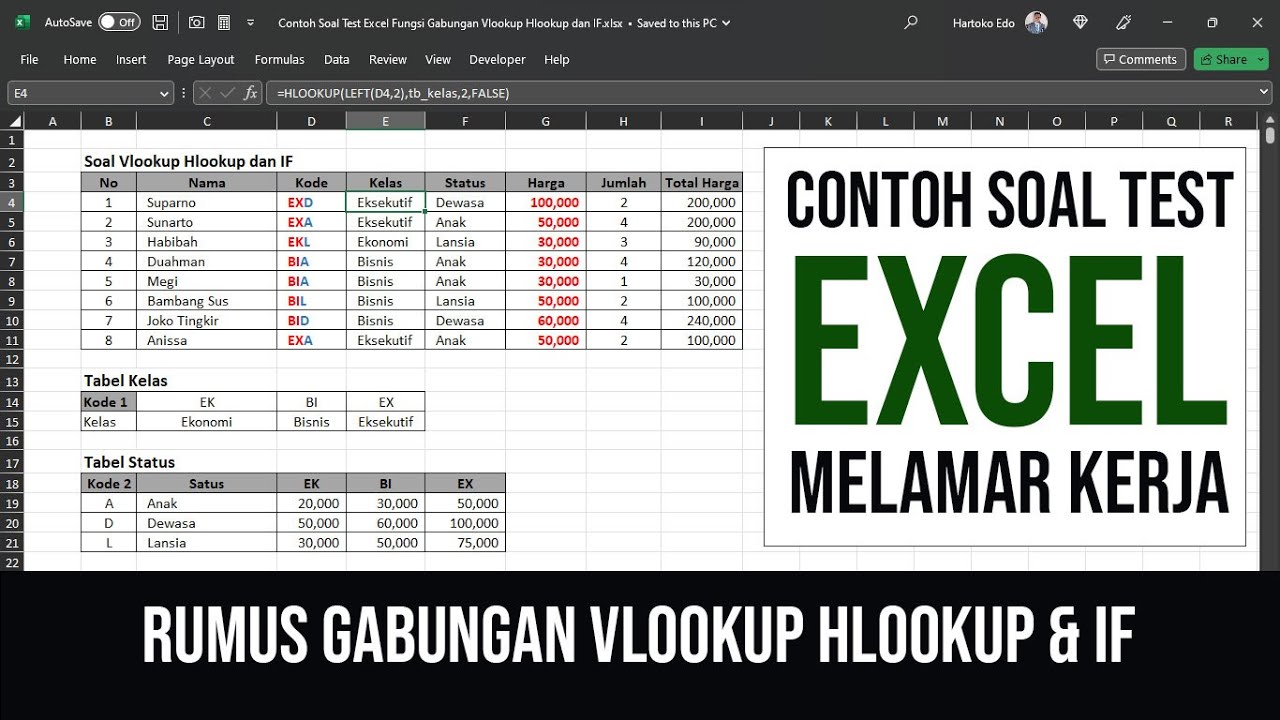
Contoh Soal 1 Test Excel Fungsi Gabungan Vlookup Hlookup dan IF

Belajar Excel dari Nol episode 2 | Tutorial Excel Pemula
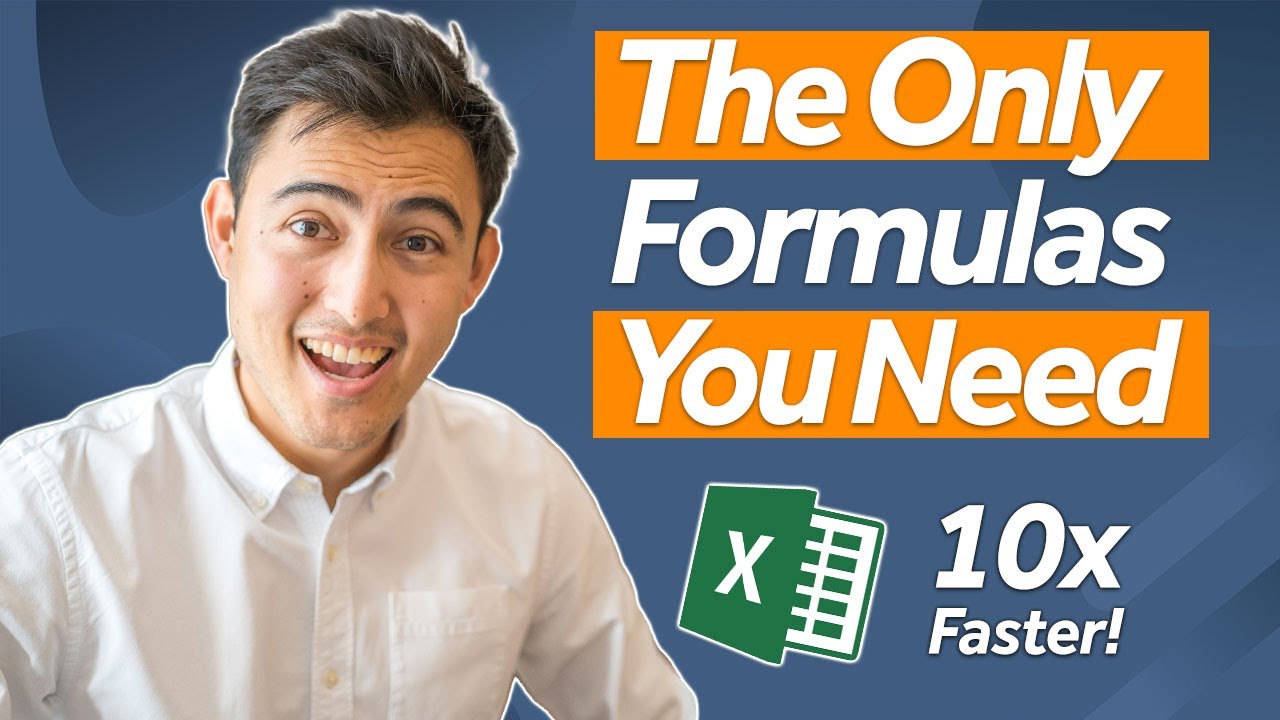
Top 10 Essential Excel Formulas for Analysts in 2024

23. Literasi Digital - Rumus dan Fungsi Dasar pada Excel - Informatika Kelas X

Excel 2019 Basic to Advanced in Malayalam : Part 2
5.0 / 5 (0 votes)