Video Materi : Instalasi Jaringan Lokal (LAN) sederhana
Summary
TLDRThis tutorial provides a step-by-step guide on setting up a Local Area Network (LAN), ideal for beginners. It covers the necessary tools, including network cables, switches, and PCs, and explains the importance of understanding network topology. The video demonstrates how to configure IP addresses, connect devices to a switch, and disable Windows Firewall for a seamless connection. Finally, it explains how to test the network using the Command Prompt to ensure successful connectivity between devices. This straightforward approach helps users easily build and troubleshoot their own LAN setup.
Takeaways
- 😀 Understanding network topology is essential before setting up a LAN.
- 🔌 To create a LAN, you need network cables, a switch, a tester, and PCs or laptops.
- 🔧 Ensure the switch is powered on and its indicator lights are active before proceeding with network setup.
- 💻 Connect each device to the switch using network cables and verify that the indicator lights on the devices are on.
- 🌐 Assign unique IP addresses to each device in the network using the TCP/IPv4 settings.
- 🛠️ Configure the IP address according to your network design, ensuring each device has a proper address within the same subnet.
- 🚫 Disable the Windows Firewall on each device to ensure it doesn't block network connections.
- 📡 Test the network connectivity by using the Command Prompt with the 'ping' command to check if devices are correctly connected.
- 💬 If the ping command returns a reply, the devices are successfully connected to the network.
- 🔄 Repeat the ping test for all devices to ensure all connections are properly established.
- 🔑 Proper configuration of IP addresses and network settings is crucial for a functional LAN setup.
Q & A
What is the main objective of this tutorial?
-The main objective of this tutorial is to guide users through the process of setting up a Local Area Network (LAN) by connecting PCs, configuring IP addresses, and performing basic network tests.
What tools and equipment are needed to set up the LAN network?
-The tools and equipment required include a network cable, a tester, a switch, a bench, and some laptops or PCs.
What is the first step in building a LAN network?
-The first step is to prepare the necessary tools and equipment, such as the network cable and switch, and to understand the network topology that will be used.
What is the purpose of understanding network topology before setting up the LAN?
-Understanding network topology is important because it helps design the network layout and ensures that devices can communicate effectively. In this tutorial, a bus topology is used.
How should you configure the IP addresses on each device?
-You should configure the IP address on each device according to the network design. For instance, use the IP `192.168.1.1` for the first device, and follow a similar pattern for other devices, ensuring they are on the same subnet.
What should you check before connecting the switch to the PCs?
-Before connecting the switch to the PCs, make sure that the switch is powered on and that the indicator lights are functioning correctly to ensure the switch is active.
Why is it necessary to disable the Windows firewall during the LAN setup process?
-Disabling the Windows firewall is necessary because it may interfere with the network connection, preventing devices from successfully communicating with each other on the network.
How can you disable the Windows firewall?
-To disable the Windows firewall, go to Control Panel > System and Security > Windows Defender Firewall, then select 'Turn Windows Defender Firewall on or off' and choose 'Turn off' for both private and public networks.
What is the function of the 'ping' command in the network testing phase?
-The 'ping' command is used to check if devices on the network are properly connected. By pinging another device's IP address, you can confirm whether the device responds and whether the network is functioning correctly.
What should you do if the 'ping' command returns a successful reply?
-If the 'ping' command returns a successful reply, it means that the two devices are correctly connected to the network and can communicate with each other.
Outlines

Cette section est réservée aux utilisateurs payants. Améliorez votre compte pour accéder à cette section.
Améliorer maintenantMindmap

Cette section est réservée aux utilisateurs payants. Améliorez votre compte pour accéder à cette section.
Améliorer maintenantKeywords

Cette section est réservée aux utilisateurs payants. Améliorez votre compte pour accéder à cette section.
Améliorer maintenantHighlights

Cette section est réservée aux utilisateurs payants. Améliorez votre compte pour accéder à cette section.
Améliorer maintenantTranscripts

Cette section est réservée aux utilisateurs payants. Améliorez votre compte pour accéder à cette section.
Améliorer maintenantVoir Plus de Vidéos Connexes

PEMASANGAN JARINGAN LAN SEKOLAH//TUTORIAL KONFIGURASI LAN

Cara Membuat Jaringan LAN Sendiri

Cara Membuat Jaringan LAN Sederhana Cisco Packet Tracer

Konfigurasi Dasar Mikrotik Sebagai Router Menghubungkan Jaringan Internet dan Jaringan Lokal Terbaru

Membuat Jaringan Sederhana dengan Cisco Packet Tracert | 1 Server 1 Router 2 Switch 6 Client
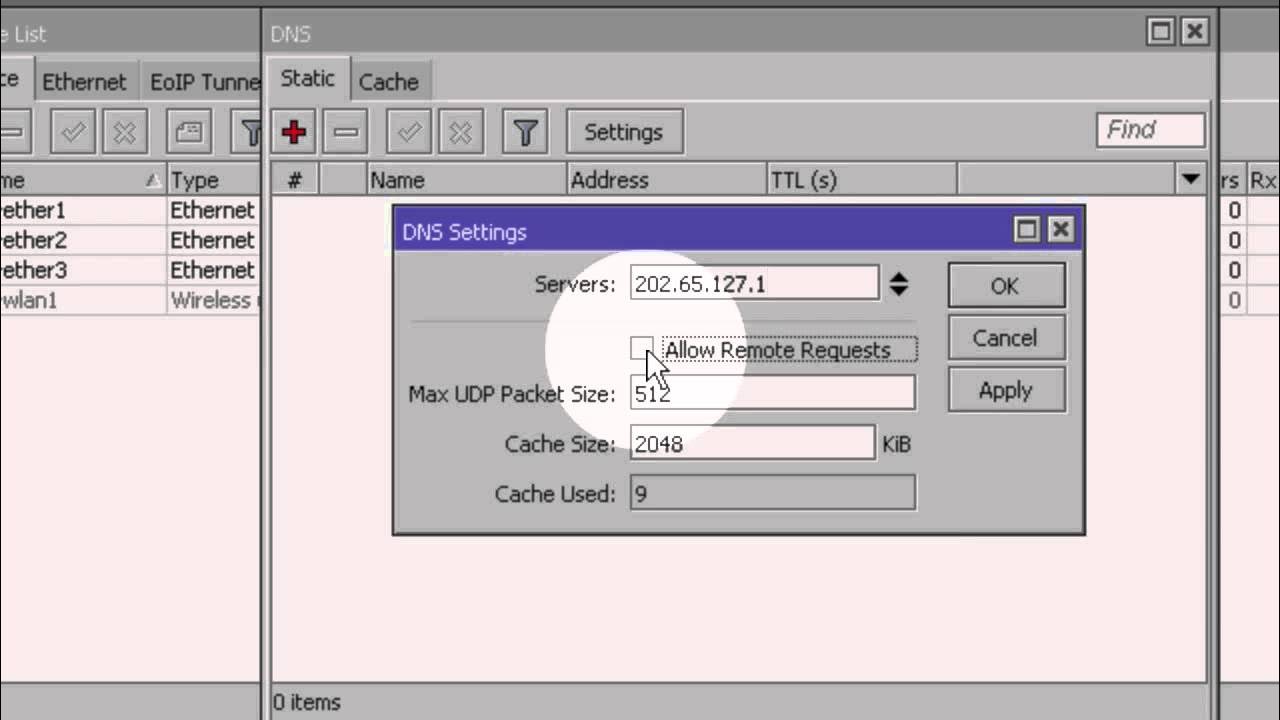
Konfigurasi Dasar Mikrotik (Indonesia)
5.0 / 5 (0 votes)
