Membuat Jaringan Sederhana dengan Cisco Packet Tracert | 1 Server 1 Router 2 Switch 6 Client
Summary
TLDRThis video tutorial provides a step-by-step guide to setting up a basic computer network simulation using Cisco Packet Tracer. It covers the process of configuring devices like servers, switches, and routers, assigning IP addresses, and testing network connectivity with tools like ping and email simulation. The tutorial is ideal for both beginners and professionals, emphasizing practical networking concepts and troubleshooting methods. Additionally, it offers tips for expanding the network and utilizing more switches or clients, ensuring viewers can adapt the setup to their needs.
Takeaways
- 😀 The tutorial demonstrates how to set up a computer network simulation using Cisco Packet Tracer.
- 😀 The tutorial assumes that viewers already have a basic understanding of networking concepts and the use of Packet Tracer.
- 😀 The network simulation setup includes a server, router, two switches, and several client devices (computers or laptops).
- 😀 The video provides instructions for configuring the network devices, such as routers, switches, and clients, with IP addresses.
- 😀 IP addressing used in the tutorial follows the Class C IP address format (e.g., 192.168.1.x), which is commonly used in small networks.
- 😀 The router is configured first with specific network interfaces to ensure proper connectivity between devices.
- 😀 For accurate simulation, various steps such as adding virtual ports on the router are demonstrated, including activating ports.
- 😀 The importance of correctly configuring the gateway in the router is emphasized to ensure proper routing of data packets.
- 😀 The video explains how to use the ping tool to test connectivity between different devices in the network and troubleshoot potential issues.
- 😀 The tutorial also introduces email simulation and web access to test communication across the network, mimicking real-world applications like web browsing or email.
- 😀 Viewers are encouraged to experiment with the configuration, adding more clients or adjusting the network topology as needed.
Q & A
What is the main goal of the video tutorial?
-The main goal of the tutorial is to guide viewers on how to simulate a network using Cisco Packet Tracer, explaining how to set up and configure a network with servers, routers, switches, and clients.
What are the basic components needed for the network simulation?
-The basic components needed for the network simulation are one server, one router, two switches, and six client devices (such as computers or laptops).
Why is Cisco Packet Tracer recommended for this simulation?
-Cisco Packet Tracer is recommended because it is a widely used tool for simulating network topologies and configurations, making it ideal for both beginners and professionals to practice networking concepts.
How do you connect the devices in Cisco Packet Tracer?
-You can connect the devices by using cables in Cisco Packet Tracer. The tutorial suggests using automatic cable selection to speed up the process, but you can also manually select cables depending on the device connections.
What type of IP addresses are used for the network in this simulation?
-The simulation uses **Class C IP addresses**, specifically in the range of **192.168.1.x** and **192.168.2.x**. These IP addresses are assigned to the router interfaces, server, and clients.
What is the role of the router in this network simulation?
-The router serves as the gateway that connects different network segments and allows devices in different subnets to communicate with each other. It also assigns IP addresses to the devices connected to it.
How is the IP address configuration done on client devices?
-On client devices, the IP address is configured through the desktop settings under **IP Configuration**. Static IPs are assigned, and the **gateway** is set to the router's interface IP to ensure proper communication across the network.
What is the significance of the **ping** tool in the simulation?
-The **ping** tool is used to test network connectivity. By sending ICMP packets, it checks if a device can reach another device or server. If the ping is successful, it indicates that the network is functioning correctly.
How can you test the connection between devices in Cisco Packet Tracer?
-You can test the connection between devices by using the **ping tool** or by simulating sending emails between devices. Additionally, you can check the data flow in **Simulation mode** to track how data travels through the network.
What is the role of a **server** in this network simulation?
-The server in this simulation serves as a central point for data storage, providing services like web hosting or file sharing to the clients. It is configured with a static IP address, and the clients connect to it to access shared resources.
Outlines

This section is available to paid users only. Please upgrade to access this part.
Upgrade NowMindmap

This section is available to paid users only. Please upgrade to access this part.
Upgrade NowKeywords

This section is available to paid users only. Please upgrade to access this part.
Upgrade NowHighlights

This section is available to paid users only. Please upgrade to access this part.
Upgrade NowTranscripts

This section is available to paid users only. Please upgrade to access this part.
Upgrade NowBrowse More Related Video

Jaringan Komputer Sederhana | Tutorial Belajar Online Lengkap CISCO CCNA 200-301 Part 5

Cara Membuat Jaringan Peer To Peer di Cisco Packet Tracer

Cara Membuat Jaringan LAN Sederhana Cisco Packet Tracer
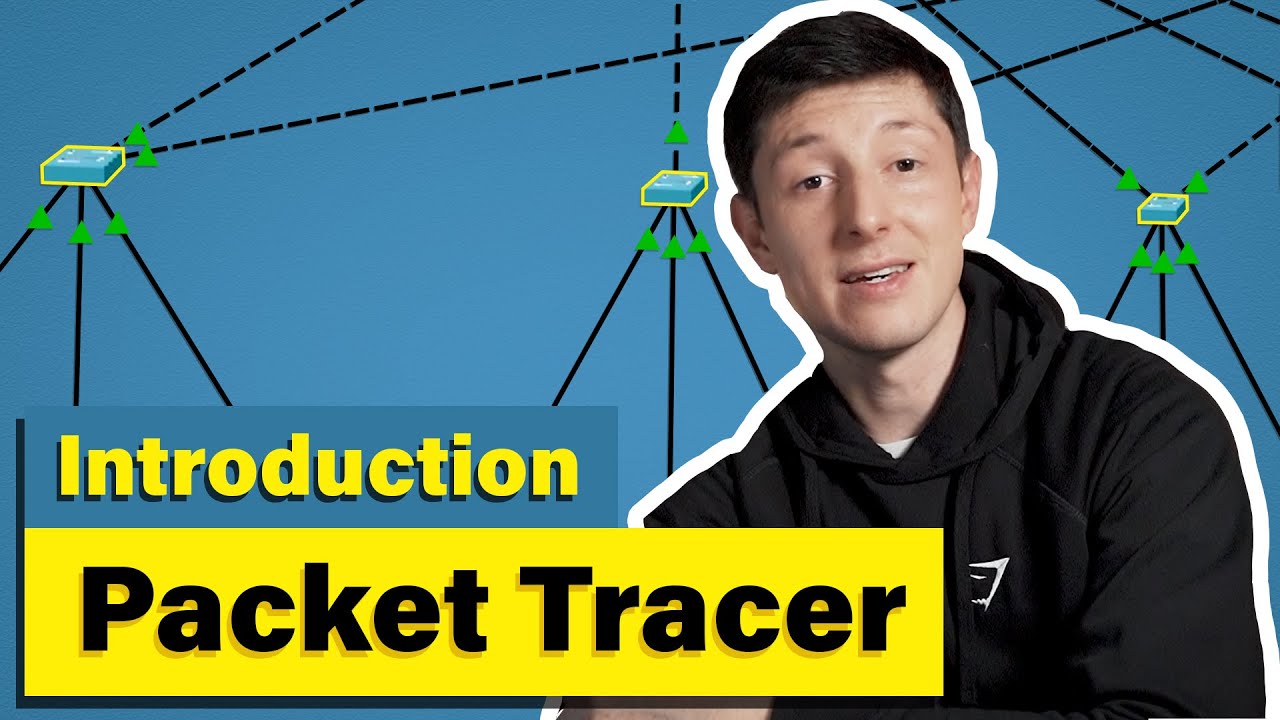
Cisco Packet Tracer | Everything You Need to Know
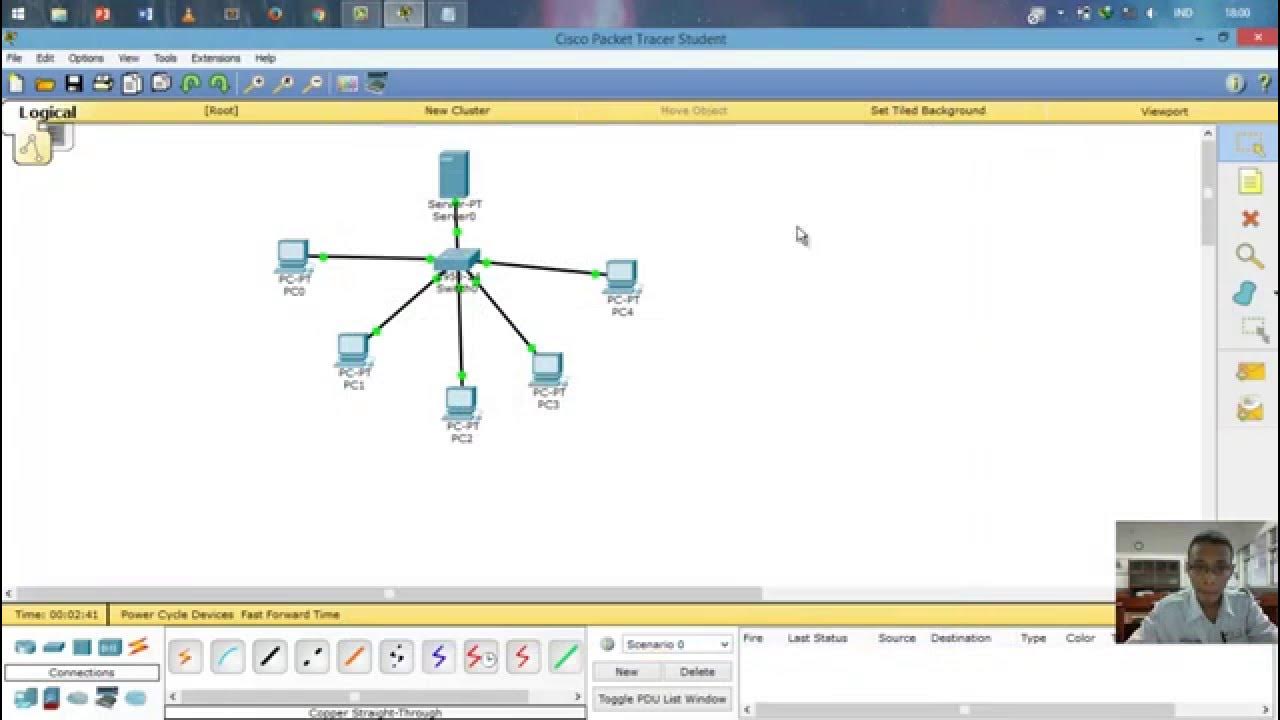
Cara Setting IP Dinamis menggunakan Cisco Packet Tracer #SMKTELKOMPWT
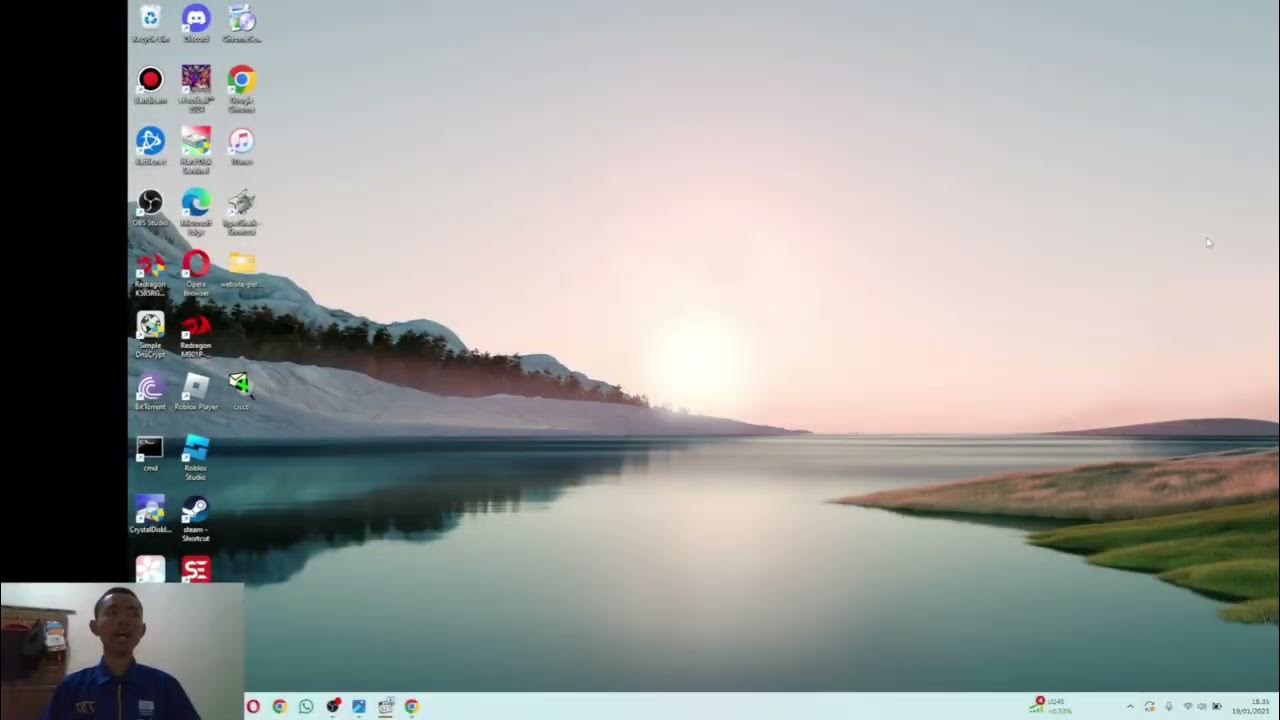
MATERI (NETWORK FUNDAMENTAL) || CISCO || IT || NETWORK ENGINEER ||
5.0 / 5 (0 votes)