Cara Menyimpan Dokumen Excel Agar Tidak Berubah
Summary
TLDRIn this tutorial, the presenter shares a simple method for saving new documents in Microsoft Excel so they can be opened in all versions of the software. Using a sample dataset, the process involves using the 'Save As' function and selecting the 'Excel 97-2003 Workbook' format to ensure compatibility. The tutorial emphasizes the importance of choosing the correct file type to avoid data accessibility issues. By following these steps, users can successfully save their work and ensure it remains accessible across different Excel versions.
Takeaways
- 😀 The tutorial explains how to save a new document in Microsoft Excel.
- 🖥️ The video presents a sample data in Excel for demonstration purposes.
- 💾 Users can save their work using the shortcut Ctrl + S or by selecting 'File' and then 'Save'.
- 📁 When saving, it’s important to choose the correct location for the file.
- 📝 File names should be descriptive and relevant, such as 'Data Siswa Kelas 10'.
- 🔄 Users should be aware of the 'Save as type' options to ensure compatibility.
- 📉 The default save type is 'Excel Workbook', which may not be compatible with older versions of Excel.
- 🔧 To avoid compatibility issues, users are advised to select 'Excel 97-2003 Workbook'.
- ✅ After saving, the file name appears at the top of the Excel window, confirming successful saving.
- 🎉 The tutorial aims to be beneficial for viewers learning to manage their Excel documents effectively.
Q & A
What is the main topic of the tutorial?
-The tutorial explains how to save a new document in Microsoft Excel in a way that ensures it can be opened in all versions of Microsoft Excel.
What is the significance of using 'Save As' instead of just 'Save'?
-'Save As' allows you to choose the location and file format for saving your document, making it more versatile for compatibility with different Excel versions.
Why is it important to choose 'Excel 97-2003 Workbook' as the save format?
-Choosing 'Excel 97-2003 Workbook' ensures that the file can be opened in older versions of Excel, preventing compatibility issues.
What keyboard shortcut is mentioned for saving a document?
-The keyboard shortcut mentioned for saving a document is Ctrl + S.
What should you pay attention to when naming your file?
-You should ensure that the file name is descriptive and relevant to the content, such as 'Data Siswa Kelas 10' for student data.
How can you check if your file has been successfully saved?
-You can verify that the file has been saved by checking the top of the Excel window, where the file name should appear.
What action should be taken if you want to save the document in a different location?
-You should use the 'Browse' option in the 'Save As' dialog to navigate to the desired location for saving your document.
What is the default save type in Microsoft Excel?
-The default save type in Microsoft Excel is typically 'Excel Workbook'.
Is the tutorial meant for advanced users or beginners?
-The tutorial is designed for beginners, as it explains basic saving functions in Microsoft Excel.
What is the greeting used at the beginning of the tutorial?
-The greeting used at the beginning of the tutorial is 'Assalamualaikum warahmatullahi wabarakatuh.'
Outlines

Cette section est réservée aux utilisateurs payants. Améliorez votre compte pour accéder à cette section.
Améliorer maintenantMindmap

Cette section est réservée aux utilisateurs payants. Améliorez votre compte pour accéder à cette section.
Améliorer maintenantKeywords

Cette section est réservée aux utilisateurs payants. Améliorez votre compte pour accéder à cette section.
Améliorer maintenantHighlights

Cette section est réservée aux utilisateurs payants. Améliorez votre compte pour accéder à cette section.
Améliorer maintenantTranscripts

Cette section est réservée aux utilisateurs payants. Améliorez votre compte pour accéder à cette section.
Améliorer maintenantVoir Plus de Vidéos Connexes

cara object linking and embedding | integrasi office

How to Download & Install Microsoft Word/ Office For Free on (PC / Laptop)
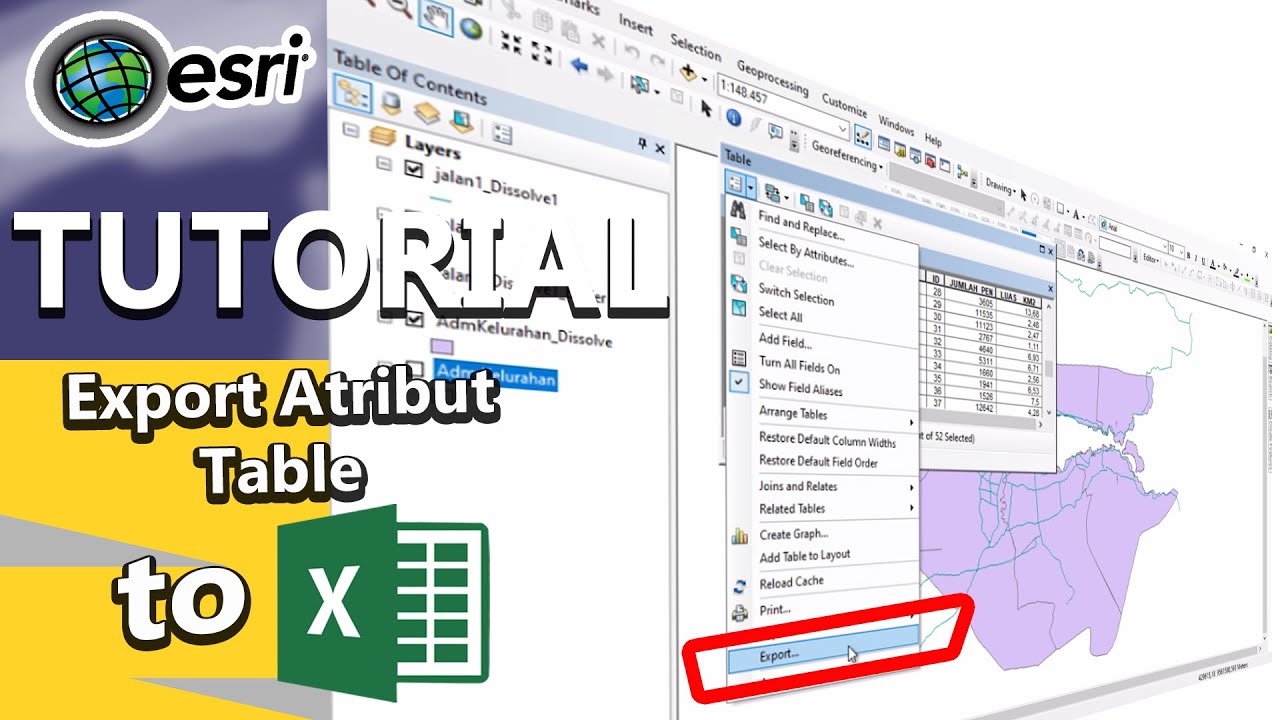
Tutorial export atribut table to excel

Cara Ngeprint Dokumen di Word 2016 Untuk Pemula yang Belum Tahu

11. Literasi Digital - Pengenalan Microsoft Word - Informatika Kelas X

Integrasi Antar Aplikasi Office : Embedding, Object Linking, dan Mail Merge
5.0 / 5 (0 votes)
