Make Animated PowerPoint Slide
Summary
TLDRIn this engaging tutorial, Simon from Poppin School guides viewers through the process of creating an attractive PowerPoint presentation slide. He demonstrates step-by-step techniques, including setting a light gray background, adding shapes and icons, customizing text, and applying animations. Simon emphasizes the importance of creativity and encourages viewers to support his channel by subscribing and sharing. By the end of the video, viewers will have a visually appealing slide ready to enhance their presentations, along with access to downloadable resources for further customization.
Takeaways
- 😀 Simon introduces a tutorial on creating an attractive PowerPoint presentation slide.
- 🎨 The tutorial emphasizes the importance of design, starting with setting a light gray background.
- 🖌️ Shapes like rectangles and ovals are used creatively to build unique slide layouts.
- 🖋️ Text customization is key; users are encouraged to change fonts, sizes, and colors for visual appeal.
- 💡 Icons can be added to enhance the presentation's aesthetics, with resources suggested for obtaining them.
- 🔄 Duplicating slides allows for efficient creation of multiple variations with different color combinations.
- 📏 Grouping shapes and using alignment tools ensures a polished and professional look.
- 🎬 Animations are pre-made, making it easy to incorporate them into the slides without starting from scratch.
- ✨ The Morph transition is recommended for smooth slide transitions, adding a dynamic element to the presentation.
- 🔗 Viewers are encouraged to subscribe, like, and share the video for further support and engagement.
Q & A
What is the main purpose of the tutorial?
-The tutorial aims to show viewers how to create an attractive PowerPoint presentation slide using various design techniques in PowerPoint.
What initial step does Simon suggest for setting up the slide?
-Simon recommends starting with a blank slide and changing the background color to light gray via the Design tab.
How does Simon add a shadow effect to the rectangle shape?
-He applies a black shadow with 65% transparency, 101% size, 17 points blur, and a distance of 3 points to the rectangle.
What method does Simon use to create a half circle shape?
-He adds an oval shape, then covers half of it with a rectangle and uses the 'Subtract' function from the 'Merge Shapes' options.
What font and size does Simon use for the text box title?
-He uses the TWC and MT font, changes the font size to make it bold, and adjusts the color to light gray.
What is the purpose of duplicating the slides?
-Duplicating slides allows Simon to create multiple slides with different color combinations and titles while maintaining the same layout.
How does Simon ensure the shapes are properly aligned after duplicating them?
-He holds the Shift key to select multiple shapes, then drags them to the left to ensure they are in the correct position before deleting unnecessary slides.
What does Simon do to add animated content to the slides?
-He copies animated content from other slides and pastes it into the main slides, ensuring each animated element is centered.
Which transition effect does Simon recommend using?
-Simon recommends using the Morph transition effect with a duration of 0.75 seconds for smoother transitions between slides.
Where can viewers find the resource file and documentation mentioned in the tutorial?
-Viewers can find the resource file and written documentation on Simon's website, PowerPointSchool.com.
Outlines

Cette section est réservée aux utilisateurs payants. Améliorez votre compte pour accéder à cette section.
Améliorer maintenantMindmap

Cette section est réservée aux utilisateurs payants. Améliorez votre compte pour accéder à cette section.
Améliorer maintenantKeywords

Cette section est réservée aux utilisateurs payants. Améliorez votre compte pour accéder à cette section.
Améliorer maintenantHighlights

Cette section est réservée aux utilisateurs payants. Améliorez votre compte pour accéder à cette section.
Améliorer maintenantTranscripts

Cette section est réservée aux utilisateurs payants. Améliorez votre compte pour accéder à cette section.
Améliorer maintenantVoir Plus de Vidéos Connexes

Tutorial Membuat Kuis Interaktif Simple Dan Mudah di Powerpoint | Game powerpoint | FREE TEMPLATE

CARA MEMBUAT MORPH SLIDE POWERPOINT YANG KEREN DAN MENARIK | Pediaku ID

COMMENT utiliser POWERPOINT ? - Formation complète Microsoft 365

I've Made a PowerPoint Template with Section ZOOMS ✅ 100% Free!
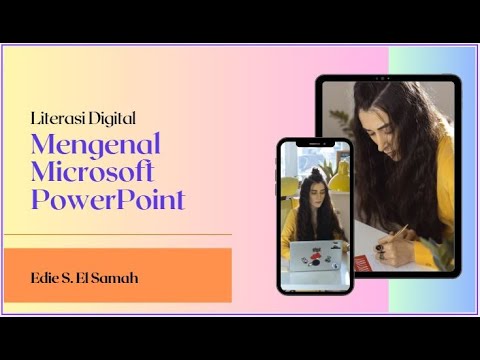
28. Literasi Digital - Mengenal Microsoft PowerPoint - Informatika Kelas X

PowerPoint Tutorial | Presentation Design | Pictures | To be Expert of PowerPoint in 7 Mins!
5.0 / 5 (0 votes)
