COMMENT utiliser POWERPOINT ? - Formation complète Microsoft 365
Summary
TLDRThis video serves as an introduction to Microsoft PowerPoint, demonstrating its diverse capabilities beyond typical presentation uses. The speaker highlights PowerPoint’s potential for creating interactive presentations, quizzes, games, photo albums, and even videos. The tutorial covers the interface, slide layout options, and customization tools, providing guidance on using templates, inserting content, and navigating through slides. Additionally, the speaker introduces essential features such as undo/redo shortcuts, saving presentations, and managing slide content. This engaging overview prepares users to unlock the full potential of PowerPoint in future tutorials.
Takeaways
- 😀 PowerPoint is a powerful presentation software that can do much more than expected, including creating interactive content, animations, and visual supports.
- 😀 PowerPoint is different from Word (text processing) and Excel (spreadsheets) because it's primarily designed for presentations.
- 😀 You can create presentations from scratch or use themes and templates to save time, with various categories like education and business available.
- 😀 Themes in PowerPoint can be customized, but be mindful of originality as someone else may use the same template.
- 😀 The interface includes options like creating new presentations, using themes, and modifying slides for different purposes (title, content, blank slides).
- 😀 PowerPoint's ribbon contains various tools grouped by function, such as inserting images, shapes, and tables.
- 😀 The slide sorter on the left helps you easily manage and reorder slides in your presentation.
- 😀 You can insert, duplicate, delete, and rearrange slides as needed, either manually or with right-click options.
- 😀 The undo (Ctrl+Z) and redo (Ctrl+Y) shortcuts help you quickly manage changes, and you can select multiple slides for collective actions.
- 😀 Always save your work regularly, and choose the .pptx format to ensure compatibility with PowerPoint features and animations.
- 😀 The next videos in the series will dive deeper into creating visually appealing presentations with PowerPoint.
Q & A
What is Microsoft PowerPoint primarily used for?
-Microsoft PowerPoint is primarily used as a presentation software. It helps users create visual presentations using slides, which can include text, images, charts, and multimedia elements.
How can PowerPoint presentations be enhanced for a more engaging experience?
-PowerPoint presentations can be enhanced using animations, interactive elements such as clickable quizzes and games, and multimedia like photos and videos to create more dynamic and engaging presentations.
What is the purpose of the 'Design Ideas' feature in PowerPoint?
-The 'Design Ideas' feature in PowerPoint suggests different layouts and object arrangements for slides based on the content you add, helping users improve the aesthetics and organization of their slides.
What is the significance of templates and themes in PowerPoint?
-Templates and themes in PowerPoint allow users to quickly create presentations with pre-designed slides, helping save time and ensuring a consistent, professional appearance throughout the presentation.
Can users customize the themes and layouts in PowerPoint?
-Yes, users can customize the themes and layouts in PowerPoint by modifying text, images, slide layouts, and even changing the overall design of the presentation to fit their needs.
What can users do if they find the default layout of a slide inconvenient?
-If users find the default layout inconvenient, they can change it by selecting a different layout from the 'Layout' button in the 'Home' tab or by choosing a layout that suits their presentation needs.
How can users add new slides with different layouts to their presentation?
-Users can add new slides by clicking on the 'New Slide' icon and choosing from various slide layouts, such as title slides, content slides, or blank slides, to suit their presentation content.
How can users move or reorder slides in a PowerPoint presentation?
-Users can move or reorder slides by selecting a slide in the left-hand thumbnail pane and dragging it to the desired position. They can also use the 'Right-click' menu for more options like duplicating or deleting slides.
What are some useful keyboard shortcuts in PowerPoint?
-Some useful keyboard shortcuts include 'Ctrl + Z' (or 'Cmd + Z' on Mac) to undo an action, 'Ctrl + Y' (or 'Cmd + Y' on Mac) to redo an action, and 'Ctrl + A' (or 'Cmd + A' on Mac) to select all slides.
How can users save their PowerPoint presentations to avoid losing progress?
-Users can save their presentations by clicking on 'File' > 'Save As' and choosing a location. For regular saving, they can simply click the save icon or use the keyboard shortcut 'Ctrl + S' (or 'Cmd + S' on Mac).
Outlines

This section is available to paid users only. Please upgrade to access this part.
Upgrade NowMindmap

This section is available to paid users only. Please upgrade to access this part.
Upgrade NowKeywords

This section is available to paid users only. Please upgrade to access this part.
Upgrade NowHighlights

This section is available to paid users only. Please upgrade to access this part.
Upgrade NowTranscripts

This section is available to paid users only. Please upgrade to access this part.
Upgrade NowBrowse More Related Video

Belajar Power Point : Intro, Apa itu Power Point? Apa saja yang harus dipelajari?

Microsoft Copilot: ALLES was du wissen musst für 2025

Video Pengenalan Icon Aplikasi Pengolah Presentasi

TEKNOLOGI INFORMATIKA DAN KOMUNIKASI- kelas x (Sekolah Penggerak)

PENGENALAN MICROSOFT OFFICE (WORD, EXCELL, POWER POINT) | VIDEO PEMBELAJARAN MATERI TIK
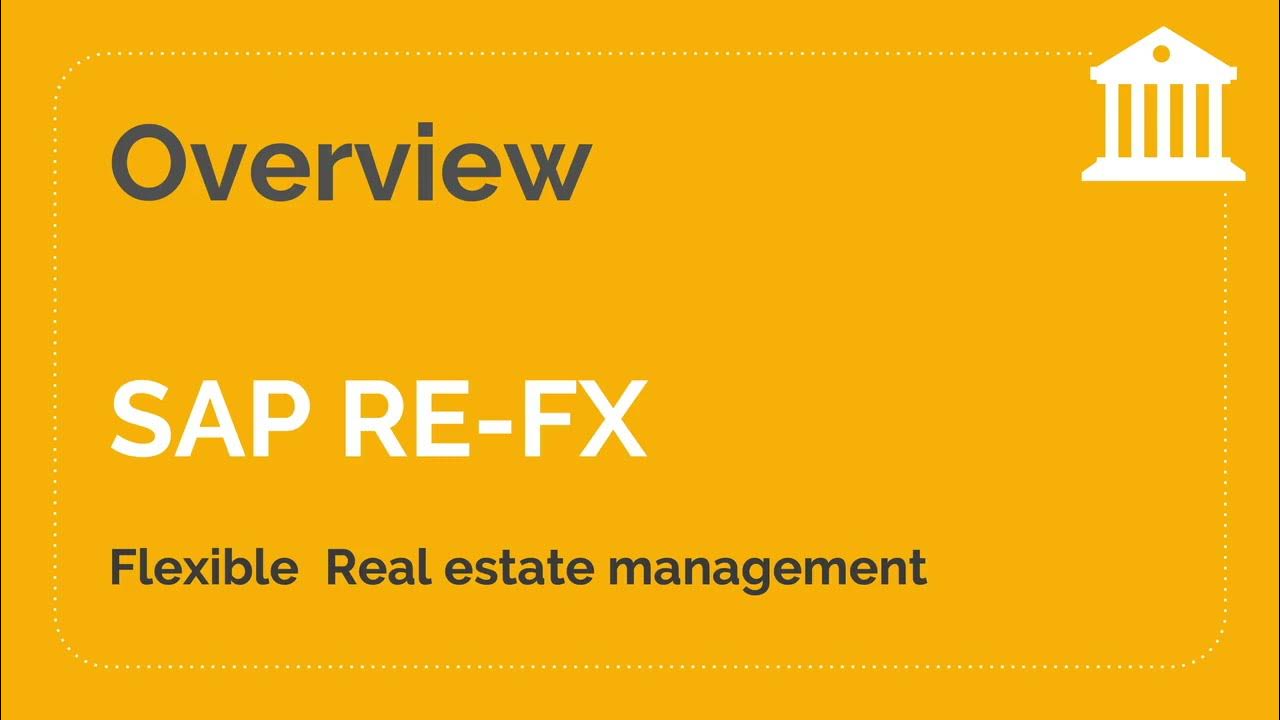
SAP RE-FX Overview (Flexible Real estate Management)
5.0 / 5 (0 votes)