28. Literasi Digital - Mengenal Microsoft PowerPoint - Informatika Kelas X
Summary
TLDRIn this lesson, students are introduced to Microsoft PowerPoint, an essential tool for creating interactive and informative presentations. The instructor explains how to navigate the PowerPoint interface, including key features such as the title bar, ribbon, and slide layout options. The video covers basic tasks like creating a new presentation, saving files, and navigating through different views. Students will learn to utilize various tools within PowerPoint to enhance their presentations with text, images, and animations. The lesson aims to make the process of creating effective presentations more accessible and engaging.
Takeaways
- 😀 Understanding the importance of digital literacy and Microsoft PowerPoint in making presentations more engaging and effective.
- 😀 PowerPoint allows users to create creative, informative, and interactive presentations using text, images, and animations.
- 😀 The basic goal of a presentation is to convey information in a clear and engaging way to the audience.
- 😀 PowerPoint has various components including menus, ribbons, and tabs that allow easy customization of presentations.
- 😀 Key components in the PowerPoint interface include the title bar, quick access toolbar, slide pane, and different views (normal, slide sorter, reading view, etc.).
- 😀 Users can navigate through the menu options like Home, Insert, Design, Transition, and Help to access various features and tools.
- 😀 A variety of content types such as text, images, tables, and videos can be added to slides in PowerPoint.
- 😀 The layout of a slide can be customized; the default title and subtitle can be changed according to the needs of the presentation.
- 😀 Saving presentations can be done through the 'Save As' option, where users can choose to save the file on the PC, OneDrive, or other places.
- 😀 To open a previously saved presentation, users can search for the file in the recent files list or navigate manually to its location.
- 😀 The session encourages students to learn how to use PowerPoint effectively, from creating slides to saving and opening files, with practical skills for presenting information.
Q & A
What is the main topic discussed in the script?
-The main topic discussed in the script is an introduction to Microsoft PowerPoint, focusing on its features, functionality, and how it can be used to create presentations.
What is the purpose of a presentation as mentioned in the script?
-The purpose of a presentation, as mentioned in the script, is to communicate information effectively and in an engaging way, using text, images, and animations.
How does PowerPoint help in creating presentations?
-PowerPoint helps in creating presentations by providing various tools to add text, images, tables, and other multimedia content, making it easier to create engaging, informative, and interactive presentations.
What are some of the main features of the PowerPoint interface?
-The PowerPoint interface includes a title bar, quick access toolbar, slide area, ribbon (with menus like Home, Insert, and Design), and a slide pane that displays the content of the current slide.
How can a user activate Microsoft PowerPoint?
-A user can activate Microsoft PowerPoint by using a shortcut from the desktop, or by searching for it in the Start menu and selecting it from the list of applications.
What is the default layout of a slide when PowerPoint is first opened?
-The default layout of a slide when PowerPoint is first opened consists of a title and subtitle placeholder, but users can change the layout as needed.
How can users save their PowerPoint presentations?
-Users can save their PowerPoint presentations by clicking on the File menu, selecting 'Save As', and choosing the location (e.g., local drive, OneDrive) to save the file. The file will automatically be saved with a '.pptx' extension.
What is the purpose of the Ribbon in PowerPoint?
-The Ribbon in PowerPoint organizes commands and tools into tabs and groups, making it easier for users to access various functions, such as inserting text, images, and formatting slides.
How can users open a previously saved PowerPoint file?
-Users can open a previously saved PowerPoint file by clicking on the File menu, selecting 'Open', and browsing to the file's location, or by selecting it from the 'Recent' section if it has been opened recently.
What steps should be followed to close a PowerPoint file?
-To close a PowerPoint file, users should click the 'Close' button in the top-right corner of the window. This will close the current presentation without closing the PowerPoint application itself.
Outlines

This section is available to paid users only. Please upgrade to access this part.
Upgrade NowMindmap

This section is available to paid users only. Please upgrade to access this part.
Upgrade NowKeywords

This section is available to paid users only. Please upgrade to access this part.
Upgrade NowHighlights

This section is available to paid users only. Please upgrade to access this part.
Upgrade NowTranscripts

This section is available to paid users only. Please upgrade to access this part.
Upgrade NowBrowse More Related Video

PENGENALAN MICROSOFT OFFICE (WORD, EXCELL, POWER POINT) | VIDEO PEMBELAJARAN MATERI TIK

COMMENT utiliser POWERPOINT ? - Formation complète Microsoft 365

Materi Ms. Excel dan Soal informatika
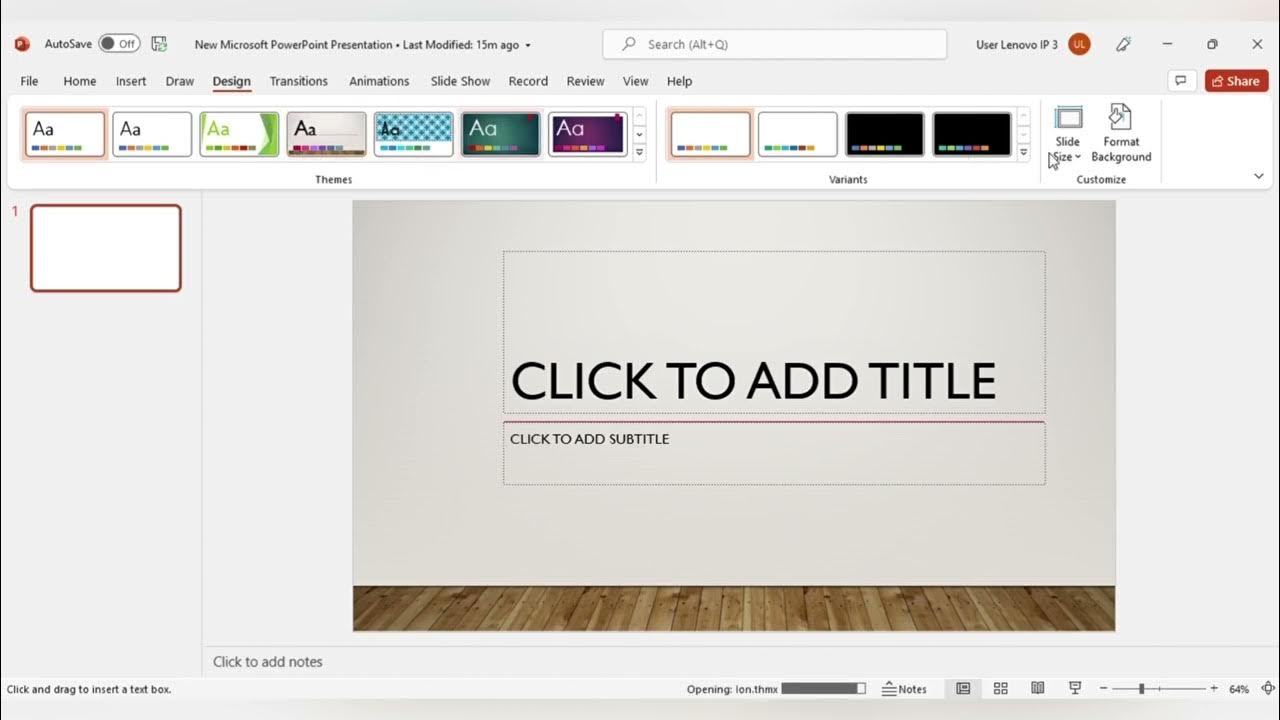
MENGENAL FITUR FITUR MICROSOFT POWER POINT DAN FUNGSI FUNGSINYA (TUGAS KEL PENG APLIKASI KOMPUTER)

Empowerment Technologies - Advanced Presentation Skills

Purcom L7
5.0 / 5 (0 votes)