CARA MEMBUAT MORPH SLIDE POWERPOINT YANG KEREN DAN MENARIK | Pediaku ID
Summary
TLDRThis video tutorial demonstrates how to create an engaging PowerPoint presentation using the Morph transition effect. The presenter walks through the steps of building a slide deck, focusing on creating seamless transitions between slides featuring 3D models and background images. The example used in the tutorial is a 'marine animals that lay eggs' theme, but viewers are encouraged to customize it for any topic. Techniques include setting up Morph transitions, using 3D elements, and adding hyperlinks for smooth navigation. The tutorial is designed for PowerPoint 2019, aiming to help users create modern, professional presentations.
Takeaways
- 🎥 The video provides a tutorial on creating engaging PowerPoint presentations using the Morph transition effect.
- 🖥️ The presenter is using PowerPoint 2019 and showcases a theme based on underwater creatures that lay eggs.
- 🐚 The tutorial explains how to use vector backgrounds, mentioning that users can customize themes based on their preferences, such as archaeology, health, or industry.
- 🔧 The key technique involves downloading a vector image as a background and using the 'Crop to Shape' tool to format it.
- 🔄 The Morph transition is used to create smooth transitions between slides, and 3D models are integrated for enhanced visual appeal.
- 📑 The tutorial demonstrates how to create multiple menu items with different backgrounds and organize them within the presentation.
- ✍️ Texts are formatted with specific fonts, like 'Sunrise International Demo', and their transparency is adjusted for better visual integration.
- 📐 The presenter provides a step-by-step guide to resizing, cropping, and positioning images to align with the presentation's structure.
- 🔗 Hyperlinks are added to make interactive menus that allow navigation between different slides, creating a non-linear presentation flow.
- 🔒 The final step involves configuring the presentation in 'kiosk mode' to limit navigation only to slides with active hyperlinks.
Q & A
What is the main topic of the video?
-The video provides a tutorial on how to create a visually appealing PowerPoint presentation using the 'Morph' transition effect in PowerPoint 2019, with a focus on 3D models and customized backgrounds.
What version of PowerPoint is used in the tutorial?
-The tutorial uses PowerPoint 2019, which includes the 'Morph' transition effect and support for 3D models.
What theme is used in the example presentation?
-The theme used in the example presentation is 'Underwater Iron,' which fits the topic of 'sea animals that lay eggs.'
What is the purpose of the 'Morph' effect in PowerPoint?
-The 'Morph' effect creates smooth animations and transitions between slides, allowing objects and elements to move or change seamlessly, making presentations more dynamic.
How does the creator handle the background images in the presentation?
-The creator uses background images in a vector format but downloads them as regular images. They crop and resize the images to fit the layout, using the 'Rounded Corner' crop style.
What steps are involved in adding 3D models to the slides?
-To add 3D models, the creator goes to the 'Insert' tab, selects '3D Models,' and picks a model from the available categories. These models are then resized and animated according to the design of the slide.
What font is used in the presentation, and why?
-The font used is 'Sunrise International Demo,' which fits the sea theme of the presentation. It is a personal-use font that matches the underwater atmosphere.
How does the tutorial demonstrate creating multiple menu items on a slide?
-The tutorial shows how to create three different menu items by duplicating and cropping images, applying rounded corners, and arranging them on the slide. Each item links to a different slide using hyperlinks.
What technique is used to ensure text transparency in the slides?
-The creator adjusts the text transparency through the 'Format Text' options, setting the transparency to 100% for an invisible effect on certain slides and reducing it to around 88% for others.
How does the tutorial handle hyperlink navigation between slides?
-Hyperlinks are added to the images and text, allowing users to navigate between different slides by clicking on specific elements, such as menu items, ensuring that only the intended sections are interactive.
Outlines

This section is available to paid users only. Please upgrade to access this part.
Upgrade NowMindmap

This section is available to paid users only. Please upgrade to access this part.
Upgrade NowKeywords

This section is available to paid users only. Please upgrade to access this part.
Upgrade NowHighlights

This section is available to paid users only. Please upgrade to access this part.
Upgrade NowTranscripts

This section is available to paid users only. Please upgrade to access this part.
Upgrade NowBrowse More Related Video

Animated PowerPoint Slide Tutorial 2023

I've Made a PowerPoint Template with Section ZOOMS ✅ 100% Free!

Tutorial Membuat PPT Bergerak Animasi Morph | PPT Morph Seminar Proposal atau sidang skripsi
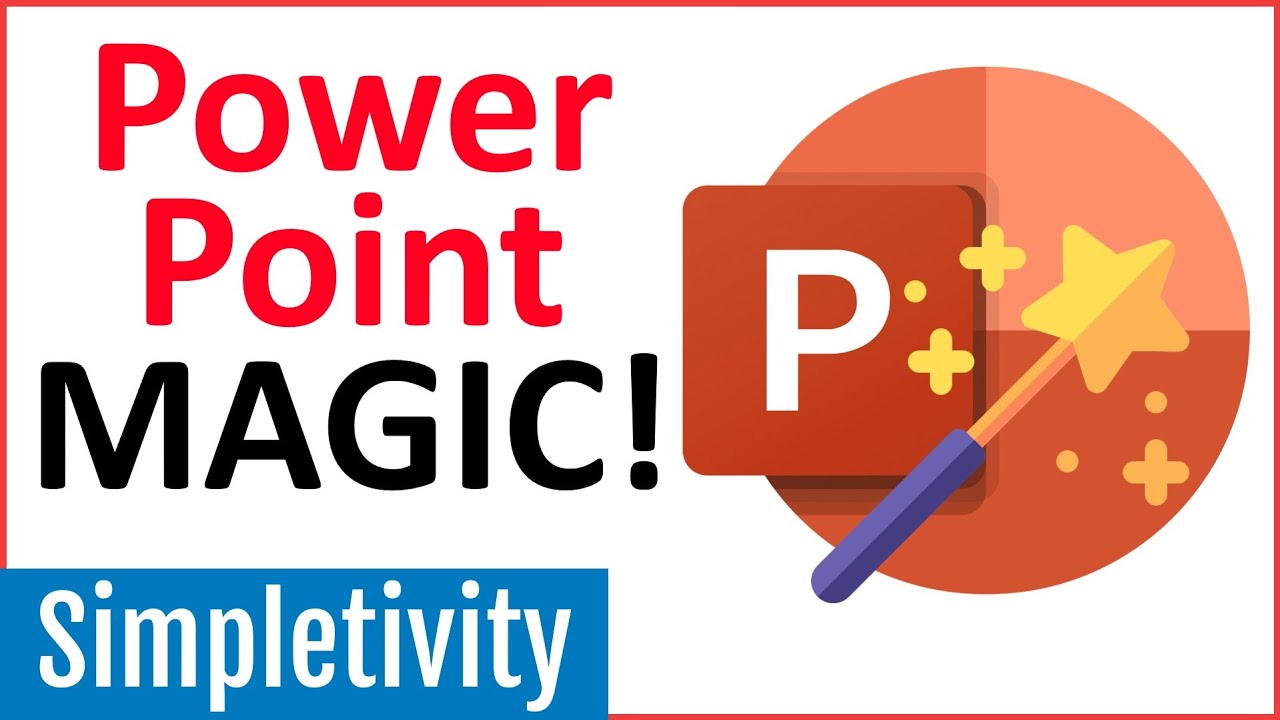
7 PowerPoint Tips to Make Your Presentation Look Awesome!
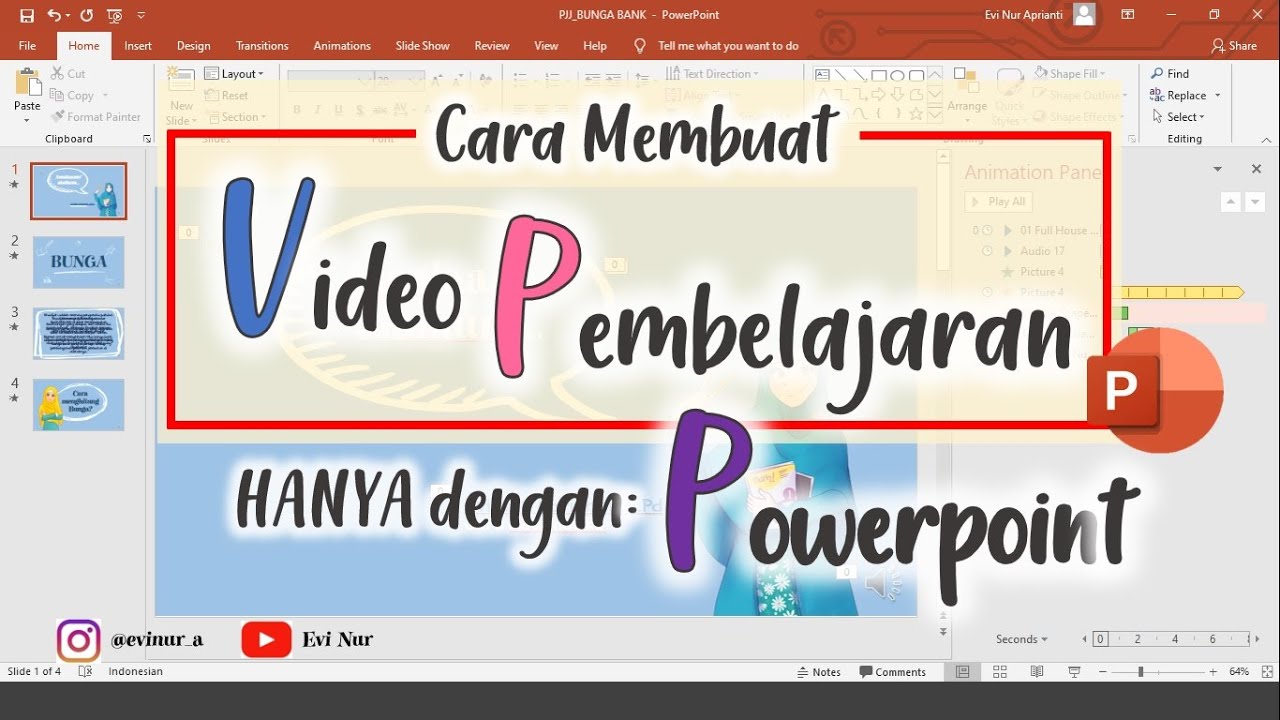
CARA MEMBUAT VIDEO PEMBELAJARAN DENGAN POWERPOINT || BELAJAR POWERPOINT

PowerPoint Tutorial | Presentation Design | Pictures | To be Expert of PowerPoint in 7 Mins!
5.0 / 5 (0 votes)