IT: Office 365 Admin Center (Overview and Permissions)
Summary
TLDRThis video offers a straightforward guide to navigating the Exchange Admin Center within Office 365. It covers initial login procedures, accessing the admin portal at office.com, and installing Office 365 applications. The tutorial also explains how to manage user licenses, roles, and permissions, including granting access to the Exchange Admin Center. It touches on managing devices, licenses, and apps, with a focus on practical aspects of IT support and administration.
Takeaways
- 🌐 **Access Office 365**: Log in to Office 365 through office.com, which is a common portal for accessing Microsoft Office services.
- 🔑 **Licenses and Installation**: Provide users with a license and guide them to download Office 365 applications from their account.
- 👥 **User Management**: As an admin, you can manage user details such as email addresses, aliases, group memberships, and roles from the admin center.
- 🛠️ **Admin Roles**: Understand the different admin roles available in Office 365, such as Exchange admin, Help Desk admin, and Service Support admin, each with specific permissions.
- 🔄 **Changing Layout**: Be aware that Microsoft frequently updates the interface, so the layout and tabs may change over time.
- 👤 **User Licensing**: Licenses can be managed from the admin center, granting access to various services like Azure Active Directory, Office 365, and more.
- 📱 **Device Management**: Admins can view and manage devices that are enrolled in the system.
- 📧 **Mail Permissions**: Manage email permissions such as email apps, global address visibility, email forwarding, and shared mailboxes from the admin center.
- 📁 **OneDrive Settings**: Note that OneDrive settings can be configured for users, although the script indicates it's not set up for the mentioned user.
- 🔍 **Global Reader Role**: The Global Reader role allows viewing of all administrative features and settings across domain centers without making changes.
Q & A
What is the first step to log into Office 365?
-The first step to log into Office 365 is to go to the portal at office.com.
How can a user install Office 365 applications?
-A user can install Office 365 applications by logging into office.com with their credentials, going to the right-hand side, and downloading the applications.
What is the significance of the tabs on the left-hand side in Office 365?
-The tabs on the left-hand side in Office 365 are significant because they provide access to different administrative functions, including the Exchange admin center.
Why might the layout of Office 365 change?
-The layout of Office 365 might change because Microsoft frequently updates the interface, often changing the tabs and layout to improve user experience or add new features.
What is the role of the 'Admin' tab in Office 365?
-The 'Admin' tab in Office 365 leads to the Microsoft Office 365 admin center, which is where administrators can manage various settings and configurations for the organization.
Why is it important for an admin to understand the 'Users' section in Office 365?
-It is important for an admin to understand the 'Users' section in Office 365 because it allows them to manage user licenses, permissions, and roles, which are crucial for maintaining security and functionality within the organization.
What does the 'unlicensed' status indicate in the 'Users' section?
-The 'unlicensed' status indicates that a user does not have an active license assigned to them, which means they may not have access to all Office 365 services.
How can an admin change a user's roles in Office 365?
-An admin can change a user's roles in Office 365 by clicking on 'Manage roles' in the 'Users' section, where they can assign or modify the administrative roles and permissions for that user.
What is the difference between 'Global administrator' and 'Exchange administrator' roles?
-The 'Global administrator' role has access to all administrative features across the entire Office 365 suite, while the 'Exchange administrator' role is limited to managing Exchange-related settings and configurations.
What can an admin do in the 'Devices' section of Office 365?
-In the 'Devices' section of Office 365, an admin can view and manage the devices that are enrolled in the organization, which helps in device management and security.
How does the 'Licenses and apps' section relate to a user's access to Office 365 services?
-The 'Licenses and apps' section shows which services a user has been granted access to through their license. Admins can assign or modify licenses to control what services a user can use.
Outlines

Cette section est réservée aux utilisateurs payants. Améliorez votre compte pour accéder à cette section.
Améliorer maintenantMindmap

Cette section est réservée aux utilisateurs payants. Améliorez votre compte pour accéder à cette section.
Améliorer maintenantKeywords

Cette section est réservée aux utilisateurs payants. Améliorez votre compte pour accéder à cette section.
Améliorer maintenantHighlights

Cette section est réservée aux utilisateurs payants. Améliorez votre compte pour accéder à cette section.
Améliorer maintenantTranscripts

Cette section est réservée aux utilisateurs payants. Améliorez votre compte pour accéder à cette section.
Améliorer maintenantVoir Plus de Vidéos Connexes

How to Repair PST & OST file Outlook 365
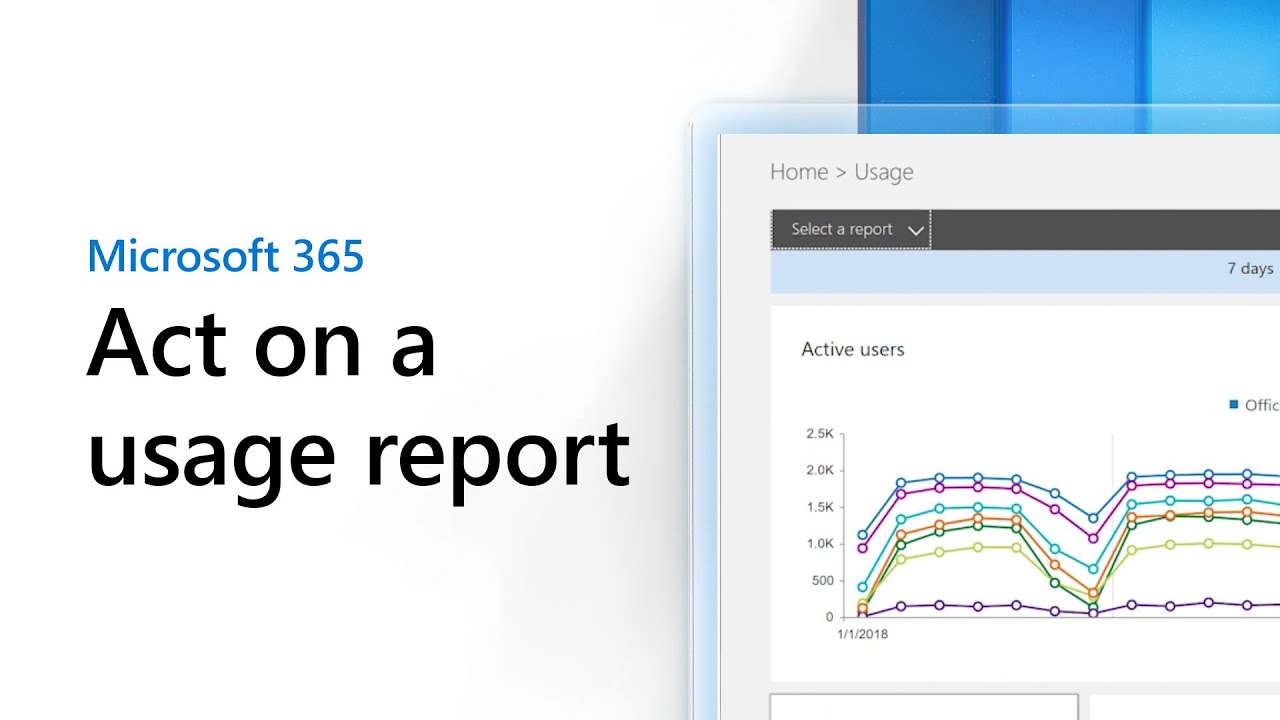
Act on a usage report in Microsoft 365
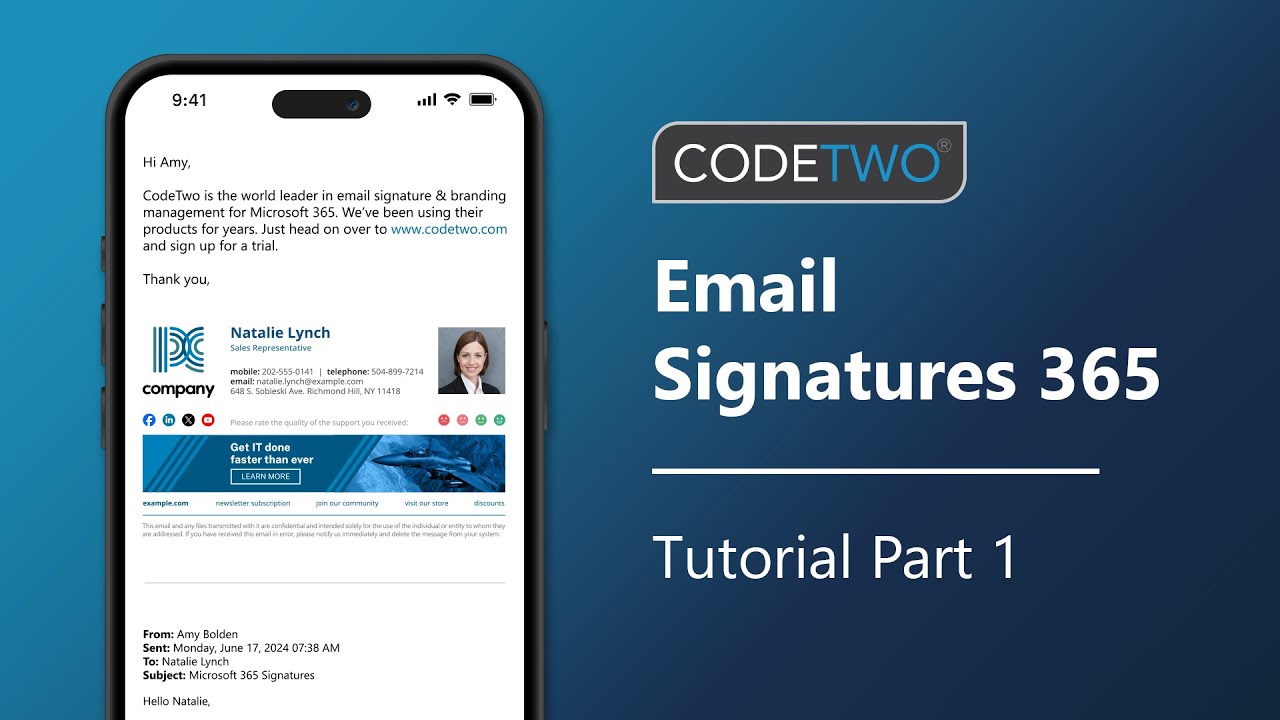
CodeTwo signatures tutorial part 1: Create a CodeTwo account & register a tenant
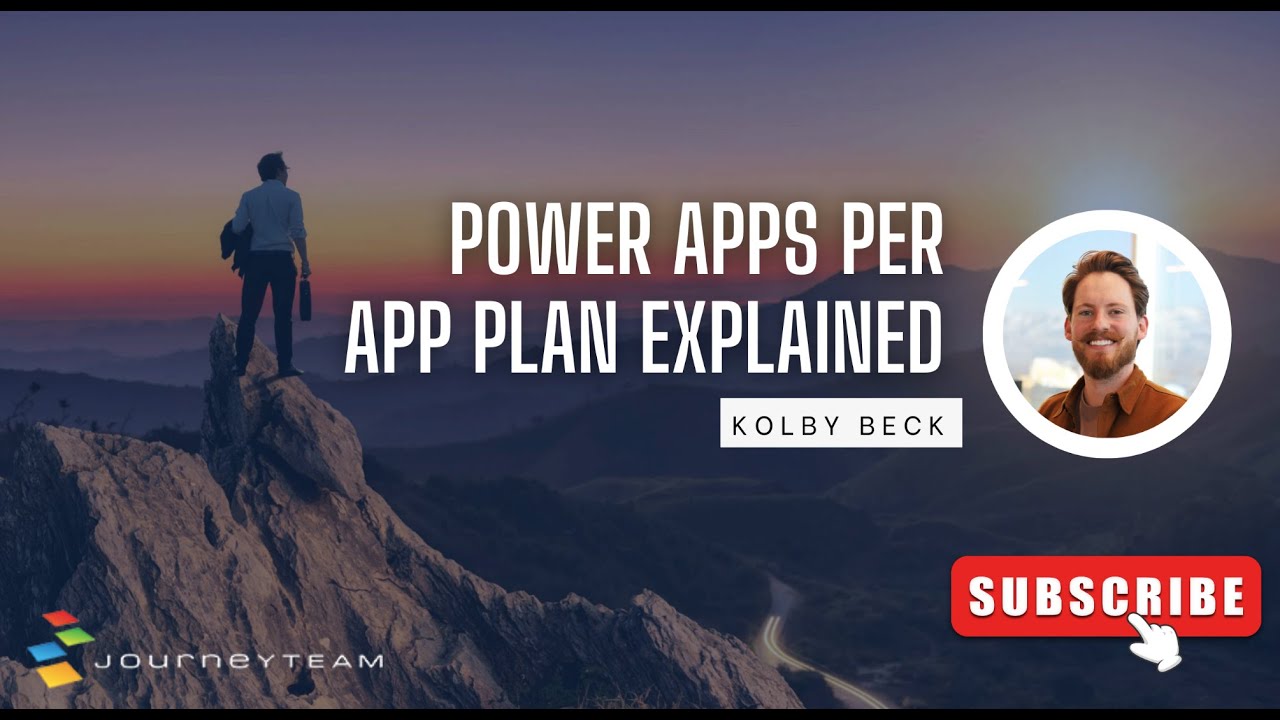
Power Apps Per App Licensing Explained
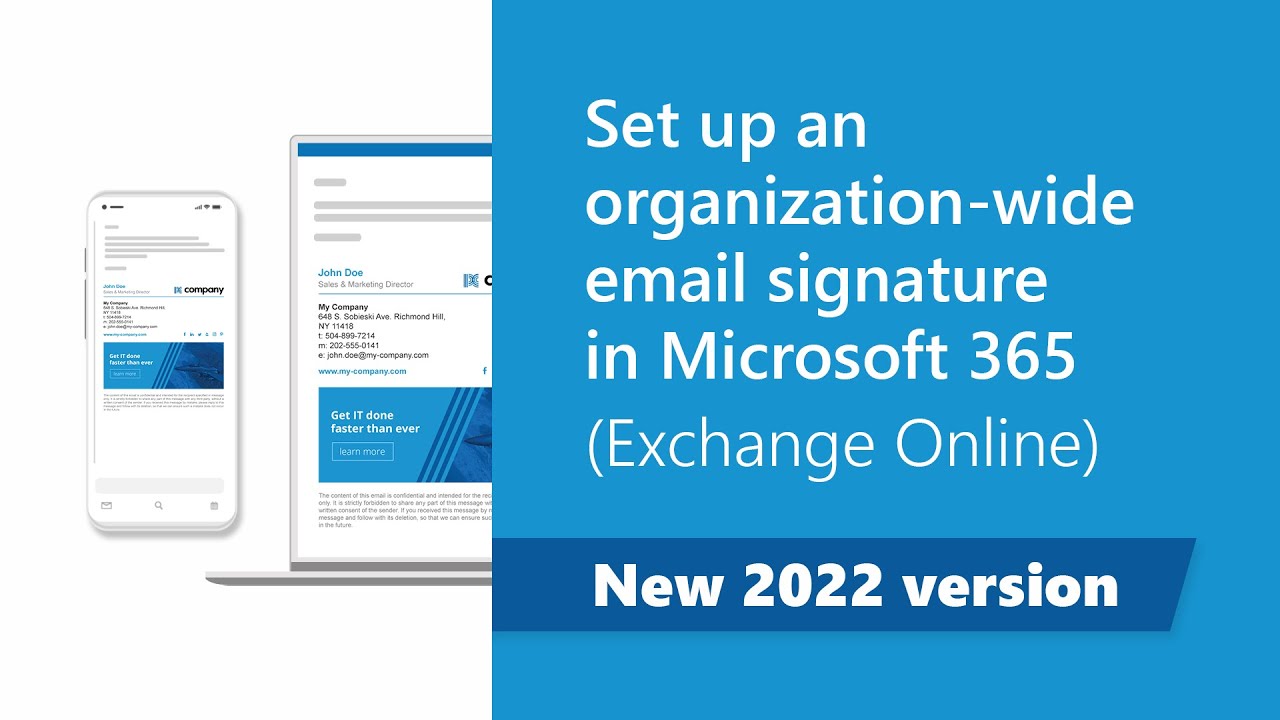
Set up company-wide email signatures in Microsoft 365 (new 2022 Exchange Online guide)
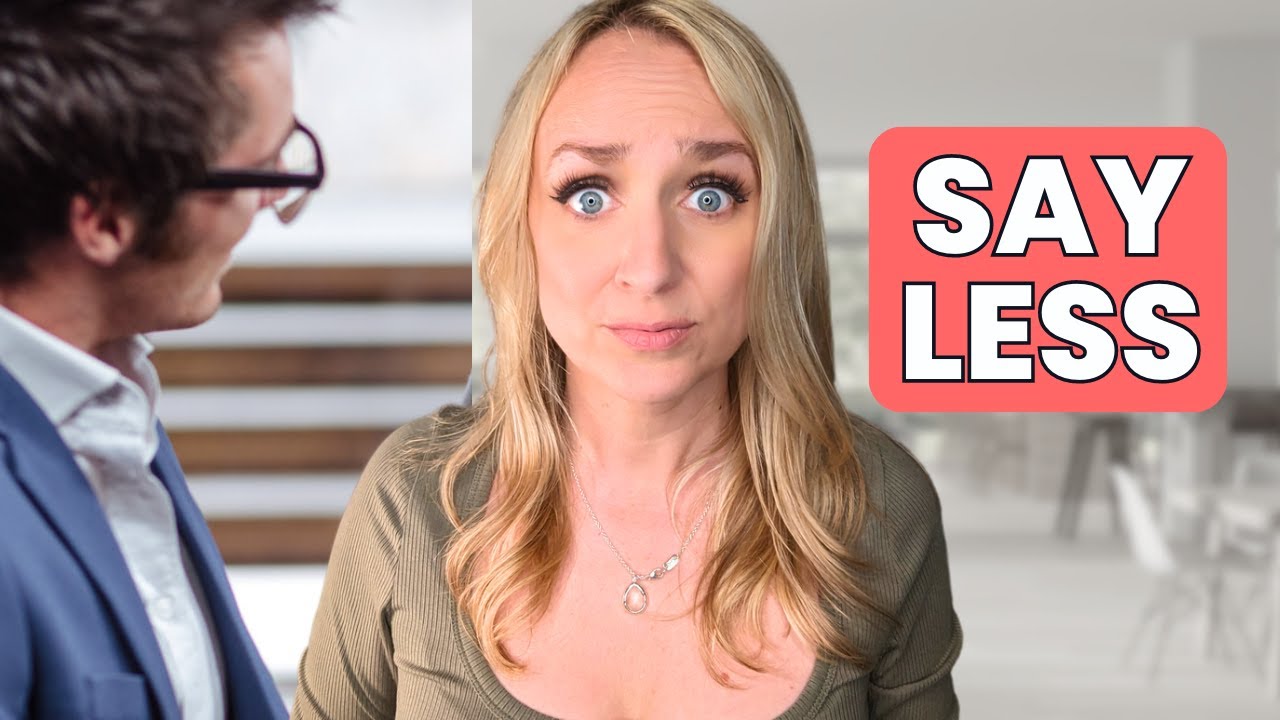
10 Secrets You Should NEVER Tell Coworkers
5.0 / 5 (0 votes)
