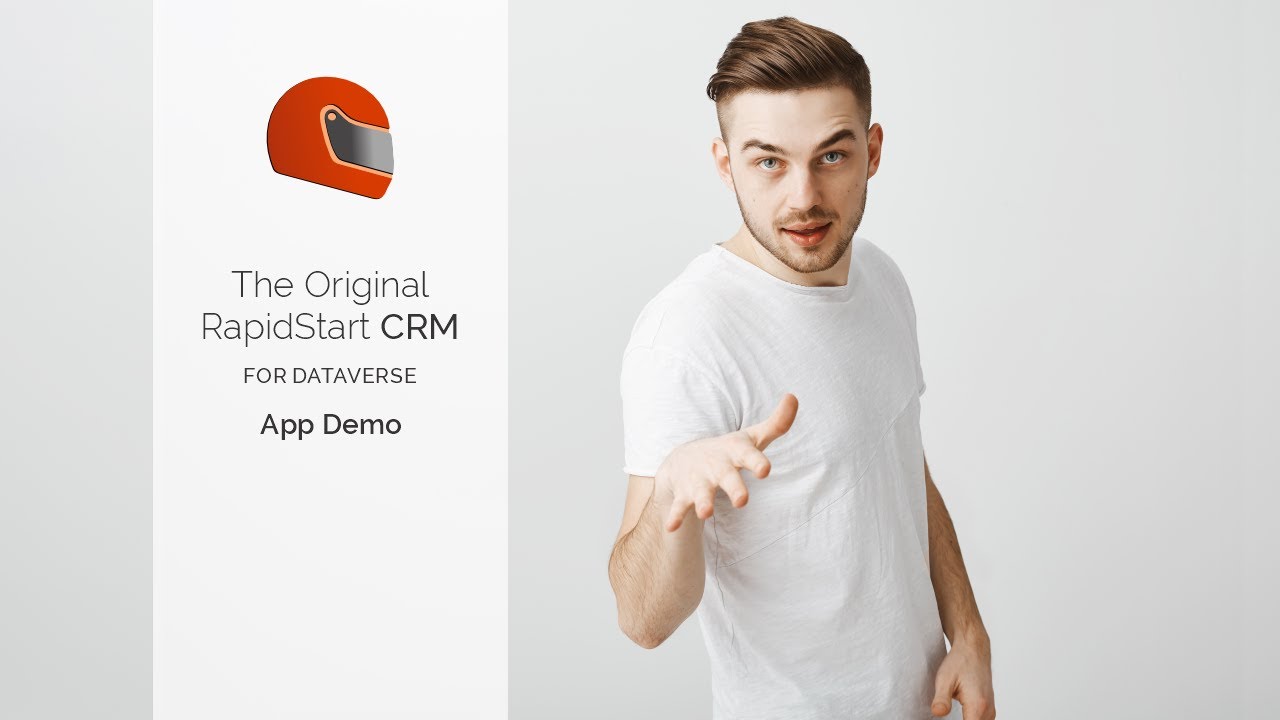Power Apps Per App Licensing Explained
Summary
TLDRIn this video, Colby Beck, a Power Platform Solution Architect at Journey Team, provides a clear explanation of the Power Apps Per App Plan, a licensing option that often confuses users. He outlines the three types of standalone Power Apps licenses (Premium, Per App, and Pay-As-You-Go), with a focus on the Per App Plan, which allows access to one app and all premium connectors. Colby walks through the purchase and assignment process, demonstrating how to allocate licenses within the Microsoft Admin Center and Power Platform Admin Center. He also addresses common confusion about license assignment and provides tips for managing them effectively.
Takeaways
- 😀 The Power Apps Per App Plan allows users to access one app at a time but provides access to premium connectors and the ability to run flows.
- 😀 There are three types of Power Apps licenses: Premium License (unlimited apps), Per App License (one app), and Pay-as-you-go License (unlimited apps at $10 per app per user).
- 😀 Power Apps Per App License users can access over 300 premium connectors and create custom connectors.
- 😀 Licenses for the Power Apps Per App Plan are assigned to environments, not directly to users, and are activated when users open shared apps.
- 😀 The Per App License works by stacking: if a user accesses multiple apps, each app they use consumes a separate license.
- 😀 Microsoft Admin Center is used to purchase Power Apps licenses, which can then be applied to environments through the Power Platform Admin Center.
- 😀 Once a license is purchased and assigned to an environment, users gain access to the apps shared with them in that environment.
- 😀 The Per App License does not cover access to Dynamics 365 apps such as Sales Hub or Field Service, focusing only on custom Power Apps.
- 😀 New features in the Power Platform Admin Center allow administrators to view which users have Per App licenses assigned and which apps they are using.
- 😀 Removing a Per App license from a user requires unsharing the app, disabling the user, or removing them from the environment.
- 😀 The three steps for setting up the Power Apps Per App Plan are purchasing the license, assigning it to the environment, and sharing the app with users.
Q & A
What is the Power Apps per app plan and what does it offer?
-The Power Apps per app plan allows users access to one app, while providing the ability to use all premium connectors and create custom connectors. It also enables users to run flows but limits them to just one app.
What are the three types of standalone Power App licenses?
-The three types of standalone Power App licenses are: the premium license, the per app license, and the pay-as-you-go license. The premium license gives access to unlimited apps, the per app plan gives access to only one app, and the pay-as-you-go plan charges $10 per app per user per month.
How does the per app license work in terms of app access?
-With the per app license, users can access one app at a time. Once a user opens an app, a license is assigned to them. If a user accesses multiple apps, additional licenses are assigned, stacking them as needed.
What happens when a user accesses multiple apps with the per app license?
-When a user accesses multiple apps, the per app licenses are stacked. For example, if a user accesses two apps, they will be assigned two licenses. This means the number of available licenses decreases as users access more apps.
What types of apps does the per app license apply to?
-The per app license applies to custom Power Apps that you build within your environment. It does not include access to Dynamics 365 apps, such as Sales Hub, Field Service, or Customer Service.
How do you assign a Power Apps per app license to users?
-To assign a per app license, you first purchase the license through the Microsoft Admin Center. Then, in the Power Platform Admin Center, you allocate the licenses to the appropriate environment. Once a user opens the app, the license is assigned to them.
How do you manage the availability of Power Apps per app licenses in an environment?
-In the Power Platform Admin Center, you can manage the availability of per app licenses by going to the 'Capacity' section and then 'Add-ons'. From there, you assign the licenses to a specific environment and share apps with users in that environment.
How do you know which users have been assigned a per app license?
-You can view the users assigned a per app license by going to the 'Licenses' section in the Power Platform Admin Center, selecting the environment, and checking the active users list. It will show which apps are utilizing the per app licenses and who the users are.
What should you do if you want to remove a per app license from a user?
-To remove a per app license from a user, you can either unshare the app from that user, disable their user account, or remove the license from the environment itself.
What are the three main steps to setting up per app licenses?
-The three main steps to set up per app licenses are: 1) Purchase the licenses through the Microsoft Admin Center, 2) Assign the licenses in the Power Platform Admin Center to the correct environment, and 3) Share the app with users in that environment.
Outlines

This section is available to paid users only. Please upgrade to access this part.
Upgrade NowMindmap

This section is available to paid users only. Please upgrade to access this part.
Upgrade NowKeywords

This section is available to paid users only. Please upgrade to access this part.
Upgrade NowHighlights

This section is available to paid users only. Please upgrade to access this part.
Upgrade NowTranscripts

This section is available to paid users only. Please upgrade to access this part.
Upgrade Now5.0 / 5 (0 votes)