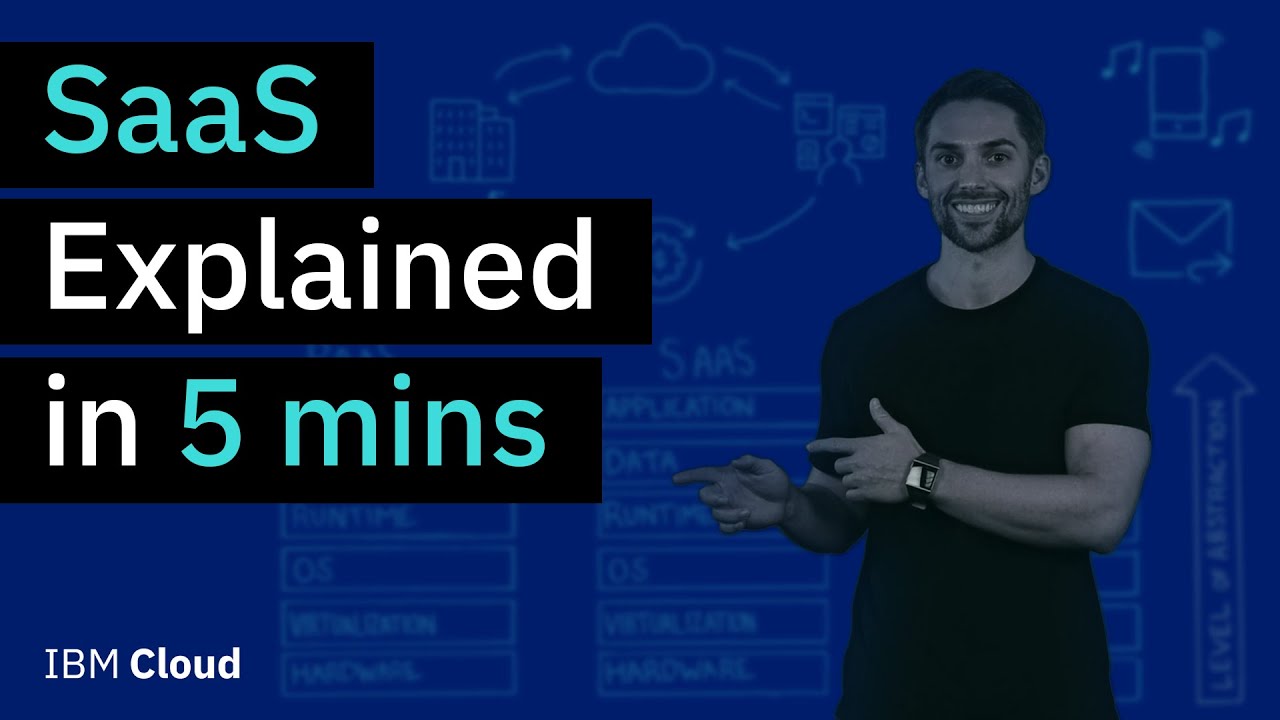Act on a usage report in Microsoft 365
Summary
TLDRThe video script provides an insightful guide on utilizing Office 365 Admin Center's usage reports to monitor employee engagement with various services. It highlights the Active Users report and OneDrive usage, emphasizing the benefits of OneDrive for accessing business files across devices. The script also demonstrates how to view detailed reports like Email App Usage and individual user details, with a reminder to enable the 'Anonymous Identifier' in settings for personalized insights. The help section is a valuable resource for understanding specific reports.
Takeaways
- 📊 The Office 365 Admin Center provides usage reports to monitor how employees utilize various services within the Office 365 subscription.
- 🔍 Access all available reports by navigating to 'Reports' and then 'Usage' in the admin center.
- 👀 The 'Active Users' report highlights the most frequently used services by employees within the business.
- 💼 The OneDrive report reveals account adoption and usage statistics, including total and active files, as well as storage utilization.
- 📂 OneDrive can be promoted to employees as a solution for accessing business files from any device.
- 📊 Additional reports, such as the Email App Usage report, can be accessed through a dropdown menu for a comprehensive view of service usage.
- 📧 The Email App Usage report identifies the most common methods employees use to access their email.
- 🔑 Individual user details are hidden by default but can be revealed by adjusting settings in the admin center.
- 🛠️ Turning on the 'Anonymous Identifier' in the report panel allows for the display of individual user details in reports.
- 👤 Once the 'Anonymous Identifier' is enabled, specific information about individual users can be viewed in the 'Email Activity' report.
- 🆘 The 'Help' section in the admin center offers guidance and information about the current report being viewed, aiding in navigation and understanding.
Q & A
What can the Office 365 admin center usage reports help with?
-The usage reports in the Office 365 admin center help you see how employees are using the different services of your Office 365 subscription.
How can you access the different reports in Office 365?
-You can access the different reports by going to 'Reports' and then 'Usage' in the Office 365 admin center.
What information does the Active Users report provide?
-The Active Users report shows which services are used most by the people in your business.
What can you learn from the OneDrive report in Office 365?
-The OneDrive report shows how many people have an account, the number of total and active files, as well as the storage used.
Why might it be beneficial to remind people about OneDrive?
-It's beneficial to remind people about OneDrive because it allows them to access their business files from any device.
How can you view the Email App Usage report to understand employee email access methods?
-You can view the Email App Usage report by selecting it from the drop-down menu in the 'Reports' section.
What is the default setting for viewing individual user details in the reports?
-By default, individual user details are hidden in the reports.
How can you enable the display of individual user details in the reports?
-To show individual user details, you need to go to 'Settings', then 'Services and add-ins', and turn on the 'Anonymous identifier' in the report panel.
What can you do if you need help while using the Office 365 admin center reports?
-If you ever get stuck, you can go back up to 'Help' which provides information about the specific report you are viewing.
What is the purpose of the 'Anonymous identifier' in the context of Office 365 reports?
-The 'Anonymous identifier' allows you to view individual user details in the reports without revealing their identities.
How can you ensure you are viewing the most relevant information for your needs in the Office 365 reports?
-You can ensure you are viewing the most relevant information by selecting specific reports and adjusting the settings to show or hide individual user details as needed.
Outlines

This section is available to paid users only. Please upgrade to access this part.
Upgrade NowMindmap

This section is available to paid users only. Please upgrade to access this part.
Upgrade NowKeywords

This section is available to paid users only. Please upgrade to access this part.
Upgrade NowHighlights

This section is available to paid users only. Please upgrade to access this part.
Upgrade NowTranscripts

This section is available to paid users only. Please upgrade to access this part.
Upgrade Now5.0 / 5 (0 votes)