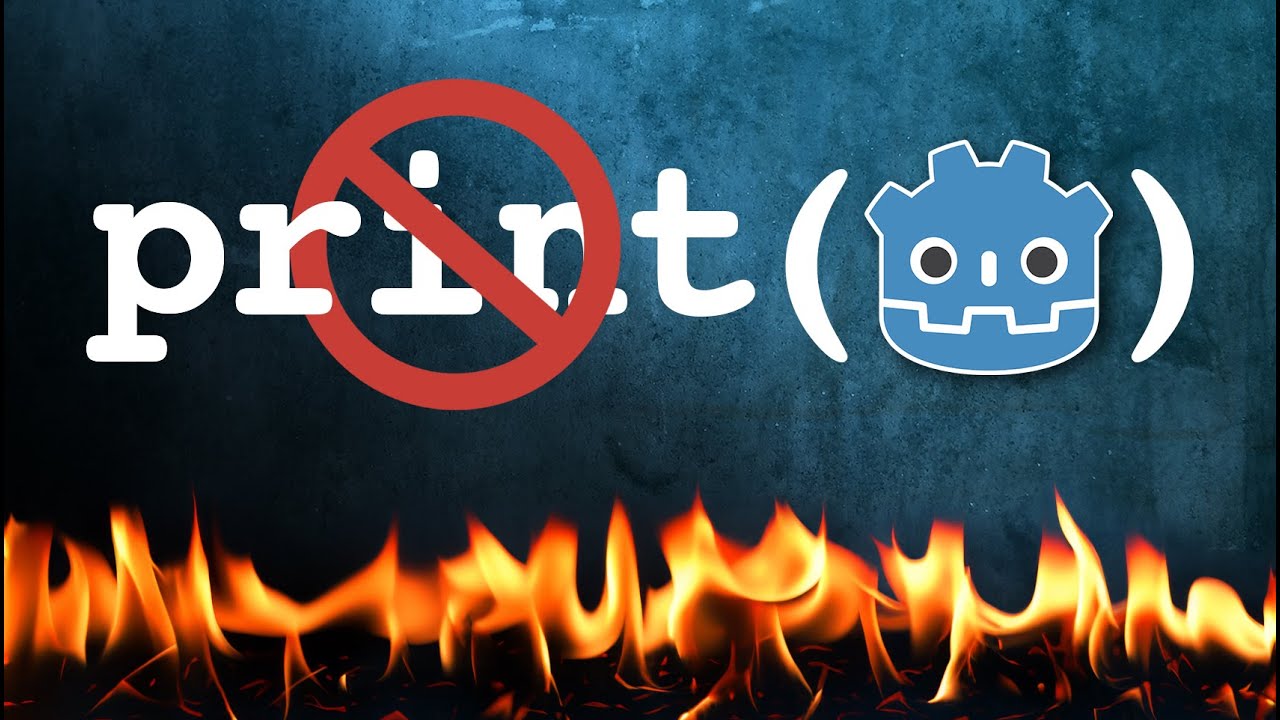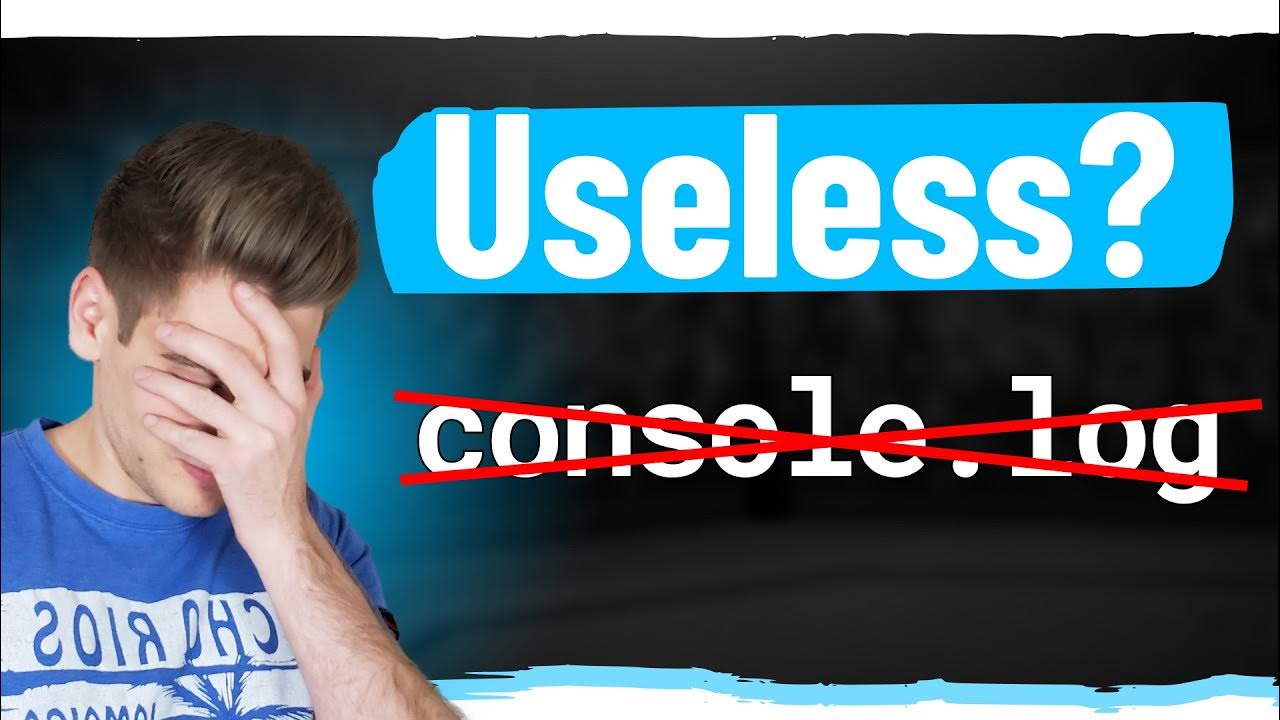Debugging JavaScript - Are you doing it wrong?
Summary
TLDRThis video script introduces a more efficient debugging method for JavaScript, replacing the traditional scattering of console.log statements. It demonstrates using the 'debugger' keyword in code, which creates breakpoints allowing developers to pause execution, inspect variables, and navigate through the code step-by-step. The tutorial uses a React app as an example, but the technique is applicable to any frontend JavaScript. By utilizing breakpoints, developers can quickly identify and fix issues, leading to a more professional and hassle-free debugging process.
Takeaways
- 🔍 The script discusses a common frustration with debugging JavaScript by using scattered console.log statements.
- 🛠️ The video introduces a better debugging method for frontend JavaScript, applicable regardless of the framework used.
- 💻 The example provided is a broken React app from the 'Learn React and Redux' course, but the debugging method is not framework-specific.
- 🔄 The usual approach of adding console.log to inspect variables is acknowledged but criticized for being cumbersome.
- 🚀 The 'debugger' keyword is introduced as a replacement for console.log, which provides a more interactive debugging experience.
- 🔎 When the 'debugger' statement is hit, the browser's JavaScript execution pauses, allowing for an inspection of the current state.
- 📐 The script explains how to use the browser's developer tools to navigate through the code, inspect variables, and understand the call stack.
- 📌 Breakpoints can be set, viewed, and managed directly within the developer tools for more control over the debugging process.
- 👀 The debugger allows developers to see the exact line of code where an issue occurs, streamlining the process of identifying and fixing bugs.
- 🛑 The use of the debugger statement is temporary and should be removed from the code once the issue is resolved.
- 🌟 The video concludes by emphasizing that using breakpoints is a more professional, faster, and hassle-free way to debug JavaScript code.
Q & A
What is the common issue faced when debugging JavaScript using console.log statements?
-The common issue is that it can be messy and frustrating to constantly add and remove console.log statements throughout the code to check for errors.
What is the main project featured in the video script?
-The main project is a React app from the 'Learn React and Redux from Beginner to Paid Professional' course.
What problem does the app face in the script?
-The app has a problem where the thumbnails do not display correctly when performing a search.
What is the alternative method suggested in the script for debugging JavaScript?
-The alternative method suggested is using the 'debugger' statement instead of console.log to pause the JavaScript execution at a specific point for inspection.
Why is using the 'debugger' statement considered a better way to debug JavaScript?
-Using the 'debugger' statement allows for a more interactive debugging experience, where developers can inspect the current state of the code, see variable values, and navigate through the code without the need for constant logging.
What happens when the JavaScript execution hits the 'debugger' statement?
-When the JavaScript execution hits the 'debugger' statement, the browser stops the execution at that point, creating a breakpoint where developers can inspect the code and its current state.
What can developers see in the browser's developer tools when at a breakpoint?
-Developers can see the current state of the code, variable values, the call stack, variable scopes, and the ability to add new breakpoints or step through the code line by line.
How can developers navigate through the code using breakpoints?
-Developers can navigate through the code by stepping into functions using the down arrow or stepping through the code one line at a time using the right-facing arrow.
What is the process for fixing a problem identified during a debugging session with breakpoints?
-After identifying the problem and the exact line of code causing the issue, developers can go back to their code, make the necessary corrections, and then remove the 'debugger' statement.
Why is removing the 'debugger' statement important after fixing the issue?
-Removing the 'debugger' statement is important to ensure that the code runs smoothly without interruption in a production environment, as it is only meant for debugging purposes.
How does using breakpoints compare to the traditional console.log method in terms of efficiency?
-Using breakpoints is more efficient as it allows for a more structured and less intrusive way to debug code, providing immediate insights into the code's state without the need for multiple console logs.
Outlines

Esta sección está disponible solo para usuarios con suscripción. Por favor, mejora tu plan para acceder a esta parte.
Mejorar ahoraMindmap

Esta sección está disponible solo para usuarios con suscripción. Por favor, mejora tu plan para acceder a esta parte.
Mejorar ahoraKeywords

Esta sección está disponible solo para usuarios con suscripción. Por favor, mejora tu plan para acceder a esta parte.
Mejorar ahoraHighlights

Esta sección está disponible solo para usuarios con suscripción. Por favor, mejora tu plan para acceder a esta parte.
Mejorar ahoraTranscripts

Esta sección está disponible solo para usuarios con suscripción. Por favor, mejora tu plan para acceder a esta parte.
Mejorar ahora5.0 / 5 (0 votes)