Beyond Console Log in 100 Seconds
Summary
TLDRThe video script introduces various advanced features of the browser's built-in console, highlighting its debugging capabilities beyond simple logging. It explains how to use 'console.assert' for conditional logging, 'console.log' with braces for labeled outputs, and 'console.table' for cleaner object display. The script also covers 'console.group' for organizing logs, 'console.count' for tracking increments, 'console.time' and 'console.timeLog' for timing, and 'console.trace' for navigating the call stack. Additionally, it suggests using CSS styling with '%c' for customized console logs, emphasizing these techniques as essential for JavaScript developers.
Takeaways
- 📝 The `console` is a powerful built-in browser debugging tool with many features beyond simple logging.
- 🔍 Use `console.log()` with conditions to output messages only when certain conditions are not met.
- 💡 The `assert` function can be used to log errors when its first argument evaluates to false.
- 🏷️ Utilize braces `{}` with `console.log()` to label and organize logged items for clarity.
- 📊 Switch `console.log` to `console.table` for a cleaner and more organized display of logged objects.
- 🤝 Group and collapse logs with `console.group()` for a tidier console output.
- 🔢 `console.count()` can be used to increment and track a number with an optional label.
- ⏱️ `console.time()` and `console.timeLog()` help track and log the time elapsed between operations.
- 🔄 `console.trace()` is useful for navigating through the call stack during debugging.
- 🎨 Use `%c` followed by CSS styling in the console to add flair and customization to log outputs.
- 👍 For more informative content, engage with the video by hitting the like button and look forward to future content.
Q & A
What is the primary function of the console in browsers?
-The console is the browser's built-in debugger used for logging information, debugging code, and inspecting objects and their properties.
What does `console.log(console.it)` do in JavaScript?
-It logs the value of `console.it` to the console, which is a feature that does more than just basic logging, offering various methods for debugging and inspecting code.
How can you log a message only if a certain condition is false?
-You can use `console.assert` with the condition as the first argument and the message as the second. If the condition is false, the message is logged as an error.
What is the purpose of using braces `{}` with `console.log`?
-Using braces with `console.log` allows developers to provide labels for the items they are logging, which can enhance readability and organization in the console output.
How does changing `console.log` to `console.table` affect the output?
-Using `console.table` instead of `console.log` for an array of objects will display the data in a tabular format, making it easier to read and analyze.
What is the `console.group` method used for?
-The `console.group` method is used to group console messages together with a label and can be collapsed by default, saving space in the console and improving its organization.
How can `console.count` help with repetitive logging tasks?
-`console.count` takes an optional label and increments a count every time it's called, which can be useful for tracking iterations or occurrences without manually incrementing a number in the console logs.
What does `console.time` and `console.timeLog` allow you to track?
-The `console.time` method starts a timer, and `console.timeLog` logs the amount of time elapsed since the timer started, allowing developers to measure the performance of code segments.
How can `console.trace` assist in debugging deeply nested functions and objects?
-`console.trace` can be used within a function to output the stack trace, showing the path of function calls leading up to that point, which is helpful for understanding the context in which a function was called.
What is the significance of using `%c` followed by CSS styling in `console.log`?
-Using `%c` in a string followed by CSS styling allows developers to apply custom styles to console log messages, making the console a canvas for visually enhanced debugging information.
What advice does the script give for enhancing the readability of console logs?
-The script suggests using methods like `console.assert`, `console.count`, `console.group`, `console.table`, `console.time`, and CSS styling with `%c` to improve the organization, clarity, and visual appeal of console logs.
Where can one find more short videos like the one described in the script?
-To find more similar short videos, the script suggests hitting the like button, which implies that these videos are likely part of a series on a platform where user engagement influences content visibility.
Outlines

This section is available to paid users only. Please upgrade to access this part.
Upgrade NowMindmap

This section is available to paid users only. Please upgrade to access this part.
Upgrade NowKeywords

This section is available to paid users only. Please upgrade to access this part.
Upgrade NowHighlights

This section is available to paid users only. Please upgrade to access this part.
Upgrade NowTranscripts

This section is available to paid users only. Please upgrade to access this part.
Upgrade NowBrowse More Related Video
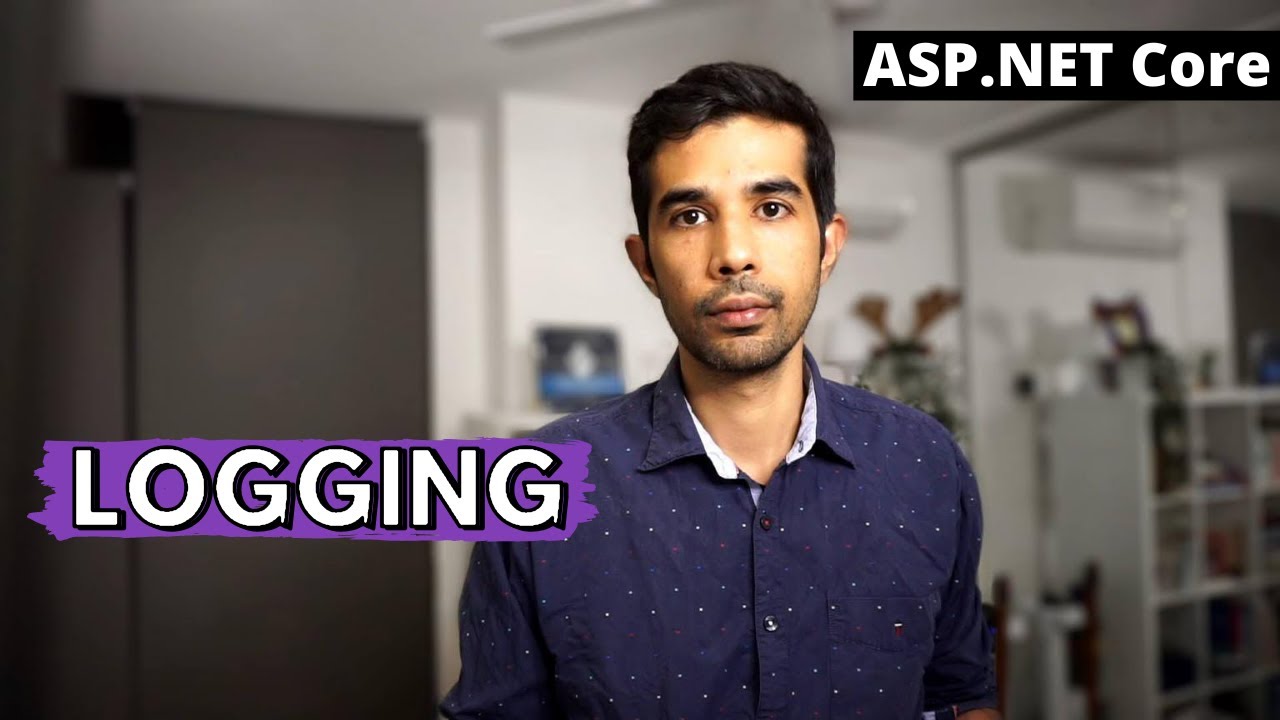
LOGGING in ASP.NET Core | Getting Started With ASP.NET Core Series
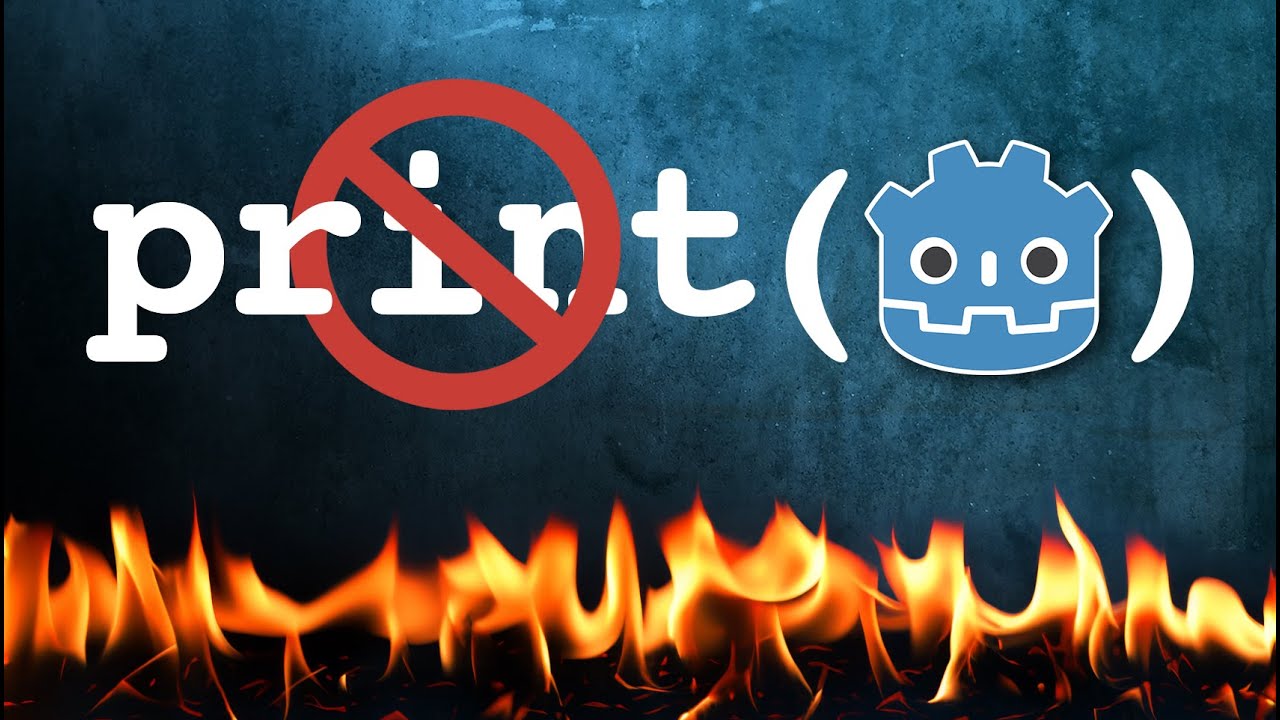
Godot Debugging Techniques EVERY Dev Should Know

Xbox One X Global Reveal Live at E3 2017

How To Use GPT-4o (GPT4o Tutorial) Complete Guide With Tips and Tricks
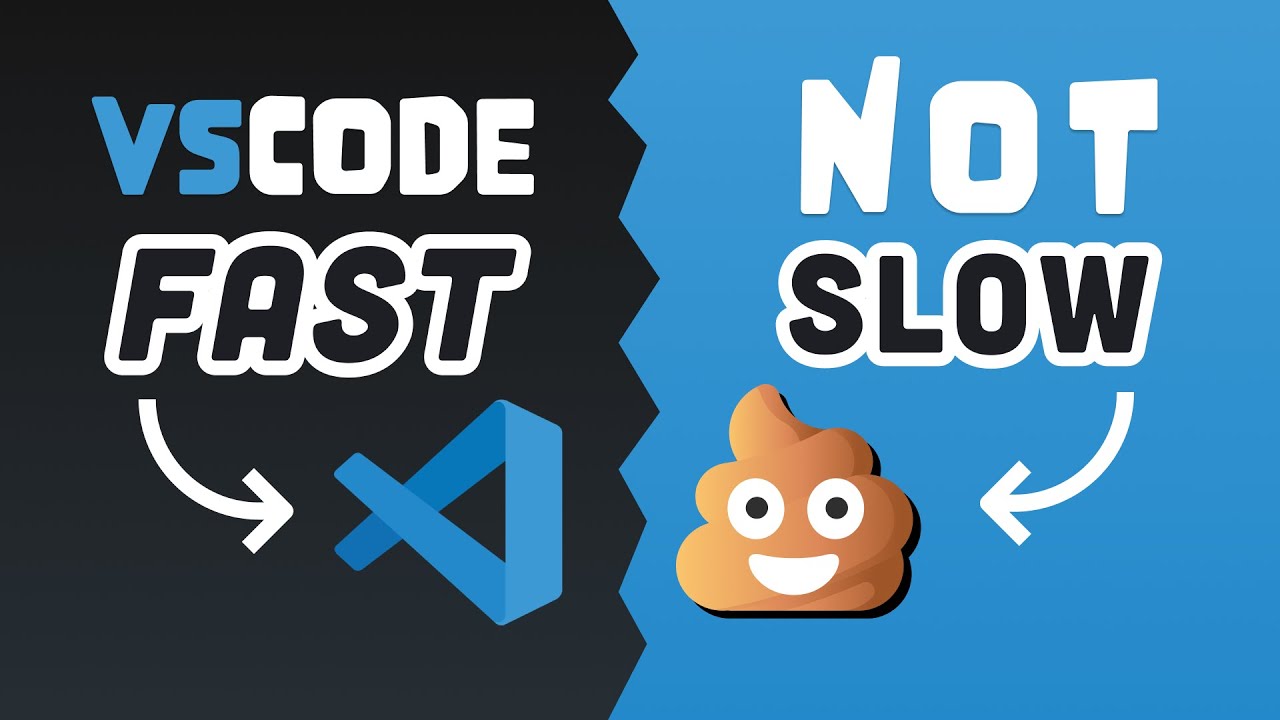
25 VS Code Productivity Tips and Speed Hacks
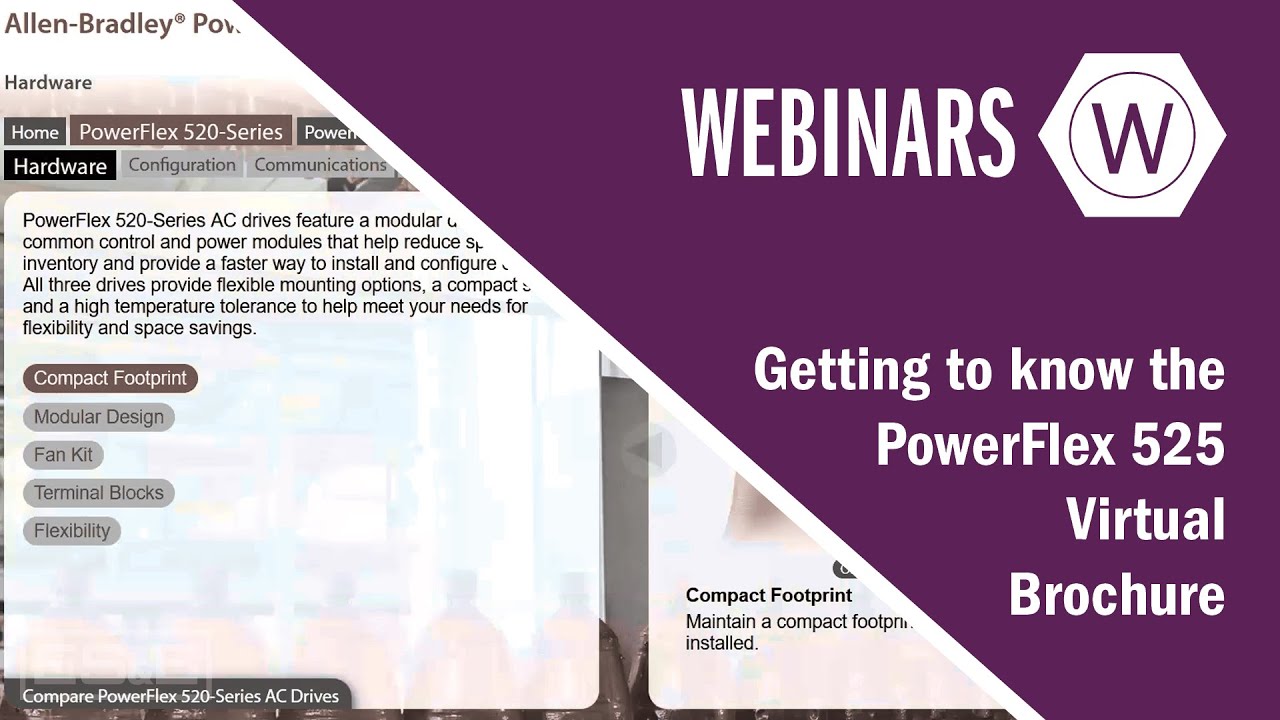
Getting to Know PowerFlex 523/525 Drives 02 - Review of Virtual Brochure
5.0 / 5 (0 votes)