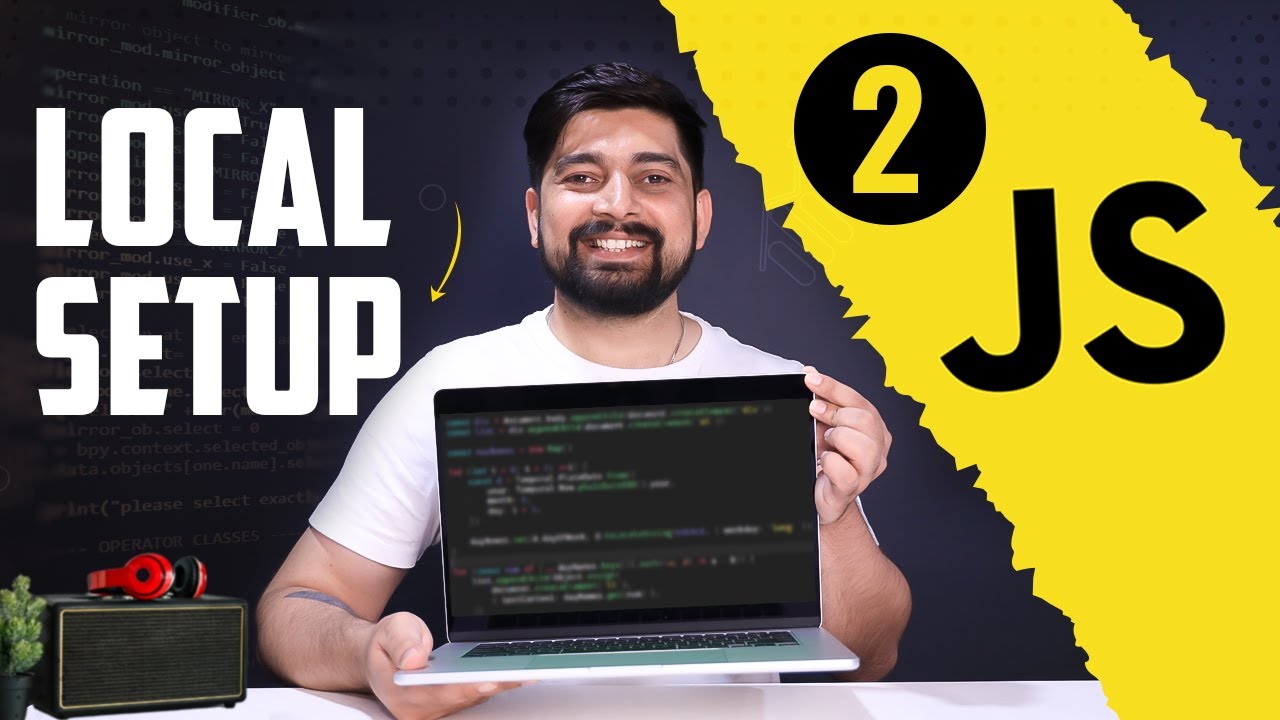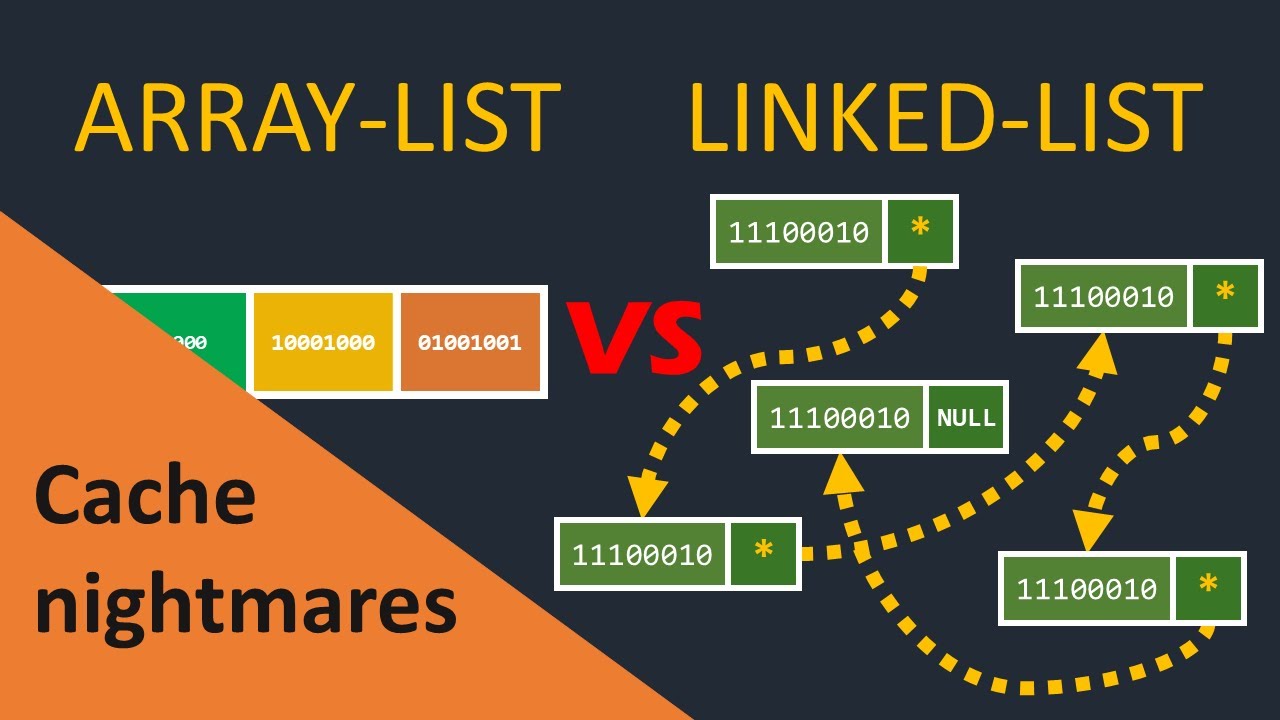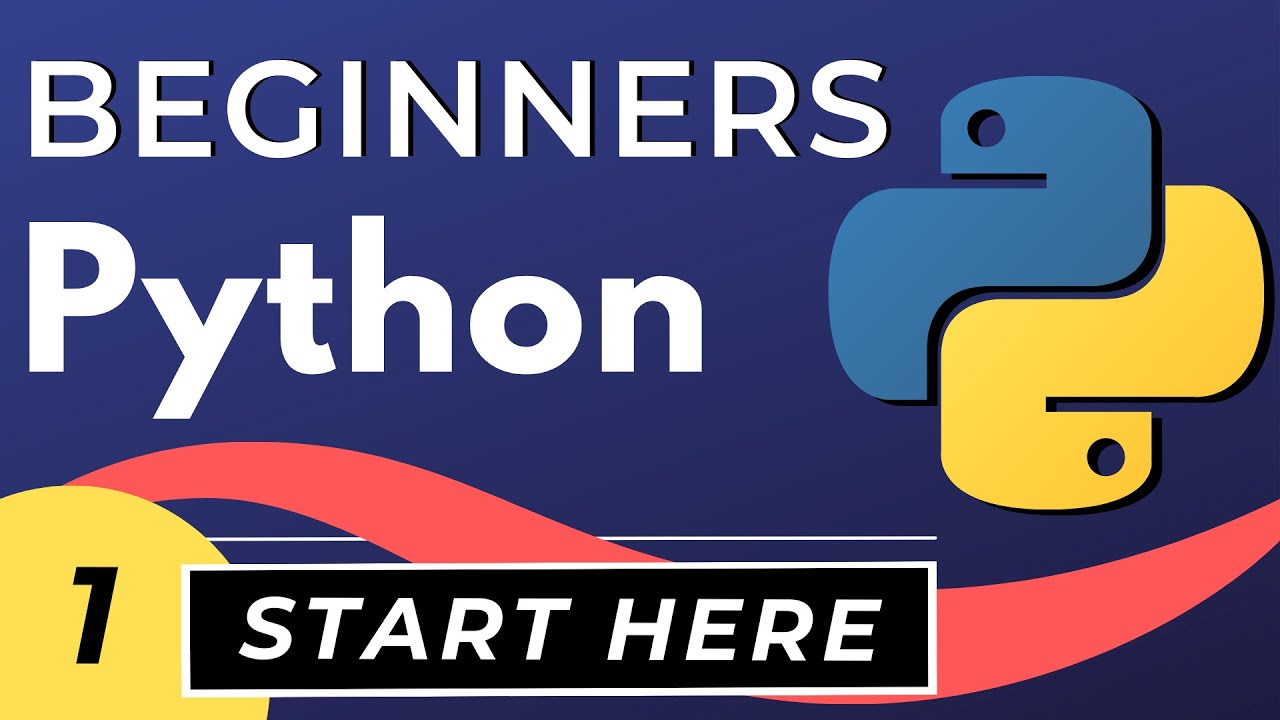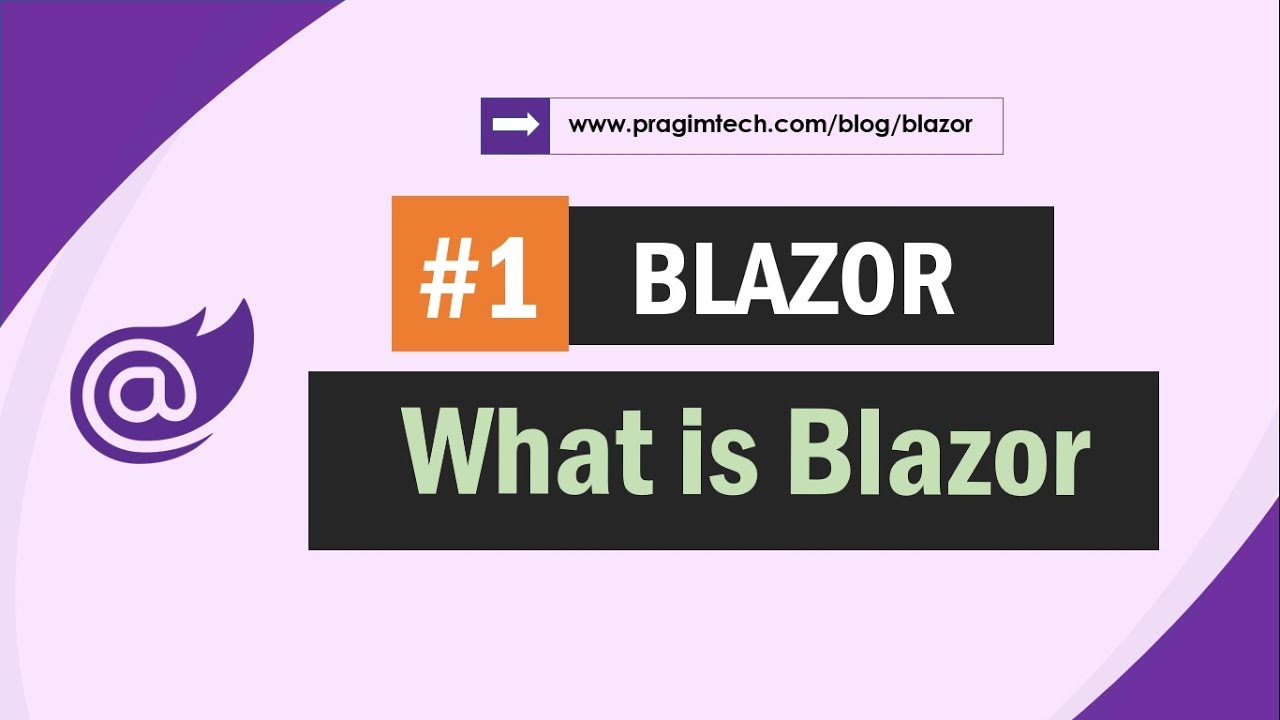LINGKUNGAN PENGEMBANGAN JAVASCRIPT
Summary
TLDRThis video explains how to set up a development environment for JavaScript, emphasizing that JavaScript doesn’t require complex installations like other languages. With a web browser, users can access the built-in JavaScript interpreter. The video demonstrates two ways to interact with JavaScript: using the console in Google Chrome's Developer Tools and writing JavaScript directly in HTML using the script tag. The tutorial also touches on the process of linking external JavaScript files to HTML and highlights debugging and error handling through the console. The video concludes with practical tips and encouragement for viewers to start experimenting with JavaScript.
Takeaways
- 😀 JavaScript development doesn't require installation of additional tools like compilers or virtual machines, as browsers already have JavaScript interpreters built-in.
- 😀 You can interact with JavaScript in your browser using the browser's developer tools, specifically the console.
- 😀 Google Chrome is used in this tutorial, but the same console features are available in other web browsers.
- 😀 To access the developer tools in Google Chrome, right-click the page and select 'Inspect', or use shortcuts like Ctrl + Alt + J.
- 😀 The console allows you to execute JavaScript code directly, such as displaying alerts or executing simple functions.
- 😀 JavaScript code can also be used to identify errors in your program, as the console will display error messages with details about the file and line number.
- 😀 The console is also helpful for debugging JavaScript by logging messages using `console.log()`.
- 😀 Another way to interact with JavaScript is by writing scripts within HTML files, either embedded directly in the HTML or in a separate file.
- 😀 When embedding JavaScript within an HTML file, the script should be placed just before the closing body tag for optimal performance.
- 😀 It's possible to link to external JavaScript files by using the `src` attribute within the `<script>` tag, allowing for cleaner code separation.
Q & A
What is a development environment in programming?
-A development environment (or development environment tools) is a system or set of tools used to write and manage programs. This includes the necessary compilers, interpreters, or virtual machines needed to execute code in various programming languages.
Why don't we need to install additional tools to work with JavaScript?
-JavaScript doesn't require separate installations like other programming languages because modern web browsers already include a built-in JavaScript interpreter. This means you can directly run JavaScript in your browser without needing additional software.
Which browser is primarily used in the tutorial?
-The tutorial primarily uses Google Chrome for demonstrating how to interact with JavaScript in the browser.
What are the two ways to interact with JavaScript in a web browser?
-The two ways to interact with JavaScript in a web browser are: 1) Using the browser's developer console. 2) Writing JavaScript code directly in the HTML page.
How can you access the JavaScript console in Google Chrome?
-You can access the JavaScript console in Google Chrome by right-clicking on the webpage, selecting 'Inspect', and then navigating to the 'Console' tab. Alternatively, you can use the shortcut 'Ctrl + Alt + J' or go through the menu by selecting 'More Tools' and then 'Developer Tools'.
What is the purpose of the JavaScript console?
-The JavaScript console allows users to run JavaScript commands, debug programs, and check for errors in the code. It is also used to log outputs using the 'console.log' method and provides error messages indicating the issue, such as file and line number.
How do you write a simple JavaScript command in the console?
-To write a simple JavaScript command in the console, you can use the 'alert()' function. For example, typing 'alert('Hello, world!')' and pressing enter will display a pop-up with the message 'Hello, world!'.
What are the advantages of using the console for debugging JavaScript?
-The console helps identify errors in JavaScript code, showing the exact error message along with the file and line number. This makes it easier to locate and fix issues during development.
How can you include JavaScript directly within an HTML file?
-You can include JavaScript directly in an HTML file by placing it inside a <script> tag, typically just before the closing </body> tag. This is where the script is written or linked.
What is the difference between writing JavaScript within the HTML file and linking to an external JavaScript file?
-Writing JavaScript directly within the HTML file places the script between <script> tags, whereas linking to an external JavaScript file uses the 'src' attribute in the <script> tag to reference a separate .js file. The latter method is often preferred for better organization and reusability.
What should be included when creating an external JavaScript file?
-When creating an external JavaScript file, you need to save it with the .js extension. Then, in your HTML file, you link to the JavaScript file using the <script src='file.js'></script> tag.
Outlines

This section is available to paid users only. Please upgrade to access this part.
Upgrade NowMindmap

This section is available to paid users only. Please upgrade to access this part.
Upgrade NowKeywords

This section is available to paid users only. Please upgrade to access this part.
Upgrade NowHighlights

This section is available to paid users only. Please upgrade to access this part.
Upgrade NowTranscripts

This section is available to paid users only. Please upgrade to access this part.
Upgrade NowBrowse More Related Video
5.0 / 5 (0 votes)