Web Development 1.1 - Using the Script Tag
Summary
TLDRIn this lesson, we dive into the script tag in web development, exploring how JavaScript can be incorporated into HTML pages. The video explains the purpose of script tags, how to debug JavaScript errors using the console, and how to use key JavaScript functions such as console.log, alert, and prompt. These functions help programmers output messages, interact with users, and troubleshoot code. The lesson provides hands-on examples to demonstrate these concepts, offering a solid foundation for working with JavaScript in HTML documents and debugging common issues effectively.
Takeaways
- 😀 The `<script>` tag is used to incorporate JavaScript into HTML pages, and it should be placed at the end of the body section for best practice.
- 😀 JavaScript inside the `<script>` tag will be interpreted as JavaScript code, not HTML, and can include variable initialization and other JavaScript commands.
- 😀 `console.log` is used to output messages to the console, helping programmers debug their code by displaying information in the browser's developer console.
- 😀 The browser's console is a valuable debugging tool where you can see error messages and the specific lines of code where issues arise.
- 😀 In JavaScript, errors can be tricky to detect in HTML because they don't always affect the page's visible content. The console helps identify such errors.
- 😀 To debug JavaScript in HTML, right-click on a webpage, select 'Inspect', and open the console to see detailed error messages and links to the code causing the issue.
- 😀 The `alert` function creates a pop-up window displaying a message, useful for quickly checking values or triggering alerts in a web page.
- 😀 The `prompt` function displays a pop-up where users can input data, and the input can be stored in a variable for further use, similar to `readline` in other programming languages.
- 😀 Debugging with `console.log` helps developers track variable values at different points in their code to ensure everything is functioning as expected.
- 😀 The `prompt` function is useful for obtaining user input dynamically, allowing the program to respond based on user-provided data in real-time.
Q & A
What is the purpose of the <script> tag in HTML?
-The <script> tag allows you to incorporate JavaScript into an HTML page. JavaScript code placed between the opening and closing <script> tags is interpreted as JavaScript and not HTML.
Where should the <script> tag generally be placed in an HTML document?
-The <script> tag should generally be placed at the end of the <body> section of an HTML document, after all other HTML tags, to ensure proper loading and execution.
What is the function of the console.log command in JavaScript?
-console.log is used to output messages to the browser's console. It helps programmers trace code execution and debug issues by printing information such as variable values and error messages.
How can you open the console in a web browser?
-You can open the console by right-clicking on a webpage and selecting 'Inspect' or using keyboard shortcuts like 'Ctrl+Shift+I' (Windows) or 'Cmd+Option+I' (Mac).
What happens if there is an error in the JavaScript code inside a <script> tag?
-If there is an error in the JavaScript code inside a <script> tag, the error may not be immediately visible in the page. However, you can use the console to view error messages and identify the specific issue.
What is the difference between console.log and the alert function in JavaScript?
-console.log outputs messages to the browser's console, while alert creates a pop-up window with a message that is visible to the user directly on the webpage.
How does the prompt function in JavaScript work?
-The prompt function displays a pop-up window that asks the user to enter input. The entered value can be stored in a variable for further use in the script.
Can we see console.log messages on the webpage?
-No, the messages output by console.log will only appear in the browser's console, not directly on the webpage itself.
Why is debugging JavaScript in HTML more complicated than in a code editor?
-In HTML, JavaScript errors may not immediately affect the visible content on the page, making them harder to detect. Using the console helps programmers identify and debug these errors more easily.
How can you fix a JavaScript error that shows up in the console?
-To fix a JavaScript error, you can inspect the error message in the console, which typically provides details about the issue and the line of code where it occurred. You can then correct the code and rerun it.
Outlines

This section is available to paid users only. Please upgrade to access this part.
Upgrade NowMindmap

This section is available to paid users only. Please upgrade to access this part.
Upgrade NowKeywords

This section is available to paid users only. Please upgrade to access this part.
Upgrade NowHighlights

This section is available to paid users only. Please upgrade to access this part.
Upgrade NowTranscripts

This section is available to paid users only. Please upgrade to access this part.
Upgrade NowBrowse More Related Video
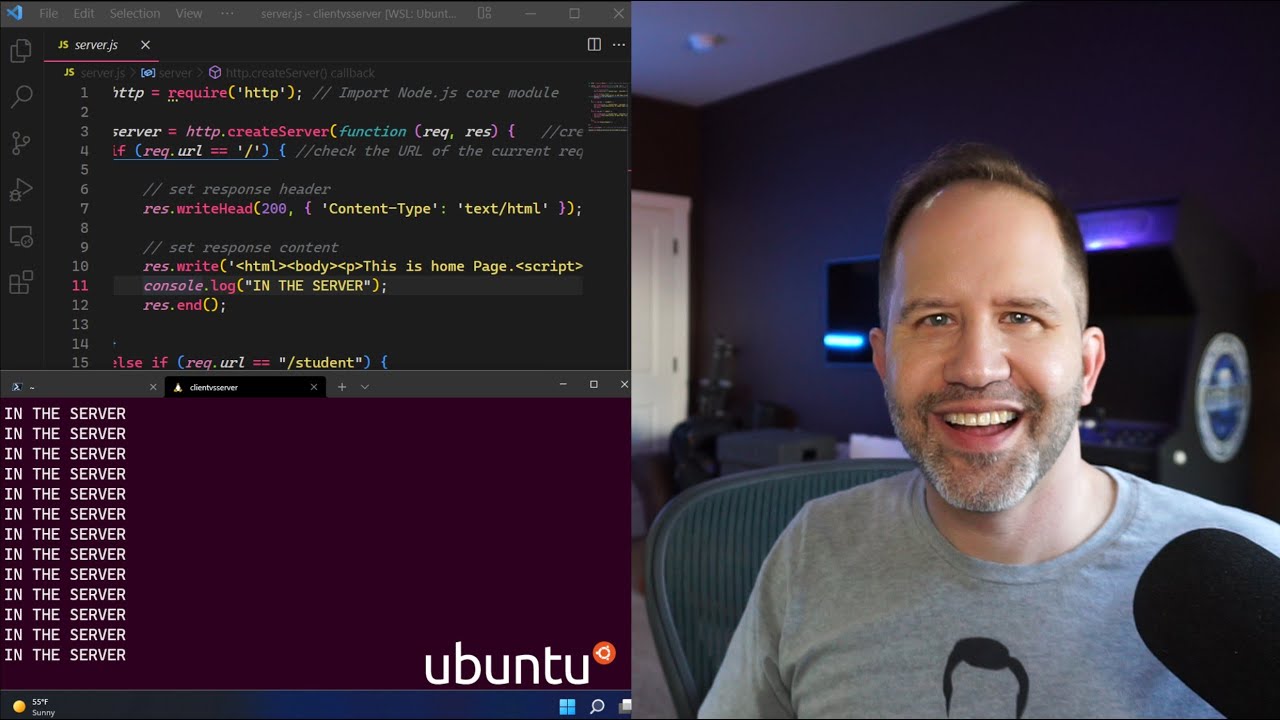
Client-side vs Server-side, Front-end vs Back-end? Beginner Explanation of JavaScript on the Web

Curso de HTML Completo: Aula 11 - iframes

LINGKUNGAN PENGEMBANGAN JAVASCRIPT

19. CSS font family, font size and color

Belajar Web Dasar [HTML] - Episode 01 - Apa itu HTML

Curso de HTML Completo: Aula 01 - Criando novo projeto
5.0 / 5 (0 votes)