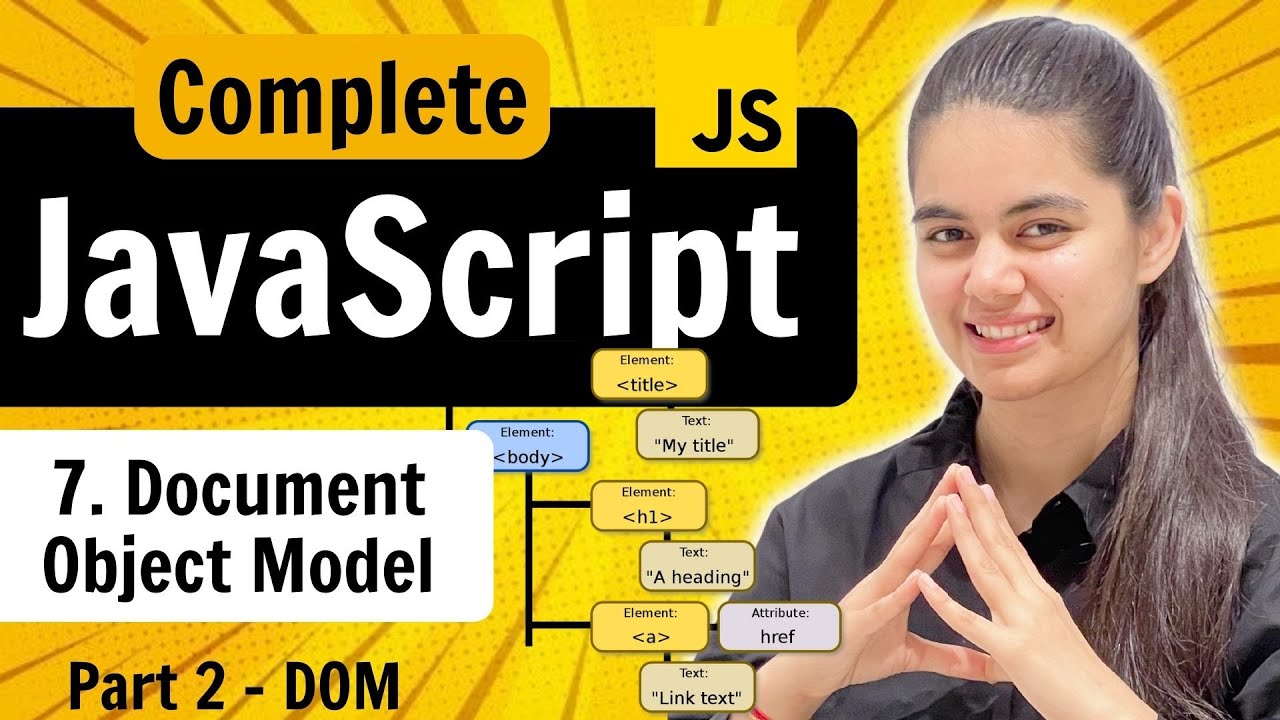04 jQuery Attribut Manipulation
Summary
TLDRThis tutorial focuses on jQuery attribute manipulation, teaching users how to select elements and modify attributes using various methods. It covers key jQuery functions like `attr()` for getting and setting attribute values, `removeAttr()` for removing attributes, and `addClass()` for adding new classes to elements. The tutorial highlights how to use these methods effectively, whether for updating a single attribute, adding multiple attributes, or working with classes. Additionally, it guides viewers on utilizing jQuery’s documentation for exploring other relevant methods, providing an easy-to-follow guide for mastering jQuery attribute manipulation.
Takeaways
- 😀 jQuery syntax consists of a selector followed by a method or action to manipulate elements.
- 😀 jQuery methods and functions for attribute manipulation are documented in the official jQuery documentation, which can be accessed online.
- 😀 To manipulate HTML attributes, you can use methods like `attr()` to get or set attribute values.
- 😀 The `attr()` method allows you to retrieve the value of an attribute or change its value by passing the attribute name and the new value.
- 😀 You can manipulate multiple attributes at once by passing an object with key-value pairs to the `attr()` method.
- 😀 To add new attributes to an element that doesn't already have them, simply use the `attr()` method with the attribute name and value.
- 😀 To remove an attribute from an element, use the `removeAttr()` method, specifying the attribute name you wish to remove.
- 😀 jQuery provides methods like `addClass()` to add new CSS classes to selected elements, without removing existing ones.
- 😀 You can add multiple classes at once by separating them with spaces when using the `addClass()` method.
- 😀 To remove one or more CSS classes from selected elements, use the `removeClass()` method.
- 😀 All of these methods (like `attr()`, `removeAttr()`, `addClass()`, and `removeClass()`) can be used to dynamically manipulate attributes and classes on selected elements in a webpage.
Q & A
What is the main topic of this tutorial?
-The tutorial focuses on attribute manipulation using jQuery, specifically how to work with HTML element attributes through various methods.
What is the basic structure of a jQuery syntax?
-A jQuery syntax generally consists of a selector followed by a method or action to manipulate HTML elements.
Where can you find a list of methods available in jQuery?
-The jQuery API documentation provides a list of all available methods, categorized by their function. Users can access the documentation for detailed usage.
What does the 'attr' method do in jQuery?
-The 'attr' method in jQuery is used to get or set the value of an HTML attribute. For example, you can retrieve or change the class of an element.
How can you change the value of an existing attribute using jQuery?
-To change the value of an existing attribute, you use the 'attr' method with the attribute name and the new value, like this: $('element').attr('attributeName', 'newValue').
How can you add multiple attributes at once using jQuery?
-You can add multiple attributes by passing an object to the 'attr' method, where the object contains key-value pairs representing the attribute names and their respective values.
What does the 'removeAttr' method do in jQuery?
-The 'removeAttr' method is used to remove a specified attribute from the selected element(s). You pass the name of the attribute you want to remove as a parameter.
How can you add a new class to an element in jQuery?
-To add a new class, you use the 'addClass' method in jQuery. The class name is passed as a string parameter, and the method adds the specified class without removing existing ones.
Can you add more than one class to an element in jQuery? If so, how?
-Yes, you can add multiple classes to an element by passing a space-separated list of class names to the 'addClass' method.
How can you remove a class from an element in jQuery?
-To remove a class, you use the 'removeClass' method, passing the name of the class you want to remove. This will delete the specified class from the selected element.
Outlines

Esta sección está disponible solo para usuarios con suscripción. Por favor, mejora tu plan para acceder a esta parte.
Mejorar ahoraMindmap

Esta sección está disponible solo para usuarios con suscripción. Por favor, mejora tu plan para acceder a esta parte.
Mejorar ahoraKeywords

Esta sección está disponible solo para usuarios con suscripción. Por favor, mejora tu plan para acceder a esta parte.
Mejorar ahoraHighlights

Esta sección está disponible solo para usuarios con suscripción. Por favor, mejora tu plan para acceder a esta parte.
Mejorar ahoraTranscripts

Esta sección está disponible solo para usuarios con suscripción. Por favor, mejora tu plan para acceder a esta parte.
Mejorar ahora5.0 / 5 (0 votes)