How to Install Drivers on Windows 10/11 (Beginner Tutorial)
Summary
TLDRThis guide provides a comprehensive approach to installing and updating drivers on Windows 10 and Windows 11. It covers various methods such as using Windows Update, manually downloading drivers from the manufacturer's website, and identifying missing drivers using Device Manager. Additionally, advanced techniques for troubleshooting unknown drivers are explained. The video also offers bonus tips for updating or manually installing drivers via Device Manager, and highlights the importance of keeping drivers up to date for optimal system performance. It's a valuable resource for anyone looking to ensure their computer operates smoothly.
Takeaways
- 😀 Ensuring correct driver installation is crucial for optimal performance of your computer and proper communication between hardware and Windows.
- 😀 To check installed drivers on Windows 10 or 11, right-click the Start button, select Device Manager, and ensure there are no errors (e.g., yellow exclamation marks).
- 😀 Windows Update can automatically download and install some drivers, but optional driver updates are available through the 'View optional updates' tab.
- 😀 You can manually install drivers by visiting the manufacturer's website, selecting the correct model, and downloading the latest drivers for your system.
- 😀 Always download drivers directly from the motherboard or laptop manufacturer's website to avoid third-party sites, which might offer incorrect or outdated drivers.
- 😀 Use a file extraction software (like 7zip) to unpack zipped driver files before running the installer for manual driver installation.
- 😀 For laptops, you may need the serial number to find the correct drivers; you can obtain this via PowerShell or locate it physically on your device.
- 😀 To identify missing or uninstalled drivers, check Device Manager, right-click the device, and use the 'Hardware IDs' in the 'Details' tab to search for drivers online.
- 😀 Bonus methods include using Device Manager’s 'Update Driver' feature to search for available updates automatically or manually install drivers by browsing your local drive.
- 😀 Third-party tools for driver installation are available, but it's safer and recommended to use the built-in Windows Update and manual installation methods for greater reliability.
Q & A
Why is it important to install the correct drivers on your computer?
-Installing the correct drivers ensures that your computer runs efficiently and optimally, allowing proper communication between the hardware and the operating system.
How can you check the drivers installed on your system in Windows 10 or 11?
-To check the installed drivers, right-click on the Start button and open Device Manager. The Device Manager should display all installed drivers without any errors like yellow exclamation marks.
What is the first method to install drivers in Windows 10 or 11?
-The first method is using Windows Update. Go to the Start menu, open Settings, then navigate to the Update & Security or Windows Update tab to check for and install available driver updates.
What should you do if you don't see optional updates in Windows Update?
-If you don't see optional updates, make sure to install all other Windows updates first, after which the optional updates section will appear. The driver updates can be found under the 'Driver Updates' tab.
How do you manually download drivers from a motherboard manufacturer's website?
-Search for your motherboard's model in the system information app, then visit the manufacturer's website to find the latest drivers for your operating system. Download and install each driver based on the latest version.
What is the process for extracting and installing drivers manually?
-After downloading the driver, use file extraction software like 7zip to extract the contents. Then, open the folder and run the setup file to install the driver.
How do you identify missing drivers if they are not immediately visible?
-In Device Manager, right-click on the device, select 'Properties,' and go to the 'Details' tab. Change the property to 'Hardware IDs,' copy the ID, and search for it on Google to find the correct driver.
What should you do if you can't find a setup file for a driver?
-If there's no setup file, you can manually browse to the folder containing the driver, check the 'Include Subfolders' box, and let Windows search for and install the driver.
Are third-party tools recommended for installing drivers?
-The guide suggests avoiding third-party tools for driver installation, as they may not be as reliable as installing drivers through Windows Update or from the manufacturer's website.
Can drivers downloaded for a Windows 10 system work on Windows 11?
-Yes, drivers downloaded for Windows 10 can often work on Windows 11, as seen in the example with the Acer laptop, where drivers for Windows 10 were used successfully on Windows 11.
Outlines

Esta sección está disponible solo para usuarios con suscripción. Por favor, mejora tu plan para acceder a esta parte.
Mejorar ahoraMindmap

Esta sección está disponible solo para usuarios con suscripción. Por favor, mejora tu plan para acceder a esta parte.
Mejorar ahoraKeywords

Esta sección está disponible solo para usuarios con suscripción. Por favor, mejora tu plan para acceder a esta parte.
Mejorar ahoraHighlights

Esta sección está disponible solo para usuarios con suscripción. Por favor, mejora tu plan para acceder a esta parte.
Mejorar ahoraTranscripts

Esta sección está disponible solo para usuarios con suscripción. Por favor, mejora tu plan para acceder a esta parte.
Mejorar ahoraVer Más Videos Relacionados

How to Download and Install Xilinx ISE Design Suite on Windows 10 & 11 (Step-by-Step Guide)

How to Install Windows 11 on a New PC - Complete Step-by-Step Guide

Cara Install Windows 10 Dengan Flashdisk Step by Step 2022 LENGKAP!

Comment Installer Windows 10 Facilement ?! - Tutoriel de A à Z
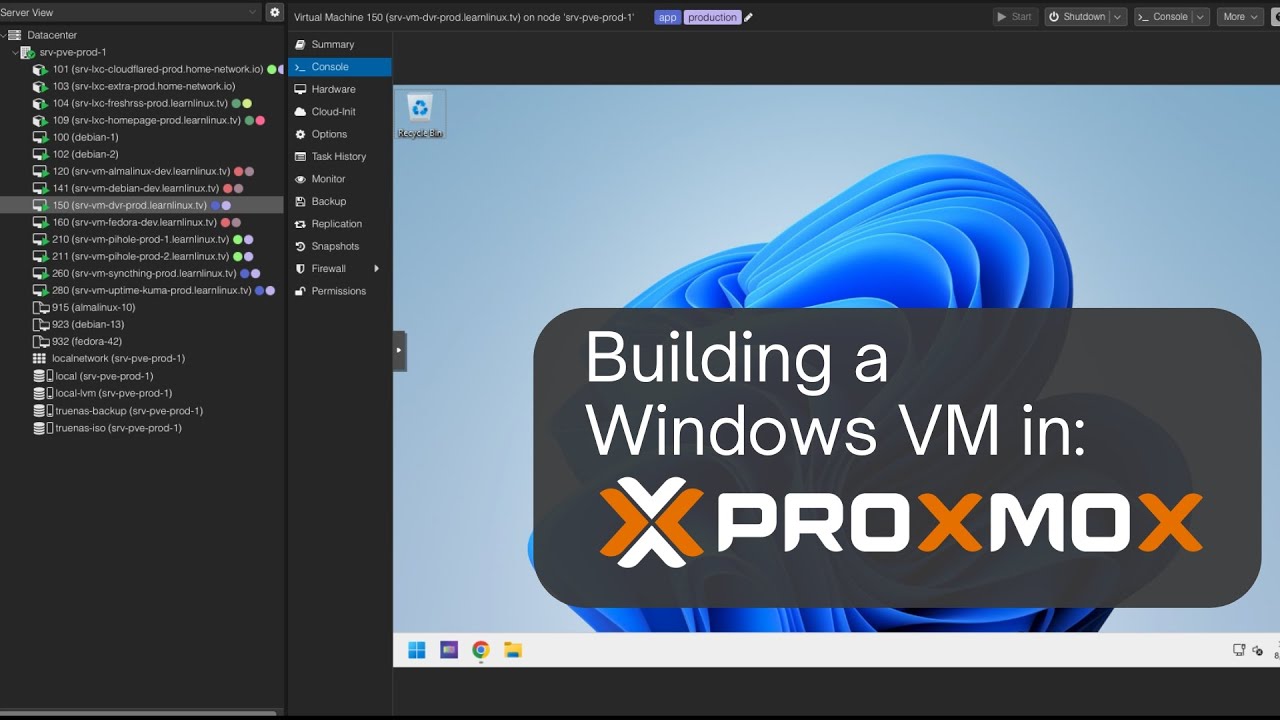
Launching a Windows VM in Proxmox

Windows 11. Легкая установка на все платформы.
5.0 / 5 (0 votes)
