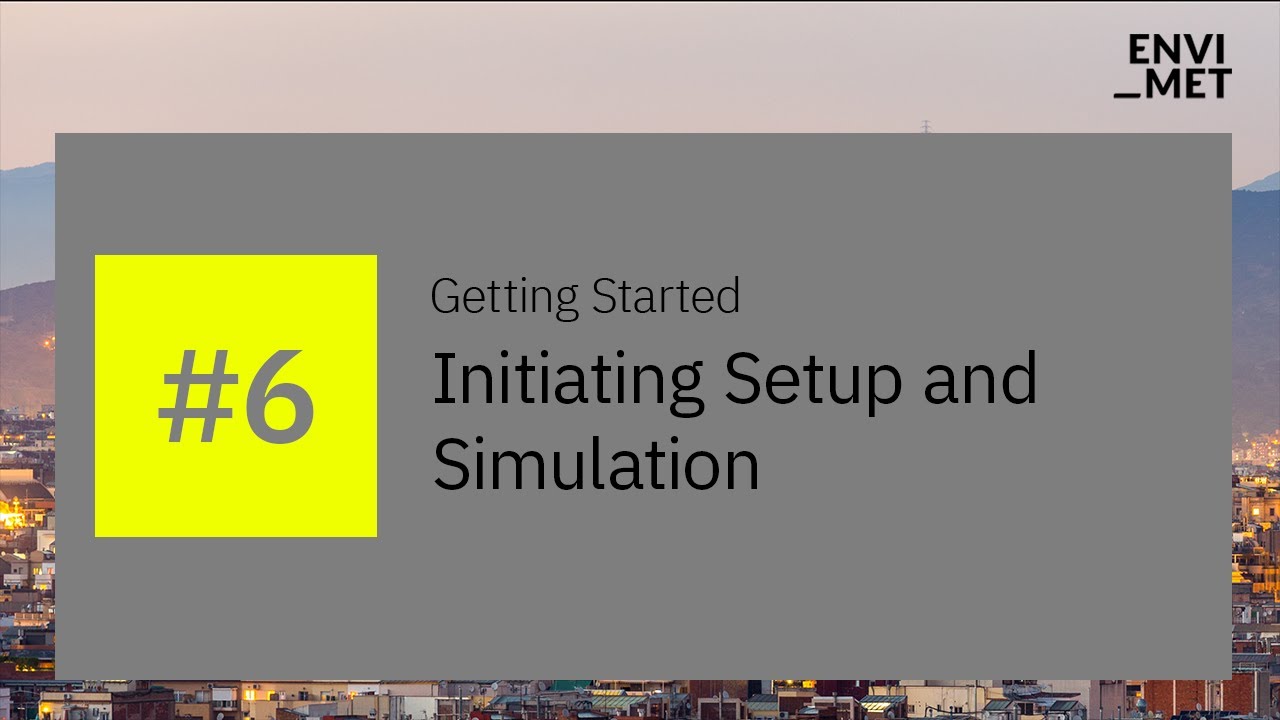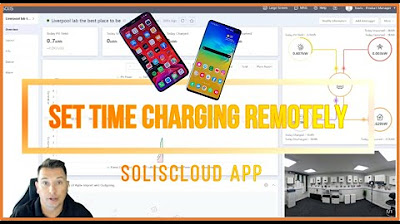mySolarEdge App: Configuring your inverter's communication
Summary
TLDRThis video explains how to configure the communication settings for your SolarEdge inverter. It guides users through connecting the inverter to a Wi-Fi network, using either a QR code scan or manual entry of connection details. After successfully configuring the Wi-Fi, the inverter connects to the SolarEdge monitoring server, enabling remote monitoring and control via the My SolarEdge app. The video also directs users to additional resources on the SolarEdge YouTube channel for further app usage tips.
Takeaways
- 😀 You can configure inverter communication through the My SolarEdge app, especially if your Wi-Fi network or password changes.
- 😀 The option to configure communication is available only for inverters with setup enabled.
- 😀 If your inverter has an LCD screen, use its control buttons for communication setup.
- 😀 Tap 'Inverter Communication' in the app to begin the setup process.
- 😀 Scan the QR code located on the inverter's sticker to connect it to the app.
- 😀 If connecting to an inverter you've previously used, tap 'Continue with Last Scan QR Code' instead of scanning a new one.
- 😀 If scanning the QR code is not possible, manually enter the connection details by typing the link at the bottom of the app.
- 😀 Move the inverter's red 'On/Off' P-switch to the 'P' position and release within two seconds to initiate connection.
- 😀 Select your desired Wi-Fi network, enter the password, and tap 'Join' to connect the inverter to your Wi-Fi network.
- 😀 After successful connection, confirm by tapping 'Inverter Communication' and re-engaging the 'On/Off' P-switch to finalize the process.
- 😀 Once connected to your Wi-Fi network, your inverter will be linked to the SolarEdge monitoring server, allowing you to monitor and control your system remotely via the My SolarEdge app.
Q & A
What is the purpose of configuring inverter communication in the My SolarEdge app?
-The purpose of configuring inverter communication is to connect your inverter to a new Wi-Fi network or update its settings when changes such as Wi-Fi password updates occur.
Which inverters support the inverter communication setup feature?
-Only inverters with setup enabled support the inverter communication setup feature.
How can you configure your inverter communication if the inverter has an LCD screen?
-If the inverter has an LCD screen, you should use its control buttons to configure the inverter communication instead of using the app.
Where can you find the QR code for your inverter?
-The QR code for your inverter can be found on the QR code sticker located on one of the sides of the inverter.
What should you do if you can't scan the inverter's QR code?
-If you can't scan the QR code, you can manually type the inverter's connection details by entering the link provided at the bottom of the app.
What does the 'Move the inverter red on/off P-switch to P position' step do?
-Moving the inverter's red on/off P-switch to the P position and releasing it within two seconds is required to initiate the Wi-Fi connection process.
How do you connect your inverter to your Wi-Fi network?
-To connect your inverter to your Wi-Fi network, tap 'Configure', select the desired wireless network, enter its password, and tap 'Join'.
What happens after successfully connecting the inverter to the Wi-Fi network?
-After successfully connecting the inverter to the Wi-Fi network, the inverter is linked to the SolarEdge monitoring server, allowing you to monitor and control your system from anywhere using the My SolarEdge app.
How can you confirm that the Wi-Fi connection was successful?
-You can confirm the Wi-Fi connection was successful by tapping 'Inverter Communication' and checking if the status shows the connection as successful.
Where can you find more information about using the My SolarEdge app?
-For more information on how to use the My SolarEdge app, you can visit the My SolarEdge playlist on the SolarEdge YouTube channel.
Outlines

Esta sección está disponible solo para usuarios con suscripción. Por favor, mejora tu plan para acceder a esta parte.
Mejorar ahoraMindmap

Esta sección está disponible solo para usuarios con suscripción. Por favor, mejora tu plan para acceder a esta parte.
Mejorar ahoraKeywords

Esta sección está disponible solo para usuarios con suscripción. Por favor, mejora tu plan para acceder a esta parte.
Mejorar ahoraHighlights

Esta sección está disponible solo para usuarios con suscripción. Por favor, mejora tu plan para acceder a esta parte.
Mejorar ahoraTranscripts

Esta sección está disponible solo para usuarios con suscripción. Por favor, mejora tu plan para acceder a esta parte.
Mejorar ahoraVer Más Videos Relacionados
5.0 / 5 (0 votes)