Time Charging via Soliscloud (Phone Version)
Summary
TLDRIn this tutorial video, Travis demonstrates how to control time settings for a solar inverter using the Sols Cloud app. He guides viewers through the process of accessing the inverter details, setting a work mode, enabling grid charging, and configuring time of use switching. Travis then sets the inverter to time charging at 2:00 PM with a current of 15 amps, showing real-time charging at 50 amps, effectively illustrating the app's functionality for optimizing solar energy usage.
Takeaways
- 🎥 Travis is the host of the video, demonstrating how to control time settings from an app on Sols Cloud.
- 📲 The tutorial starts by recording the screen and navigating into Sols Cloud to access the plant settings.
- 🌿 Travis selects the Liverpool lab and then moves to the inverter details within the app.
- 🔒 A password is required to access the inverter settings, which is the same as the account password.
- 🔄 The video covers changing the work mode to 'self-use' and ensuring 'allow grid charging' is enabled.
- ⏰ The 'time of view switch' feature is enabled to set up time-based charging for the inverter.
- 🔌 Travis sets the inverter to time charging at 15 amps, choosing an arbitrary time around 2:00 PM.
- 🔋 The battery level is checked, which is at 10%, and the expectation is that the inverter will switch to time charging mode within a 5-minute update cycle.
- 🚀 The inverter successfully switches to time charging, and the battery begins charging at 50 amps, pulling power from the grid.
- 🔢 The charging rate is calculated as 50 amps times 50 volts, resulting in a 2.5 kW power draw.
- 👋 The video concludes with Travis thanking the viewers and signing off.
Q & A
What is the main topic of the video?
-The main topic of the video is demonstrating how to set up time control for an inverter using the Sols Cloud app.
Who is the presenter of the video?
-The presenter of the video is Travis.
What is Sols Cloud and what does it do?
-Sols Cloud is an application that allows users to control and monitor their solar energy systems, including inverters.
What is the purpose of the 'Liverpool lab' mentioned in the script?
-The 'Liverpool lab' seems to be a specific location or project within the Sols Cloud app where the user's plants are located.
What is the first step Travis takes in the video to access the inverter settings?
-The first step Travis takes is to click on the device and then select the inverter from the options.
Why does Travis mention entering a password?
-Travis mentions entering a password to access the inverter's detailed settings, which is a security measure for the account.
What is the significance of checking 'allow grid charging' in the inverter settings?
-Checking 'allow grid charging' ensures that the inverter can draw power from the grid to charge the battery when needed.
What does Travis do to enable time of use switching on the inverter?
-Travis enables time of use switching by toggling the setting to 'enabled' and then saving the changes.
What is the purpose of setting the inverter to time charging?
-Setting the inverter to time charging allows the system to charge the battery at specific times, optimizing energy usage and potentially reducing costs.
How does Travis verify that the inverter has switched to time charging mode?
-Travis verifies the switch to time charging mode by checking the plant details and the overview, expecting to see the change within a 5-minute update cycle.
What is the final outcome Travis expects after setting the inverter to time charging?
-The final outcome Travis expects is that the inverter will start charging the battery at a specified current, such as 50 amps, drawing power from the grid.
What calculation does Travis make to confirm the charging rate is correct?
-Travis multiplies the charging current (50 amps) by the voltage (50 volts) to confirm that the charging rate is 2.5 kW, which matches the expected output.
Outlines

This section is available to paid users only. Please upgrade to access this part.
Upgrade NowMindmap

This section is available to paid users only. Please upgrade to access this part.
Upgrade NowKeywords

This section is available to paid users only. Please upgrade to access this part.
Upgrade NowHighlights

This section is available to paid users only. Please upgrade to access this part.
Upgrade NowTranscripts

This section is available to paid users only. Please upgrade to access this part.
Upgrade NowBrowse More Related Video

Time Charging via Soliscloud

Without Battery Inverter Setting | 3.6kw | 6.0kw | 4.2kw | Inverter Ki Complet Setting Or Programing
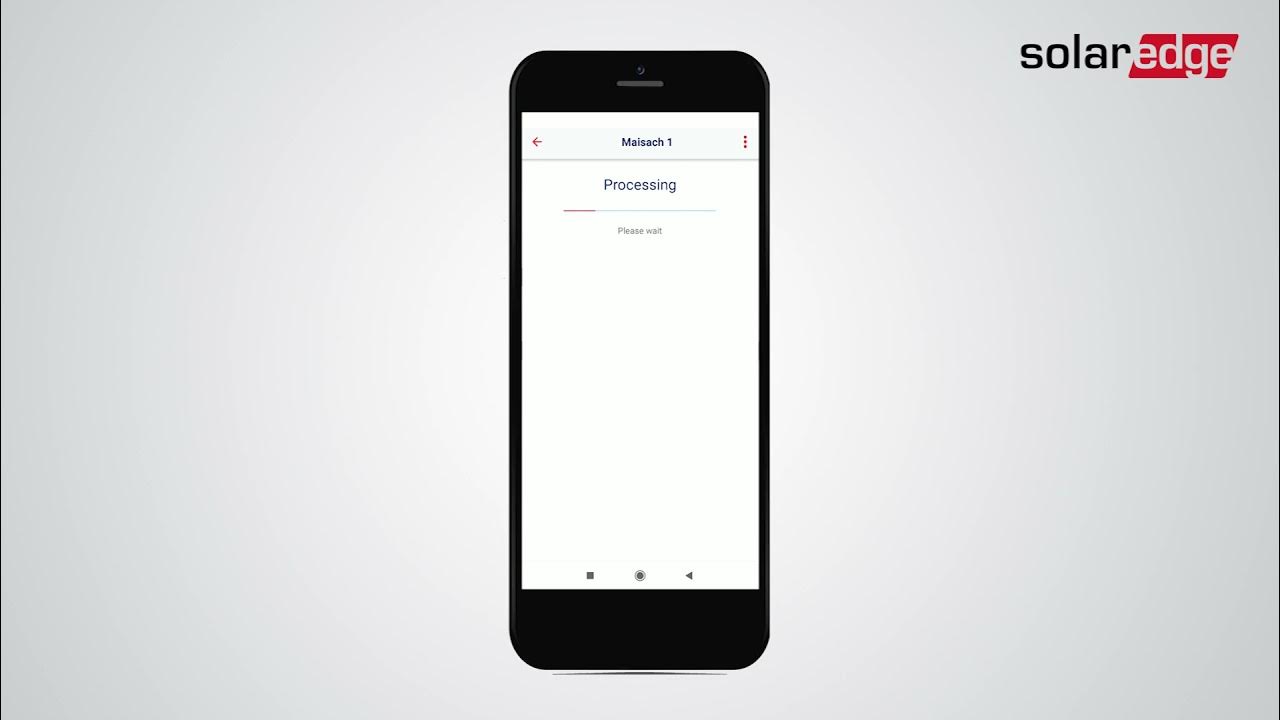
mySolarEdge App: Configuring your inverter's communication

Solis Hybrid Inverter - Self-Use Setup

Setting-Up and Commissioning a DEYE inverter - Step-by-Step Tutorial

MENGHITUNG DAN MENENTUKAN KEBUTUHAN PLTS SKALA RUMAH
5.0 / 5 (0 votes)