Getting Started | Initiating Setup and Simulation #6
Summary
TLDRIn this tutorial, we guide you through the essential steps of setting up a simulation in the Envy guide. Starting from the MVET headquarters, you'll learn to create a `.simx` file, configure general settings, and import model area files. We cover meteorological settings, including choosing between simple and full forcing, and demonstrate how to create and import a forcing file. Finally, we explain how to save your configuration and initiate the simulation, setting the stage for analyzing your results in the next video. This tutorial equips you with the knowledge to effectively utilize the Envy platform for your projects.
Takeaways
- 😀 The Envy guide allows users to set various simulation parameters through a SIMX file.
- 🌍 General settings include defining the simulation date, name, and output folder.
- 📂 If no output folder is specified, data will be saved next to the SIMX file.
- 📊 Users can import model area files with a .in extension from previous videos.
- 🌦️ Meteorological settings can be configured for simple or full forcing, depending on available data.
- 📅 Simple forcing is ideal for basic data (air temperature and humidity), while full forcing uses comprehensive datasets.
- 📥 To create a forcing file, users can import CSV or EPW weather files via the Forcing Manager.
- 🔍 After importing, the selected day for the simulation must match the general settings.
- 💾 It's important to save the SIMX file before proceeding with the simulation.
- 🚀 The simulation can be started directly after loading the project and SIMX file in the MVY core.
Q & A
What is the main focus of Part 6 in the Envy tutorial series?
-Part 6 focuses on simulation settings, the creation of a forcing file, and starting the simulation in the Envy software.
How do you begin setting up a simulation in the Envy guide?
-You start by accessing the Envy guide from the MVET headquarters, where you can create a simx file that contains your simulation settings.
What parameters can be adjusted under the general settings?
-In the general settings, you can define the simulation date and time, set the simulation name, define file names, and choose a folder for model output.
What is the difference between simple forcing and full forcing?
-Simple forcing is recommended for basic data such as air temperature and humidity, while full forcing utilizes more comprehensive data, including details from weather stations.
What file types can be imported using the forcing manager?
-The forcing manager allows you to import CSV files and weather files in .epw and .TR formats.
What steps are involved in creating a forcing file?
-To create a forcing file, you open the forcing manager, import an appropriate weather file, select a suitable day for simulation, and save the file to your project folder.
How can you ensure your output data is saved in the correct location?
-You can define a specific output folder in the general settings; otherwise, the output data will be saved next to the simx file.
What should you do before starting the simulation?
-Before starting the simulation, ensure you have loaded your project and simx file in the MVAT headquarters and saved any changes.
What additional settings can be applied in the optional section of the Envy guide?
-In the optional section, you can apply settings related to soil, buildings, plants, radiation, and other aspects of the simulation.
What will the final video of the series cover?
-The final video will explain how to analyze the simulation data using Leonardo.
Outlines

This section is available to paid users only. Please upgrade to access this part.
Upgrade NowMindmap

This section is available to paid users only. Please upgrade to access this part.
Upgrade NowKeywords

This section is available to paid users only. Please upgrade to access this part.
Upgrade NowHighlights

This section is available to paid users only. Please upgrade to access this part.
Upgrade NowTranscripts

This section is available to paid users only. Please upgrade to access this part.
Upgrade NowBrowse More Related Video

Simulasi Jaringan Cisco Packet Tracer : Membuat Topologi dan Menentukan IP | Cisco Packet Tracer

How to setup Mikrotik to access the Internet

Cara Setting ( Untuk Pemula ) - Router TP Link WR840N Pakai Mode Router ( Jadi Client Jaringan )

How to Design 4 elements (1×4) Patch Antenna Array Using CST Studio?|Quarter Wave Transformer Method
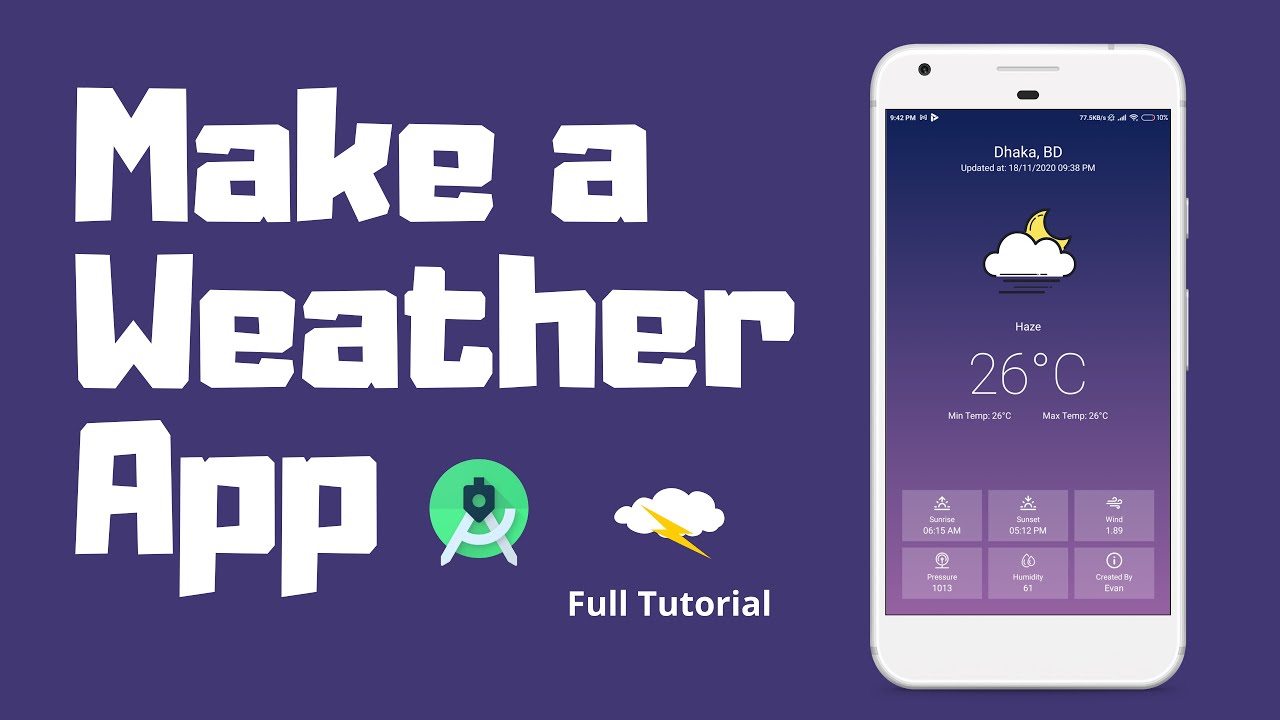
Make a Weather App for Android | Android Studio | Kotlin

Cara Seting Router WiFi Pakai Kabel LAN || Seting IP Address Router WIFI
5.0 / 5 (0 votes)