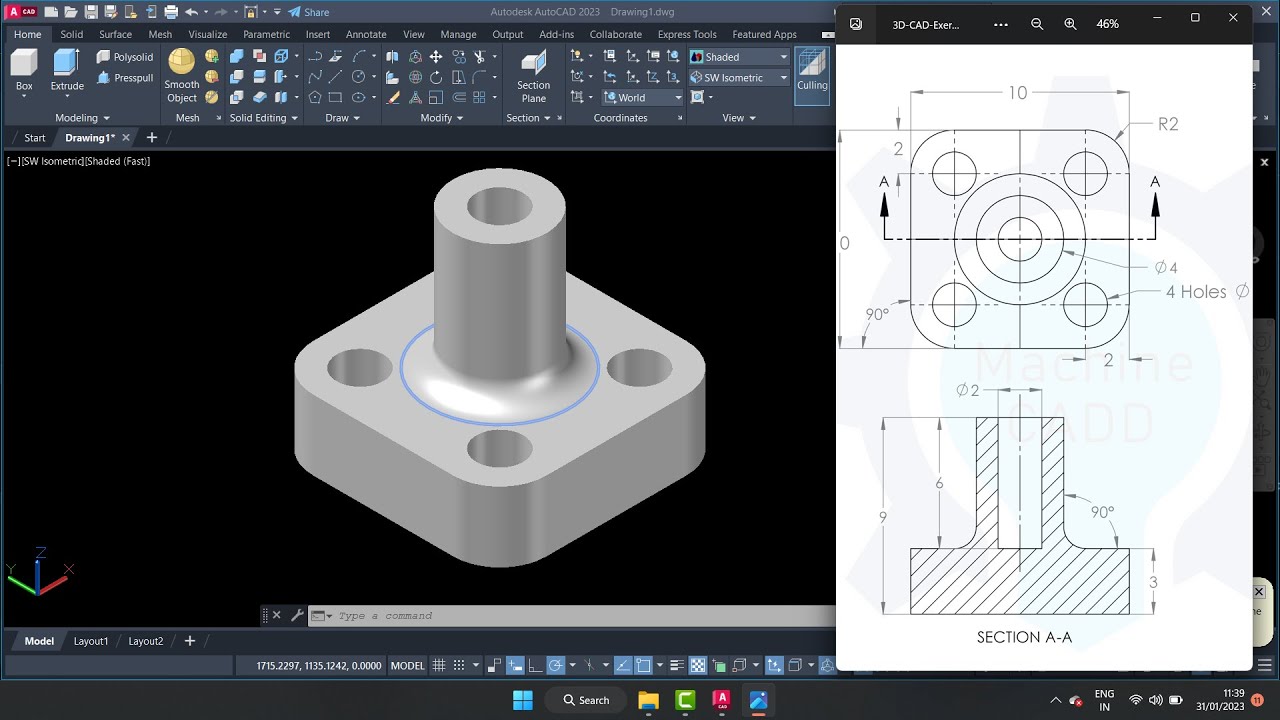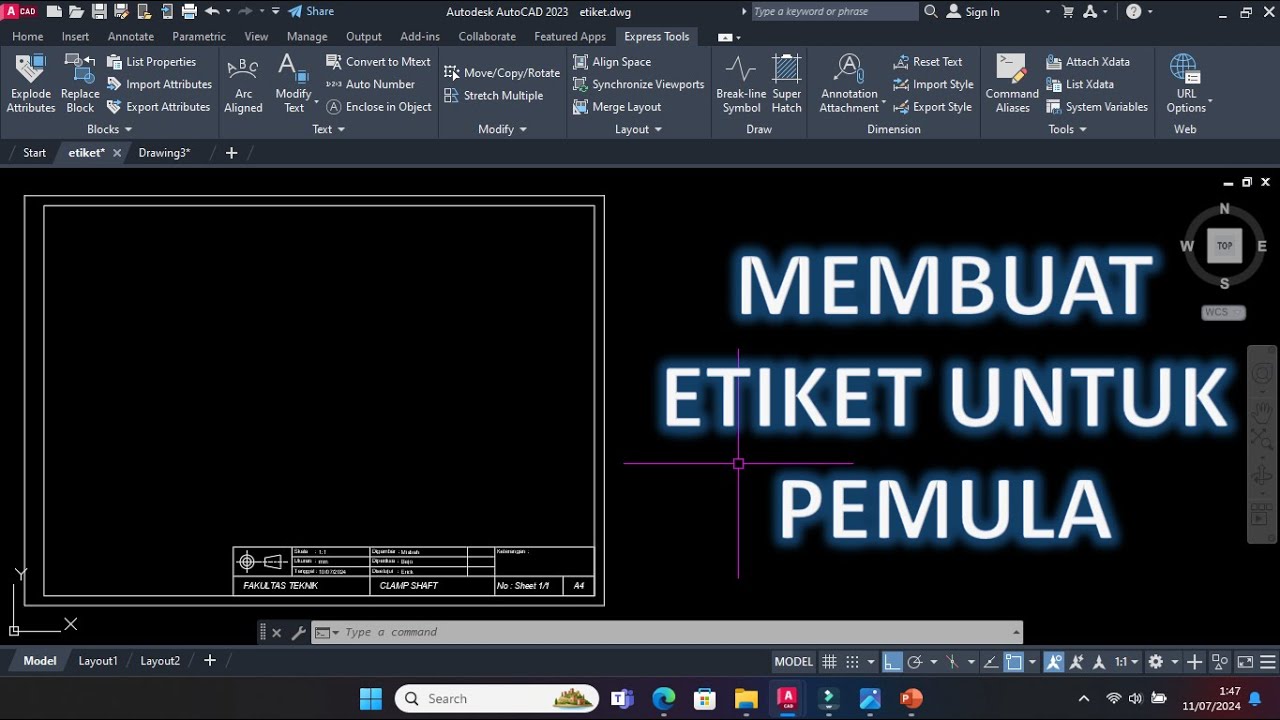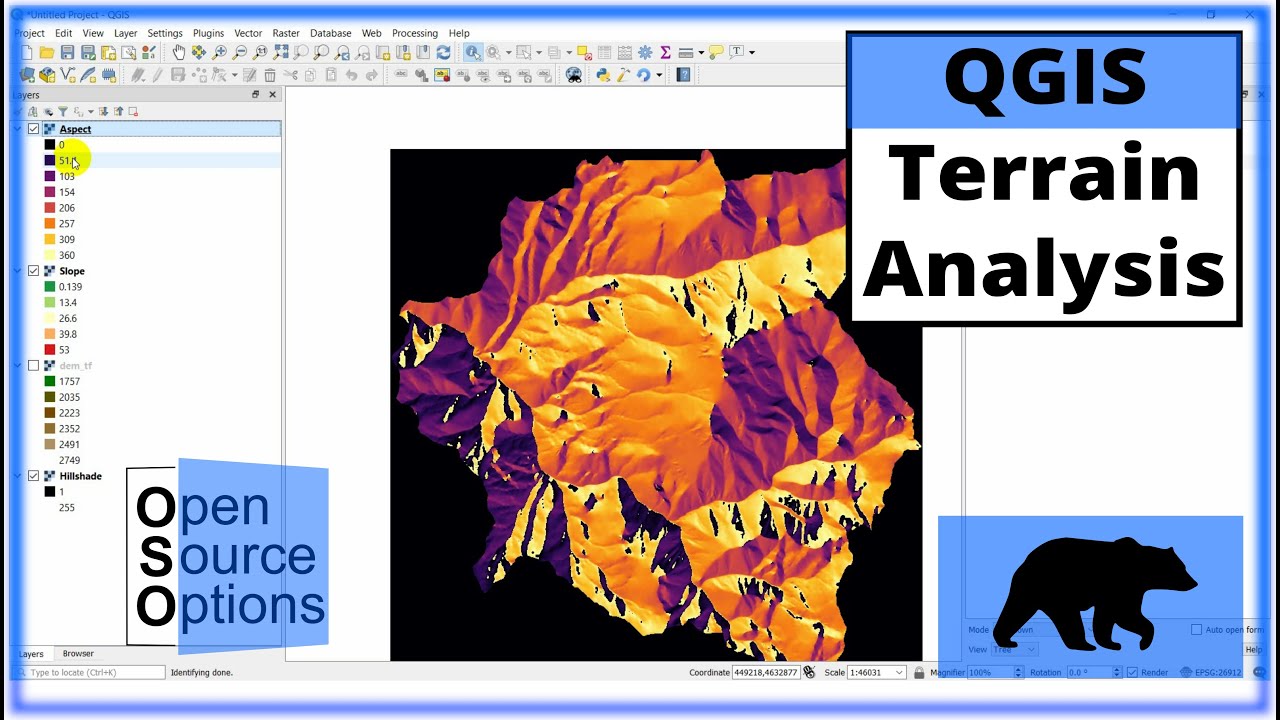Tutorial Autocad 3D II Studycadcam Exercise 9
Summary
TLDRIn this AutoCAD tutorial, Misbah guides viewers through the process of creating a 3D model. The tutorial covers essential steps such as drawing rectangles, offsetting, moving, mirroring, trimming, and extending shapes. Misbah also demonstrates the use of tools like rotate and extrude to bring the design to life in 3D. The video concludes with adding materials and viewing the model in a realistic render. Perfect for beginners looking to master basic 3D drawing techniques in AutoCAD.
Takeaways
- 😀 The tutorial is about creating a 3D drawing in AutoCAD.
- 😀 The first step is to create a rectangle with dimensions 114*64.
- 😀 After creating the first rectangle, a second rectangle with dimensions 64*64 is created and moved.
- 😀 The smaller rectangle is offset by a distance of 13 units.
- 😀 A circle with a radius of 32 is drawn, followed by a smaller circle with a diameter of 22.
- 😀 The mirror command is used to reflect the design along a center line.
- 😀 Several lines are trimmed where they intersect to clean up the drawing.
- 😀 The 'extend' command is used to extend certain lines to the desired length.
- 😀 The design is rotated using the Shift key and the scroll function.
- 😀 The 'presspull' command is employed to extrude parts of the design with specific heights and dimensions.
- 😀 The final steps include using the 'extrude' command to shape the 3D model, and the tutorial ends with a realistic 3D view.
Q & A
What is the first step in the tutorial?
-The first step is to create a rectangle in the top view with dimensions 114 units by 64 units using the 'Rectangle' command.
How do you move the smaller rectangle into position?
-To move the smaller rectangle, use the 'Move' command and drag it to the desired location.
What is the purpose of the 'Offset' command in this tutorial?
-The 'Offset' command is used to create a copy of the smaller rectangle with a specific distance from the original, in this case, 13 units.
How do you draw circles in AutoCAD in this tutorial?
-To draw circles, use the 'Circle' command and set the radius or diameter as specified. The larger circle has a radius of 32 units, and the smaller circle has a diameter of 22 units.
What is the 'Mirror' command used for in this tutorial?
-The 'Mirror' command is used to flip the smaller circle symmetrically, using a defined center point for accuracy.
How do you remove unnecessary lines from the drawing?
-To remove unnecessary lines, use the 'Trim' command, which allows you to cut away intersecting lines that are not needed.
What is the function of the 'Extend' command in this context?
-The 'Extend' command is used to lengthen lines until they meet other objects or boundaries, ensuring that all lines align correctly.
What does rotating the shape with Shift and Scroll do?
-Rotating the shape with Shift and Scroll allows you to change the view angle of the drawing for better alignment and easier visualization.
How does the 'Presspull' tool work in this tutorial?
-The 'Presspull' tool is used to extrude or add thickness to the selected area. The tutorial demonstrates extruding in three different heights: 19 units, 64 units upwards, and 13 units for final details.
What is the final step in the tutorial?
-The final step is to render the model in a shaded or realistic view, and apply materials to give the 3D model a more realistic appearance.
Outlines

Esta sección está disponible solo para usuarios con suscripción. Por favor, mejora tu plan para acceder a esta parte.
Mejorar ahoraMindmap

Esta sección está disponible solo para usuarios con suscripción. Por favor, mejora tu plan para acceder a esta parte.
Mejorar ahoraKeywords

Esta sección está disponible solo para usuarios con suscripción. Por favor, mejora tu plan para acceder a esta parte.
Mejorar ahoraHighlights

Esta sección está disponible solo para usuarios con suscripción. Por favor, mejora tu plan para acceder a esta parte.
Mejorar ahoraTranscripts

Esta sección está disponible solo para usuarios con suscripción. Por favor, mejora tu plan para acceder a esta parte.
Mejorar ahora5.0 / 5 (0 votes)