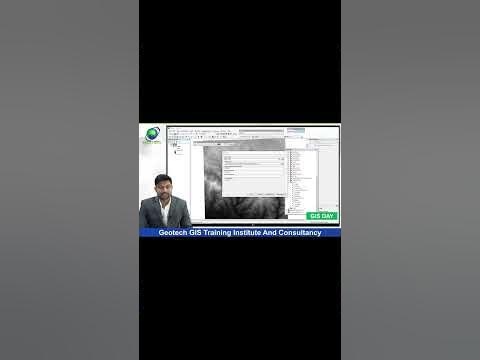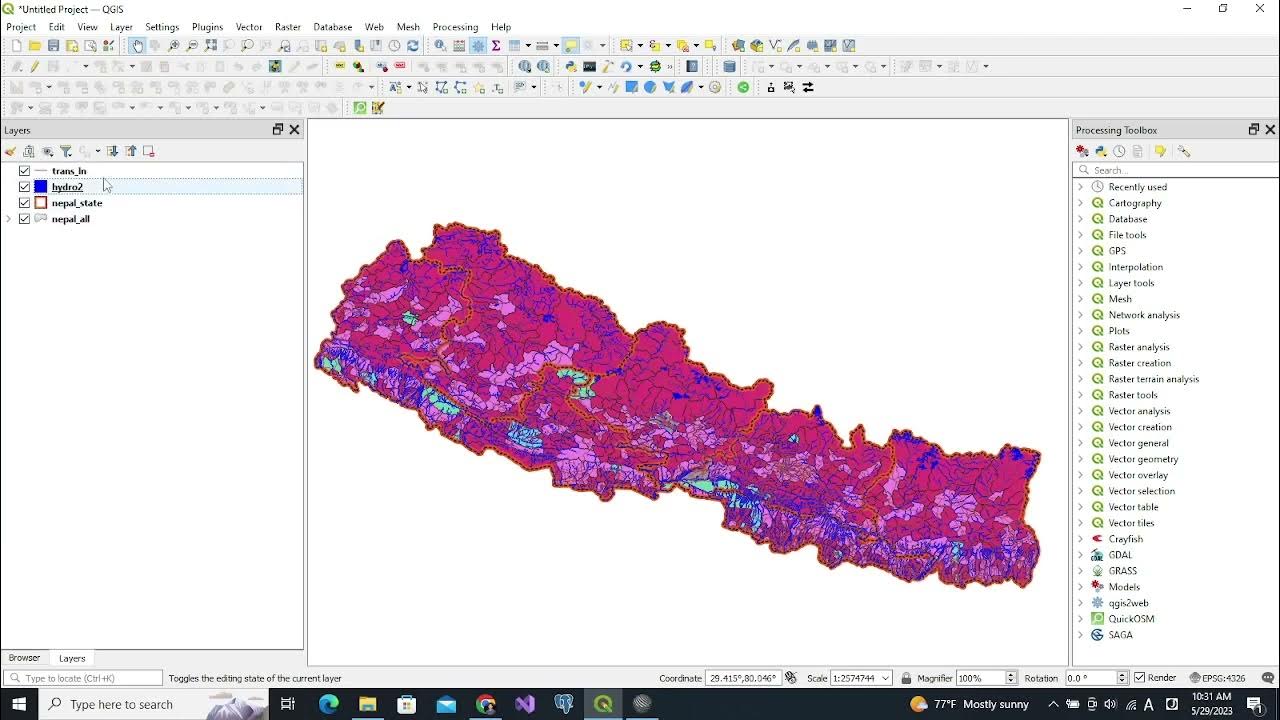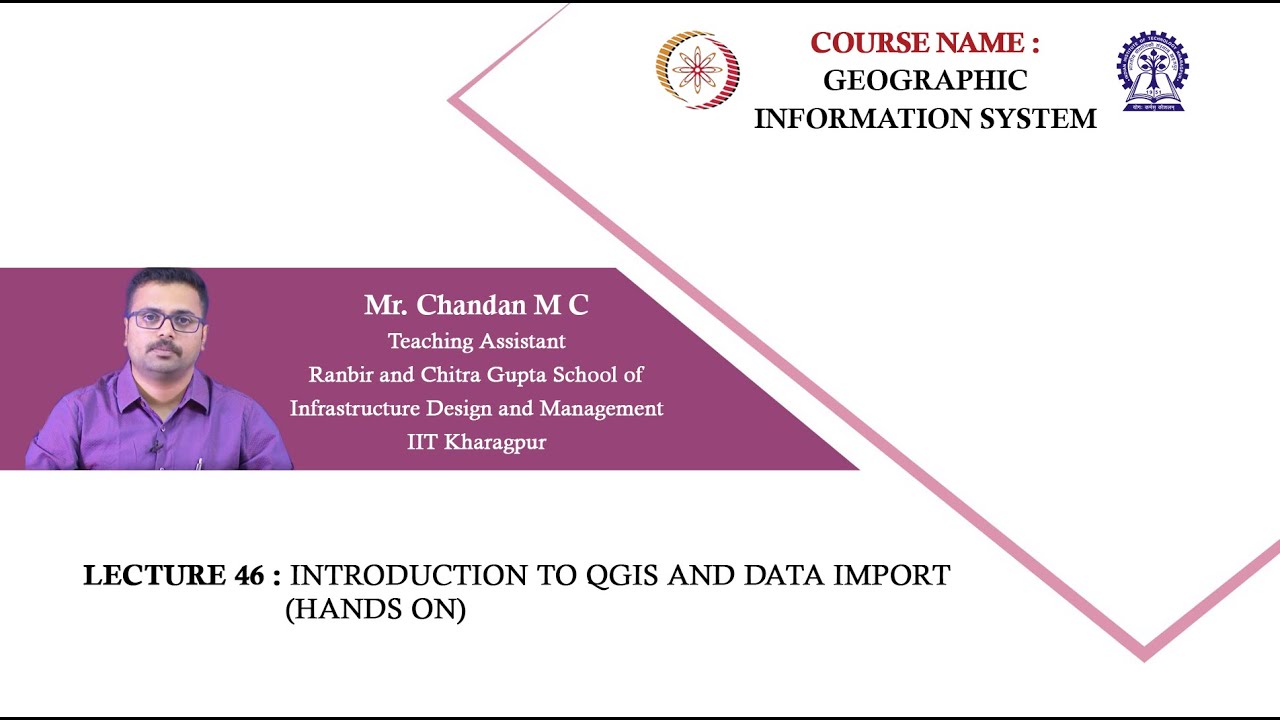QGIS Terrain Analysis: hillshade, slope, aspect (Version 3.x)
Summary
TLDRThis tutorial video script outlines the process of creating a 3D map in QGIS, starting with raster terrain analysis. The presenter guides viewers through adding a digital elevation model, generating a hillshade for visualizing terrain, and adjusting symbology for better visualization. Further, the script covers slope and aspect analysis, explaining how to compute these terrain attributes and symbolize them effectively. The tutorial promises a follow-up video demonstrating the 3D mapping process, encouraging viewers to subscribe for updates.
Takeaways
- 🌄 The video is a tutorial on preparing for creating a 3D map in QGIS by performing raster terrain analysis.
- 🗺️ It starts by adding a digital elevation model (DEM) specific to a watershed in northern Utah, which represents elevation in meters.
- 🏞️ The DEM is used to create a hillshade, which visually represents the terrain's appearance based on the sun's position.
- 🔆 The hillshade effect can be adjusted for the hemisphere by changing the azimuth of light to ensure accurate shading.
- 🛠️ The tutorial demonstrates how to overlay the hillshade beneath the DEM to enhance the visualization of topography.
- 🎨 It introduces a custom color ramp called 'Elevation Green Bay on White' for better DEM visualization, with a link to a tutorial on creating custom color ramps in QGIS.
- 📈 The script covers additional terrain analysis tools such as slope and aspect, which are essential for understanding terrain characteristics.
- 📊 Slope analysis is performed to calculate the steepness of terrain, with options to express it in degrees or as a percentage.
- 🧭 Aspect analysis determines the direction in which the slope faces, providing a numerical value in degrees.
- 🔍 The tutorial explains the concept of 'compute edges' in raster analysis, which deals with how edge cells are calculated when neighboring cells lack data.
- 📹 The final takeaway is a teaser for the next video, which will show how to use the DEM and hillshade to create a visually appealing 3D map in QGIS.
Q & A
What is the main purpose of the video?
-The main purpose of the video is to demonstrate how to prepare for creating a 3D map in QGIS by performing raster terrain analysis.
What is a Digital Elevation Model (DEM)?
-A Digital Elevation Model (DEM) is a digital representation of the terrain elevation, where pixel values represent elevation above sea level in meters.
What does a hillshade represent in the context of the video?
-In the video, a hillshade represents a visual representation of the terrain's appearance, simulating how the landscape would look under natural lighting.
What is the GDAL algorithm used for in the video?
-The GDAL algorithm is used for creating a hillshade from a DEM, which helps visualize the terrain's topography.
Why might the azimuth of light need to be adjusted in the hillshade tool?
-The azimuth of light may need to be adjusted to ensure the shading appears correctly, as it can look backwards if the azimuth is not set according to the viewer's hemisphere.
What is the purpose of overlaying the hillshade layer below the DEM layer?
-Overlaying the hillshade layer below the DEM layer enhances the symbology by providing a visual representation of the terrain's topography, making the elevation values more discernible.
What are slope and aspect in terrain analysis?
-Slope is the steepness of the terrain, expressed as a percentage or degree, while aspect is the direction in which the slope faces, given as a numerical value in degrees.
How does the slope tool in QGIS calculate the steepness of the terrain?
-The slope tool in QGIS calculates the steepness by using a 3x3 moving window to perform a neighborhood search, providing a value for the middle cell that represents the slope.
What is the significance of the 'compute edges' option in the slope tool?
-The 'compute edges' option allows the slope tool to calculate values for edge cells even if there are no data values in the surrounding cells, which can help avoid anomalies at the edges of the raster.
How can the aspect tool help in understanding the terrain's direction of slope?
-The aspect tool provides a numerical value in degrees that indicates the direction in which the slope faces, aiding in understanding the orientation of the terrain.
What is the next step after the terrain analysis in the video?
-The next step after the terrain analysis is to use the DEM and the hillshade to create a 3D map in QGIS, as mentioned in the video.
Outlines

This section is available to paid users only. Please upgrade to access this part.
Upgrade NowMindmap

This section is available to paid users only. Please upgrade to access this part.
Upgrade NowKeywords

This section is available to paid users only. Please upgrade to access this part.
Upgrade NowHighlights

This section is available to paid users only. Please upgrade to access this part.
Upgrade NowTranscripts

This section is available to paid users only. Please upgrade to access this part.
Upgrade NowBrowse More Related Video
5.0 / 5 (0 votes)