Maya Depth of Field & Camera Aim Tutorial
Summary
TLDRIn this tutorial by Michael from Small Robot Studio, you'll learn how to create a camera aim and depth of field constraint in Maya. Michael demonstrates an efficient method to set up the camera and measure tool for realistic camera behavior. The process involves creating a camera with aim, snapping locators, setting parent constraints, and using the node editor to connect distance to focal distance. Once set up, this configuration can be reused for future projects. The tutorial also covers tweaking depth of field and troubleshooting focus issues for realistic results.
Takeaways
- 📷 The tutorial focuses on creating a camera aim and depth of field constraint in Maya.
- 🖱️ Start by creating a 'Camera and Aim' from the Create menu in Maya.
- 🛠️ Use the Measure Tool to set up distance between two locators, snapping them to the grid and camera aim constraint.
- 🔗 Parent the camera and locators together for consistent movement and constraint setup.
- 📏 The distance between locators is linked to the camera's depth of field focal distance using the Node Editor.
- 💾 Save the setup as a reference file to reuse it in future scenes without recreating it.
- 🔄 Adjust depth of field settings, such as F-stop, for desired visual effects on objects in the scene.
- 🎯 The aim constraint helps maintain natural camera behavior, ensuring focus direction stays consistent.
- 🎛️ For independent depth of field control, repeat the process with a separate camera and distance tool.
- 🔍 It's important to keep the depth of field locator perpendicular to the camera for accurate focal distances.
Q & A
What is the main focus of the tutorial?
-The tutorial focuses on creating a camera aim and a depth of field constraint in Maya.
Why is creating a camera aim constraint beneficial?
-Creating a camera aim constraint is beneficial because once it's set up, it doesn't need to be done again, allowing for easy referencing in future scenes.
What is the purpose of using a measure tool in the tutorial?
-The measure tool is used to create locators at specific distances from each other, which helps in setting up the camera aim constraint.
How does the measure tool snap to the grid?
-The measure tool snaps to the grid by holding down the 'x' key while clicking and dragging to create locators.
What is the significance of the numerical value displayed by the measure tool?
-The numerical value represents the distance between the two locators, which is crucial for setting the depth of field.
Why is it important to subscribe and turn on notifications for the tutorial series?
-It ensures that viewers don't miss out on the many free tutorials released each week by the studio.
How are the camera and locators parented together in the scene?
-The camera and locators are parented together using the 'constrain' and 'parent' options in Maya's rigging menu.
What is the role of the node editor in setting up the depth of field?
-The node editor is used to connect the distance dimension to the camera's focus distance, allowing the depth of field to be controlled by the camera aim.
How can the camera setup be saved for future use?
-The camera setup can be saved as a scene file and then referenced in new scenes using the reference editor.
What is the effect of adjusting the depth of field in the tutorial?
-Adjusting the depth of field changes the focus distance, affecting which objects in the scene are in focus.
Why might a look constraint be preferred over an aim constraint for certain scenarios?
-A look constraint might be preferred for accuracy in scenarios that require a more precise focus, such as macro photography emulation.
Outlines

Esta sección está disponible solo para usuarios con suscripción. Por favor, mejora tu plan para acceder a esta parte.
Mejorar ahoraMindmap

Esta sección está disponible solo para usuarios con suscripción. Por favor, mejora tu plan para acceder a esta parte.
Mejorar ahoraKeywords

Esta sección está disponible solo para usuarios con suscripción. Por favor, mejora tu plan para acceder a esta parte.
Mejorar ahoraHighlights

Esta sección está disponible solo para usuarios con suscripción. Por favor, mejora tu plan para acceder a esta parte.
Mejorar ahoraTranscripts

Esta sección está disponible solo para usuarios con suscripción. Por favor, mejora tu plan para acceder a esta parte.
Mejorar ahoraVer Más Videos Relacionados

How to set up C++ in Visual Studio Code

Como fazer OBJETOS seguirem o MOVIMENTO DA CÂMERA no AFTER EFFECTS - Tracking 3D
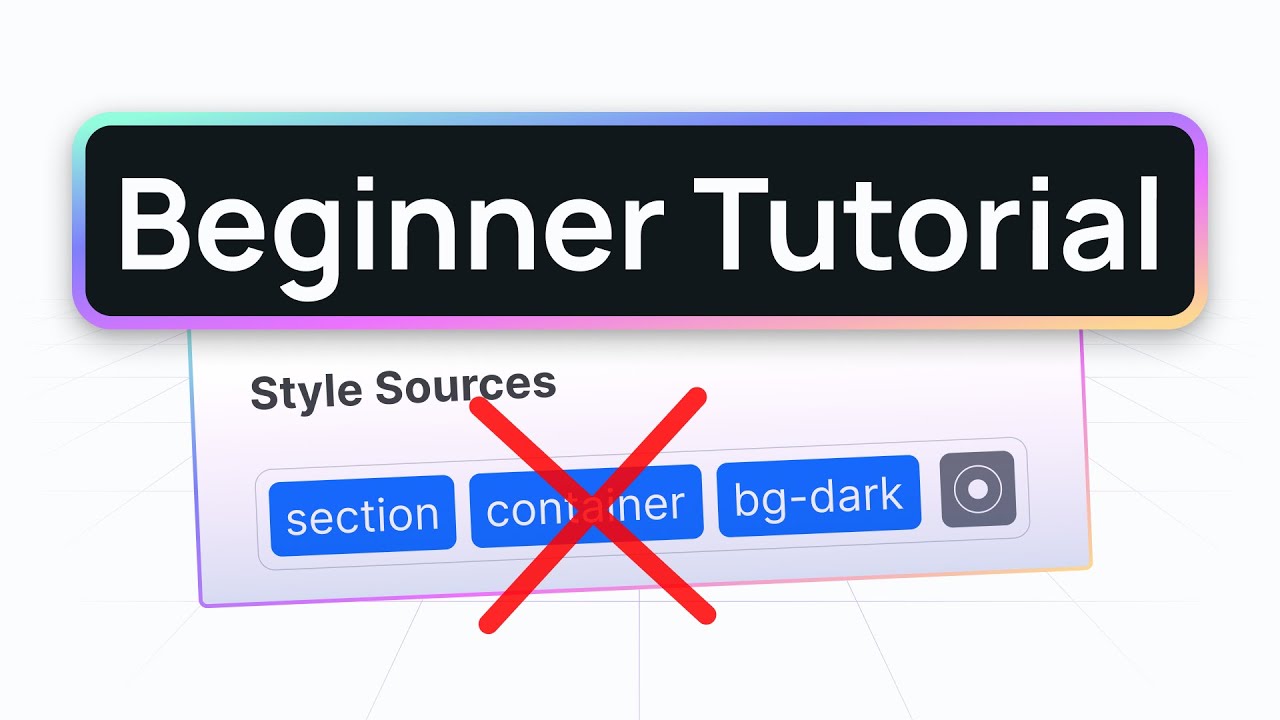
How to create your first section with best practices (Webstudio tutorial)

How to EASY make the COMPLEX UI | Roblox
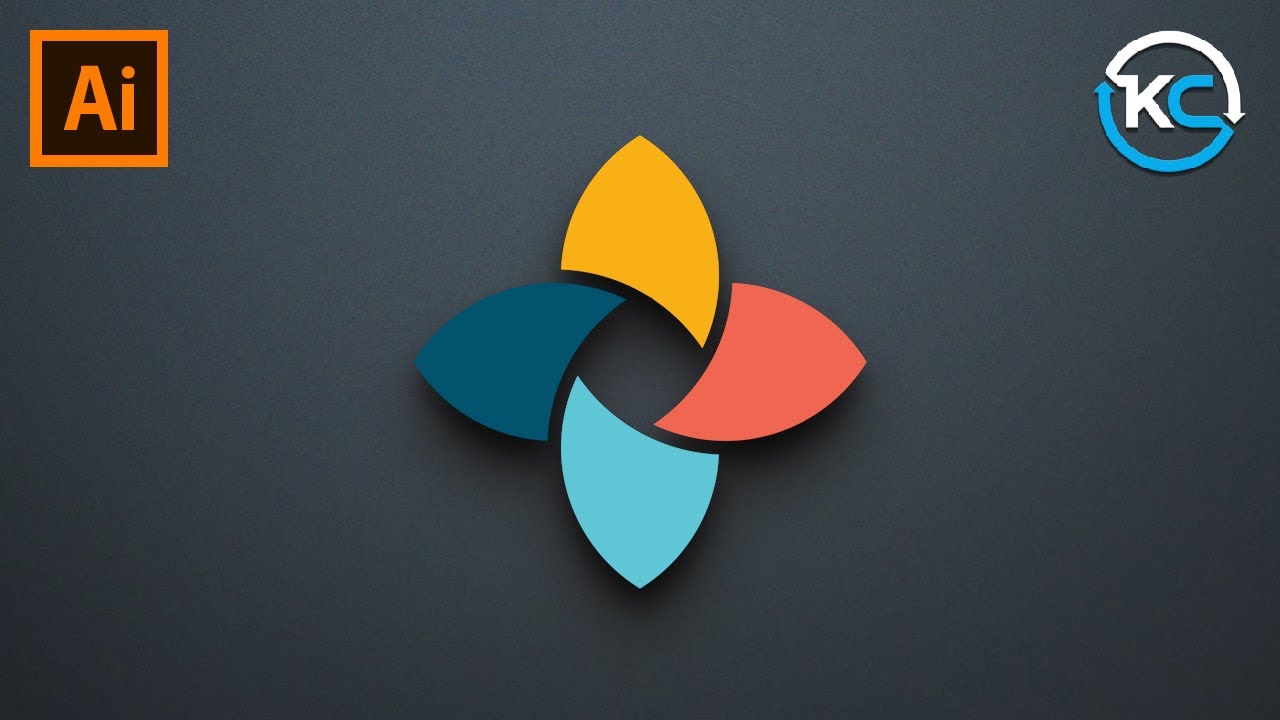
Adobe illustrator 2021 : How to Make simple Logo Design
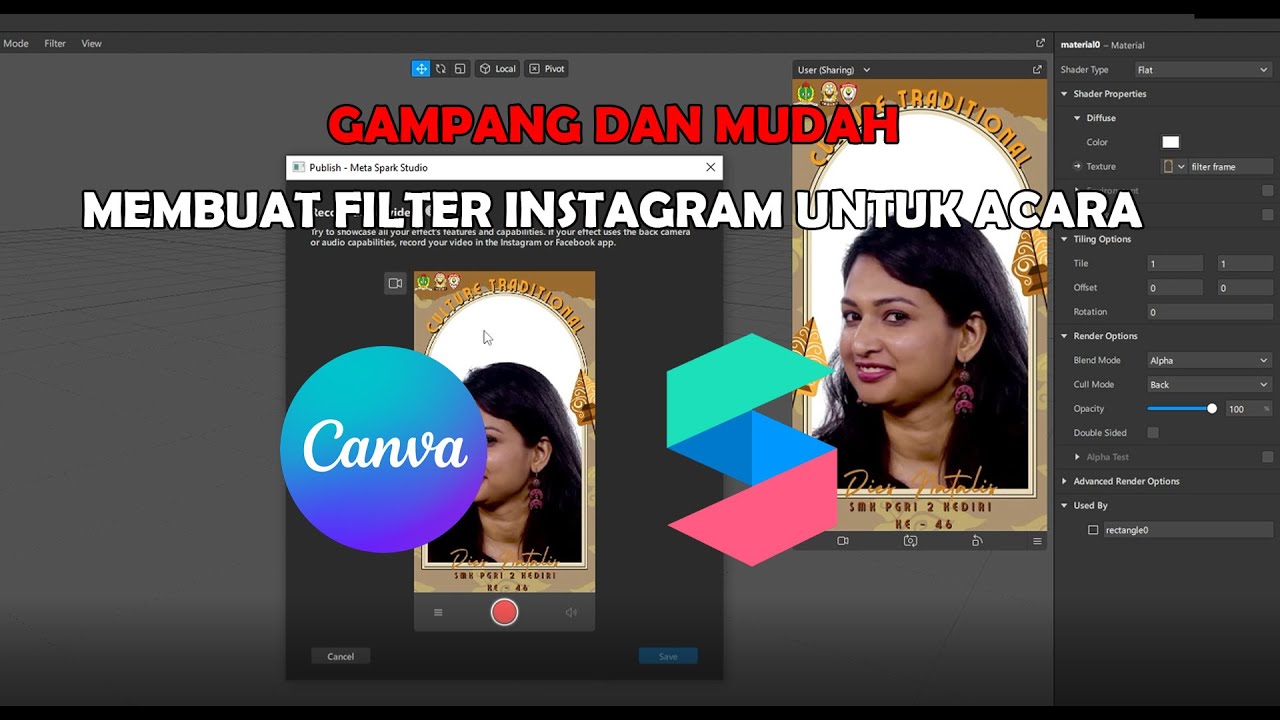
GAMPANG!! MEMBUAT FILTER INSTAGRAM BINGKAI FRAME ACARA DIES NATALIS | SPAK ART + CANVA
5.0 / 5 (0 votes)
