What is a file path and why does it matter
Summary
TLDRThis video tutorial by Crystal Kotofey Academy demystifies file paths for developers. It starts by explaining how file paths work in a browser, using the URL to locate HTML files within a computer's directory structure. The video then shifts to discuss file paths within an index file, highlighting the use of href and src attributes to link to CSS, JavaScript, and image files. Lastly, it delves into file paths from a CSS file's perspective, emphasizing the importance of correct folder navigation for background images. The tutorial underscores the significance of accurate file paths to avoid errors and ensure smooth file inclusion.
Takeaways
- 🌐 The video explains the concept of file paths and their importance in web development.
- 📁 It demonstrates how file paths work in a browser by navigating through a URL to locate an HTML file.
- 🔍 The script shows that changing a file path can lead to errors if the file or folder is moved.
- 🛠️ It highlights the need to update file paths in HTML when moving files or folders to avoid 'file not found' errors.
- 💻 The video uses a practical example of moving a folder and updating the URL to ensure the browser can find the file.
- 🔗 It explains the use of href and src attributes in HTML to link to CSS and image files.
- 🖼️ The script discusses how to reference images in CSS, including the correct file path from the CSS file's directory.
- 📝 It emphasizes the importance of understanding file paths for including resources like CSS and images in web projects.
- 🧩 The video suggests that file paths are about telling the computer the location of a file within its directory structure.
- 📈 It concludes by encouraging viewers to consider file paths as a way to communicate file locations from different perspectives.
Q & A
What is the purpose of a file path in a browser?
-A file path in a browser tells the browser where to find a specific file, such as an HTML file, on the computer. It helps the browser locate and display the file by navigating through the folder structure.
How does the browser interpret the file path shown in the URL?
-The browser interprets the file path in the URL by navigating through the folder hierarchy. It starts from the root (the computer's hard drive) and moves through each folder mentioned in the path until it finds the specified file.
What happens if the file path in the browser is incorrect or the file is moved?
-If the file path is incorrect or the file is moved, the browser will not be able to find the file and will render an error, typically a 'file not found' error.
How can you update the file path in the browser after moving a file?
-After moving a file, you can update the file path in the browser by adjusting the URL to reflect the new location of the file. This involves removing or adding the appropriate folder names to the URL.
Why is it important to have the correct file path?
-Having the correct file path is crucial because it ensures that the browser can locate and display the intended files. Incorrect paths lead to errors and broken resources on web pages.
What role do the href and src attributes play in HTML files?
-The href attribute is used in HTML to specify the URL of the page the link goes to, while the src attribute specifies the source of an image or other media to be embedded in the HTML document.
How do you specify the location of a CSS file in an HTML file?
-In an HTML file, the location of a CSS file is specified using the href attribute within a link element, which is placed in the head section of the HTML document.
What is the difference between file paths for images in an HTML file and a CSS file?
-In an HTML file, you can directly reference images in an IMG folder. However, in a CSS file, the file path must take into account the directory structure relative to the CSS file itself, which may require a different path than what is used in the HTML file.
How do you include a background image in a CSS file?
-To include a background image in a CSS file, you first need to download the image and then specify its path relative to the CSS file's location using the url() function in the background-image property.
Why is it necessary to consider the folder structure when adding a background image in CSS?
-When adding a background image in CSS, it's necessary to consider the folder structure because the CSS file may be in a different directory than the image. The correct relative path from the CSS file to the image must be used to ensure the image is correctly displayed.
Outlines

Esta sección está disponible solo para usuarios con suscripción. Por favor, mejora tu plan para acceder a esta parte.
Mejorar ahoraMindmap

Esta sección está disponible solo para usuarios con suscripción. Por favor, mejora tu plan para acceder a esta parte.
Mejorar ahoraKeywords

Esta sección está disponible solo para usuarios con suscripción. Por favor, mejora tu plan para acceder a esta parte.
Mejorar ahoraHighlights

Esta sección está disponible solo para usuarios con suscripción. Por favor, mejora tu plan para acceder a esta parte.
Mejorar ahoraTranscripts

Esta sección está disponible solo para usuarios con suscripción. Por favor, mejora tu plan para acceder a esta parte.
Mejorar ahoraVer Más Videos Relacionados

Java File I/O (Reading & Writing)
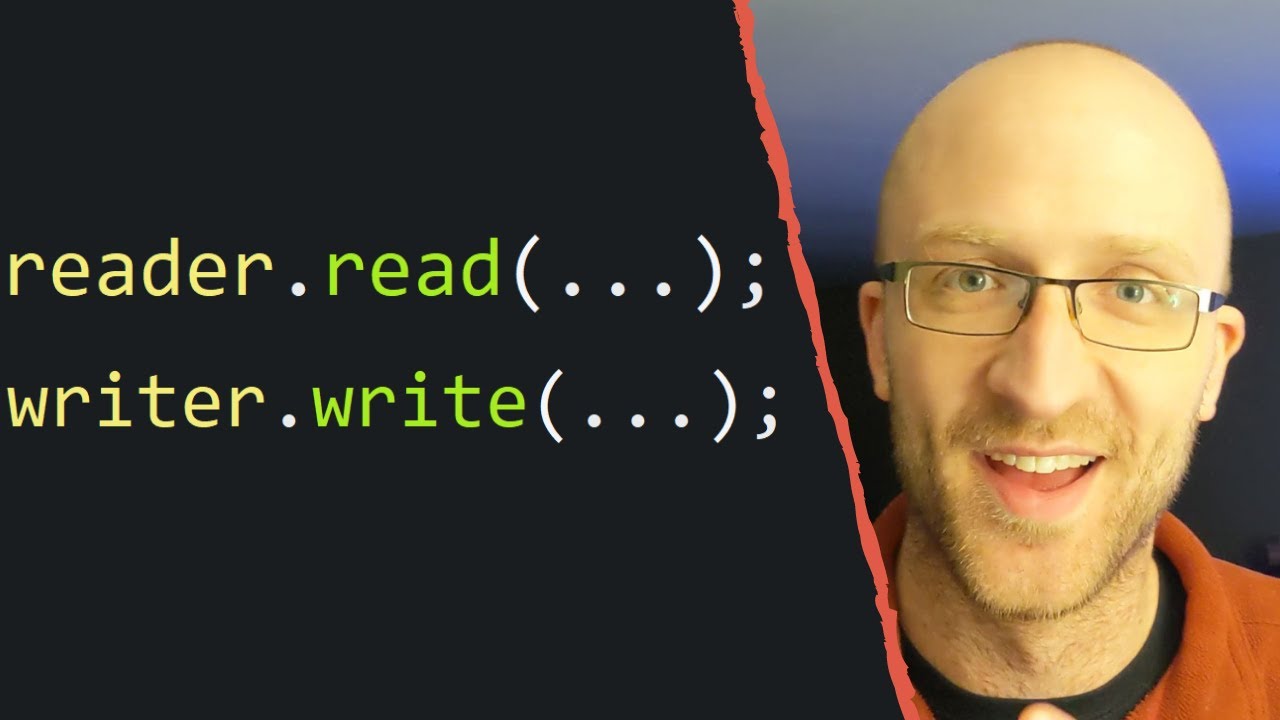
Java File Input/Output - It's Way Easier Than You Think
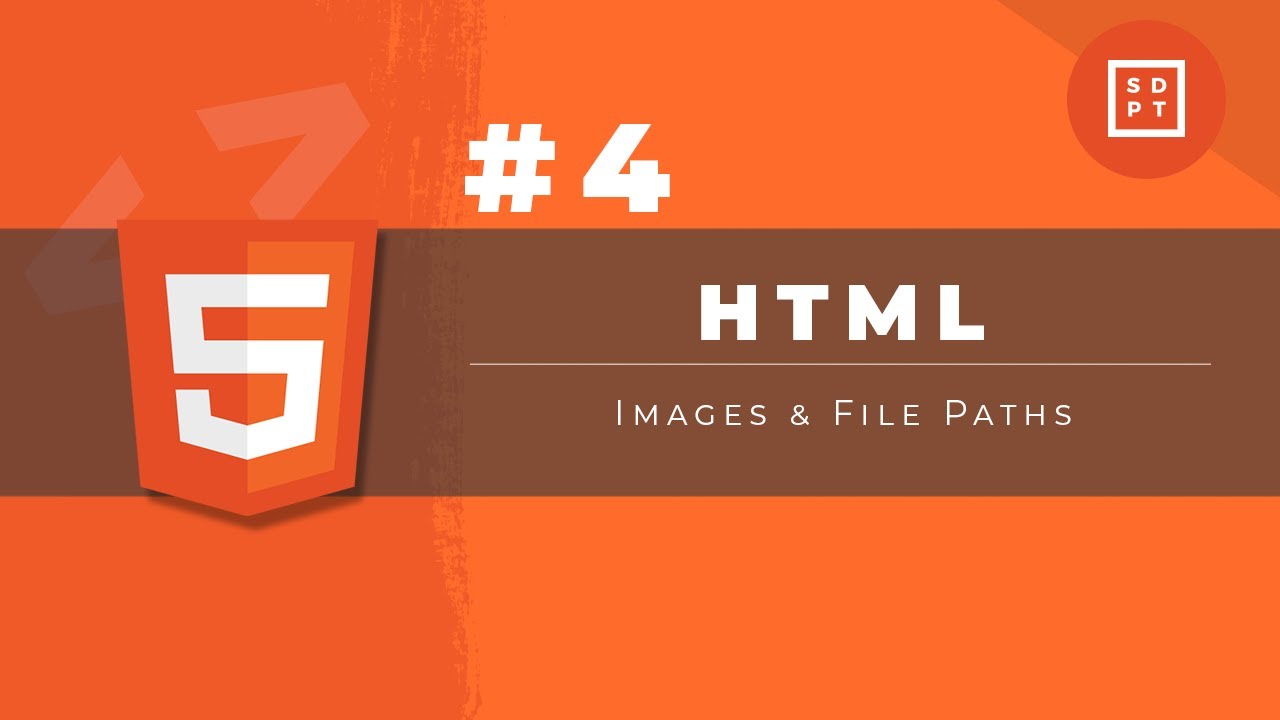
HTML Tutorial #4: Images & File Paths | Web Development | Filipino | Tagalog

Fix Vercel 404 Error in 2 Easy Steps! Say Goodbye to Page Refresh Woes!
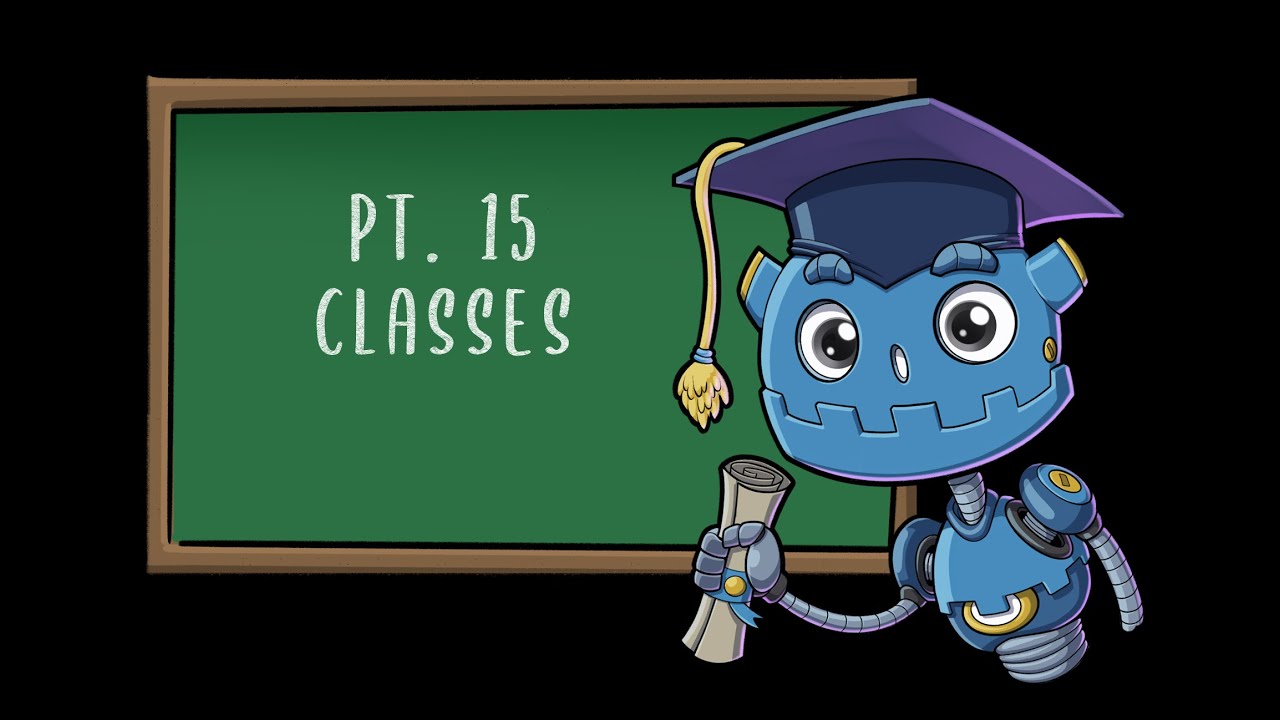
Classes | Godot GDScript Tutorial | Ep 15

How To Dump Your PS3 Game Discs to Play on RPCS3 - Disc Dumper Method
5.0 / 5 (0 votes)
