HTML Tutorial #4: Images & File Paths | Web Development | Filipino | Tagalog
Summary
TLDRIn this HTML tutorial part 4, the focus is on incorporating images and managing file paths. The instructor explains the use of the 'img' tag, its attributes like 'src' for source, 'width', and 'height' which can be set in pixels or percentages. The tutorial also covers how to add images from local directories and the web, using absolute and relative file paths. Practical examples are given, such as adjusting image dimensions and linking to external sources. The video concludes with an invitation for viewers to engage through comments or social media.
Takeaways
- 🖼️ The video is part of an HTML tutorial series focusing on images and file paths.
- 📸 The 'img' tag is used to embed images in HTML, and it requires an 'src' attribute for the file path.
- 🔍 Image attributes include 'alt' for alternative text, 'width', and 'height' to specify the image dimensions.
- 🎚️ The 'width' and 'height' attributes can be set in pixels or as a percentage of the container.
- 🔄 The aspect ratio of an image is maintained when only one dimension (width or height) is specified.
- 📁 File paths can be relative, using folder names and '../' to navigate directories.
- 🌐 For external images, absolute URLs can be used by copying the image link from the source.
- 🔗 The 'alt' attribute is important for accessibility, providing a text alternative if the image cannot be displayed.
- 🖥️ The tutorial demonstrates how to add an image to an HTML file using a text editor.
- 📝 The presenter encourages viewers to ask questions and engage with the content through comments or social media.
Q & A
What is the main topic of this HTML tutorial?
-The main topic of this HTML tutorial is about using images and understanding file paths.
What is the basic HTML element used to insert an image?
-The basic HTML element used to insert an image is the 'img' tag.
What are the two main attributes of the 'img' tag discussed in the tutorial?
-The two main attributes of the 'img' tag discussed are 'src' for the source of the image and 'alt' for alternative text.
How can you specify the width and height of an image in HTML?
-You can specify the width and height of an image in HTML using the 'width' and 'height' attributes, which can be set in pixels or as a percentage.
What does the 'alt' attribute represent in an 'img' tag?
-The 'alt' attribute represents alternative text for an image, which is used when the image cannot be displayed.
How can you add a link to an image in HTML?
-You can add a link to an image in HTML by wrapping the 'img' tag within an 'a' (anchor) tag.
What is the default unit for the 'width' and 'height' attributes in an 'img' tag?
-The default unit for the 'width' and 'height' attributes in an 'img' tag is pixels.
How do you insert an image from a file path in the same directory as your HTML file?
-You insert an image from a file path in the same directory by using the 'src' attribute with the file name and its extension, like 'src="filename.png"'.
What is the significance of using a forward slash (/) in a file path for an image?
-Using a forward slash (/) in a file path indicates the root directory, and it helps in locating the image file regardless of the current directory.
How can you obtain an image link from a website to use in your HTML?
-You can obtain an image link from a website by right-clicking the image, selecting 'Copy image link', and then pasting the link in the 'src' attribute of the 'img' tag.
What does the tutorial suggest doing if you are unsure about a concept like aspect ratio?
-If you are unsure about a concept like aspect ratio, the tutorial suggests watching previous episodes for a better understanding.
Outlines

This section is available to paid users only. Please upgrade to access this part.
Upgrade NowMindmap

This section is available to paid users only. Please upgrade to access this part.
Upgrade NowKeywords

This section is available to paid users only. Please upgrade to access this part.
Upgrade NowHighlights

This section is available to paid users only. Please upgrade to access this part.
Upgrade NowTranscripts

This section is available to paid users only. Please upgrade to access this part.
Upgrade NowBrowse More Related Video
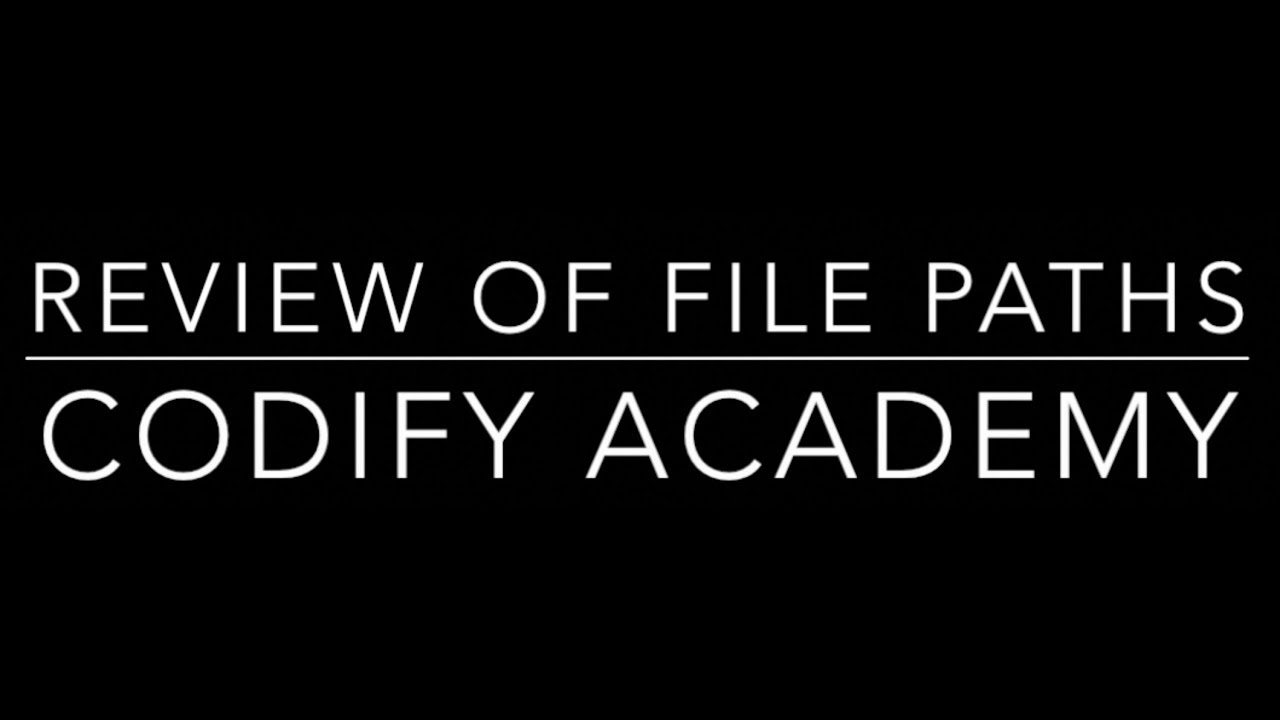
What is a file path and why does it matter

BELAJAR PHP : mengimplementasikan Upload File berupa Gambar/Foto ke dalam database MySQL melalui WEB

HTML Tutorial for Beginners

HTML Tutorial #1: Overview & Structure | Web Development | Filipino | Tagalog
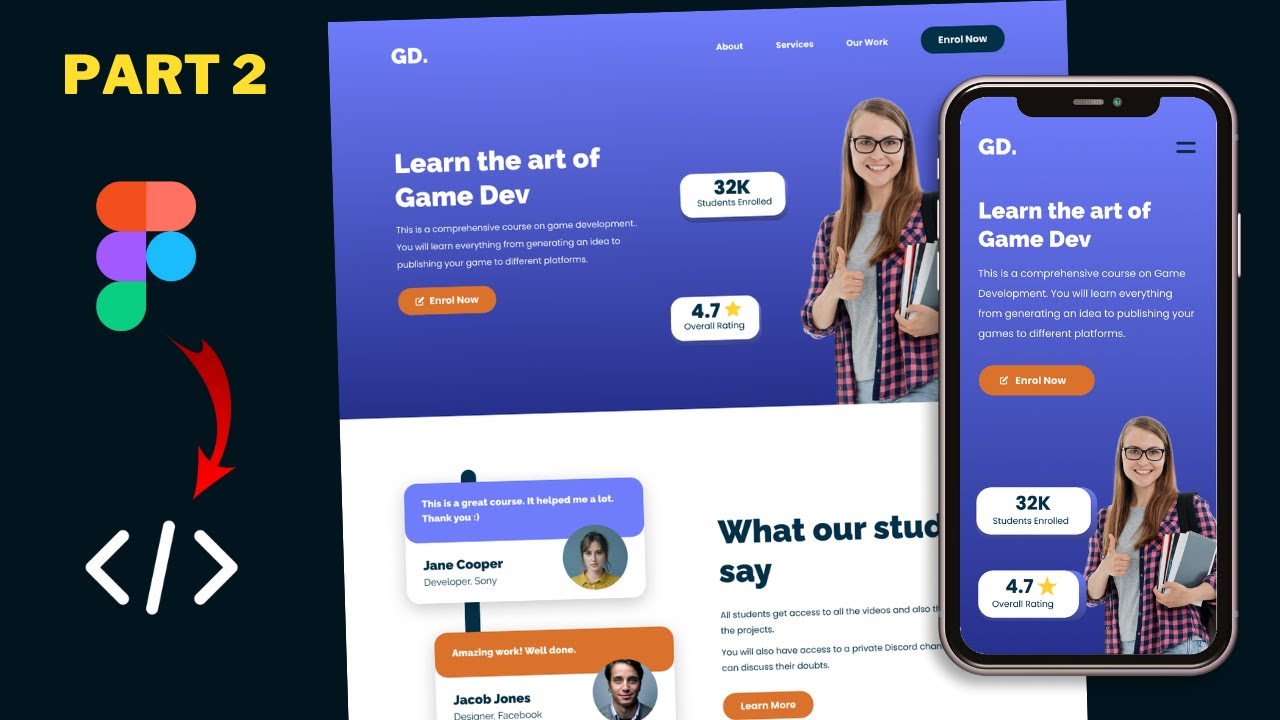
Figma To Real Website | Responsive Homepage | HTML, CSS & JavaScript | Part 2

HTML Tutorial For Beginners
5.0 / 5 (0 votes)