How to set password on Computer Desktop | Laptop | Windows 10
Summary
TLDRIn this tutorial, Richard Kabila demonstrates how to set a password on a Windows 10 laptop or computer. He guides viewers through accessing the Start menu, navigating to Settings, Accounts, and the Sign-in options, where they can add a password if none exists. He emphasizes creating a strong password with a mix of capital letters and numbers, confirming it, and optionally adding a password hint for easier recall. The video concludes with the successful setup and a reminder to use the new password for future sign-ins, encouraging viewers to subscribe for more helpful content.
Takeaways
- 📺 The video is from Richard Kabila's YouTube channel, focused on teaching viewers how to set a password on a laptop or computer.
- 🔔 The host encourages viewers to subscribe to the channel and hit the bell for notifications on new videos.
- 💻 The tutorial is specifically for Windows 10 laptops, guiding users through the process of setting up a password.
- 📍 The process begins by accessing the Start menu and navigating to the Settings app.
- 🔑 In Settings, users should go to 'Accounts', then 'Sign-in options', and finally to the 'Password' section.
- 🚫 The video mentions that if an account doesn't have a password, it's necessary to add one before using other sign-in options.
- 🔓 To add a password, users need to click the 'Add' button and follow the prompts to create a new password.
- 🔡 The new password should ideally include a mix of capital letters and numbers for enhanced security.
- 🗝️ After setting the password, users are prompted to confirm it and optionally create a password hint.
- ➡️ The video guides users to click 'Next' to proceed with the password creation process.
- 🔒 Once the password is set, users will need to use it for signing in the next time, and the video concludes with instructions on how to change the password if needed.
Q & A
What is the main topic of the video?
-The main topic of the video is teaching viewers how to set a password on a laptop or computer using Windows 10.
What is the first step the video suggests to start the process of setting a password?
-The first step is to go to the Start menu on the lower left side of the screen and click on it.
Where can viewers find the 'Settings' option in Windows 10?
-Viewers can find the 'Settings' option by clicking on the Start menu and then selecting 'Settings' from the menu.
What is the next section to navigate to after 'Settings' in order to set a password?
-After 'Settings', viewers should navigate to the 'Accounts' section.
What is the specific option under 'Accounts' that leads to password settings?
-Under 'Accounts', viewers should select the 'Sign in' option to access password settings.
What does the video suggest doing if the account doesn't have a password?
-If the account doesn't have a password, the video suggests clicking the 'Add' button to create one.
What is the recommended way to create a strong password according to the video?
-The video suggests creating a password that includes a capital letter and a number for added security.
What is the purpose of creating a password hint in the video?
-The purpose of creating a password hint is to provide a clue to help remember the password if forgotten.
What should viewers do after creating the password hint?
-After creating the password hint, viewers should click the 'Next' button to proceed.
How does the video confirm that the password has been successfully set?
-The video confirms that the password has been successfully set by indicating that the next time viewers sign in, they should use their new password.
What does the video advise viewers to do after setting the password?
-The video advises viewers to click the 'Finish' button to complete the process of changing their password.
Does the video provide any additional instructions after setting the password?
-The video encourages viewers to ask questions in the comments section and reminds them to subscribe and hit the bell for notifications on new videos.
Outlines

Dieser Bereich ist nur für Premium-Benutzer verfügbar. Bitte führen Sie ein Upgrade durch, um auf diesen Abschnitt zuzugreifen.
Upgrade durchführenMindmap

Dieser Bereich ist nur für Premium-Benutzer verfügbar. Bitte führen Sie ein Upgrade durch, um auf diesen Abschnitt zuzugreifen.
Upgrade durchführenKeywords

Dieser Bereich ist nur für Premium-Benutzer verfügbar. Bitte führen Sie ein Upgrade durch, um auf diesen Abschnitt zuzugreifen.
Upgrade durchführenHighlights

Dieser Bereich ist nur für Premium-Benutzer verfügbar. Bitte führen Sie ein Upgrade durch, um auf diesen Abschnitt zuzugreifen.
Upgrade durchführenTranscripts

Dieser Bereich ist nur für Premium-Benutzer verfügbar. Bitte führen Sie ein Upgrade durch, um auf diesen Abschnitt zuzugreifen.
Upgrade durchführenWeitere ähnliche Videos ansehen
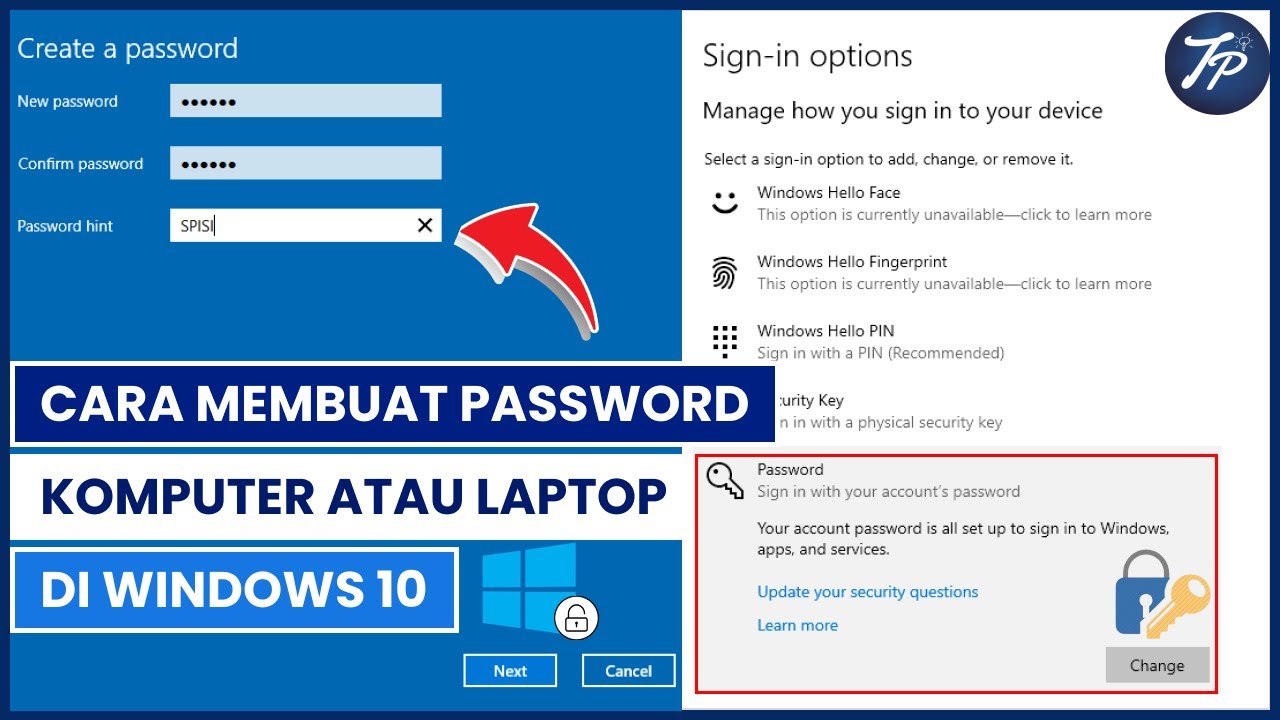
Cara Membuat Password Komputer Atau Laptop Di Windows 10 | Membuat Password Di Windows 10

Forgot your Windows 10 password? Bypass password quickly and easily!

Cara menghidupkan dan mematikan komputer yang benar dan aman | Belajar Komputer dari NOL

How to Set Password on Windows 11 or 10 PC!

How to Install Windows 10 from a USB Flash Drive {in 2024}

🔧Cara Menggunakan VPN Secara Gratis Pada PC & Laptop ✅ Wajib Kalian Ketahui | 2024! (Updated)
5.0 / 5 (0 votes)
