How to Set Password on Windows 11 or 10 PC!
Summary
TLDRThis tutorial provides a step-by-step guide on changing or setting a blockchain password on Windows 10 or 11. It starts by accessing the 'Settings' and navigating to 'Accounts' and 'Sign-in options'. For Windows 11, the guide explains that the 'Change password' option may be replaced with a PIN option. To set or change a password, users are instructed to disable the 'Windows Hello sign-in' for Microsoft accounts and then re-access the 'Sign-in options' to find the 'Password' setting. The guide also covers changing the Microsoft account password using the PIN as a security measure.
Takeaways
- 🔍 Start by searching for 'Settings' or navigating to 'Start' and then 'Settings' to begin the process.
- 📝 Select 'Accounts' to access the sign-in options.
- 🔄 In Windows 11, the 'Change password' option might be replaced with 'PIN', indicating a need to change the PIN instead.
- 🔒 To set up or change a password, look for 'additional settings' under the 'Sign-in options'.
- ⚠️ Turning off 'Windows Hello sign-in for Microsoft accounts on this device' is necessary to access the password option.
- 🔄 After turning off the Windows Hello feature, close the settings and reopen them to see the password option.
- 🔓 Use the 'Password' option to set or change your Microsoft account password.
- 📌 You need to enter your current PIN to change the password.
- 🛡️ The process is aimed at improving security by allowing users to set or change their password for a Microsoft account.
- 💻 The instructions are specifically for Windows 10 and Windows 11 operating systems.
- 👍 The video script provides a helpful guide for users looking to manage their sign-in options on Windows computers.
Q & A
What is the main topic of the video script?
-The main topic of the video script is how to change or set a blockchain password on a computer running Windows 10 or Windows 11.
Where should I start to change my blockchain password?
-You should start by searching for 'Settings' on your computer or by going to the 'Start' menu and selecting 'Settings'.
What is the first setting I should look for after accessing the 'Settings' app?
-After accessing the 'Settings' app, you should look for 'Accounts' and then select 'Sign in options'.
Is there a direct option to change the password in the 'Sign in options'?
-In some cases, like in Windows 11, there might only be an option to change the PIN, not the password. If you want to change the password, you need to follow additional steps.
What additional setting should I adjust for improved security?
-You should turn off the setting that says 'For improved security, use Windows Hello sign in for Microsoft accounts on this device' found under 'Additional settings'.
What happens after I turn off the Windows Hello sign in option?
-After turning off the Windows Hello sign in option, you should close out and go back into 'Settings', then 'Accounts', and 'Sign in options' to see the password option available.
How do I access the option to change my password after adjusting the security settings?
-Once you have turned off the Windows Hello sign in option and returned to 'Sign in options', you will now see the 'Password' option available for you to select.
What should I do if I want to change the password that is currently being used with my Microsoft account?
-If you want to change the password for your Microsoft account, you should select the 'Password' option and enter your current PIN to initiate the password change process.
Is there a need to remember the PIN when changing the password?
-Yes, you need to remember or have access to your current PIN as it is required to initiate the process of changing your password.
What is the purpose of the video script's instructions?
-The purpose of the video script is to guide users through the process of changing or setting a password for their Microsoft account on a Windows 10 or Windows 11 computer, enhancing security by not relying solely on a PIN.
Outlines

This section is available to paid users only. Please upgrade to access this part.
Upgrade NowMindmap

This section is available to paid users only. Please upgrade to access this part.
Upgrade NowKeywords

This section is available to paid users only. Please upgrade to access this part.
Upgrade NowHighlights

This section is available to paid users only. Please upgrade to access this part.
Upgrade NowTranscripts

This section is available to paid users only. Please upgrade to access this part.
Upgrade NowBrowse More Related Video
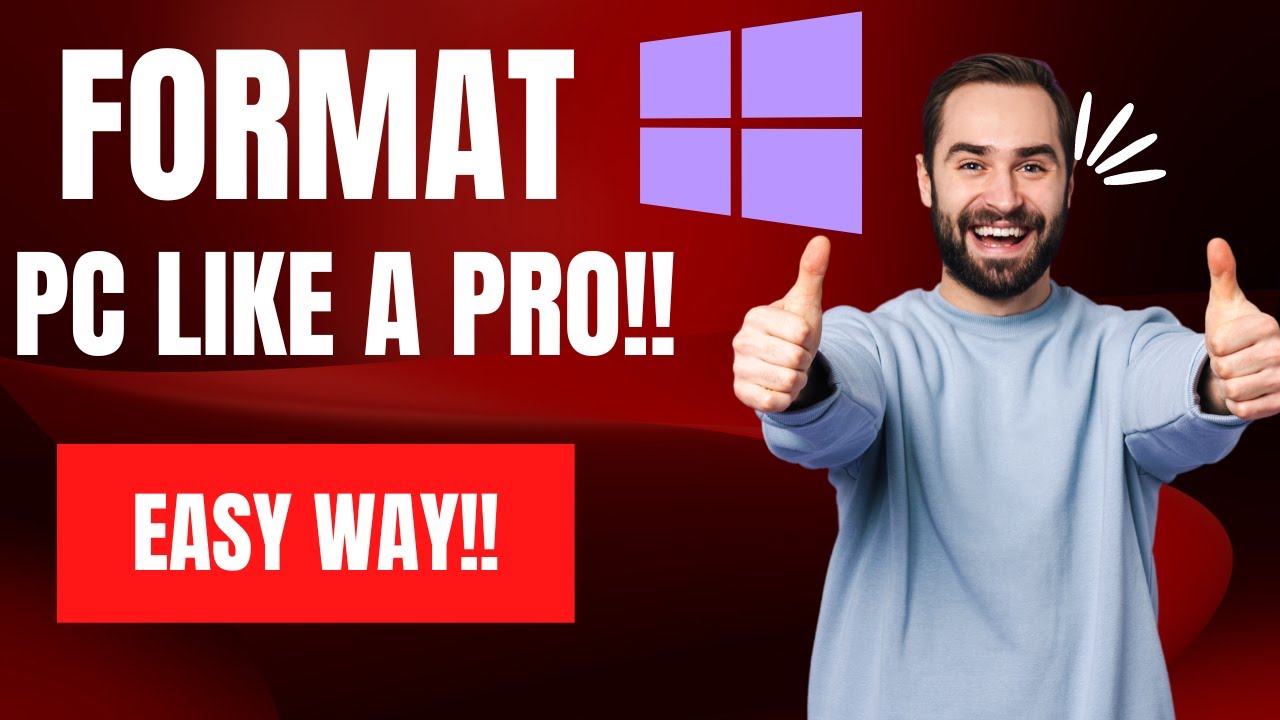
How To Reset Windows 10/11 | How To Format Laptop (2022)

Cara Install Windows 10 Pro Terbaru 2020 - LENGKAP (Cara Download , Buat Bootable, Cara Install)

How to Install Windows 11 on a New PC - Complete Step-by-Step Guide

How to Reset Windows 11 Password Without Any Software

Cara Install Windows 10 Dengan Flashdisk Step by Step 2022 LENGKAP!
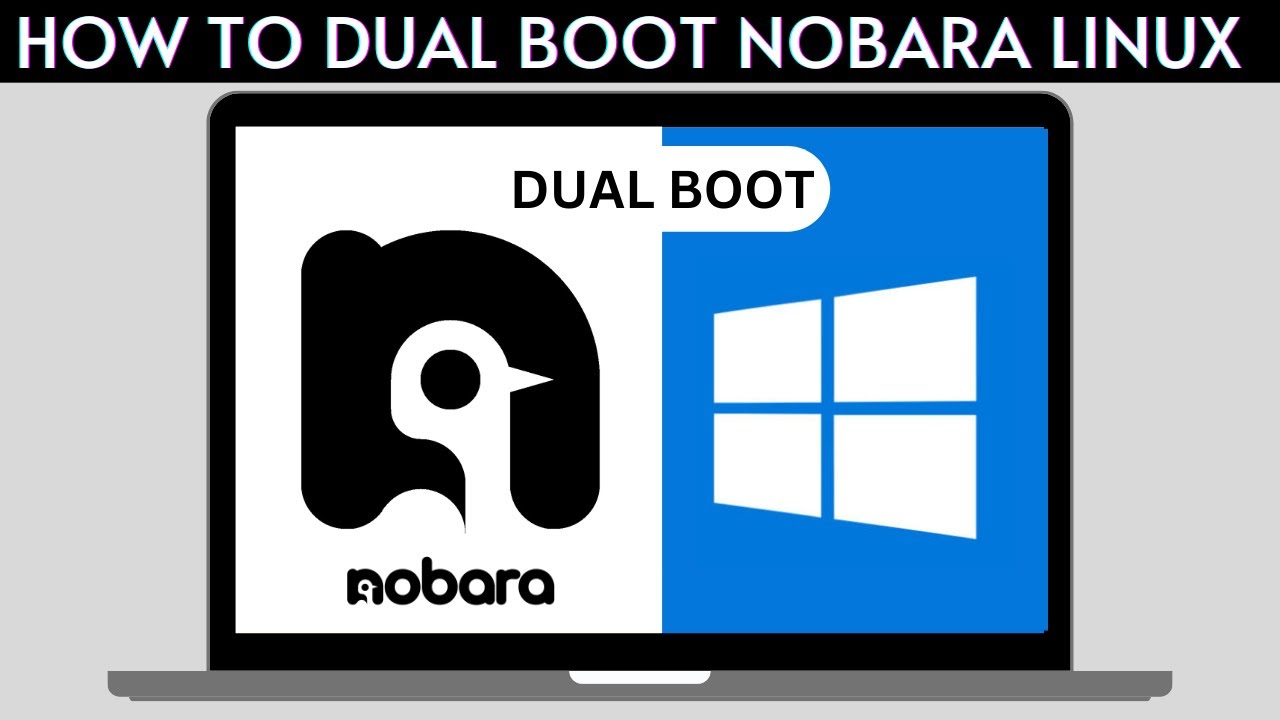
How to Dual Boot Nobara Linux and Windows 10/11
5.0 / 5 (0 votes)