Cara menghidupkan dan mematikan komputer yang benar dan aman | Belajar Komputer dari NOL
Summary
TLDRThis video tutorial introduces beginners to the basics of using a computer or laptop, starting with how to power on and off the device correctly. It covers identifying the power button, whether on a desktop or laptop, and explains the importance of shutting down properly to avoid damaging the system. The video also compares different Windows operating systems (7, 8, 10, 11) and demonstrates how to shut down or restart the computer using the start menu. A quick shutdown method using Alt + F4 is also shown. Viewers are encouraged to engage by liking, subscribing, and commenting.
Takeaways
- 😀 Understanding the basics of turning a computer or laptop on and off is crucial for beginners.
- 😀 The power button is typically marked with a symbol, and its location may vary depending on the device (e.g., CPU, all-in-one PC, or laptop).
- 😀 For computers with separate CPUs and monitors, the power button is usually located on the CPU.
- 😀 On all-in-one PCs, the power button's location can differ, and it may be found on the front, bottom, back, or sides depending on the brand.
- 😀 For laptops, the power button is generally located near the top or sides of the keyboard, and some models have it integrated into the keyboard itself.
- 😀 Turning off a computer or laptop should not be done by pressing the power button directly to avoid damaging the system or storage.
- 😀 There are two main methods to shut down a computer: a standard shutdown or a quick shutdown option.
- 😀 The three primary shutdown options are 'Restart,' 'Shut down,' and 'Sleep,' each serving different purposes such as system reboot, complete shutdown, or standby mode.
- 😀 'Restart' is useful when the computer is unresponsive or experiencing errors, while 'Sleep' temporarily powers down the screen without shutting off the machine.
- 😀 Shutting down the computer properly may vary slightly depending on the operating system (Windows 7, 8, 10, or 11), but the general procedure remains the same.
- 😀 To quickly shut down Windows 7, 8, 10, or 11, users can press 'Alt + F4' after reaching the desktop, where they can select shutdown options.
Q & A
What is the first topic discussed in the video?
-The first topic discussed is how to turn on and off a computer or laptop, aimed at beginners who are new to using computers.
What should you look for when trying to turn on a computer?
-Look for the power button symbol, which resembles a circle with a vertical line through it. If this symbol is not present, find the largest button or one that stands out as separate from the others.
How do you turn on a desktop computer that has a separate CPU and monitor?
-For desktop computers with separate CPUs, the power button is typically located on the CPU itself, often marked with the power symbol or the largest button.
Where can you find the power button on an all-in-one computer?
-The power button on an all-in-one computer can vary in location. It may be located at the front, bottom, back, or on the sides of the device, depending on the brand.
How do you turn on a laptop?
-To turn on a laptop, look for the power button, which often has the power symbol. It is usually located in the top right corner of the keyboard or near the screen.
What is the correct way to shut down a computer or laptop?
-To shut down a computer or laptop, avoid simply pressing the power button. Instead, use the operating system's menu to properly shut down to avoid damaging the hard drive or system.
What are the different shutdown options available in Windows?
-In Windows, the shutdown options include 'Restart,' which reboots the computer, 'Shut down,' which completely powers off the computer, and 'Sleep,' which turns off the display but keeps the machine running in standby mode.
How does the 'Restart' option help when a computer is malfunctioning?
-The 'Restart' option is used to reboot the computer, which can resolve issues like the system freezing or becoming unresponsive. It effectively refreshes the system.
What is the difference between 'Sleep' and 'Shut down' modes?
-In 'Sleep' mode, the screen turns off, but the computer remains running in a low-power state. In contrast, 'Shut down' completely powers off the computer, closing all processes.
How can you shut down your computer quickly using the keyboard?
-To shut down quickly, press 'Alt' + 'F4' simultaneously to bring up the shutdown options, then press 'Enter' or 'OK' to shut down the computer.
Outlines

This section is available to paid users only. Please upgrade to access this part.
Upgrade NowMindmap

This section is available to paid users only. Please upgrade to access this part.
Upgrade NowKeywords

This section is available to paid users only. Please upgrade to access this part.
Upgrade NowHighlights

This section is available to paid users only. Please upgrade to access this part.
Upgrade NowTranscripts

This section is available to paid users only. Please upgrade to access this part.
Upgrade NowBrowse More Related Video

Cara menghidupkan/mematikan komputer sesuai prosedur 2020
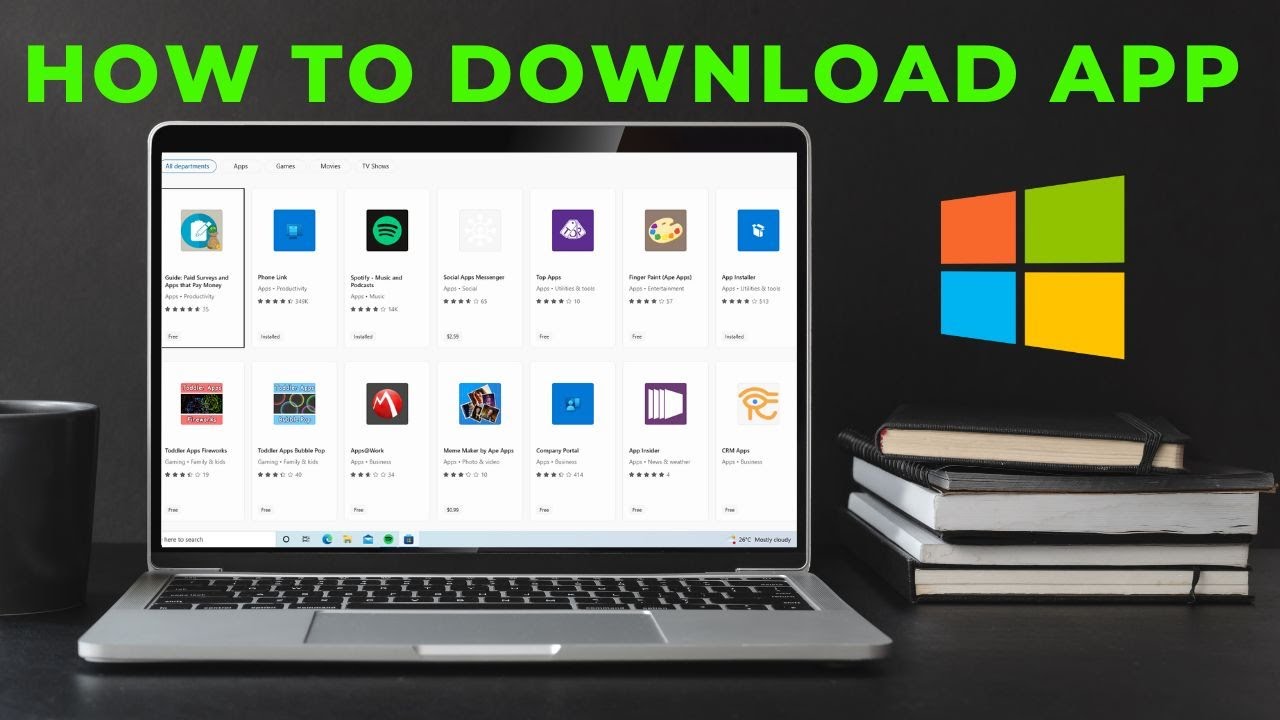
How to download App in laptop | Download & Install All Apps in Windows Laptop Free
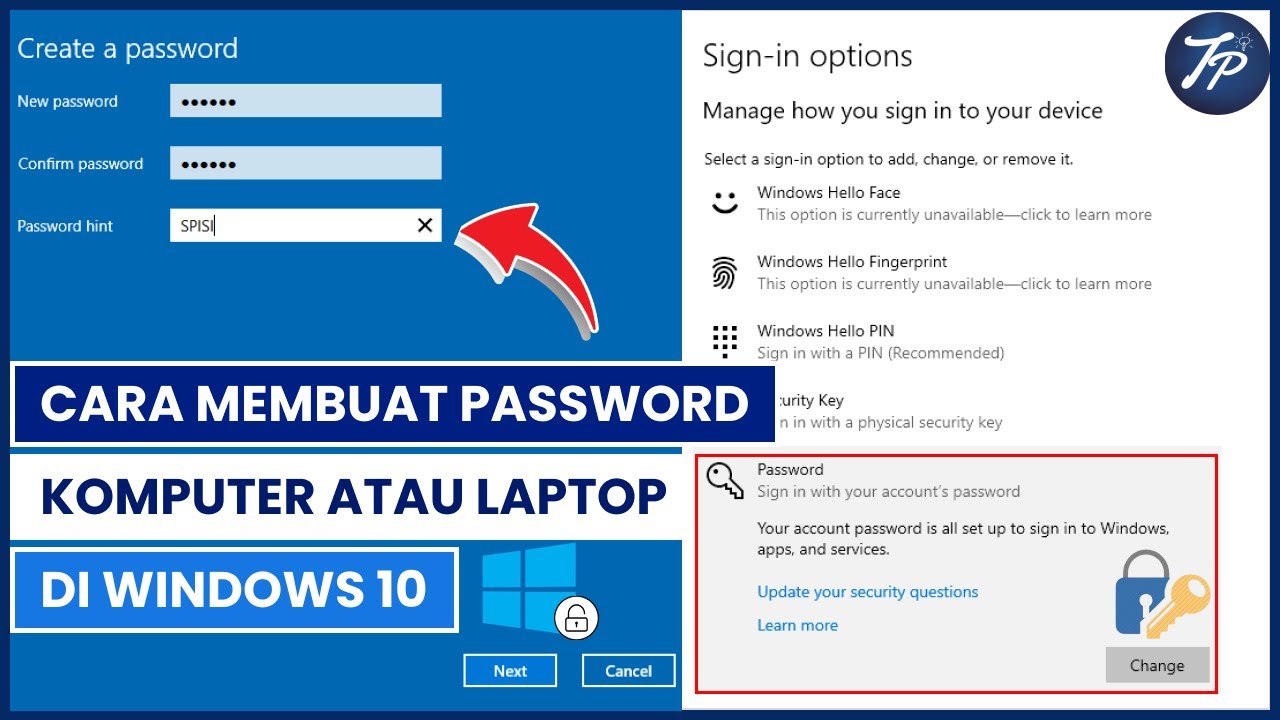
Cara Membuat Password Komputer Atau Laptop Di Windows 10 | Membuat Password Di Windows 10

Three Ways To Watch 360 Videos On A Laptop - 8K 360 VR Video!

Getting to know computers - English

Tutorial Belajar Komputer dari Nol, Fungsi Tombol Keyboard Komputer yang jarang diketahui
5.0 / 5 (0 votes)