Looker Studio Tutorial For Beginners 2024
Summary
TLDRThis Looker Studio tutorial walks you through the process of creating your first report by connecting a data source like Google Analytics. It covers various visualization options, from scorecards to tables and charts, while also showing how to customize and style your reports. The video teaches how to analyze key metrics like active users, session duration, and conversions, as well as add filters and dynamic date controls for more targeted insights. Whether you're a beginner or looking to refine your reporting, this guide offers a solid foundation in Looker Studio's capabilities.
Takeaways
- 😀 Looker Studio allows you to create reports and dashboards with data visualizations from various data sources like Google Analytics, Google Ads, Google Sheets, and more.
- 😀 To get started in Looker Studio, you first need to create a report and add a data source using connectors. Google Analytics (GA4) is used in this tutorial, but you can choose other sources as needed.
- 😀 Once your data source is added, you can customize your report's layout and style using various options, including theme settings and canvas size adjustments.
- 😀 Looker Studio provides multiple chart types such as tables, scorecards, time series, pie charts, geo charts, and more, to help visualize different kinds of data.
- 😀 You can track key metrics like active users, conversions, revenue, and average session duration by adding scorecards and making metric comparisons with previous periods.
- 😀 Tables in Looker Studio allow you to break down data by dimensions like marketing channels, and you can filter and modify data to display specific segments, such as referral traffic or custom campaigns.
- 😀 Filters can be applied to include or exclude specific data points, such as excluding 'not set' data or displaying only referral traffic for a clearer view of your data.
- 😀 Customizing the display of metrics in tables, such as using bar charts for numerical values or adding 'Show Number' to display actual figures, helps enhance the readability of reports.
- 😀 You can use Looker Studio’s built-in functions like date range controls to allow viewers to adjust the date range of the data, making the reports more dynamic and flexible.
- 😀 The platform offers a range of themes that let you quickly adjust the overall design of your report, and you can modify the names of dimensions and metrics to make the report clearer.
- 😀 Looker Studio provides a powerful and customizable way to visualize data from Google Analytics and other sources, and offers a broad range of options for personalization and interactivity in your reports.
Q & A
What is Looker Studio and how can it be used?
-Looker Studio (formerly Google Data Studio) is a data visualization tool that allows you to create interactive reports and dashboards by connecting to various data sources. It helps you visualize and analyze data through charts, tables, and other visualizations.
What is the first step in creating a Looker Studio report?
-The first step in creating a Looker Studio report is to add a data source to the report. This can be done using a connector, such as Google Analytics, Google Ads, or Google Sheets.
How do you add a data source to your Looker Studio report?
-To add a data source, click 'Create' and select 'Report'. Then, choose a connector like Google Analytics from the list, select the account and property you want to use, and click 'Add' to connect it to the report.
What types of charts can be added to a Looker Studio report?
-Looker Studio offers a variety of chart types, including time series charts, column charts, combo charts, pie charts, bubble maps, heat maps, scorecards, and more. These charts help visualize data in different formats depending on your needs.
How can you modify a chart in Looker Studio?
-Once a chart is added, you can modify it using the panel on the right-hand side. You can change the dimensions and metrics displayed in the chart, adjust the style, and select from available fields in your data source.
What is a scorecard in Looker Studio and how is it used?
-A scorecard in Looker Studio is a visualization that displays a single key metric, such as the total number of users or sessions. It provides an easy way to track important data points in a report, and it can be customized to show comparisons with previous periods.
How do you compare data over different periods in Looker Studio?
-You can compare data over different periods by adding a 'Comparison Date Range' to your scorecard or chart. This allows you to compare the current period's data with the previous period or the same period from the previous year.
What are filters and how do you apply them in Looker Studio?
-Filters in Looker Studio allow you to refine the data displayed in your charts. For example, you can use filters to show only referral traffic by selecting specific values for a dimension, such as 'Session Medium'. Filters can be applied directly to individual charts or tables.
What is the purpose of the 'Theme and Layout' options in Looker Studio?
-The 'Theme and Layout' options in Looker Studio allow you to adjust the overall design and layout of your report. You can change the canvas size, apply a theme to quickly update the style, and customize the layout to match your preferences.
How do you make your Looker Studio report interactive for users?
-You can make your Looker Studio report interactive by adding controls, such as a Date Range Control. This allows viewers to adjust the date range for which they want to see the data, making the report more dynamic and customizable.
Outlines

Dieser Bereich ist nur für Premium-Benutzer verfügbar. Bitte führen Sie ein Upgrade durch, um auf diesen Abschnitt zuzugreifen.
Upgrade durchführenMindmap

Dieser Bereich ist nur für Premium-Benutzer verfügbar. Bitte führen Sie ein Upgrade durch, um auf diesen Abschnitt zuzugreifen.
Upgrade durchführenKeywords

Dieser Bereich ist nur für Premium-Benutzer verfügbar. Bitte führen Sie ein Upgrade durch, um auf diesen Abschnitt zuzugreifen.
Upgrade durchführenHighlights

Dieser Bereich ist nur für Premium-Benutzer verfügbar. Bitte führen Sie ein Upgrade durch, um auf diesen Abschnitt zuzugreifen.
Upgrade durchführenTranscripts

Dieser Bereich ist nur für Premium-Benutzer verfügbar. Bitte führen Sie ein Upgrade durch, um auf diesen Abschnitt zuzugreifen.
Upgrade durchführenWeitere ähnliche Videos ansehen
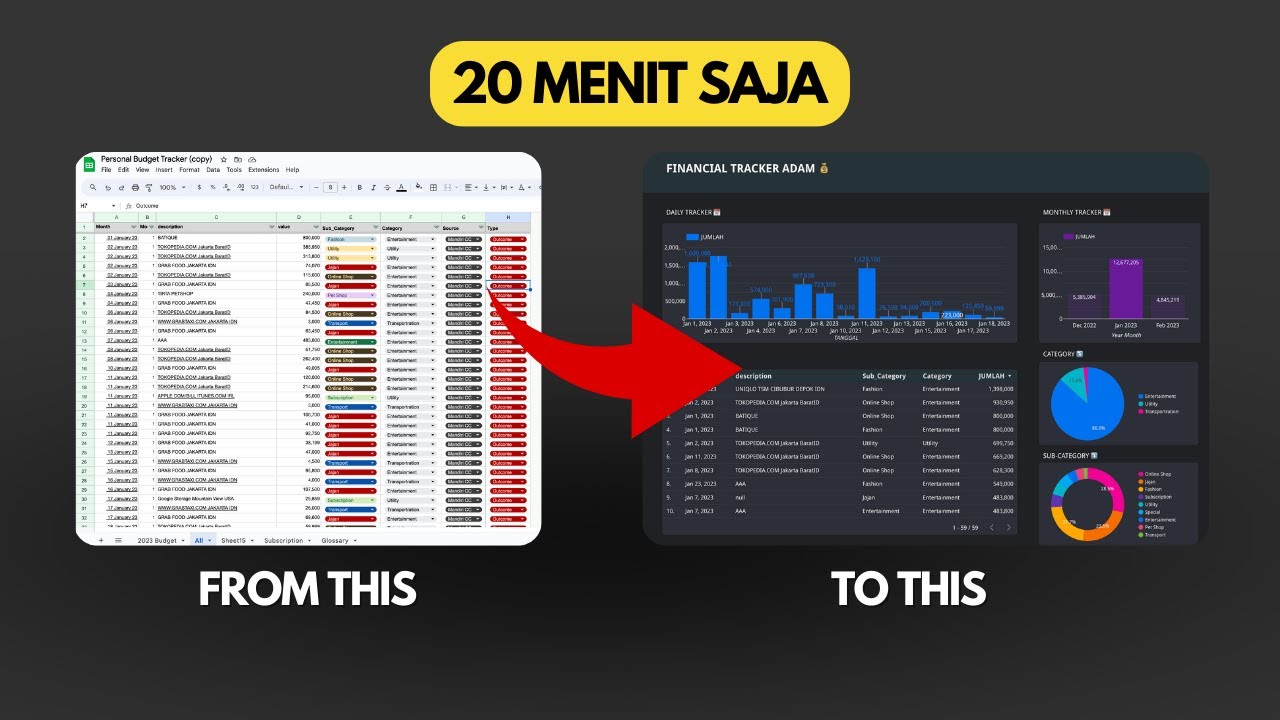
Dashboard Visualisasi Budget Tracker di Looker Studio | Tutorial

Como Criar um Aplicativo Passo a Passo?
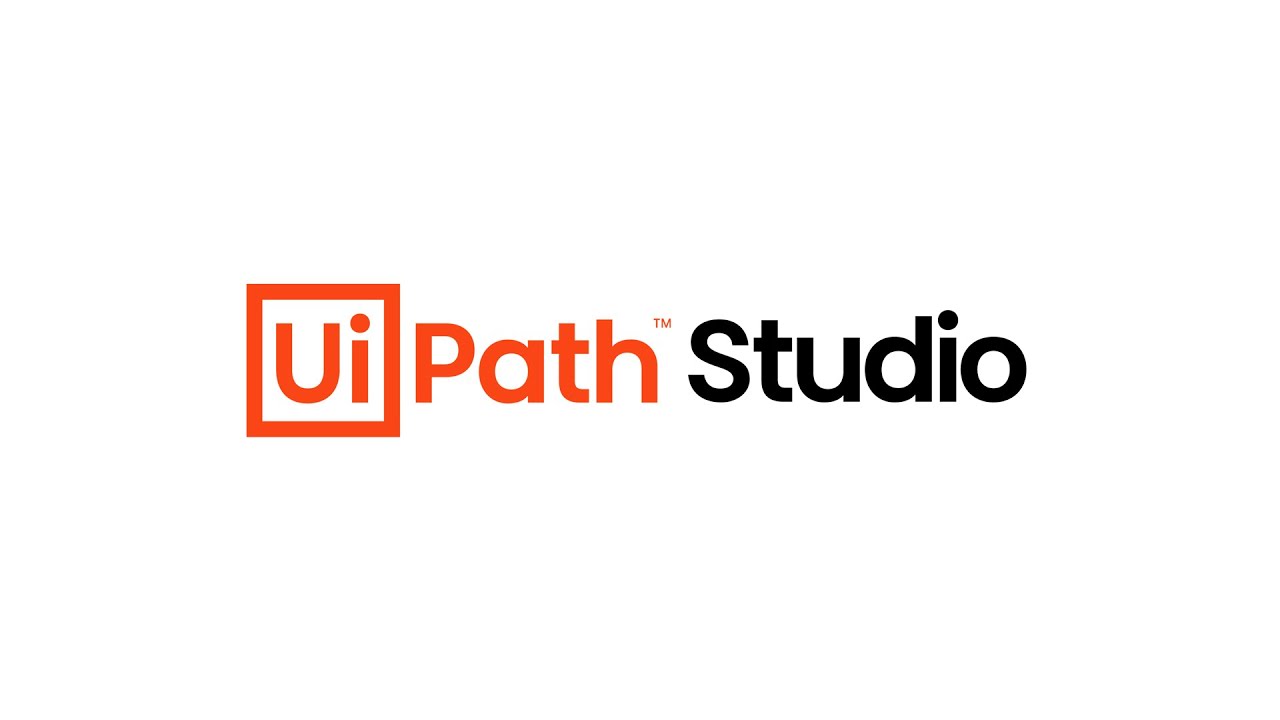
UiPath Studio: Your First Process Automation

Sign in with Google on Android using Credential Manager and Supabase Auth
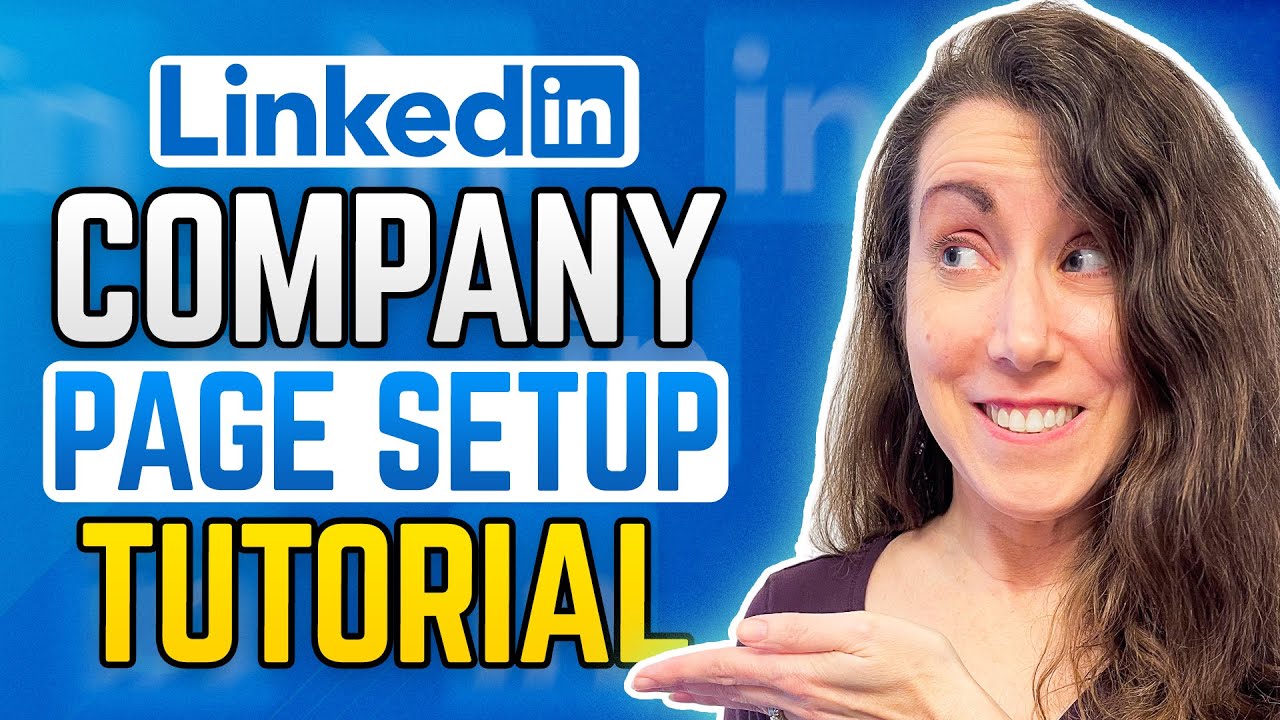
How To Create Your LINKEDIN COMPANY PAGE!
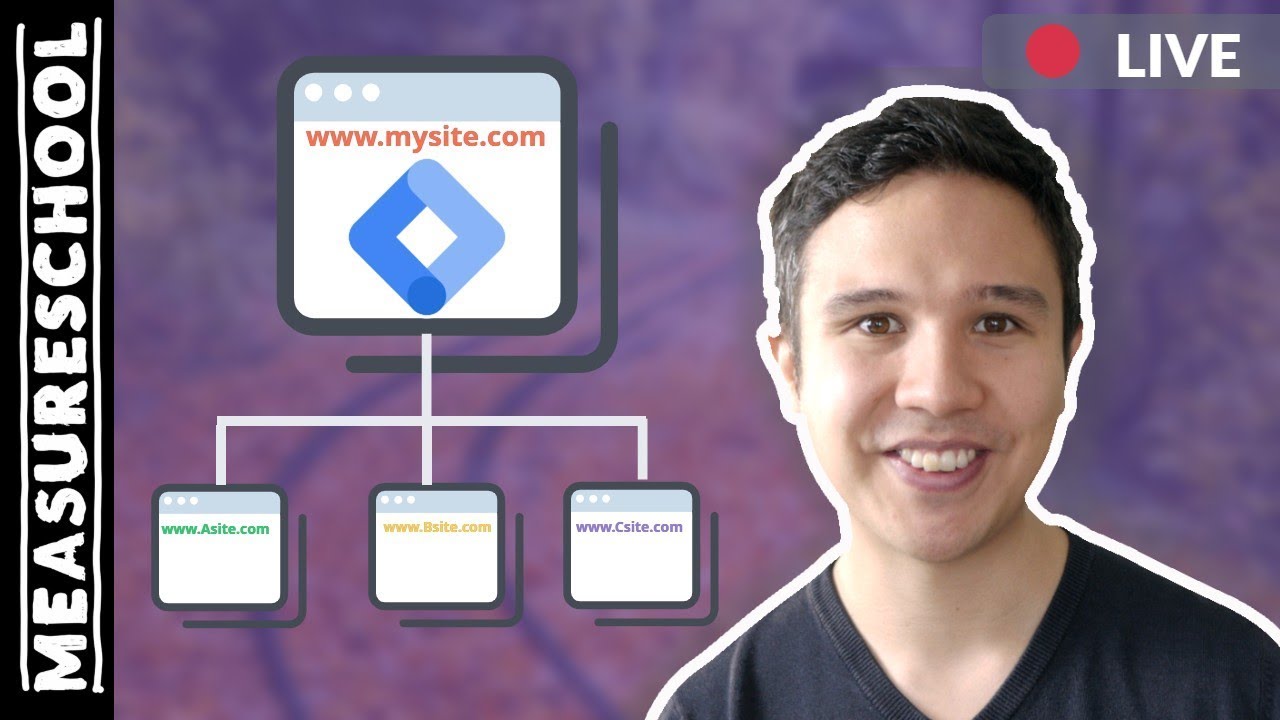
Cross-Domain Tracking with Google Tag Manager
5.0 / 5 (0 votes)
