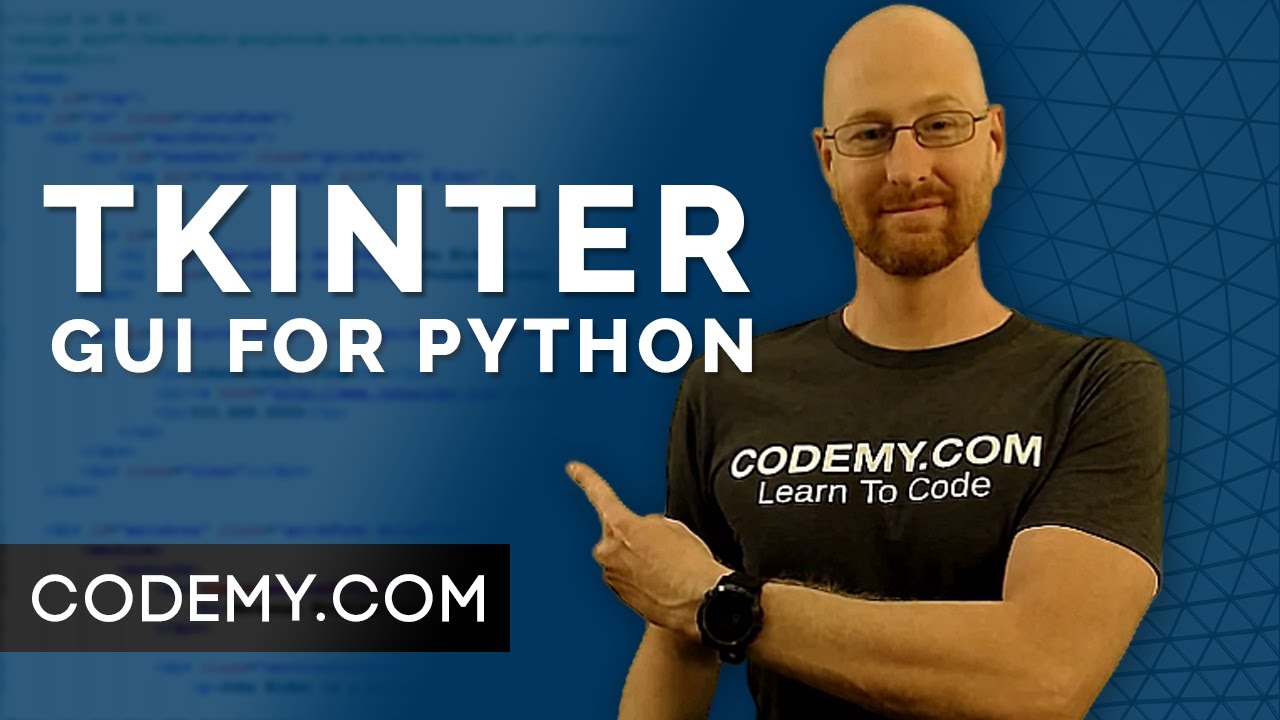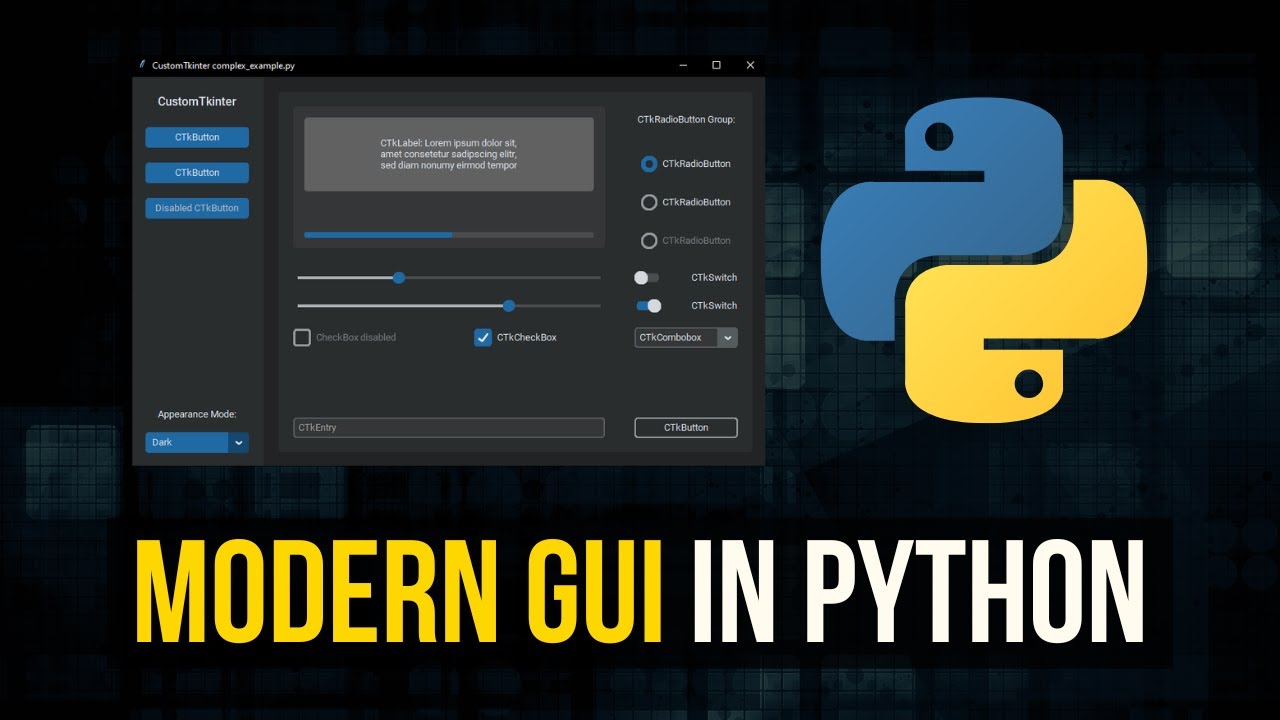Build Your Own GUI CALENDAR with Tkinter in Python | Python Projects | GeeksforGeeks
Summary
TLDRThis video tutorial demonstrates how to create a graphical user interface (GUI) calendar using Python's Tkinter library. It guides viewers through the process of setting up a window with an entry box to input a year, a button to display the calendar, and a grid layout to organize the elements. The script utilizes the `calendar` module to dynamically generate calendars for any specified year. Viewers learn how to customize the interface with colors, labels, and event handling, making it an easy and interactive way to create a year-view calendar application.
Takeaways
- 😀 The tutorial demonstrates how to create a graphical user interface (GUI) calendar using Python's tkinter and calendar libraries.
- 😀 The calendar program allows the user to input a year and view the corresponding calendar for that year.
- 😀 Python’s tkinter library is used to build the GUI elements like labels, entry boxes, and buttons.
- 😀 A show button is implemented to display the calendar after the user enters the year.
- 😀 The calendar’s background color is customized to light pink using tkinter configuration.
- 😀 The grid layout in tkinter is used for placing elements, and it's important to correctly define the row and column values.
- 😀 The program type casts the year input from a string to an integer to ensure the calendar is correctly generated.
- 😀 The calendar is dynamically generated for any entered year, whether past or future, by using Python's calendar library.
- 😀 The program demonstrates handling both past and future years, showing accurate calendar outputs for years like 2021 and 2050.
- 😀 The second window generated by tkinter displays the full calendar of the specified year, along with a title indicating the year being viewed.
- 😀 The tutorial concludes by showing a working example where the user enters a year, clicks the show button, and the calendar is displayed with the proper layout.
Q & A
What is the main goal of the program described in the video?
-The main goal of the program is to create a GUI-based calendar viewer using Python's Tkinter library, which allows users to input a year and see the full calendar for that year.
Why does the program require user input in the form of a year?
-The program requires the user to input a year so it can generate and display the calendar for that specific year. The input is necessary to create a dynamic calendar for any given year.
What is the role of the 'Show Calendar' button in the program?
-The 'Show Calendar' button is used to trigger the generation and display of the calendar for the entered year. When clicked, it executes the function that displays the calendar in a new window.
Why is the year input converted into an integer in the program?
-The year input is converted into an integer to ensure the program can process it correctly, as the calendar functionality requires the year to be in numeric format to generate the calendar.
How does the program handle invalid or unexpected input?
-While the transcript does not explicitly mention error handling for invalid inputs, in typical cases, the program would need to include input validation to ensure the year entered is a valid number.
What is the significance of the grid layout in this Tkinter application?
-The grid layout helps to arrange the program's GUI elements, such as labels, buttons, and entry boxes, in a structured way. It ensures that the components are properly aligned and visually appealing.
What does the 'geometry' method do in this program's window configuration?
-The 'geometry' method sets the size of the window that will display the calendar. It specifies the dimensions of the window to accommodate the calendar's layout.
How does the calendar function in the program generate the calendar for any year?
-The calendar function uses Python's built-in `calendar` module to generate the full calendar for the specified year. The module handles the calculation of months, days, and their alignment for the given year.
What is the role of the label displaying the year at the top of the second window?
-The label at the top of the second window shows the year for which the calendar is being displayed. It serves to inform the user which year's calendar is currently being viewed.
How does the program handle different years, such as past or future years?
-The program automatically generates and displays the calendar for any valid year entered, whether it's from the past or the future. This is made possible by the use of the Python `calendar` module, which can handle any range of years.
Outlines

Dieser Bereich ist nur für Premium-Benutzer verfügbar. Bitte führen Sie ein Upgrade durch, um auf diesen Abschnitt zuzugreifen.
Upgrade durchführenMindmap

Dieser Bereich ist nur für Premium-Benutzer verfügbar. Bitte führen Sie ein Upgrade durch, um auf diesen Abschnitt zuzugreifen.
Upgrade durchführenKeywords

Dieser Bereich ist nur für Premium-Benutzer verfügbar. Bitte führen Sie ein Upgrade durch, um auf diesen Abschnitt zuzugreifen.
Upgrade durchführenHighlights

Dieser Bereich ist nur für Premium-Benutzer verfügbar. Bitte führen Sie ein Upgrade durch, um auf diesen Abschnitt zuzugreifen.
Upgrade durchführenTranscripts

Dieser Bereich ist nur für Premium-Benutzer verfügbar. Bitte führen Sie ein Upgrade durch, um auf diesen Abschnitt zuzugreifen.
Upgrade durchführen5.0 / 5 (0 votes)