Percentage Change in Excel with Sign and Colors Indication
Summary
TLDRThis tutorial demonstrates how to format percentage changes in Excel by applying color coding and symbols to indicate increases, decreases, and no change. It guides users through inserting symbols, using geometric shapes for up and down arrows, and setting custom formats with color specifications: green for increases, red for decreases, and yellow for no changes. By following these steps, users can enhance their data’s readability and make percentage changes visually clear. The method allows flexibility in color choice, making it adaptable to different data presentations.
Takeaways
- 😀 Insert symbols for up and down indicators to represent percentage changes.
- 😀 Use geometric shapes to visually represent the change in percentages.
- 😀 Apply a color-coded system for percentage changes: green for increase, red for decrease, and yellow for no change.
- 😀 The symbols used in the formula are brackets and shapes, formatted with specific colors.
- 😀 To format, use the formula: bracket green, percentage, semicolon, bracket red, percentage, and bracket yellow, percentage.
- 😀 The system allows customization of the colors for percentage changes according to user preferences.
- 😀 Green represents an increase in percentage, displayed with the up symbol.
- 😀 Red indicates a decrease in percentage, displayed with the down symbol.
- 😀 Yellow is used for no change in percentage, ensuring a clear visual difference for zero change.
- 😀 After entering the formula, click OK to apply the color-coded percentage formatting.
- 😀 The tutorial provides a clear and simple approach to enhancing percentage data visibility with colors and symbols.
Q & A
What is the main purpose of this tutorial?
-The tutorial demonstrates how to format percentage changes with different colors and signs using shapes in a spreadsheet or document editor.
What are the basic steps to create the formatted percentages?
-First, insert symbols and shapes such as up and down arrows. Then, apply a formula in the formatting options, adjusting colors and signs for different percentage changes.
Which symbols are used in the formatting process?
-The tutorial uses up and down arrows, along with the percentage symbol, to represent positive, negative, and neutral changes.
How does the color coding work for percentage changes?
-Green is used for increases (positive changes), red is for decreases (negative changes), and yellow is for zero or no change.
What is the significance of the bracket symbols in the formatting?
-The brackets are used to enclose the percentage symbol and specify the color formatting for positive, negative, and neutral changes.
Can the colors used for the percentage changes be customized?
-Yes, you can specify any color for the positive, negative, or neutral changes by adjusting the formatting settings.
What role do the geometric shapes play in the tutorial?
-Geometric shapes like arrows are used to visually represent the direction of the percentage change (up or down).
How does the system react when there is no change in the percentage?
-When there is no change (0% change), the system formats the text in yellow.
What happens when the percentage value decreases?
-A decrease in percentage is displayed with a downward arrow and colored red, indicating a negative change.
Is this formatting method applied manually or automatically?
-The formatting is applied manually by the user, who sets the symbols, colors, and formulas for the percentage changes.
Outlines

Dieser Bereich ist nur für Premium-Benutzer verfügbar. Bitte führen Sie ein Upgrade durch, um auf diesen Abschnitt zuzugreifen.
Upgrade durchführenMindmap

Dieser Bereich ist nur für Premium-Benutzer verfügbar. Bitte führen Sie ein Upgrade durch, um auf diesen Abschnitt zuzugreifen.
Upgrade durchführenKeywords

Dieser Bereich ist nur für Premium-Benutzer verfügbar. Bitte führen Sie ein Upgrade durch, um auf diesen Abschnitt zuzugreifen.
Upgrade durchführenHighlights

Dieser Bereich ist nur für Premium-Benutzer verfügbar. Bitte führen Sie ein Upgrade durch, um auf diesen Abschnitt zuzugreifen.
Upgrade durchführenTranscripts

Dieser Bereich ist nur für Premium-Benutzer verfügbar. Bitte führen Sie ein Upgrade durch, um auf diesen Abschnitt zuzugreifen.
Upgrade durchführenWeitere ähnliche Videos ansehen
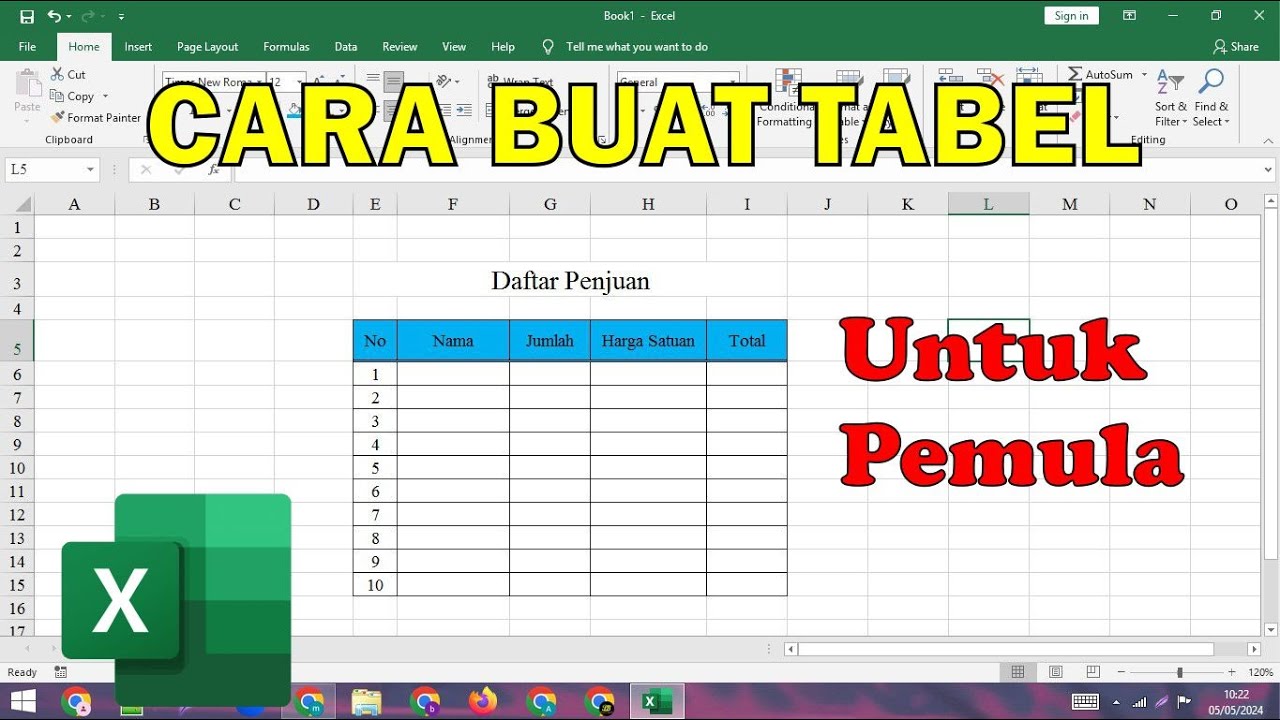
Cara Membuat Tabel Di Microsoft Excel Untuk Pemula

CURSO EXCEL 2016 BÁSICO - VIDEO 5. FORMATO DE CELDAS 1
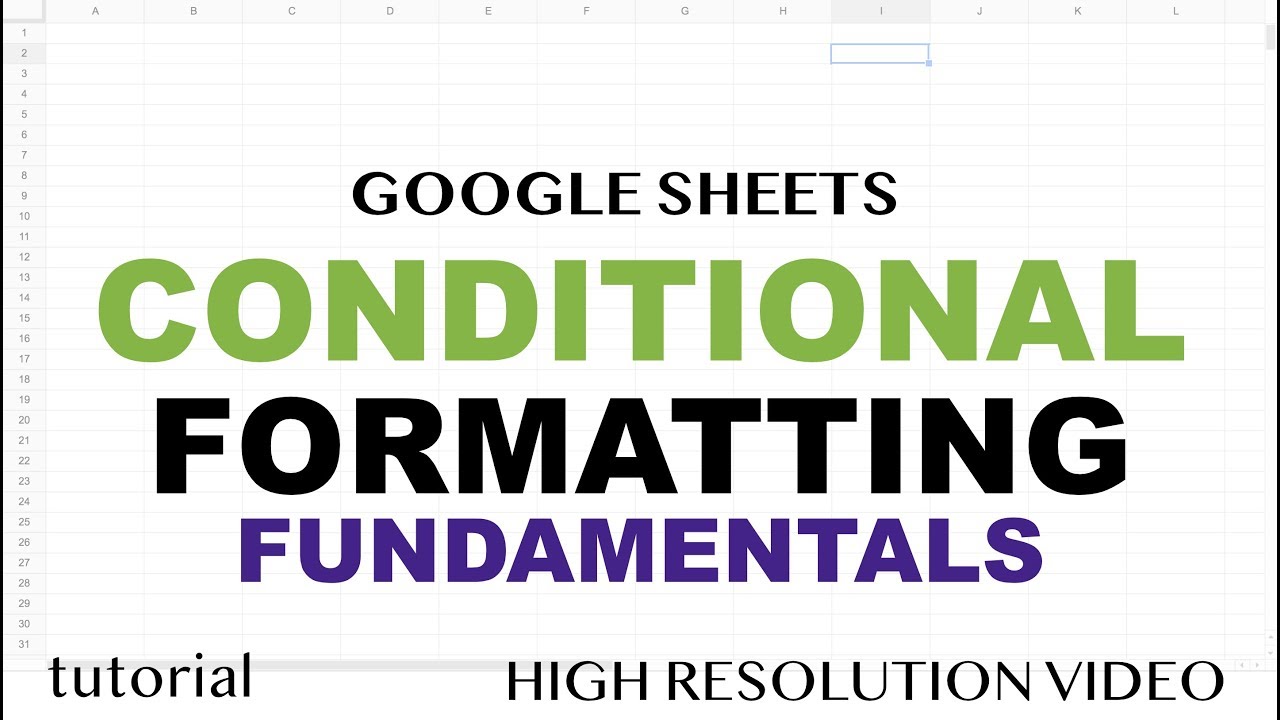
Google Sheets - Conditional Formatting

Aptitude Made Easy – Problems on Percentages full series, Learn maths #StayHome

Visual physics derivation! (Centripetal acceleration)
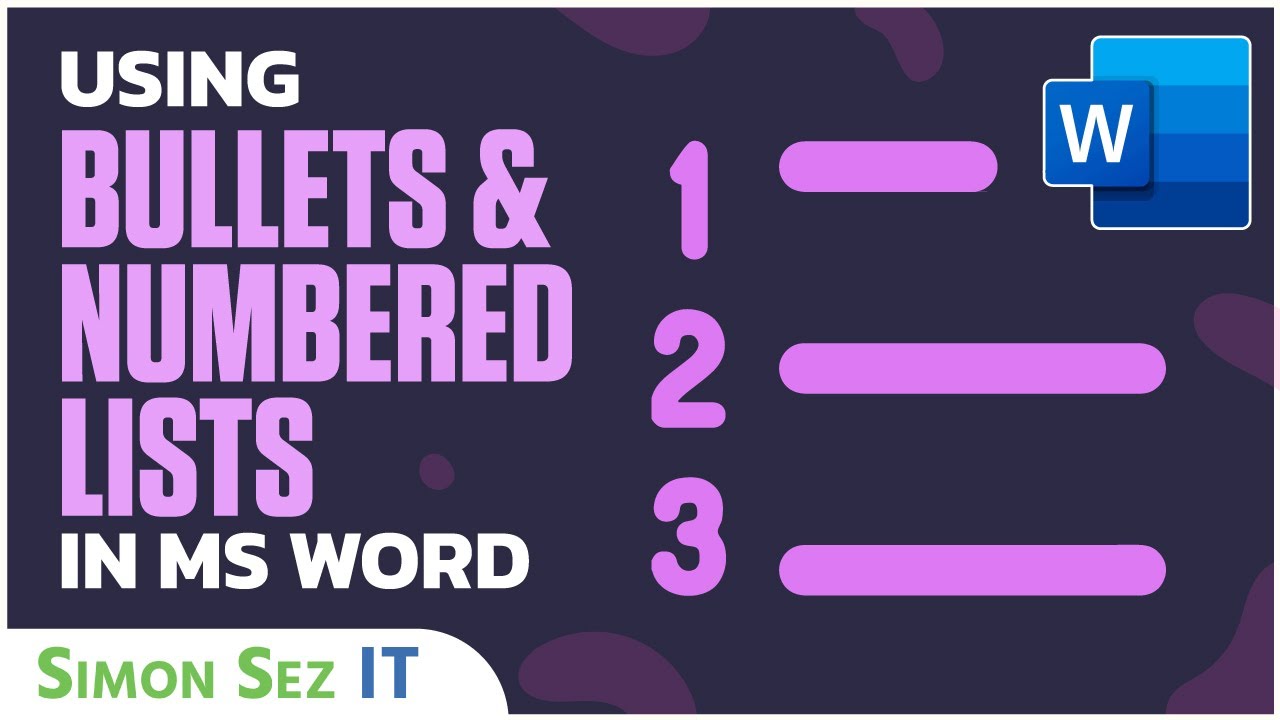
Using Bullets and Numbered Lists in Microsoft Word 2021/365
5.0 / 5 (0 votes)
