7 Tahap konfigurasi vlan dan hotspot
Summary
TLDRThis tutorial walks through the process of configuring a MikroTik wireless router (RB951) to create a secure and functional network. The guide covers steps including internet connection setup, DHCP server configuration, wireless network creation, firewall settings, and switch bridging. It explains both automatic and manual IP configuration methods and details how to secure the guest network with a password. Finally, the network's functionality is tested, ensuring internet access and smooth device connectivity. The video offers clear, hands-on instructions ideal for those looking to set up a reliable wireless network in a home or small business environment.
Takeaways
- 😀 Start by connecting the MikroTik RouterBoard (rb951ui) to the internet, either using a DHCP client or manual IP configuration.
- 😀 Make sure to log into the router with the default password and change it to something secure during the setup process.
- 😀 Use Winbox for configuring the MikroTik router, which provides an easy-to-use interface for managing network settings.
- 😀 The tutorial covers both automatic (DHCP client) and manual methods for acquiring an IP address from the internet provider.
- 😀 Setting up a wireless network requires creating a guest SSID with a password and configuring the hotspot for guest access.
- 😀 The router’s firewall settings must be configured to allow the necessary traffic while blocking unauthorized access.
- 😀 Bridging Ethernet ports (ether2, ether3) with the wireless network allows both wired and wireless devices to communicate seamlessly.
- 😀 You can test the internet connection by pinging external addresses like Google to verify connectivity after setup.
- 😀 The tutorial also covers configuring the DHCP server for internal network management, ensuring devices receive IP addresses.
- 😀 After completing the configurations, test the network setup with both wired and wireless devices to ensure everything is functioning correctly.
- 😀 Regular monitoring and updating of configurations are essential for maintaining network security and stability.
Q & A
What is the purpose of the tutorial in the transcript?
-The tutorial aims to guide viewers through the process of setting up and configuring a wireless network using various devices, including the RB951 router and switches, as well as troubleshooting network configurations.
What is the first step in setting up the wireless router?
-The first step is to connect the wireless router to the internet, either using a DHCP client to automatically obtain an IP address or manually assigning an IP address if the provider does not offer DHCP.
What is the significance of the DHCP client configuration?
-Configuring the DHCP client on the wireless router allows it to automatically obtain an IP address from the internet service provider, which simplifies the setup process.
How does the manual IP configuration differ from the DHCP client method?
-The manual IP configuration involves manually assigning an IP address, gateway, and DNS settings, while the DHCP client method automatically retrieves this information from the provider.
What role does the switch play in the network configuration?
-The switch connects multiple devices in the network, allowing them to communicate with each other. In this setup, it is configured in bridge mode to distribute the internet connection and manage traffic efficiently.
What are the steps to configure the wireless settings?
-The wireless settings are configured by accessing the wireless router’s menu, setting the SSID (network name), selecting the security type (such as WPA2), and entering a password for network access.
How do you ensure that the wireless network is accessible without a password for certain users?
-By configuring a guest network with an open Wi-Fi option or a default password, users can access the network without needing to enter a password.
What is the purpose of setting up a hotspot in this configuration?
-The hotspot is set up to allow multiple users to connect to the network, offering internet access through the wireless router with specified settings like DNS and login credentials for guest access.
What troubleshooting steps are suggested if the router does not automatically obtain an IP address?
-If the router does not automatically obtain an IP address, the tutorial suggests manually configuring the IP address and DNS settings to ensure a stable connection.
How can you test the network configuration after completing the setup?
-To test the network, the tutorial advises checking the connectivity by pinging external addresses such as Google, and verifying that devices can connect to the internet through the newly configured network.
Outlines

هذا القسم متوفر فقط للمشتركين. يرجى الترقية للوصول إلى هذه الميزة.
قم بالترقية الآنMindmap

هذا القسم متوفر فقط للمشتركين. يرجى الترقية للوصول إلى هذه الميزة.
قم بالترقية الآنKeywords

هذا القسم متوفر فقط للمشتركين. يرجى الترقية للوصول إلى هذه الميزة.
قم بالترقية الآنHighlights

هذا القسم متوفر فقط للمشتركين. يرجى الترقية للوصول إلى هذه الميزة.
قم بالترقية الآنTranscripts

هذا القسم متوفر فقط للمشتركين. يرجى الترقية للوصول إلى هذه الميزة.
قم بالترقية الآنتصفح المزيد من مقاطع الفيديو ذات الصلة

KONFIGURASI DASAR MIKROTIK (UNTUK PEMULA)
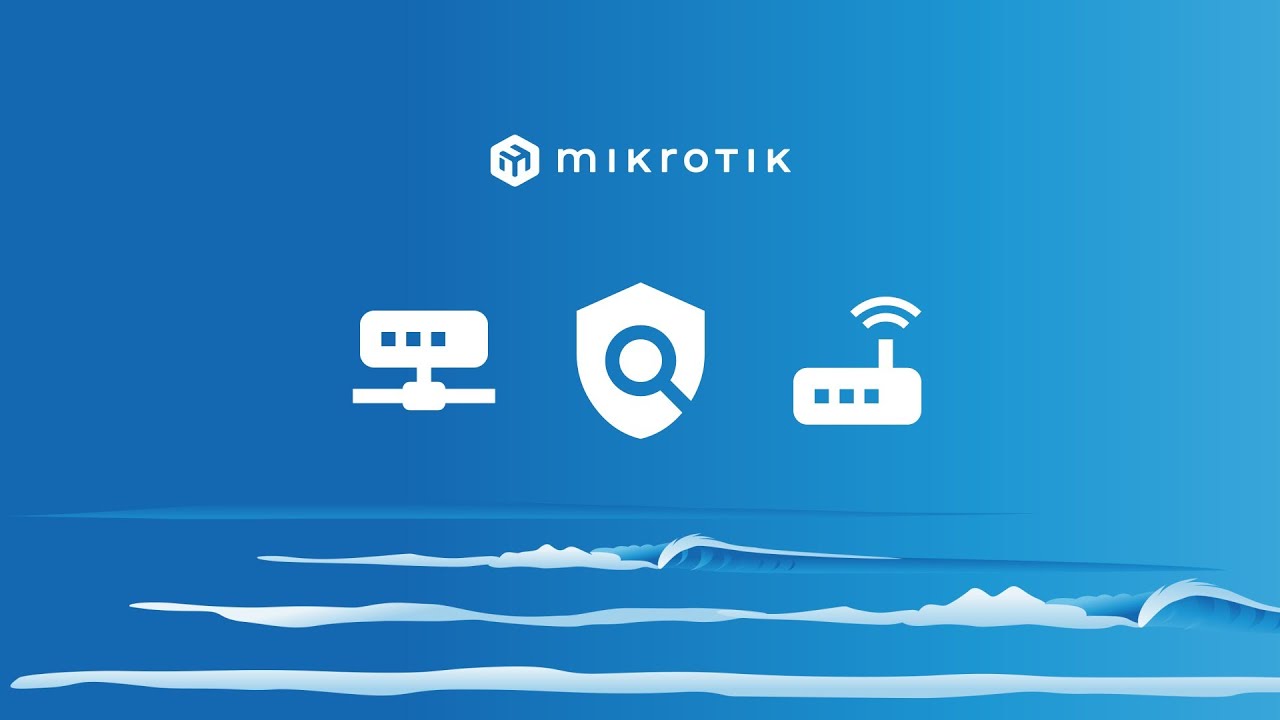
Rancang Bangun Jaringan Berbasis Kabel dan Nirkabel dengan VLAN dan Routing (UKK 2023 Paket 2) TKJ

Cara Setting Hotspot Mikrotik Dengan WinBox Untuk Pemula
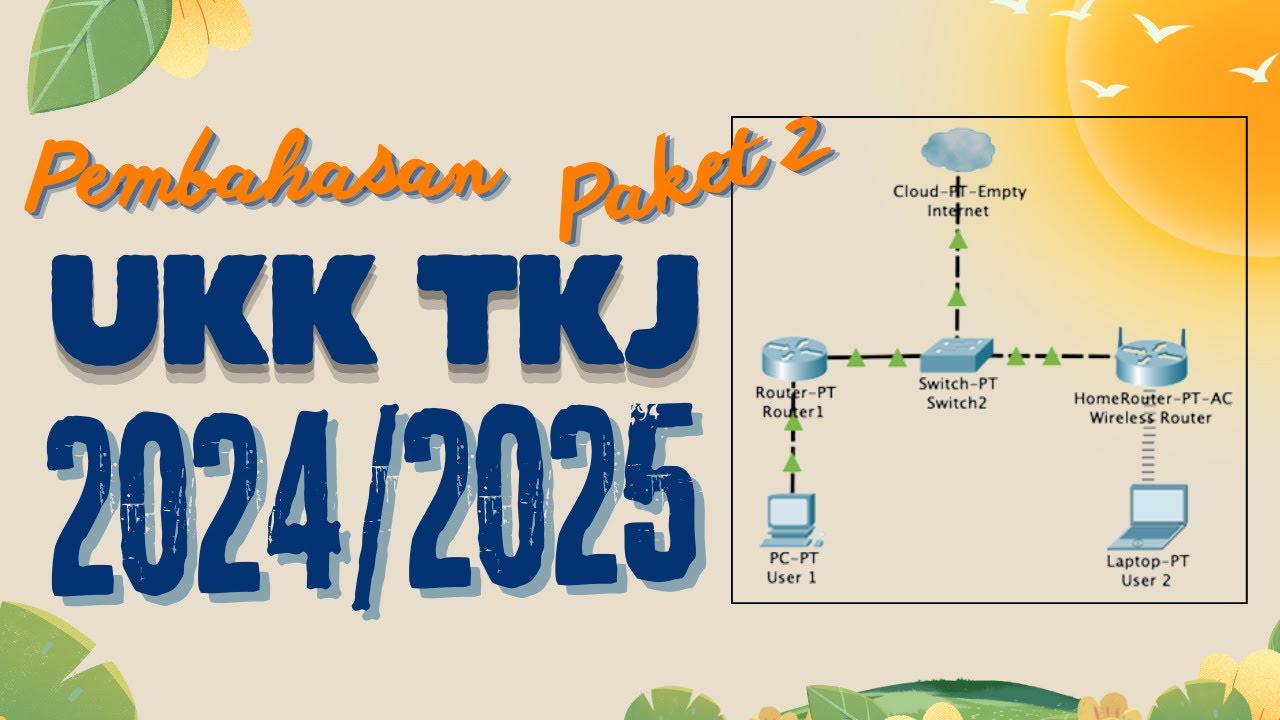
Pembahasan Soal UKK TKJ Paket 2 Terbaru 2024/2025 Full - 2 Router Dynamic Routing ospf RB 951-2HnD

KONFIGURASI MIKROTIK OS VIRTUALBOX SAMPAI KONEKSI INTERNET MENGGUNAKAN WINBOX | ROUTER OS

Konfigurasi Mikrotik Dasar Part 1(Internet Gateway -Static Client)
5.0 / 5 (0 votes)
