Rancang Bangun Jaringan Berbasis Kabel dan Nirkabel dengan VLAN dan Routing (UKK 2023 Paket 2) TKJ
Summary
TLDRIn this tutorial, the process of configuring a MikroTik-based network setup is explained in detail, including VLANs, IP addressing, wireless access points, DHCP, user profiles, and routing. The video guides users through the step-by-step configuration of the Master Router (MikroTik 1) and Switch Router (MikroTik 2), including setting up Wi-Fi with SSID, defining VLANs for students and teachers, assigning IPs, and creating specific user profiles with different bandwidths. The tutorial concludes with testing network connectivity and ensuring the network functions as expected for both wired and wireless users.
Takeaways
- 😀 The configuration focuses on setting up a network with Mikrotik routers using both wired and wireless (Wi-Fi) connections.
- 😀 VLANs are set up with distinct IDs (10 for students and 20 for teachers) to separate network traffic.
- 😀 The script covers the configuration of IP addresses for each VLAN, including static assignments for each network segment.
- 😀 A hotspot setup is created for wireless access, with SSID configured for UKK and specific student ID-based access.
- 😀 DNS settings are configured with Google DNS to allow internet access for users connected to the network.
- 😀 Bandwidth limitations are set for different user profiles, including school principal, teachers, and students, to regulate access speed.
- 😀 The script demonstrates how to configure a router for internet connectivity and set up network routes.
- 😀 Users' credentials are created, such as 'headmaster' and 'student', each with unique passwords and corresponding bandwidth profiles.
- 😀 The Mikrotik router is reset and reconfigured using Winbox, which is the interface for managing Mikrotik devices.
- 😀 The script shows how to apply VLAN settings and configure different ports on the Mikrotik router for specific use cases like student and teacher networks.
- 😀 The switch configuration ensures that each VLAN traffic is separated, with VLAN IDs correctly mapped to specific network ports for students and teachers.
Q & A
What is the main objective of this tutorial?
-The main objective of this tutorial is to guide users in configuring a Mikrotik network, involving both wired and wireless VLANs, along with routing and hotspot setup for a school environment.
What equipment is required for this configuration?
-The required equipment includes a PC client, laptop, smartphone, crimping tool, cable tester, two Mikrotik routers (one as a master router and the other as a switch), UTP cables, RJ45 connectors, and an internet connection.
What is the function of the two Mikrotik routers in this setup?
-The first Mikrotik router acts as the Master router, handling the internet connection and hotspot setup, while the second Mikrotik router functions as a switch, managing VLAN connections for students and teachers.
How are the VLANs configured in this network?
-VLANs are configured as follows: VLAN 10 for students, VLAN 20 for teachers. These VLANs are assigned specific IP addresses, and the interfaces on Mikrotik routers are configured accordingly to route traffic to the correct network segments.
What is the significance of the SSID 'UKK' in the wireless configuration?
-The SSID 'UKK' is used to identify the Wi-Fi network, with the added specification of a student’s roll number (e.g., 'UKK_10'). It is part of the hotspot setup for users to connect to the wireless network.
What are the different user profiles created in the system?
-The user profiles created are for the principal, teachers, and students, with specific bandwidth limits. The principal has a bandwidth of 512KB, teachers are allocated 256KB, and students are given 128KB.
How is the internet connection verified after configuring the Mikrotik Master router?
-The internet connection is verified by pinging an external website (like www.google.com) through the terminal. A successful ping indicates that the router is correctly connected to the internet.
What role does the hotspot play in this network configuration?
-The hotspot is used to provide internet access to devices like smartphones and laptops. It requires a login page, and users are authenticated via vouchers based on their user profile (principal, teacher, or student).
How is the bandwidth management implemented in this network?
-Bandwidth management is implemented by assigning specific profiles to users. These profiles control the upload and download speeds for the principal, teachers, and students based on their respective bandwidth limits.
What is the purpose of VLAN tagging in the Mikrotik switch configuration?
-VLAN tagging allows the switch to differentiate between different types of network traffic. For example, traffic from students is tagged with VLAN 10, and traffic from teachers is tagged with VLAN 20, ensuring that each group is isolated and properly routed.
Outlines

This section is available to paid users only. Please upgrade to access this part.
Upgrade NowMindmap

This section is available to paid users only. Please upgrade to access this part.
Upgrade NowKeywords

This section is available to paid users only. Please upgrade to access this part.
Upgrade NowHighlights

This section is available to paid users only. Please upgrade to access this part.
Upgrade NowTranscripts

This section is available to paid users only. Please upgrade to access this part.
Upgrade NowBrowse More Related Video
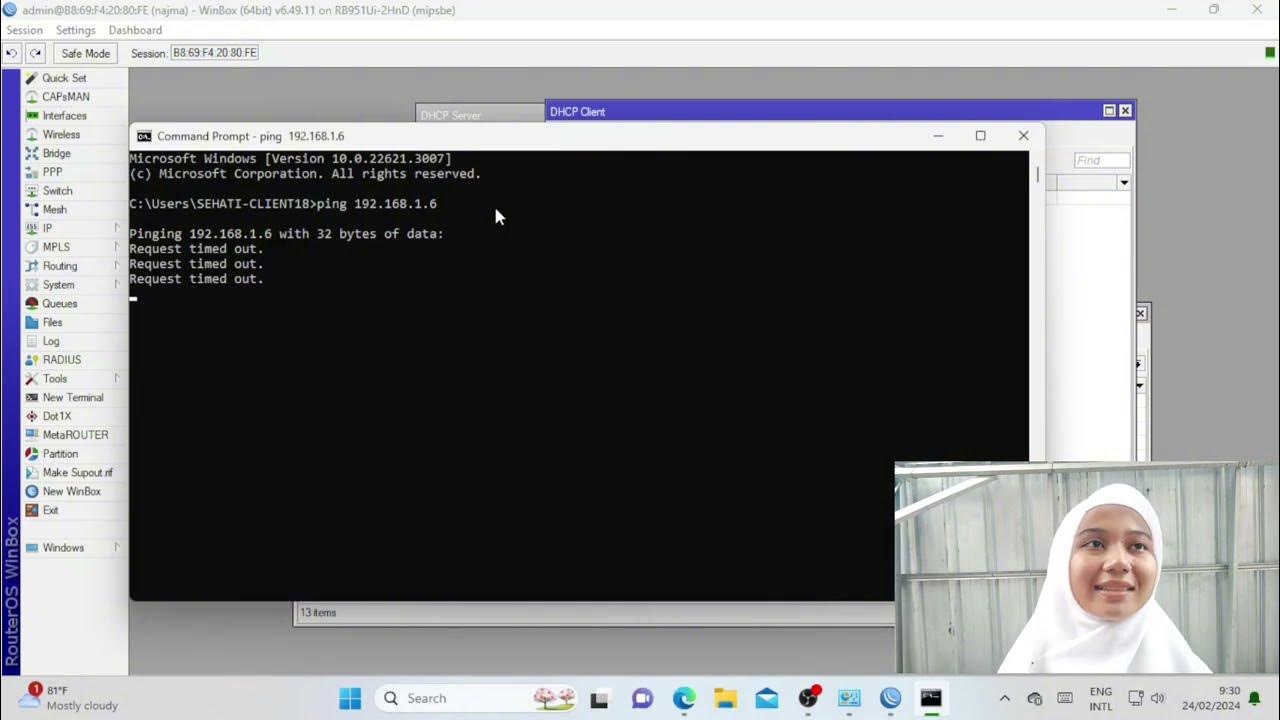
Troubleshooting Keamanan Jaringan Pada Jaringan WAN ( UJIKOM TKJ PKET 4 )

Cara Setting Mikrotik | Cara Konfigurasi Dasar Mikrotik

Konfigurasi Routing OSPF 3 Router Mikrotik

UKK PAKET 4 - PEMBAHASAN PENYELESAIAN SOAL UKK SMK TKJ/TJKT TAHUN 2024 [LENGKAP]
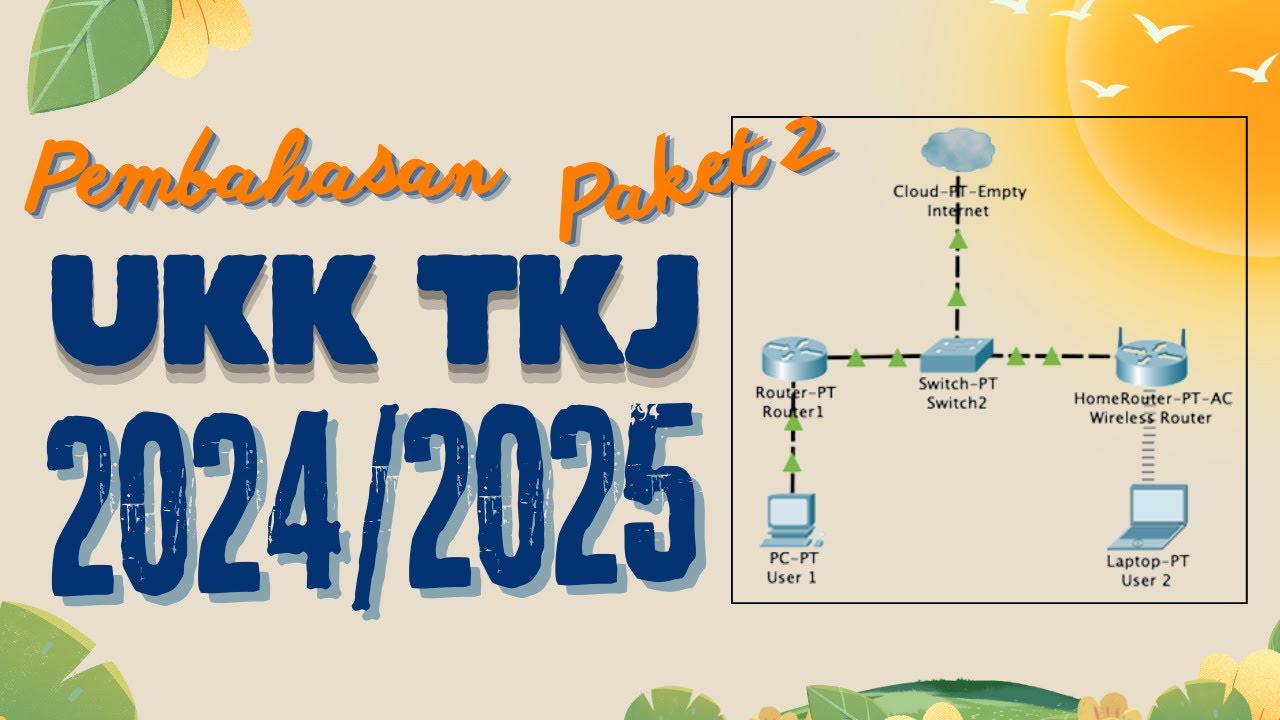
Pembahasan Soal UKK TKJ Paket 2 Terbaru 2024/2025 Full - 2 Router Dynamic Routing ospf RB 951-2HnD
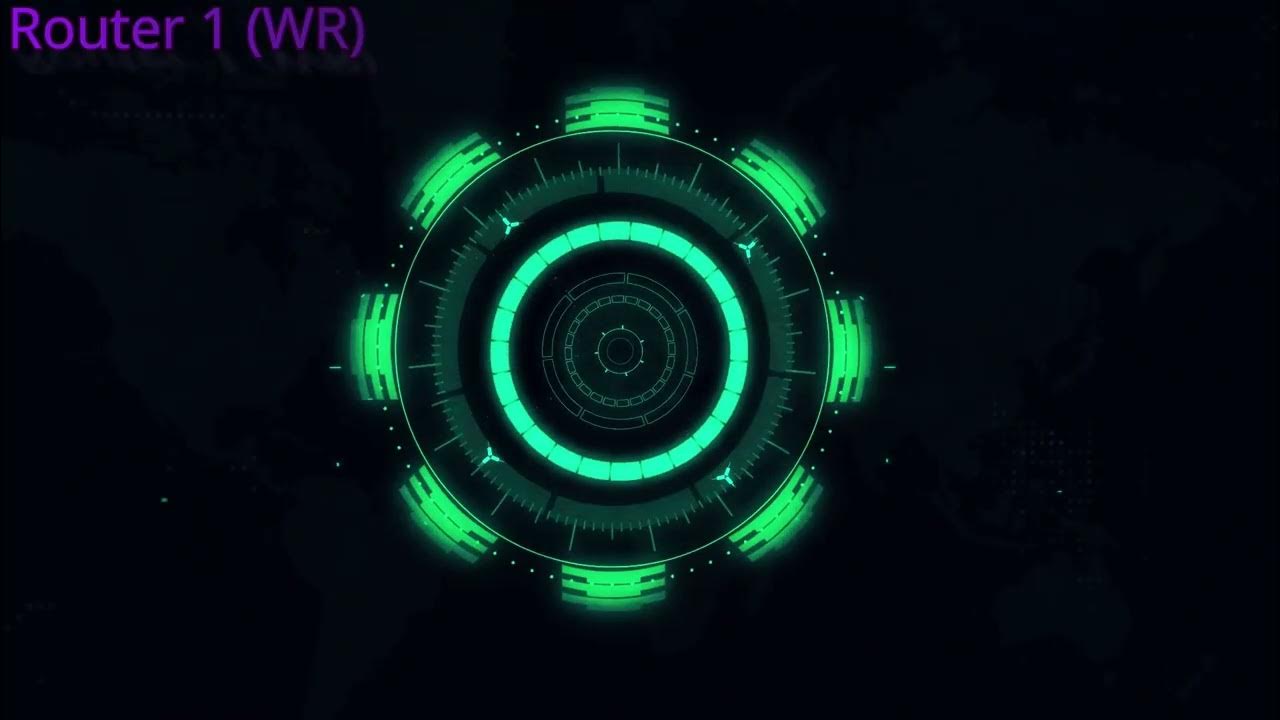
7 Tahap konfigurasi vlan dan hotspot
5.0 / 5 (0 votes)